Imagine getting excited to watch your favorite show only to get frustrated with your Roku TV’s slow response. Bummer, right? Fortunately, the reasons why your Roku is so slow are fixable through simple steps.
This article provides the reasons why your Roku TV is so slow. Be sure to stick around and discover the respective fixes for the problem. Let’s get into it!

Why Is Your Roku TV Slow?
Here is why your Roku TV is so slow:
- Slow Internet Connection.
Roku smart TVs depend on a stable internet connection to stream shows. You might need to increase your internet speed, especially if you like watching shows in 4K resolution. - Software Bug Issues.
Your Roku TV can get bugs when you connect corrupted external devices, such as consoles or flash drives. - Outdated Firmware.
An outdated software makes your Roku TV perform inconsistently. For instance, it can make your TCL Roku TV slow to respond to the remote. -
Congested Network.
When there are numerous devices connected to your Wi-Fi, its latency increases, resulting in slow download or upload speeds. The increase in latency also slows down a show’s streaming.
- Remote Issues.
Software or hardware damage can cause your Roku TV to run slowly. You might need a change of batteries or a re-pair with Roku TV to fix the remote problem.
Check this article to find out How to Fix a Roku TV That Responds Slowly to a Remote.
- Faulty Apps and Channels.
Issues with your streaming apps, such as Netflix or Hulu, can make your Roku TV slow. Updating the apps can help you fix them. - Cache Overload.
There might be an overload of temporary data in your Roku system. This issue causes Roku TV lagging and unresponsiveness. Regularly cleaning the Roku cache helps you avoid the problem.
How to Fix Your Roku TV From Lagging
Here are the solutions to a slow Roku TV:
Method 1. Test and Fix Network Connection
An unstable network leads to Roku TV lagging and slow-loading programs. Some streaming apps also have a specific network speed requirement, which your internet connection may not be able to support
Standard and below-standard quality content usually requires at least 3 Mbps, while HD quality programs need at least 9 Mbps to run smoothly. It’s best to upgrade if you’re using a network with a lower speed than recommended.
Roku has a built-in network tester that you can use to diagnose network issues. You can access this tester by navigating to “Settings > Network > Check Connection”.
If there is nothing wrong with your internet connection, your Roku TV will display “Connection Check was Successful”.
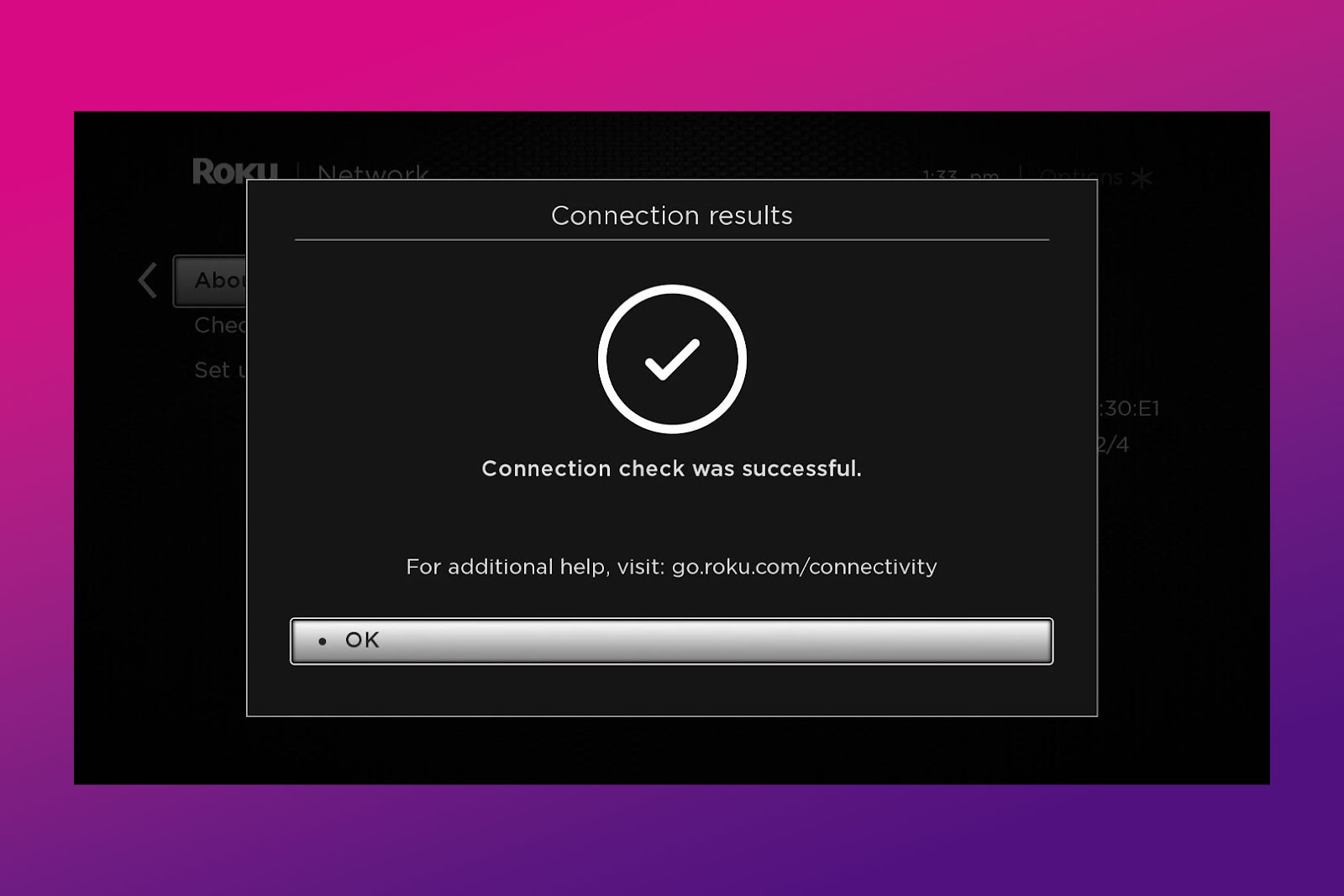
Important! Ensure the router is not near devices like microwaves, CCTV cameras, landline phones, and Bluetooth speakers. These devices share the same bandwidth as your router, thus interfering with its wireless signal.
Method 2. Restart Roku TV
Restarting your Roku TV refreshes its system, allowing it to run smoothly.
These are the steps to restart a Roku TV:
- Step 1. Press the remote’s “Home” button.
- Step 2. Access “Settings”.
- Step 3. Scroll and select “System”.
-
Step 4. Choose “System Restart > Restart”.

- Step 5. Wait for a few seconds for the TV to turn off and on.
Method 3. Fix Remote Issues
If you’ve been using your Roku remote for a long time, chances are its batteries have already been drained. To fix the issue, get a new pair of AA batteries and ensure you insert them correctly. There’s an indication on the remote on how the battery ends should be positioned.
After changing the remote’s batteries, you must re-pair it with your Roku TV to refresh its connection.
Important! If you’re using a Roku IR (infrared) remote, you don’t have to pair it with your Roku TV. Replacing its batteries should fix its slow response issue.
Here’s how to re-pair your remote with your Roku TV:
- Step 1. Insert the remote batteries.
Note: Rechargeable batteries usually have low voltage output, so it’s best to avoid them. This could be why your Roku TV is running slow. - Step 2. Unplug the Roku TV & wait for one minute.
- Step 3. Plug your Roku TV back in.
- Step 4. Wait for the device to reboot.
- Step 5. Press the button under the remote battery cover.
This will initiate the pairing process.

Learn more about pairing a Roku remote from the Roku Official Website.
Method 4. Update Streaming Apps
The outdated streaming apps on your Roku TV can have bugs and glitches, which slow down your Roku TV’s operation. Updating those apps can normalize your device’s function.
These are the steps to update streaming apps on Roku:
-
Step 1. Press the remote’s “Home” button.

- Step 2. Choose the app to update.
-
Step 3. Press the remote’s “Star” button.

-
Step 4. Select “Check for Updates”.

- Step 5. Select “Install” if there’s an available update.
Tip! This method can also serve as a fix for a black screen issue on a Sharp Roku TV.
Method 5. Factory Reset Roku
Another reliable fix to a slow Roku TV is factory resetting. It can also help troubleshoot other Roku problems, like an unresponsive remote. However, you’ll lose any personal data, like downloads or customizations on the TV.
Follow these steps to factory reset your Roku:
- Step 1. Access the Roku home screen.
- Step 2. Go to “Settings”.
- Step 3. Choose “System > Advanced System Settings”.
- Step 4. Select “Factory Reset”.
- Step 5. Enter your “PIN” code.
If you did not change your PIN, the default code is 0000. -
Step 6. Select “Start Factory Reset”.

Learn more about factory resetting from Roku Support.
Device lag can result in freezing issues. Check out this article to fix a frozen Roku TV.
Method 6. Update Roku Firmware
The last option to fix a Roku lag is updating the TV’s firmware. This method can help fix bug issues, clear cache, and clear traffic with a congested network.
Here are the steps to update the Roku firmware:
- Step 1. Access “Settings”.
- Step 2. Go to “System > System Update”.
-
Step 3. Choose “Check Now”.

- Step 4. Install the available update.
Here’s more information on updating Roku from the Roku Website.
Did your TV suddenly went black? Here’s what to do if your Hisense Roku TV is showing a black screen.
Several Factors Can Make Your Roku TV Slow
The most common reason why your Roku TV is slow is unstable internet. However, it’s worth noting that this isn’t the sole culprit. Outdated apps and operating systems, remote control issues, and overloaded cache can also slow your device’s response time.
While these issues sound overwhelming, the solutions to them are relatively straightforward. You can follow the fixes above to make your Roku TV work like brand new.
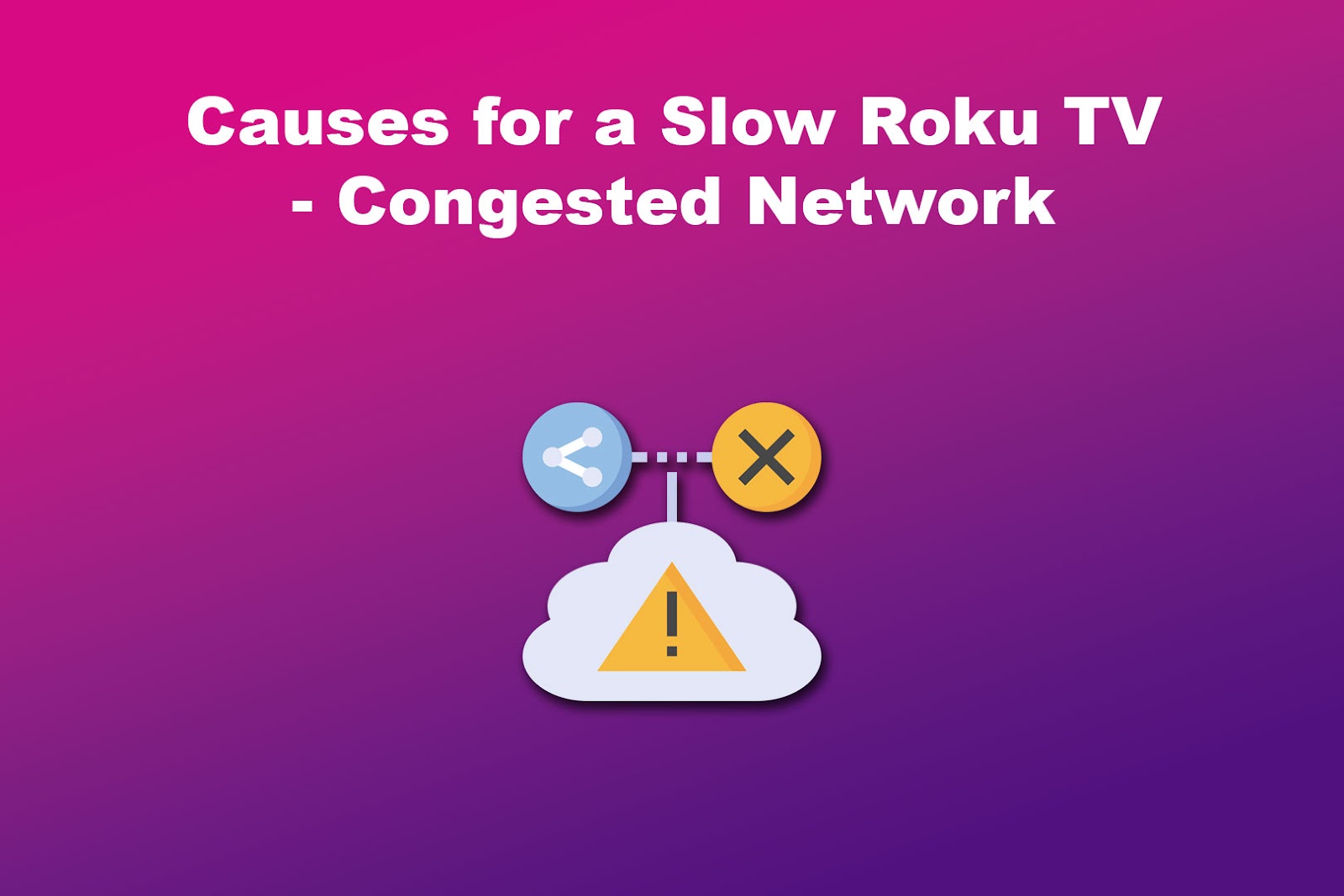
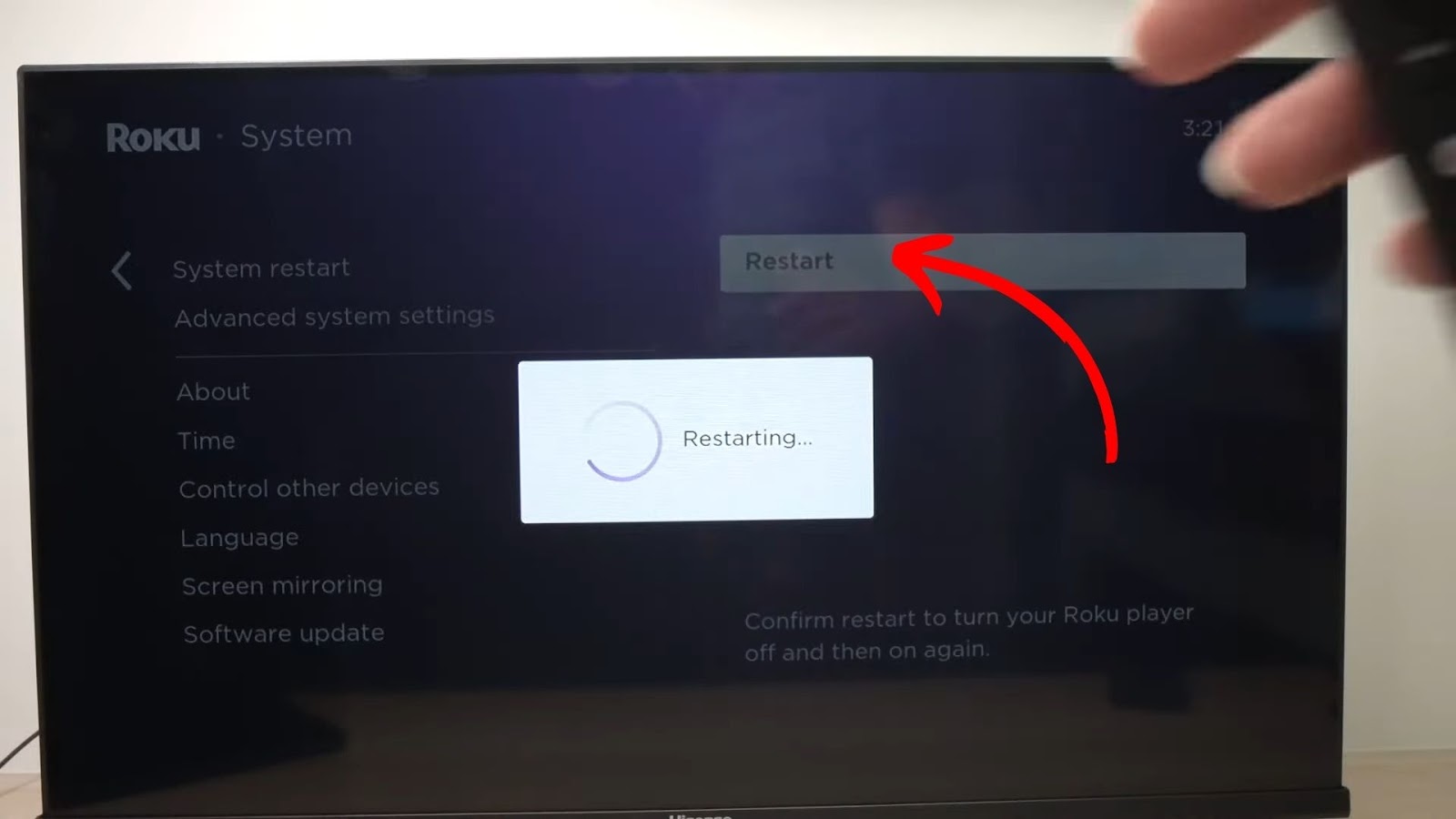
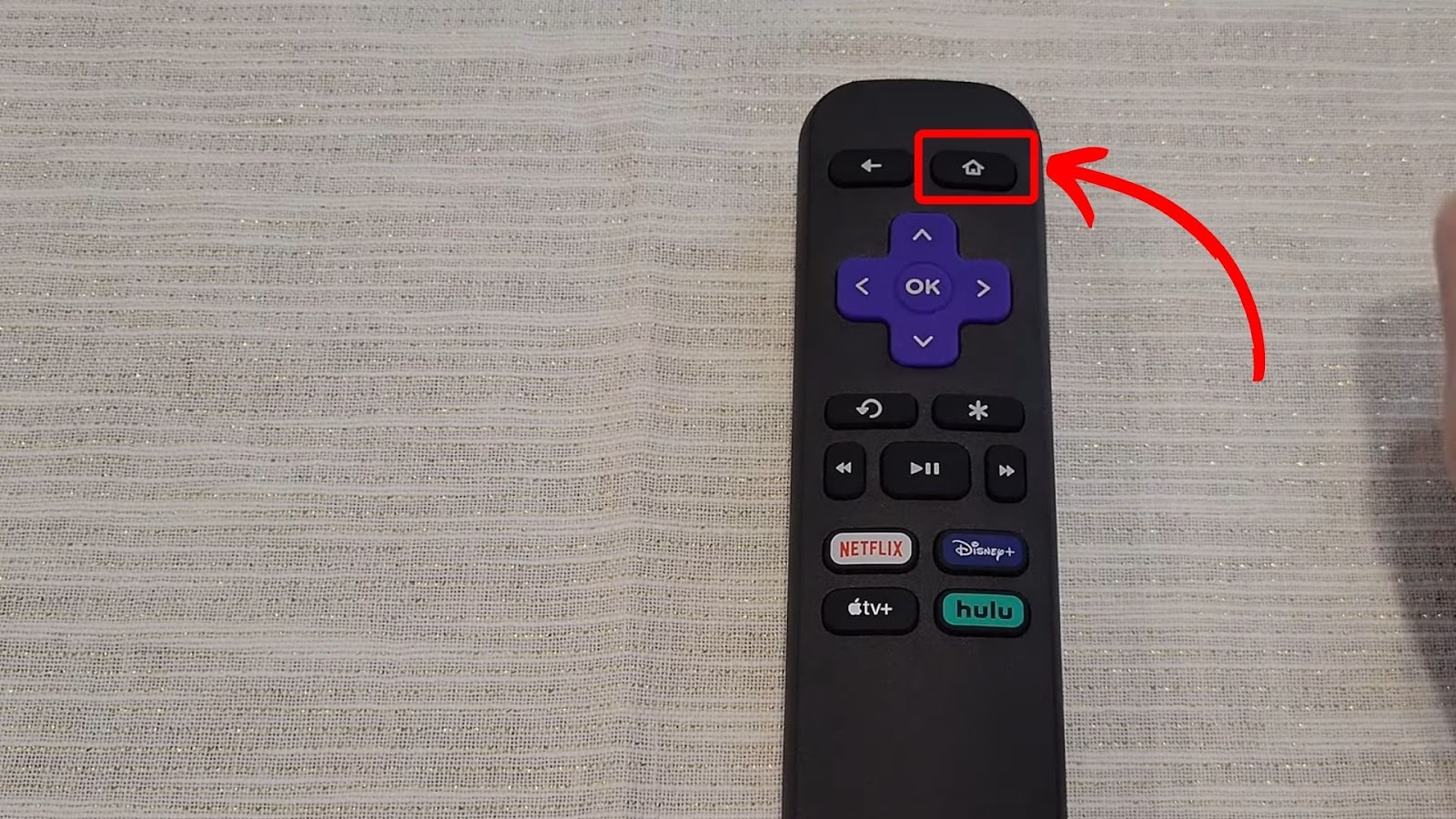
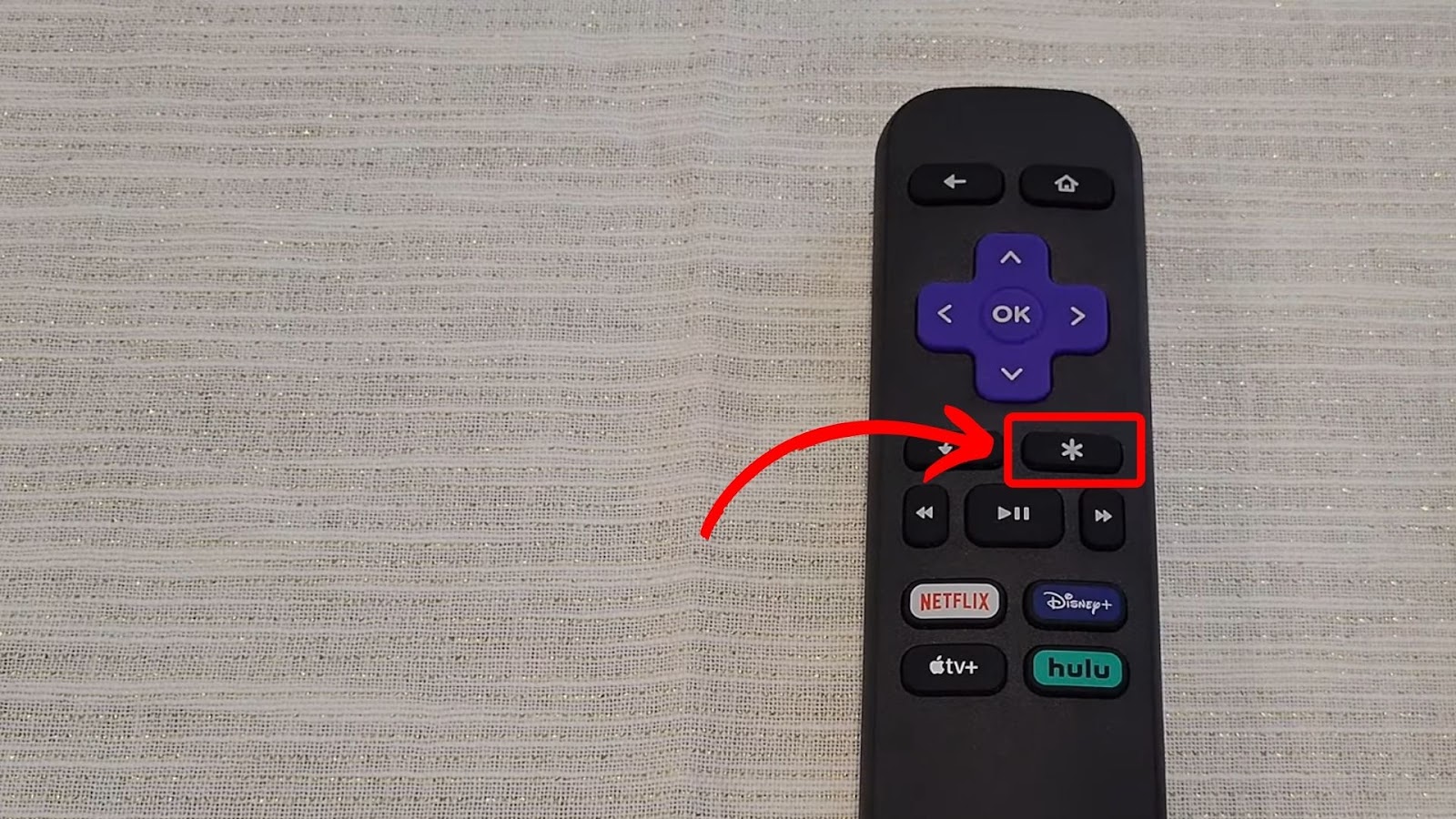
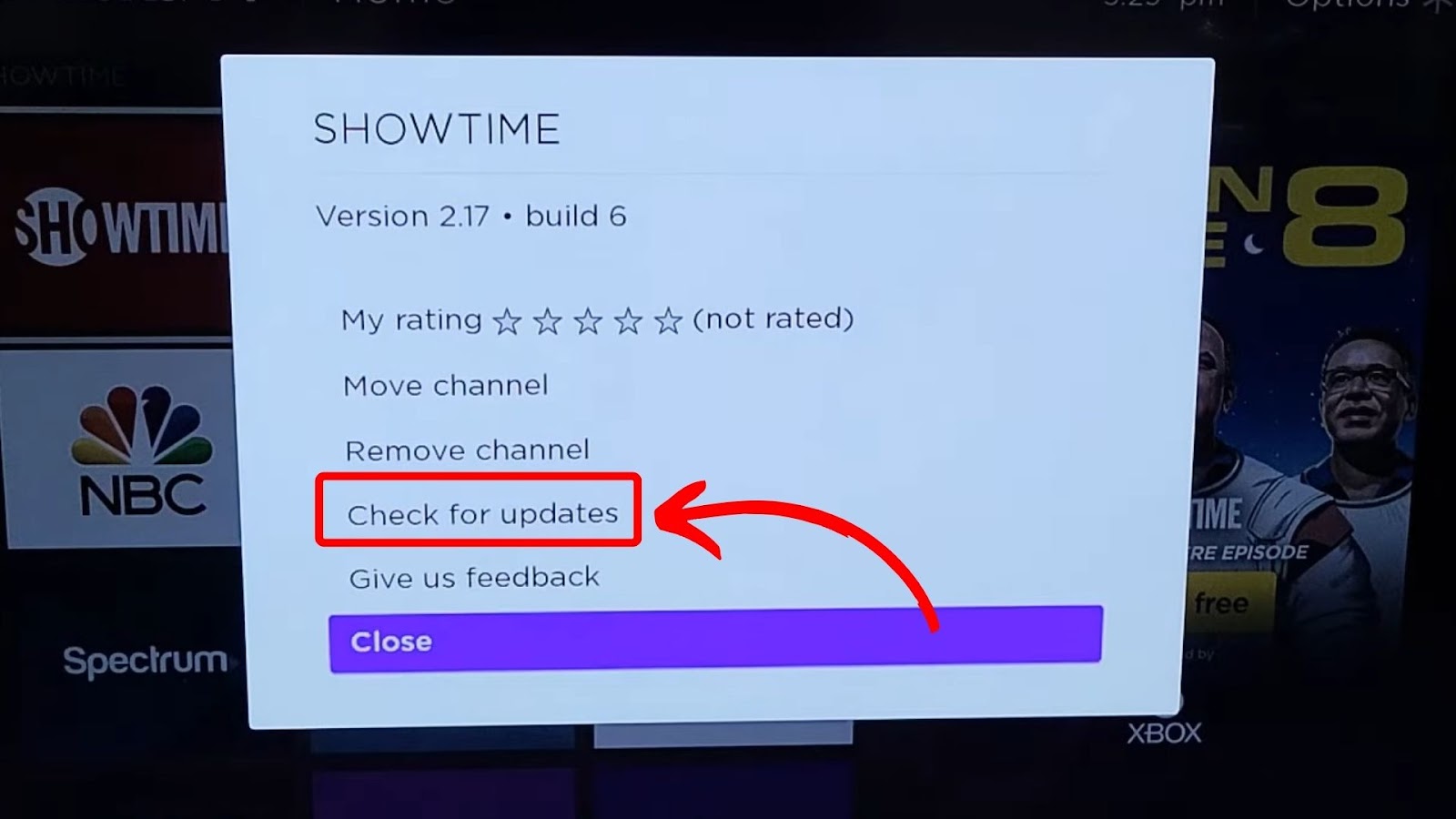
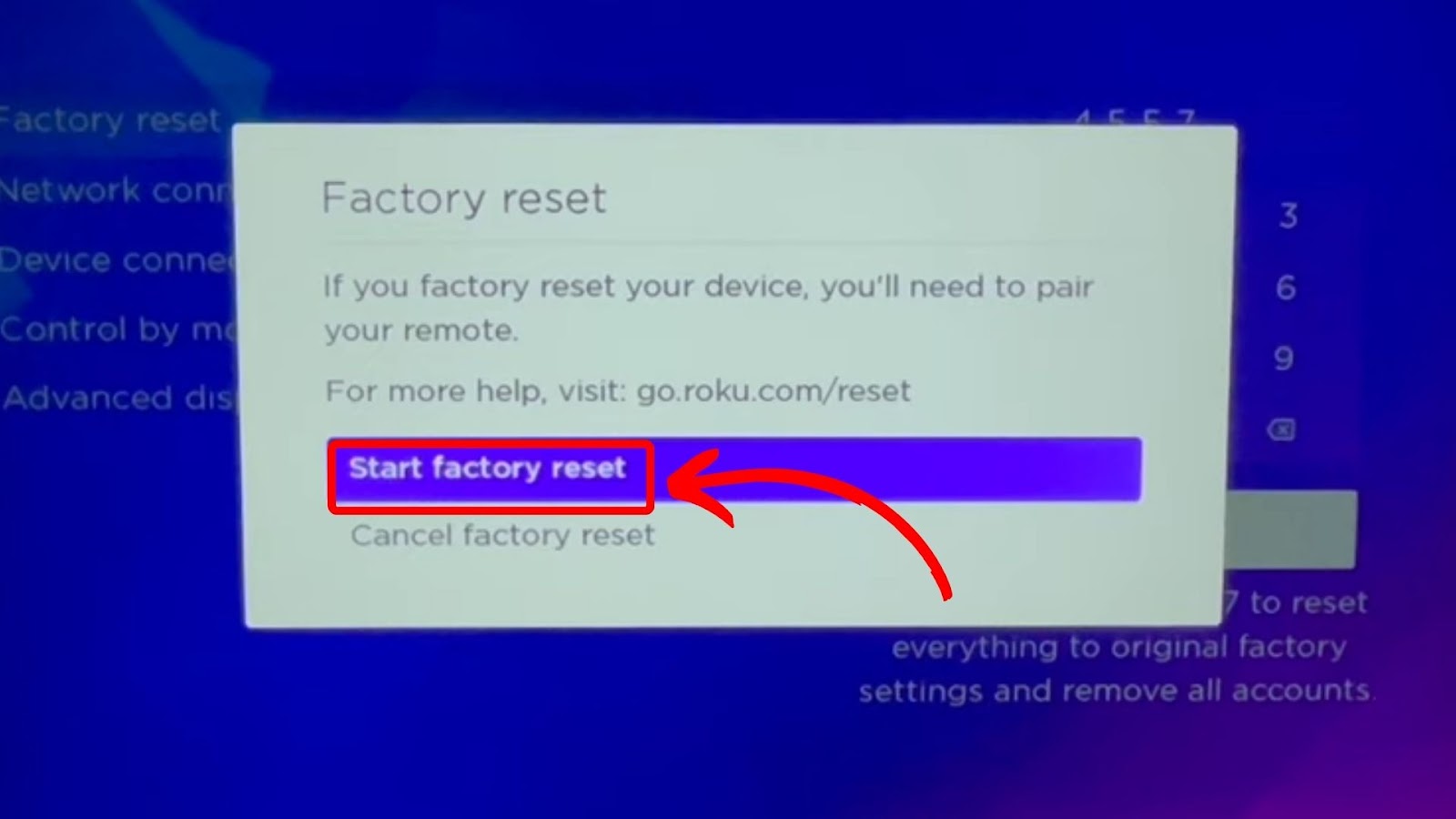

![Roku Slow Respond to Remote [Here's The Real Fix] roku slow remote share](https://alvarotrigo.com/blog/wp-content/uploads/2023/08/roku-slow-remote-share-300x150.png)
![Hisense TV Not Connecting to Wi-Fi [✓Easy Solutions] hisense-tv-not-connecting-wifi](https://alvarotrigo.com/blog/wp-content/uploads/2023/10/hisense-tv-not-connecting-wifi-300x200.jpg)
![5 Best Ways to Find Roku IP Address [Super Easy] roku ip address share](https://alvarotrigo.com/blog/wp-content/uploads/2023/08/roku-ip-address-share-300x150.png)
![Connect Your Phone to Roku TV Without WiFi [Easy Way] how-connect-phone-roku-tv-without-wifi](https://alvarotrigo.com/blog/wp-content/uploads/2023/11/how-connect-phone-roku-tv-without-wifi-300x188.png)
![How to Use a Web Browser on Vizio Smart TV [Steps] browser vizio smart tv share](https://alvarotrigo.com/blog/wp-content/uploads/2023/08/browser-vizio-smart-tv-share-300x150.png)
![Why Is HBO Max Slow on Roku & How to Fix It? [ ✓ Solved ] hbo max slow roku share](https://alvarotrigo.com/blog/wp-content/uploads/2023/08/hbo-max-slow-roku-share-300x150.png)