Screen sharing allows you to share the game you’re currently playing with your friends. This is possible with Discord, a popular streaming app typically used by gamers.
But did you know that you can also stream movies and TV shows on Discord?
In this article, we will teach you how to screen share Hulu on Discord. We’ll also cover what you need to know before streaming your Hulu movies through the streaming app.
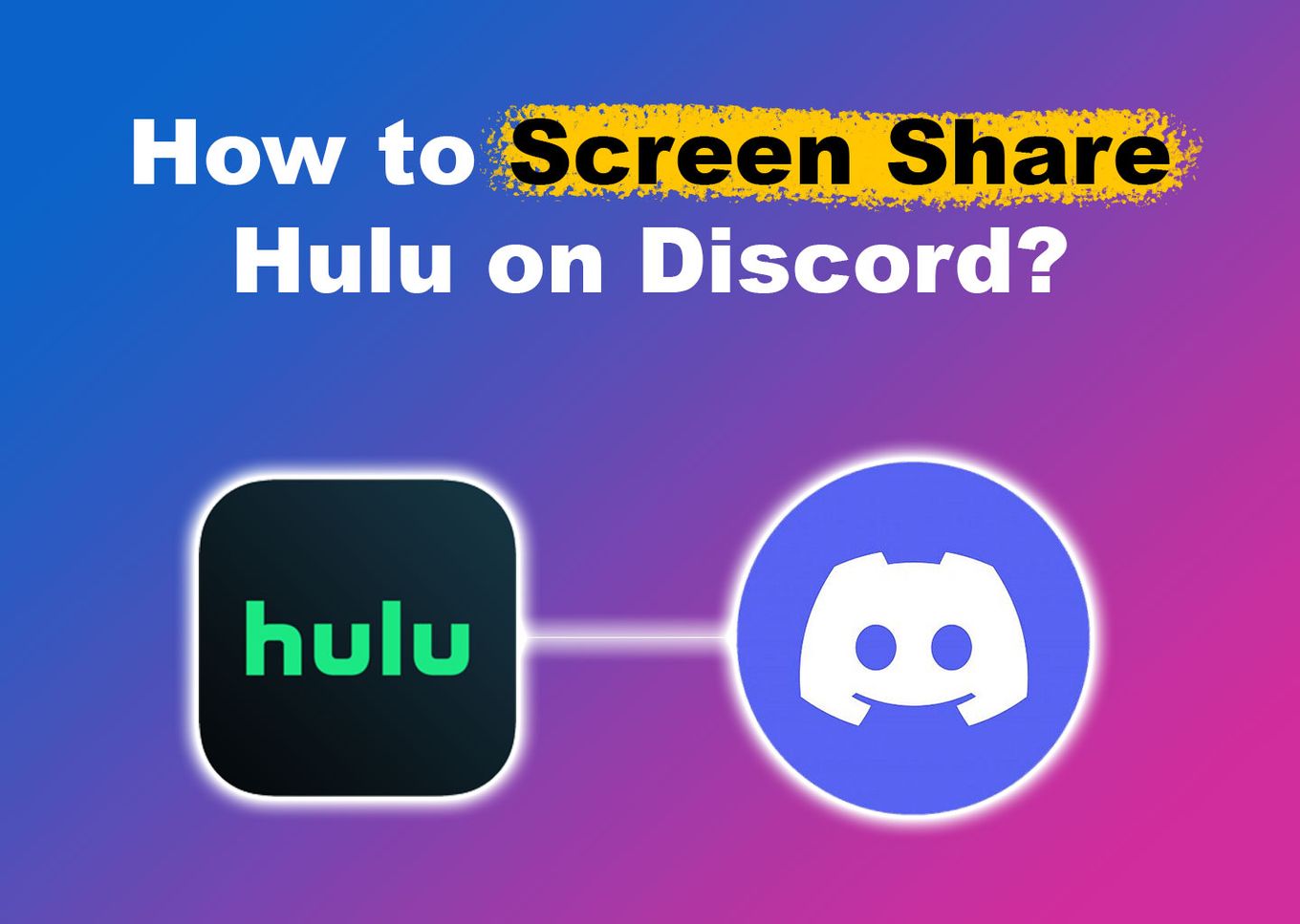
Problems Screen Sharing Hulu on Discord
Hulu complies with the “Digital Rights Management“ mechanism on their platform (DRM). Streaming platforms use this mechanism to manage access and control copyrighted material.
It aims to protect the creators’ work by upholding their copyright and preventing illegal distribution or exhibition of them.
Due to this restriction, Hulu may not stream correctly on Discord or other streaming platforms. You might initially get a black screen when trying to screen share Hulu on Discord. However, there’s a way to bypass this restriction.
Learn more about Digital Rights Management.
How to Screen Share Hulu on Discord?
A black screen may show when you stream Hulu on Discord, thus making your movies “unwatchable.”
Here are the steps to stream Hulu on Discord without a black screen:
Step 1: Open “Google Chrome”
Step 2: Open “Settings”
The “Settings” can be found in the menu at the top right corner of your screen. Click on the “vertical three-dot icon”, then click “Settings”.
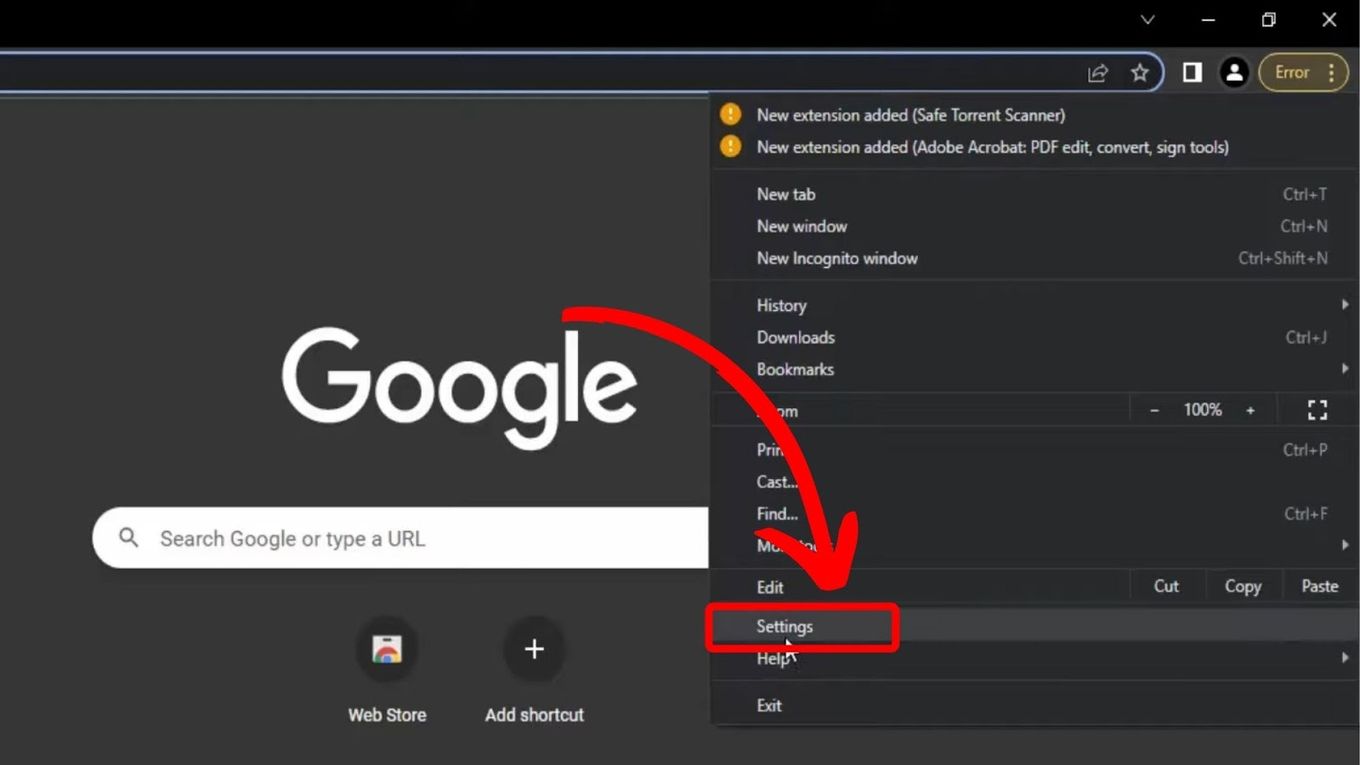
Step 3: Click on “Advanced > System”
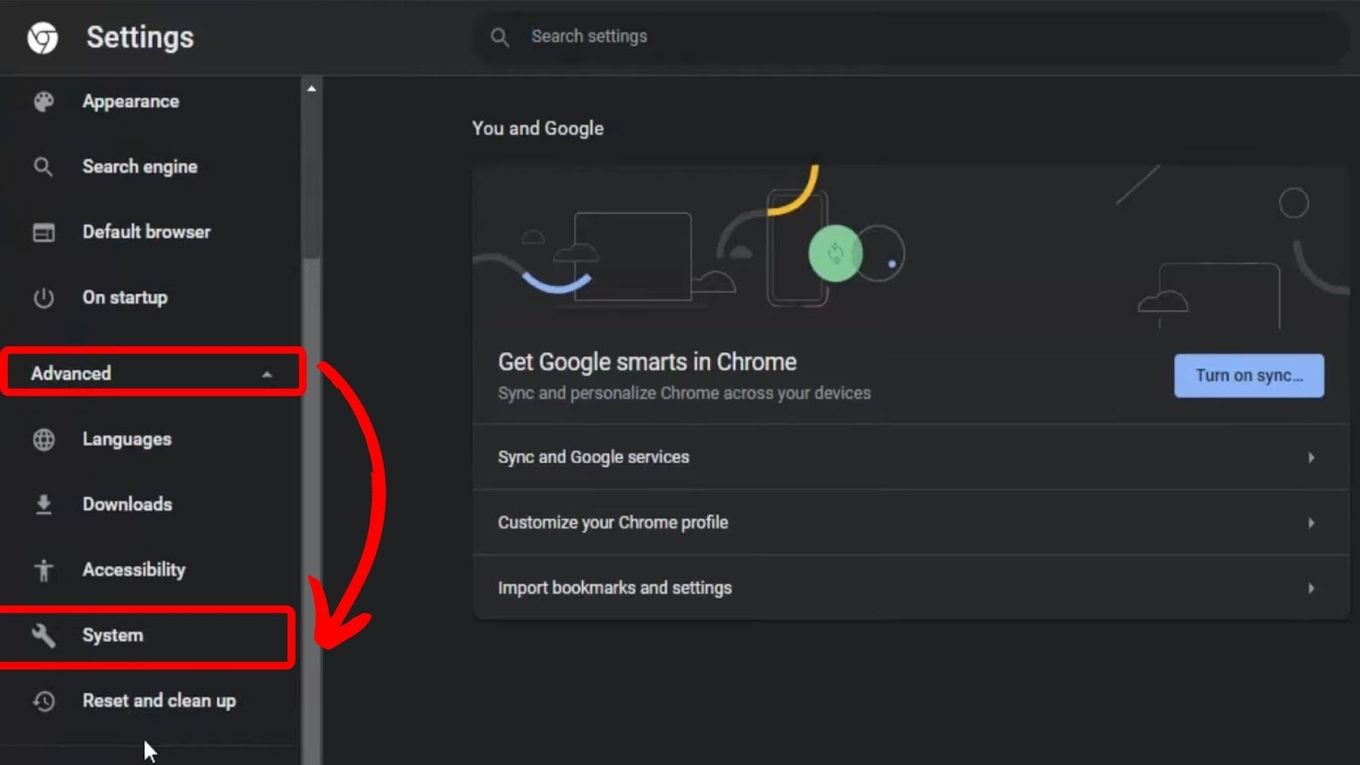
Step 4: Turn Off “Hardware Acceleration”
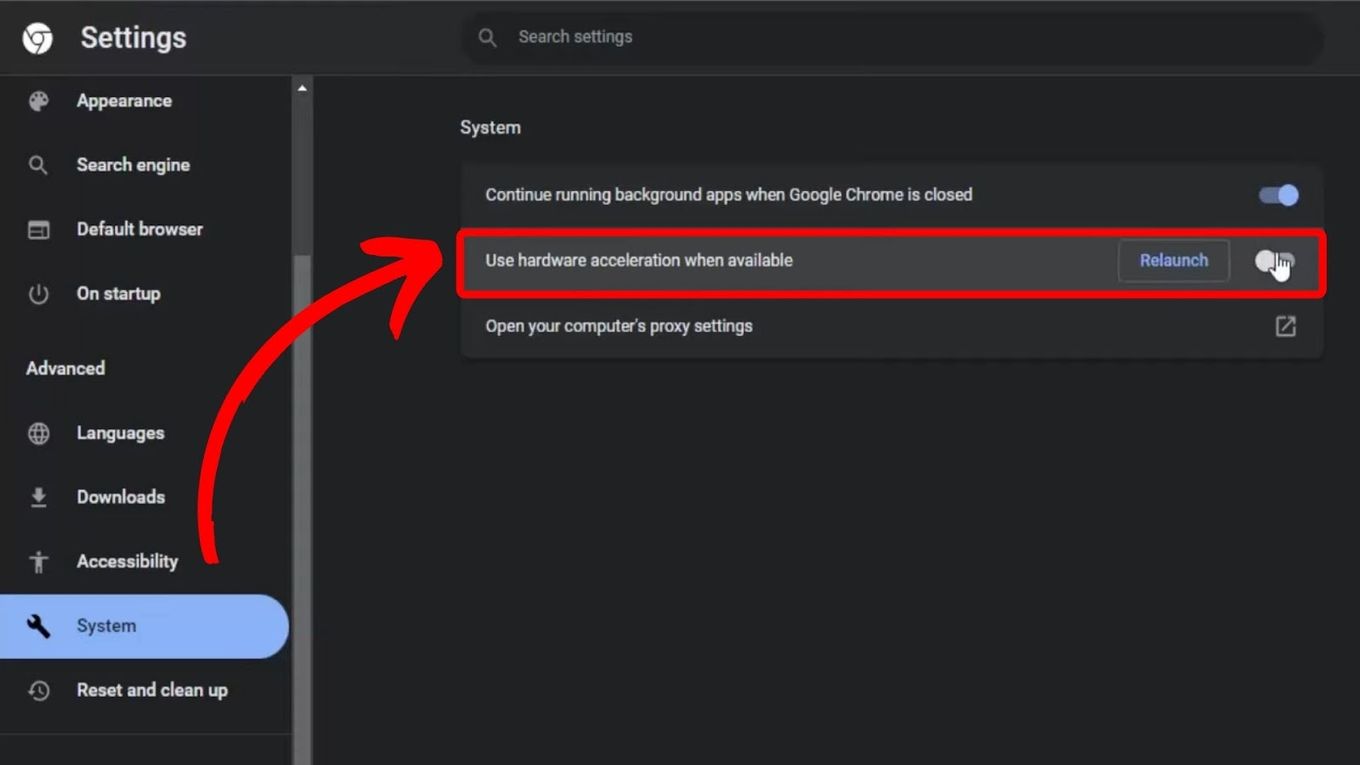
Step 5: Log in to “Hulu“
After logging into Hulu, play the movie you want to stream and pause it.
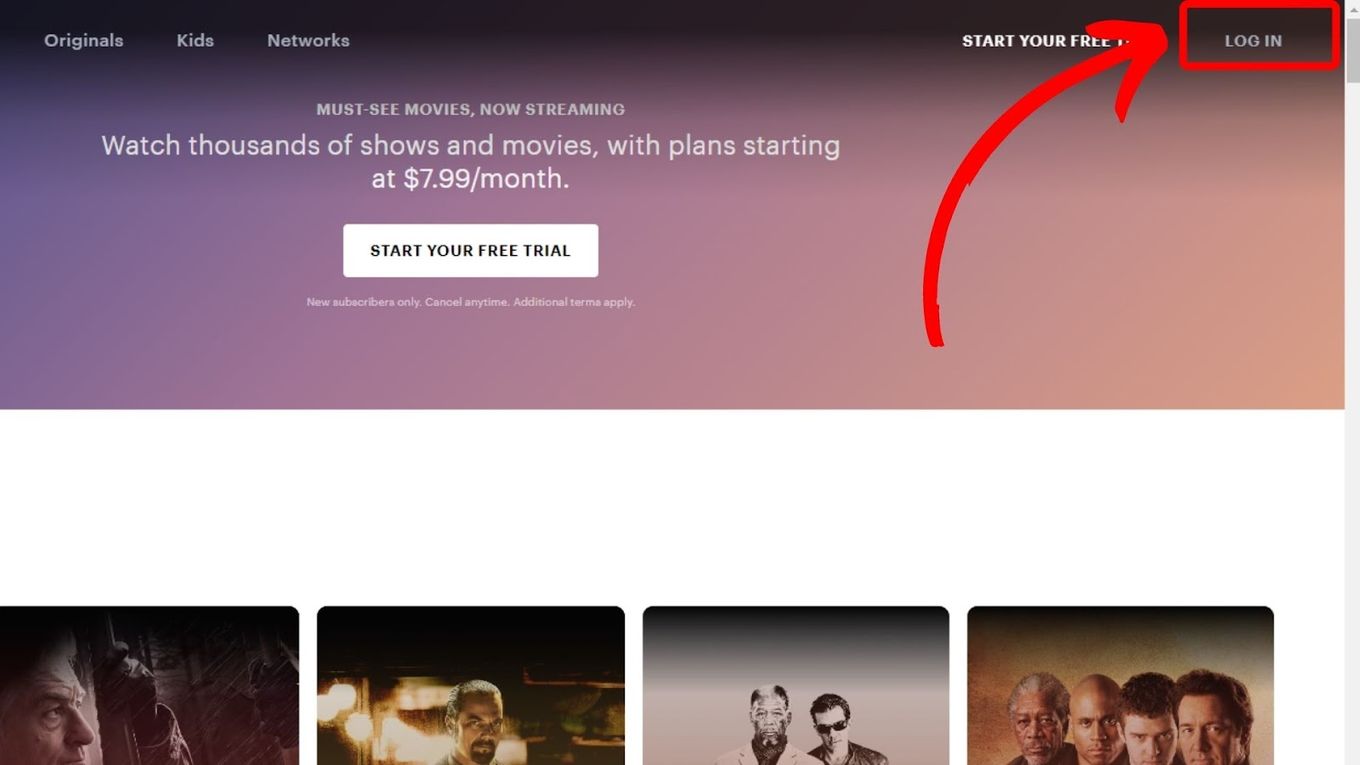
Step 6: Go to “Discord > Settings > Advanced”
Step 7: Disable Discord’s “Hardware Acceleration”
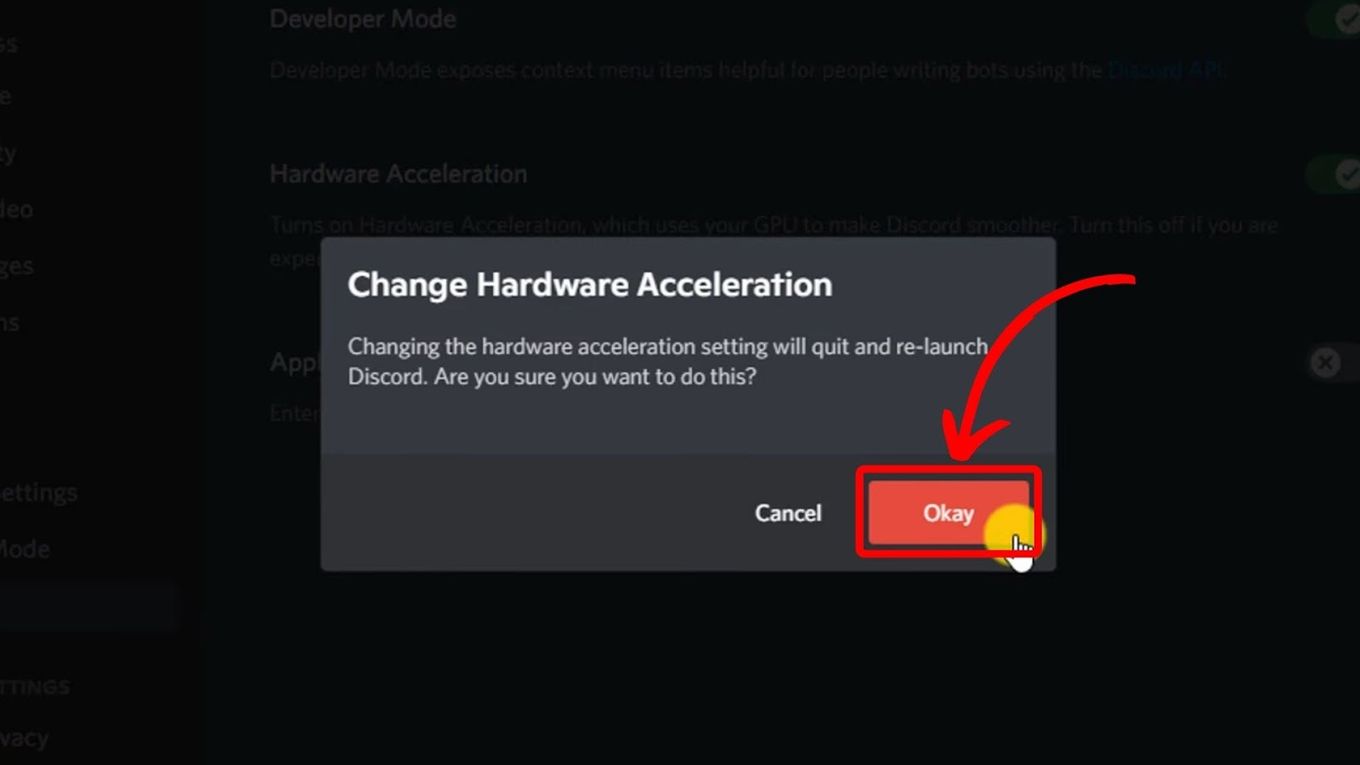
Step 8: Navigate to the Server Where You’ll Share the Screen
Step 9: Click on the “Screen Sharing” Icon
You can see a “monitor icon” above your username. Click on it to screen share Hulu on your Discord.
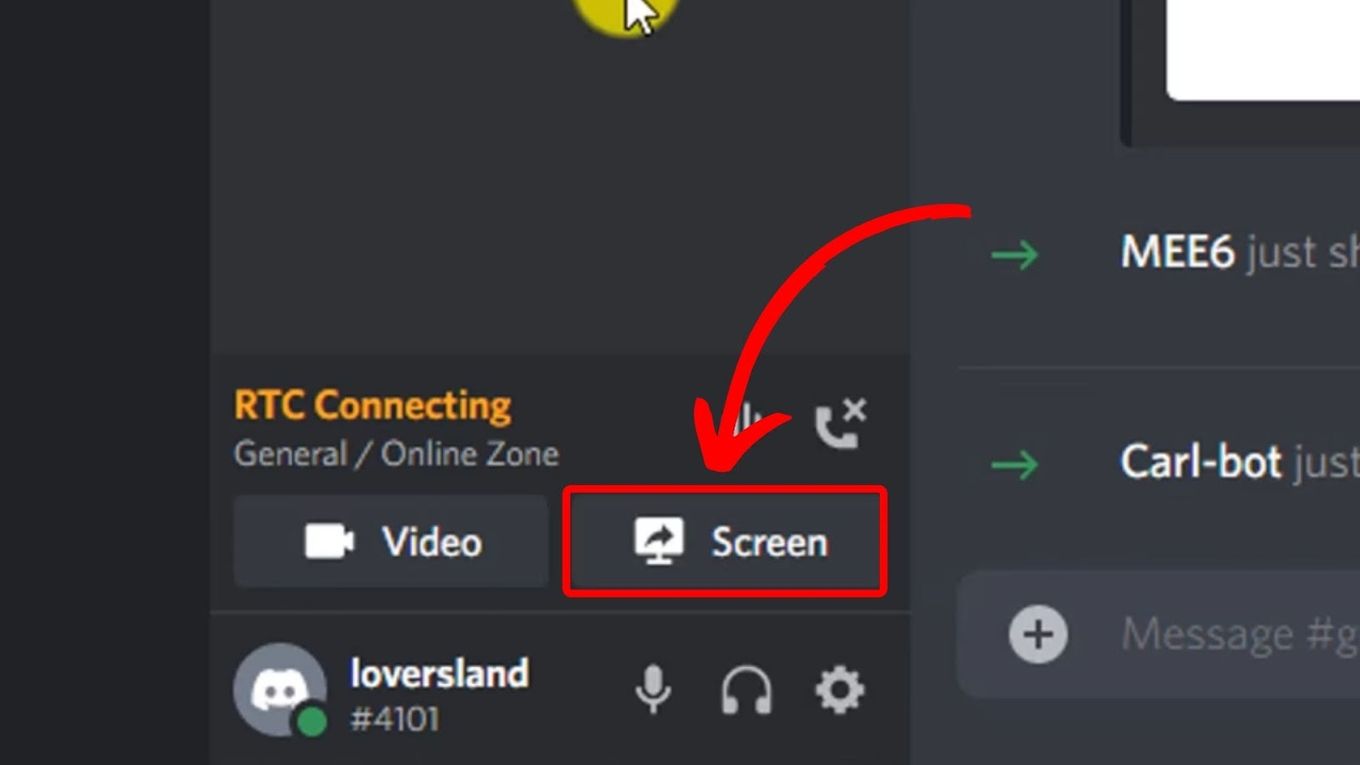
Step 10: Choose “Hulu > Share”
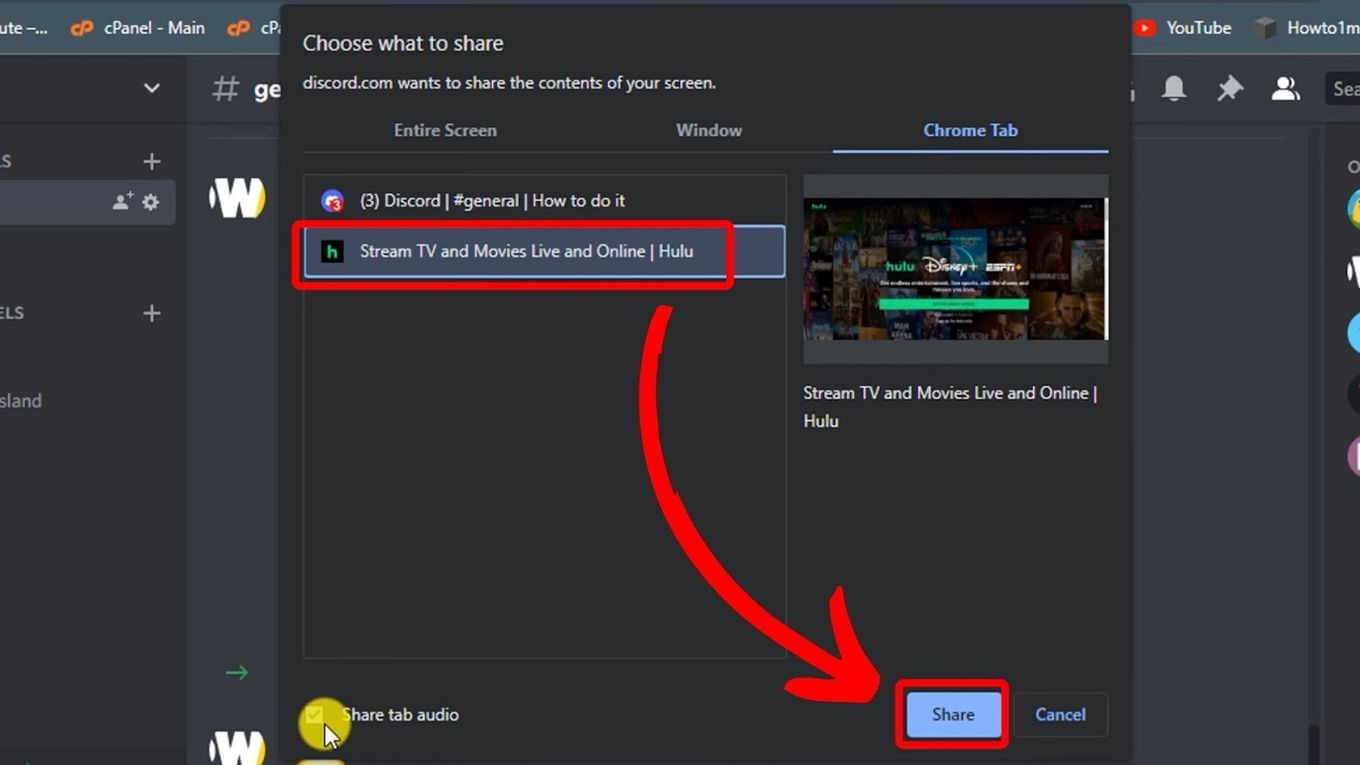
You will be greeted with screen-sharing settings before sharing your screen. You can stream up to 4K, 60 fps with a Discord Nitro subscription. Once you are set, click “Go Live.” You should see Hulu being screen-shared through your Discord.
Learn more about Screen Sharing on Discord.
Looking for new movies to watch with your friends on Discord? Here’s a list of 13 Christian movies on Hulu.
Can You Screen Share Hulu on Discord Mobile App?
Yes, you can stream Hulu on the Discord app on your iOS or Android phone. However, the video quality will depend on your Discord subscription. As said above, a Discord Nitro subscription will let you screen share up to 4K video and 60 fps streaming.
Here are the steps to screen share Hulu on Discord Mobile:
Step 1: Open “Discord” on Your Phone
Tap on Discord on your phone. Make sure it’s updated so you can stream your movies seamlessly.
Step 2: Choose Your Preferred Server
Choose the server you want to share your screen with. You can also add a server by tapping the “plus icon” on the left side of the app.
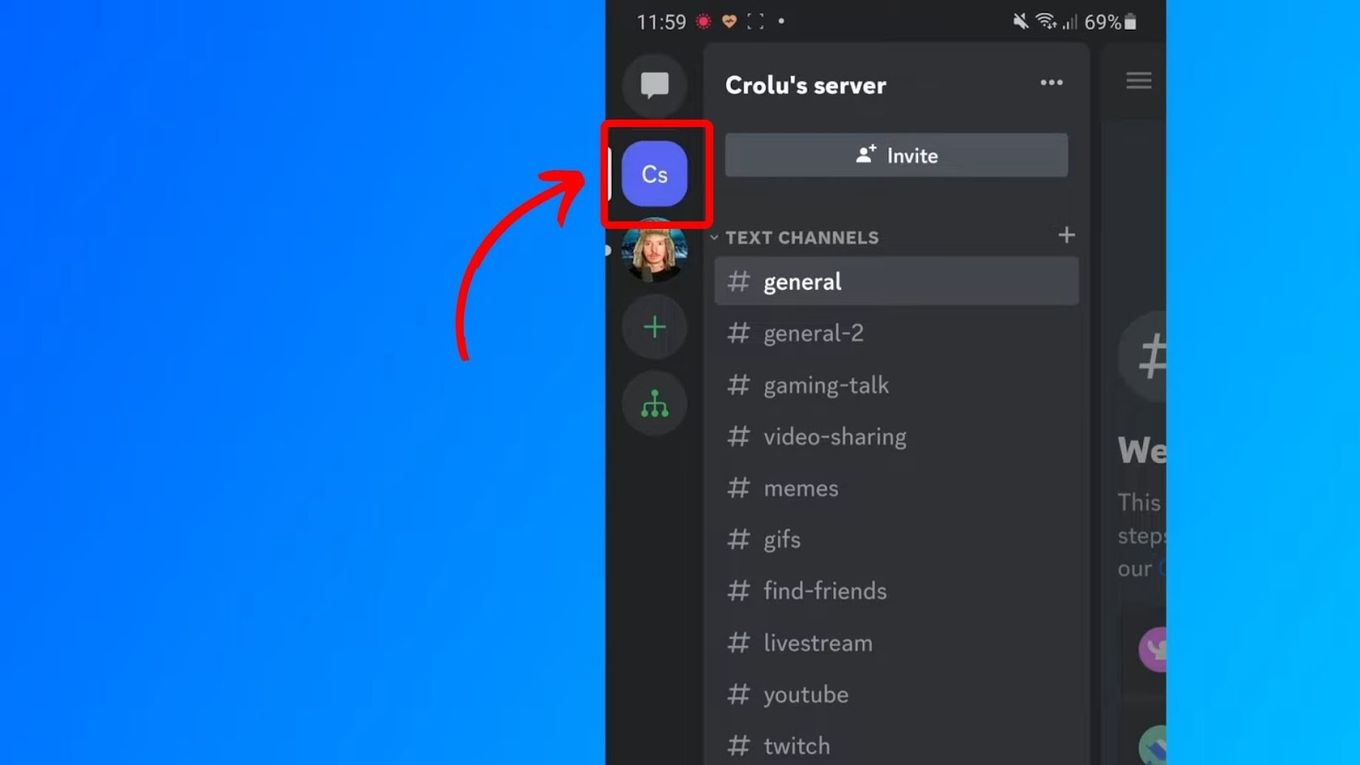
Step 3: Join the “Voice Chat”
Click on “Voice Channel” and tap “Join Voice” at the bottom of your screen.
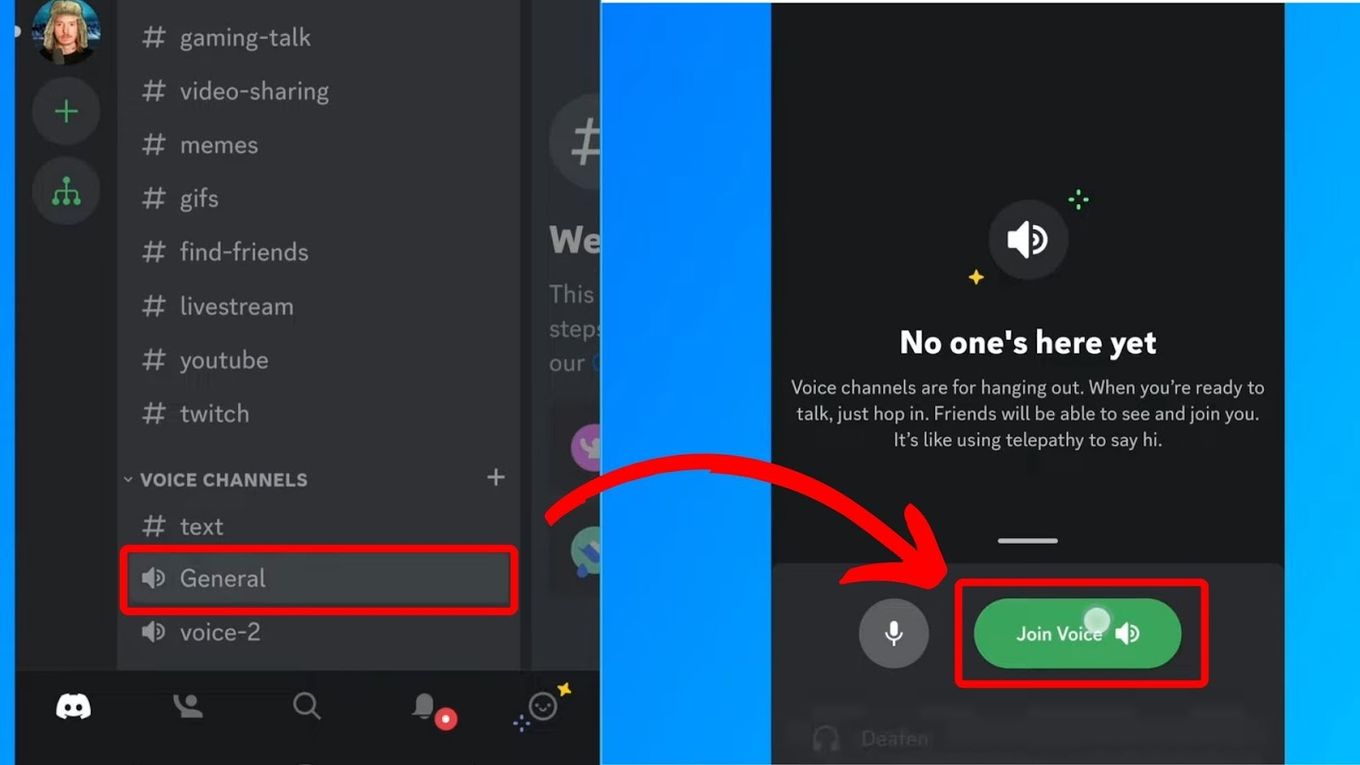
Step 4: Tap the “Screen Share” Icon
After joining the voice chat, swipe up on the screen for the options to appear. From those options, choose “Share Your Screen.”
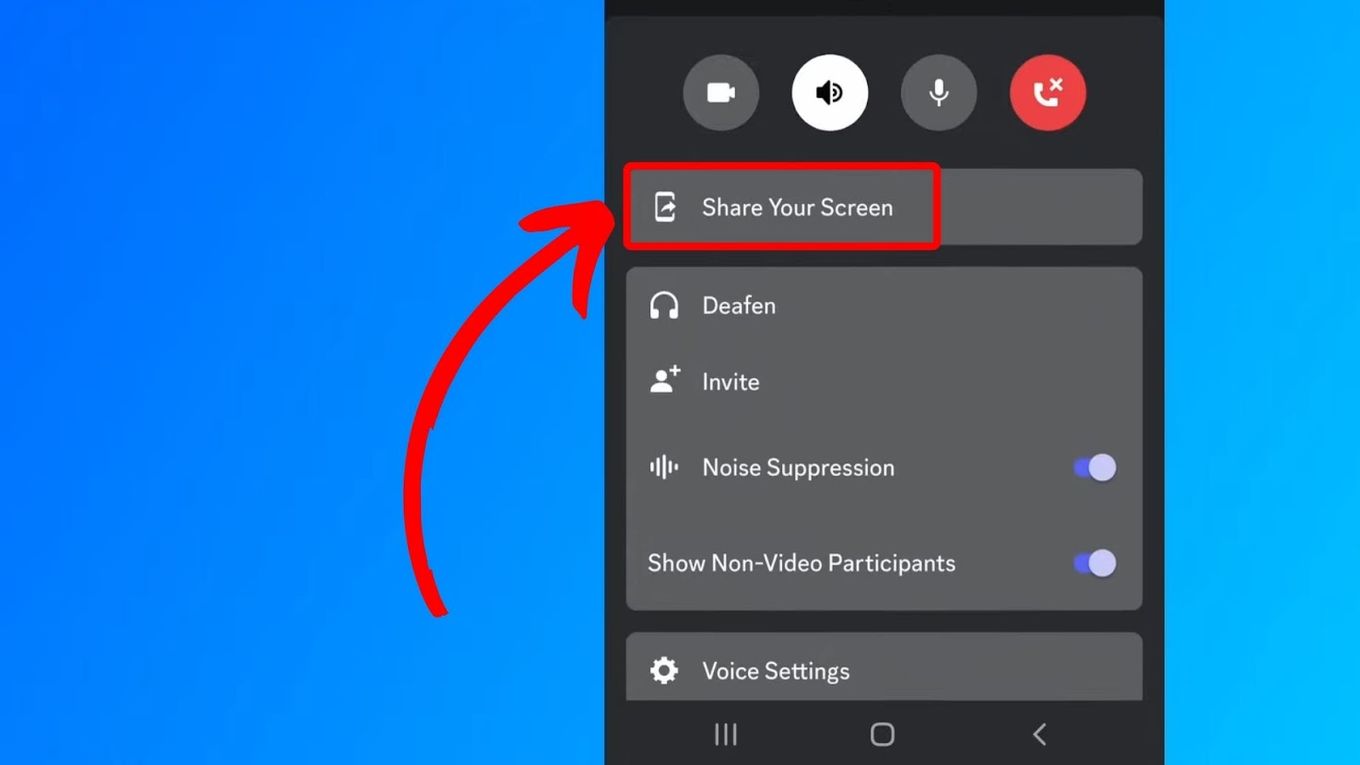
Step 5: Open Hulu on Your Browser
Open Hulu on your preferred browser and log in to your account.
Step 6: Choose Your Movie and Enjoy
Your Hulu library should show up after. Choose the movie or TV series you want to stream and enjoy sharing your Hulu content through the Discord app.
Learn more about Sharing Your Screen on Discord Mobile.
Here’s an in-depth look at what time Hulu releases new episodes so you know when to share your screen with your Discord friends.
Can You Screen Share Hulu on Zoom?
Yes, you may screen share Hulu on Zoom. However, remember that the same restrictions from Discord are also applicable to Zoom. You need to disable hardware acceleration on Zoom so you can screen share Hulu through this meeting app.
Important! To screen share Hulu on Zoom, you’ll need to turn off your browser’s “Hardware Acceleration”.
Follow these steps to screen share Hulu on Zoom:
Step 1: Open “Hulu” on Your Browser
Log in with your credentials to browse your movie library.
Step 2: Open “Zoom” on Your PC
Step 3: Start a Video Call on “Zoom”
Make sure to share the video call link with your friends.
Step 4: Click on “Share Screen”
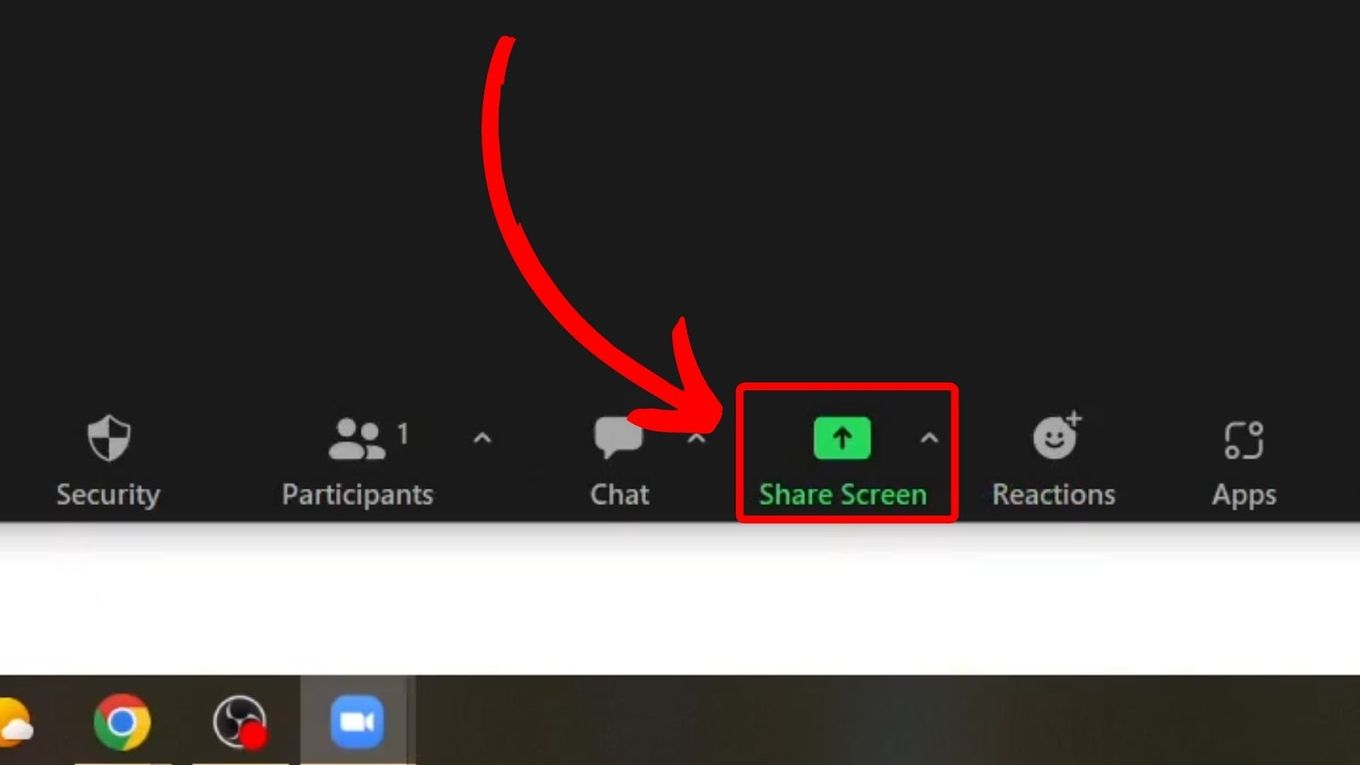
Step 5: Select the Browser Where Hulu Is Active
A new window will appear after you click “Share Screen.” This window will contain all of the browsers, apps, and pages that you can share the screen on Zoom. From these choices, select the browser where your Hulu account is on.
Did you know you can screen share live TV shows on Zoom via Hulu? Discover how to stream TNT on Hulu + Live TV here.
Watching Hulu on Discord is Possible
Watching with your friends has never been so convenient these days. Thanks to Discord, you can now screen share Hulu’s new releases or their beloved classics from Hulu with your buddies. Sit back, relax, and virtually bond with your friends while watching at the convenience of your home.
Now that you know how to screen share Hulu on Discord, you and your friends can enjoy your favorite movies together.
![Fix Discord Screen Share Lagging [The Easy Way] discord screen share lag share](https://alvarotrigo.com/blog/wp-content/uploads/2023/08/discord-screen-share-lag-share-300x150.png)
![13 Christian Movies on Hulu [✓ Best Movies] christian-movies-hulu](https://alvarotrigo.com/blog/wp-content/uploads/2023/12/christian-movies-hulu-300x200.jpg)
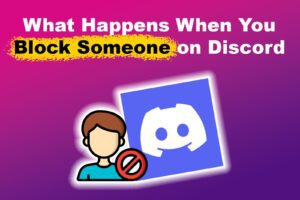
![How to Use Discord on PS4 in 2024 [ ✓ No PC Needed!] discord ps4 share](https://alvarotrigo.com/blog/wp-content/uploads/2023/08/discord-ps4-share-300x150.png)
![Do Not Disturb Discord [What Does It Do?] do not disturb discord share](https://alvarotrigo.com/blog/wp-content/uploads/2023/08/do-not-disturb-discord-share-300x150.png)
![How to Unfriend Someone on Discord [✓ Solved ] unfriend-someone-discord](https://alvarotrigo.com/blog/wp-content/uploads/2023/11/unfriend-someone-discord-300x200.jpg)