One day, you started working on your computer as usual when you suddenly realized a mysterious key on your keyboard that you didn’t know was there. It is the “Scroll Lock” key.
What is this key? What does “Scroll Lock” do? Keep reading to find out the function of this mysterious key and how to turn it off if you activated it by mistake.
What Is Scroll Lock Key on Keyboard?
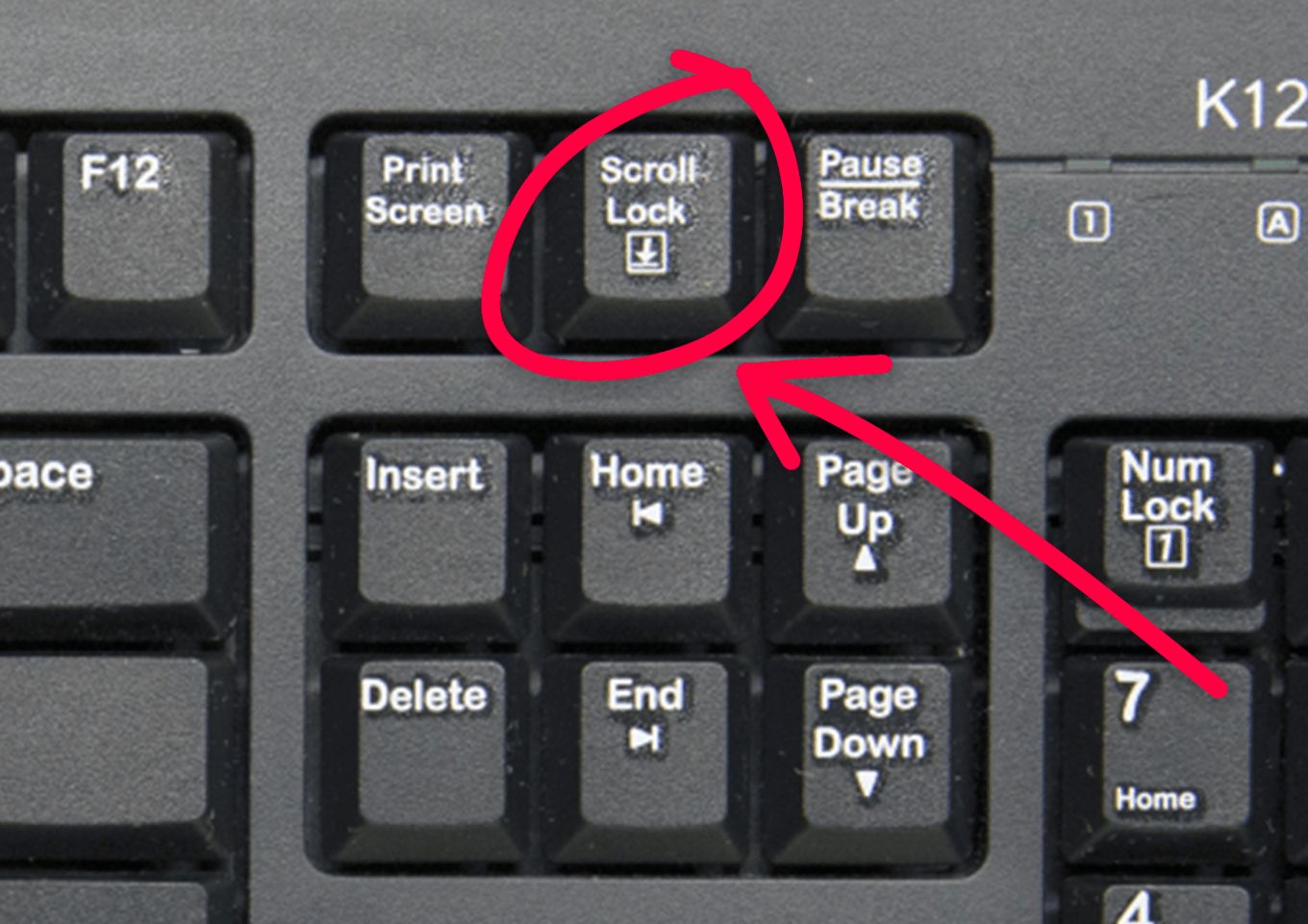
The “Scroll Lock” key is a button that blocks window scrolling, allowing you to navigate through the arrow keys. For example, when the “Scroll Lock” key is enabled in Excel, you can use the arrow to scroll the entire spreadsheet without changing the active cell, making navigation simpler.
This key was initially created to change the behavior of arrow keys. Back then, when the scroll lock key was on, arrows acted as a cursor and could scroll a page. Currently, the key performs different functions depending on the operating system. However, some laptops have removed it from the keyboard since it is no longer frequently used.
Where Is the Scroll Lock Key?
The scroll lock key is usually next to the “Pause” key. On a laptop keyboard, it is usually found near the “Backspace” and highlighted in blue. It is often a secondary option of another key, requiring you to press it simultaneously with the “Fn” key. For instance, you may have to press “Fn + Num Lock” to activate the scroll lock.
The scroll lock on a laptop is also sometimes abbreviated as “ScLk”, “ScrLk”, or “Slk”. Since there isn’t a standard placement for scroll lock on keyboards, more compact laptops lack this key. A good example is Chromebooks, which don’t have it, and on some Mac laptops, it is replaced with a “F14” key.
For more hacks on using the scroll lock key on Mac, check out Alvaro Trigo’s blog.
How to Turn Off Scroll Lock?
To turn off the Scroll Lock, press the “ScLk”, “ScrLk”, or “Slk” key on your keyboard. If you don’t have a “Scroll Lock” key, go to your keyboard Settings to access the on-screen keyboard by opening “Accessibility > Keyboard”. You can get this option in the “Start” menu or by pressing the “Windows” key.
Find here how to turn off the scroll lock depending on your Windows OS:
Turn Scroll Lock Off In Windows 11
- Press the “Windows” button.
- Go to “Settings > Accessibility > Keyboard”.
- Click the “Use On-Screen Keyboard” option to enable it.
- Choose the “ScrLk” button to turn the scroll lock off.
Tip: you can press “Windows + Ctrl + O” to open directly the on-scren keyboard.
Turn Scroll Lock Off In Windows 10
- Press the “Windows” button.
- Go to “Settings > Ease of Access > Keyboard”.
- Select the “On-Screen Keyboard” to access it.
- Choose the “ScrLk” button when the on-screen keyboard pops up.
Turn Scroll Lock Off In Windows 8
- Go to “Start” and press “Ctrl +C” to bring up the Charms bar.
- Select “Change PC Settings > Ease of Access > Keyboard”.
- Toggle the “On-Screen Keyboard” slider to the on position.
- Click the “ScrLk” button when the on-screen keyboard displays on your screen.
Turn Scroll Lock Off In Windows 7
- Press the “Start” button.
- Go to “All Programs > Accessories > Ease of Access > On-Screen Keyboard”.
- Click the “ScrLck” button when the on-screen keyboard displays on your screen.
Related Post: What Does “Windows + Ctrl + Shift + b” Do? [Is It Safe to Use?]
Scroll Lock Key in Excel
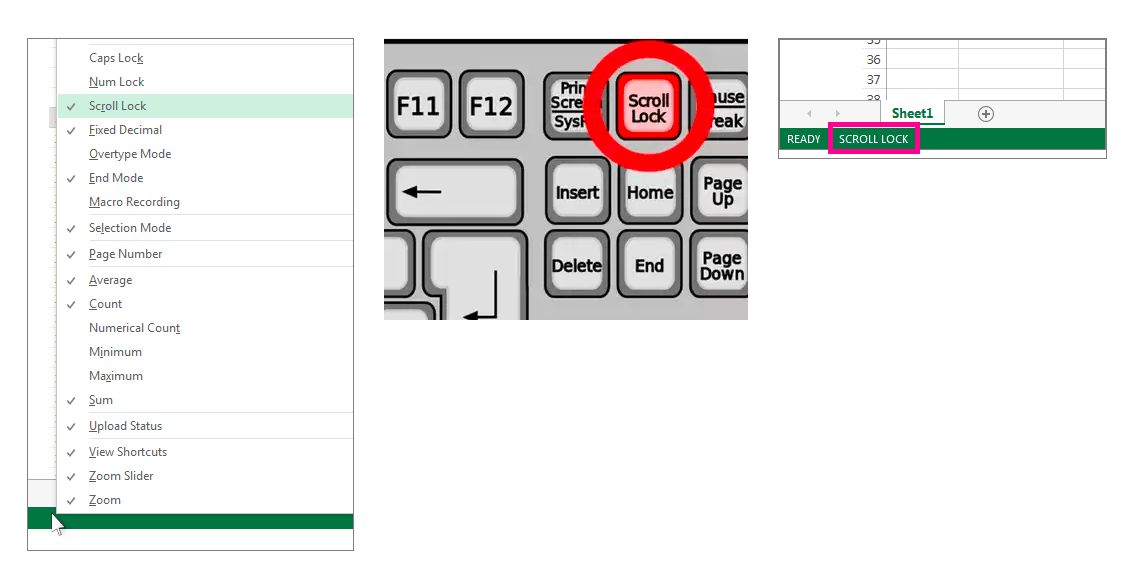
The scroll lock key in Excel scrolls the worksheet rows and columns instead of moving between individual cells. When enabled, the status bar at the bottom of the screen displays the words “Scroll Lock”.
If you suspect scroll lock is enabled but the status isn’t displayed on the status bar, right-click it. Next, look for the “Scroll Lock” feature. Next to it, you will see its status: “activated” or “deactivated”.
To turn off the scroll lock in Excel, click “Scroll lock”, “ScLk”, “ScrLk”, or “Slk” on your laptop or on-screen keyboard. If you’re using the on-screen keyboard, blue means the scroll lock is on, and gray shows it’s off.
![30+ Best Church Website Templates [WordPress & HTML] church website templates share](https://alvarotrigo.com/blog/wp-content/uploads/2023/08/church-website-templates-share-300x150.png)
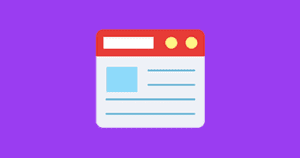
![Use Multiple Monitors for Chrome Remote Desktop [ ✓ Solved ] chrome remote desktop monitors share](https://alvarotrigo.com/blog/wp-content/uploads/2023/08/chrome-remote-desktop-monitors-share-300x150.png)
![34 Animated Backgrounds Examples [With Pure CSS] animated backgrounds css share](https://alvarotrigo.com/blog/wp-content/uploads/2023/08/animated-backgrounds-css-share-300x150.png)
![Why Not to Use CSS Scroll Snap [The Hidden Truth] why not to use css scroll snap big](https://alvarotrigo.com/blog/wp-content/uploads/2023/08/why-not-to-use-css-scroll-snap-big-300x150.png)
![9+ Best Contact Pages To Get Inspired [+ 15 Free Contact Forms] contact page examples share](https://alvarotrigo.com/blog/wp-content/uploads/2023/08/contact-page-examples-share-300x150.png)