With a smart TV, you can play games, catch up on sports, and watch your favourite shows using streaming services. However, to get the most out of Roku TV, you’ll need an internet connection and the TV’s remote to connect to it. But what if the remote is missing?
Luckily, it is possible to control some smart TVs like TCL Roku TVs without a remote if WiFi is available. But what happens if your TCL Roku TV remote is lost, and there is no WiFi?
Keep reading to discover techniques for using Roku TV without a remote and WiFi. In this article, we’ll primarily focus on TCL Roku TV. Let’s get right into it!
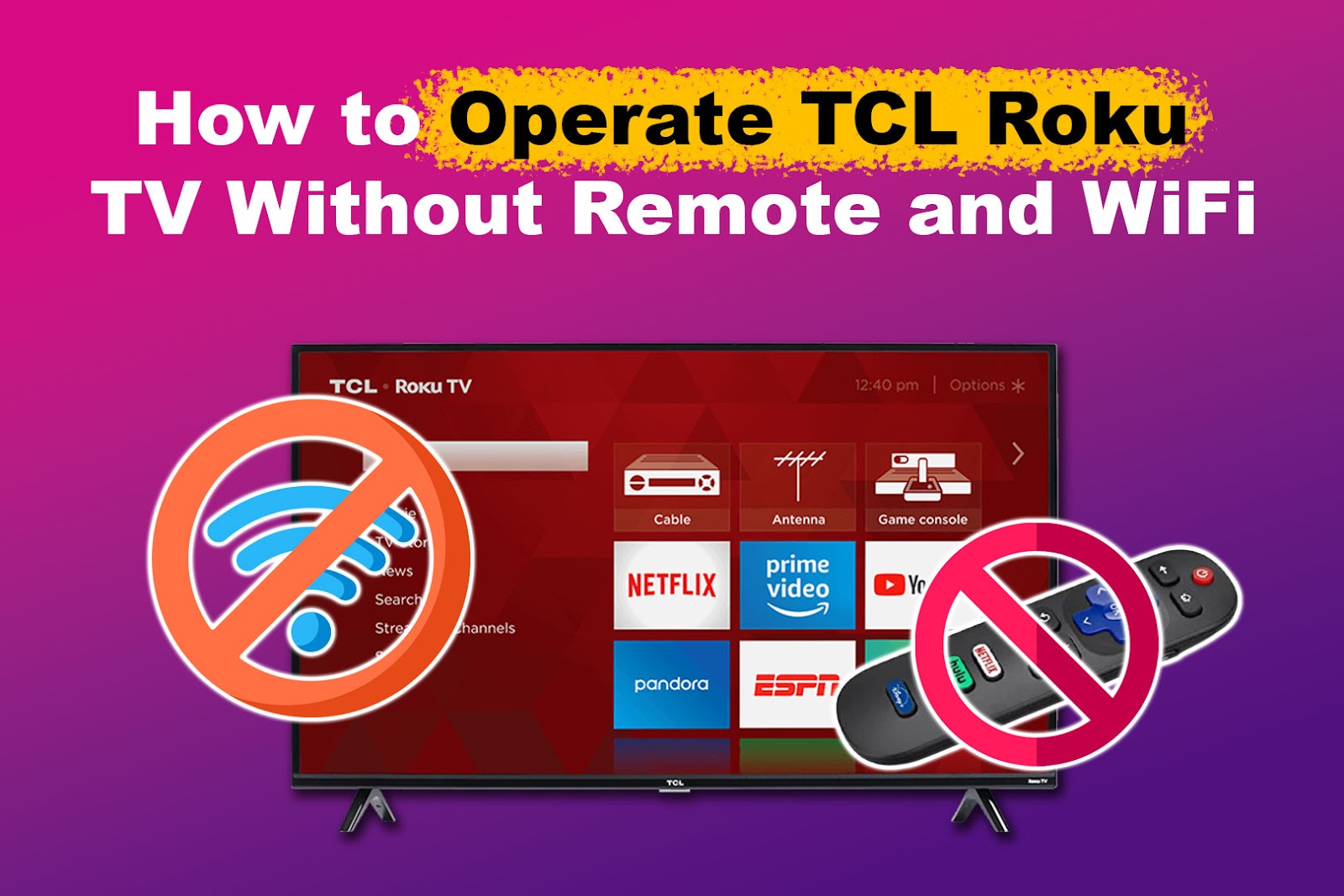
Can You Operate TCL Roku TV Without Remote?
Yes, you can operate a TCL Roku TV without a remote using the Roku Mobile App or the TV’s buttons. Gaming consoles like PlayStation 4 and Nintendo Switch can also operate a TCL Roku TV. Android users can use an infrared sensor app to control the TV.
Here’s an in-depth look at how to operate a TCL Roku TV without a remote:
- Using Manual Buttons.
The physical buttons on Roku TV can perform essential functions like scrolling through the settings menu. For instance, the `+` and `-` buttons rise or reduce the volume. - PlayStation 4 or 5.
A PS4 and PS5 can control a TCL Roku TV through HDMI. Once connected and enabled, turning the PS4 / PS5 on automatically powers the TV. - Nintendo Switch.
This method requires having a Nintendo Dock and connecting it to the TCL Roku TV’s display port. Once connected by “Matching Power State”, powering the Nintendo Switch will turn on the TV. - Infrared Sensor.
Since most Android devices have an in-built infrared sensor, you can use an app to control your TCL Roku TV. Many apps are available on the Play Store, such as IR Remote Control, irplus, and Unified Remote. The apps work by sending a signal to the IR blaster of your TV, converted to the IR code sent to it.
How to Connect TCL Roku TV to WI-FI Without a Remote
A TCL TV with a Roku OS heavily relies on the internet to stream online content. Let’s look at how to connect Roku to WiFi without a remote.
1. Operate Using Manual Buttons
You can use the manual buttons to scroll through different settings and connect to WiFi. However, this can be a very tedious process.
You only need to press the `Middle` button once to perform an action. In some TCL models, there is only one button.
Here are the steps to use buttons in establishing a WiFi connection:
Note! This method only works on some Roku TCL TV models.
- Step 1. Press the `Middle` button to turn the TV on.
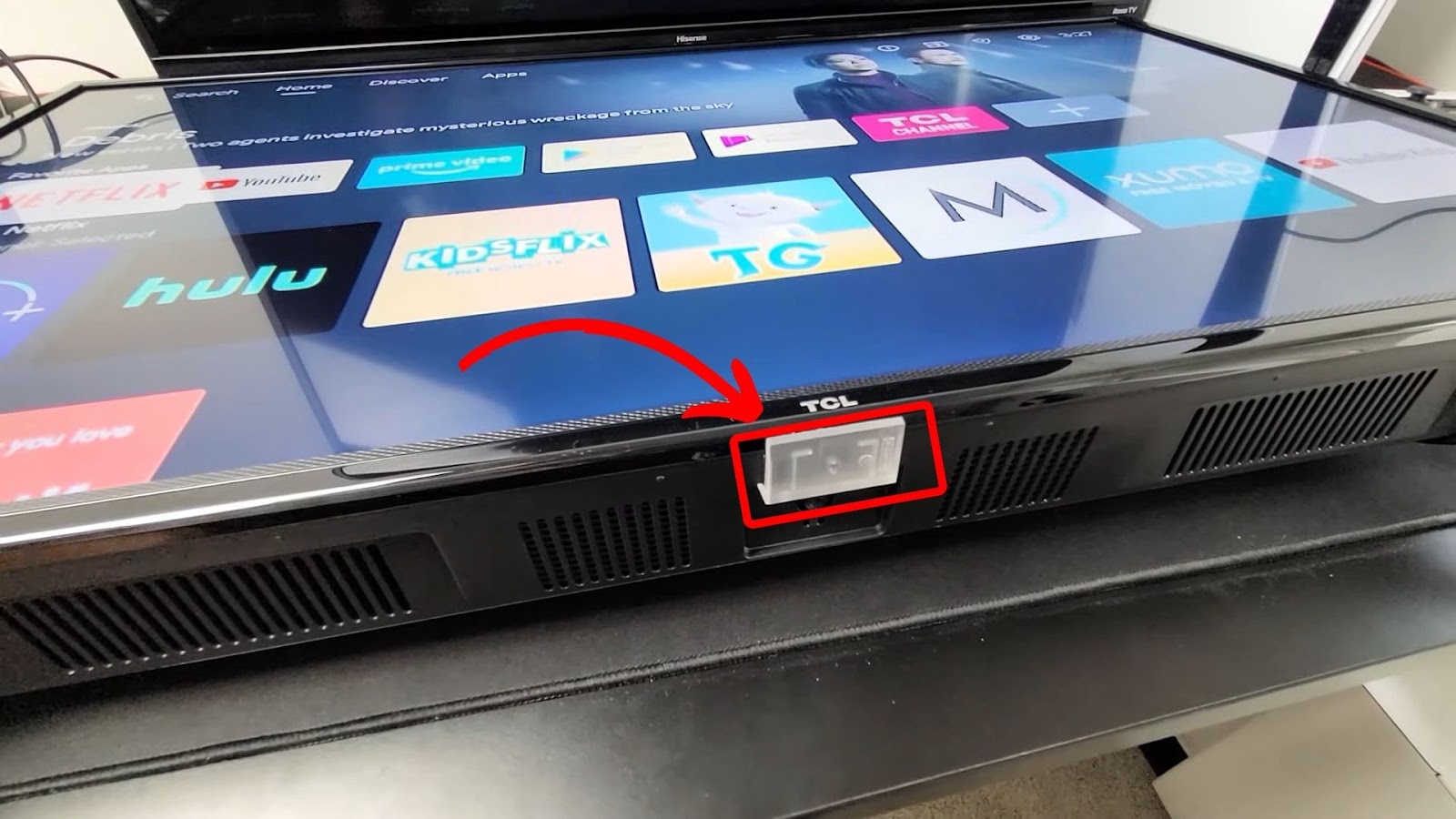
- Step 2. Access “Settings > Network & Internet > WiFi” using the’ Middle’ button.
- Step 3. Add your WiFi credentials to connect to the internet.
Discover the Top 10 Frequently Asked Questions about TCL Roku TV.
2. Connect Through a Mobile Hotspot
You can rely on a mobile hotspot when your TCL Roku TV remote is lost, and there is no WiFi. However, you might incur charges if you don’t have an active mobile date plan.
Here are steps on how to connect Roku to WiFi without a remote through mobile data:
- Step 1. Go to your phone’s “Settings > Portable Hotspot > Setup Portable Hotspot”.
- Step 2. Note & save the SSID and password.
- Step 3. Turn on “Portable Hotspot”.
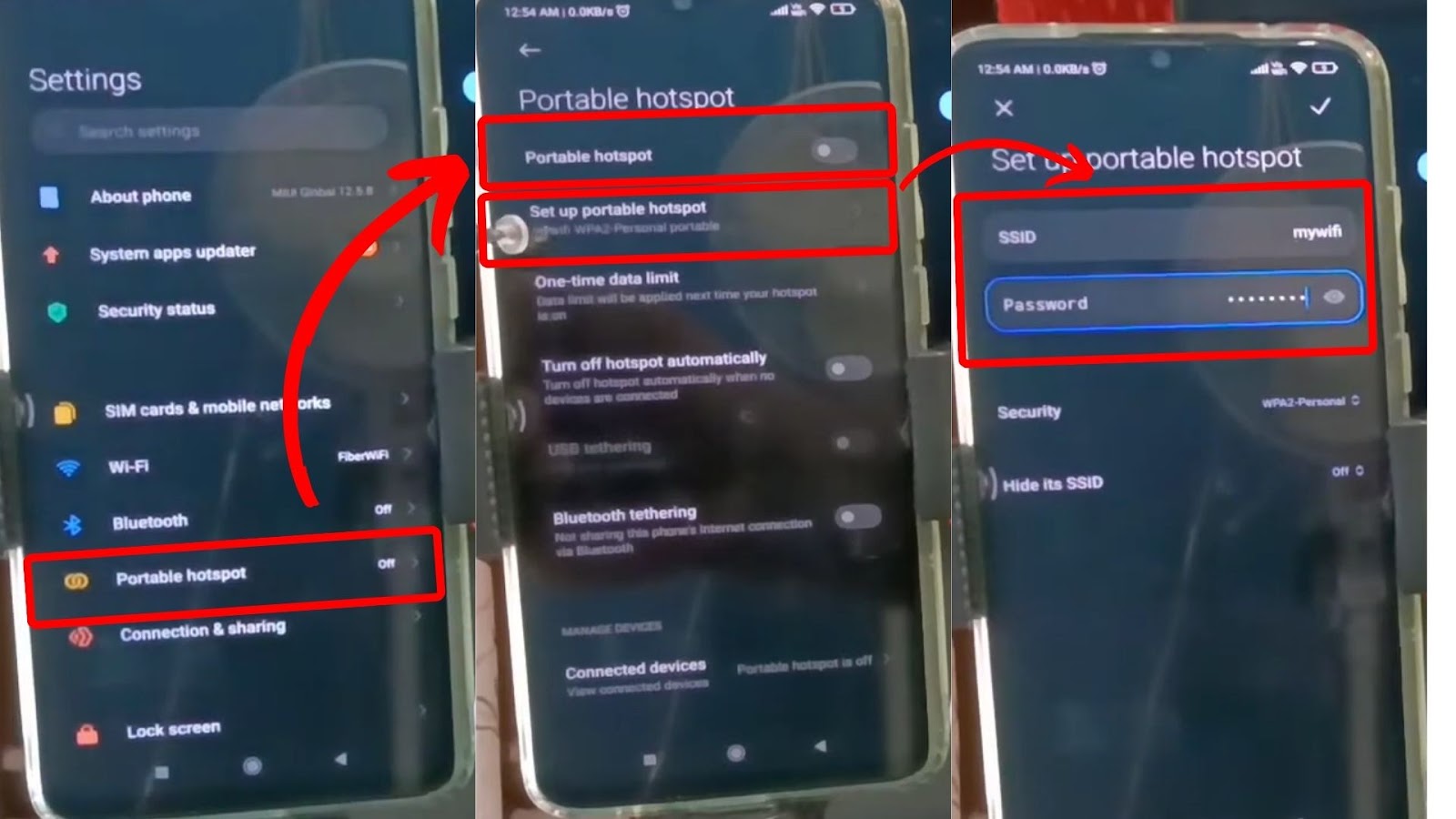
- Step 4. Download & install the Roku Mobile App on your phone.
- Step 5. Open the TV’s “Settings > Network & Internet” using the Roku app
- Step 6. Turn on “WiFi”.
- Step 7. Select your mobile hotspot from “Available networks”.
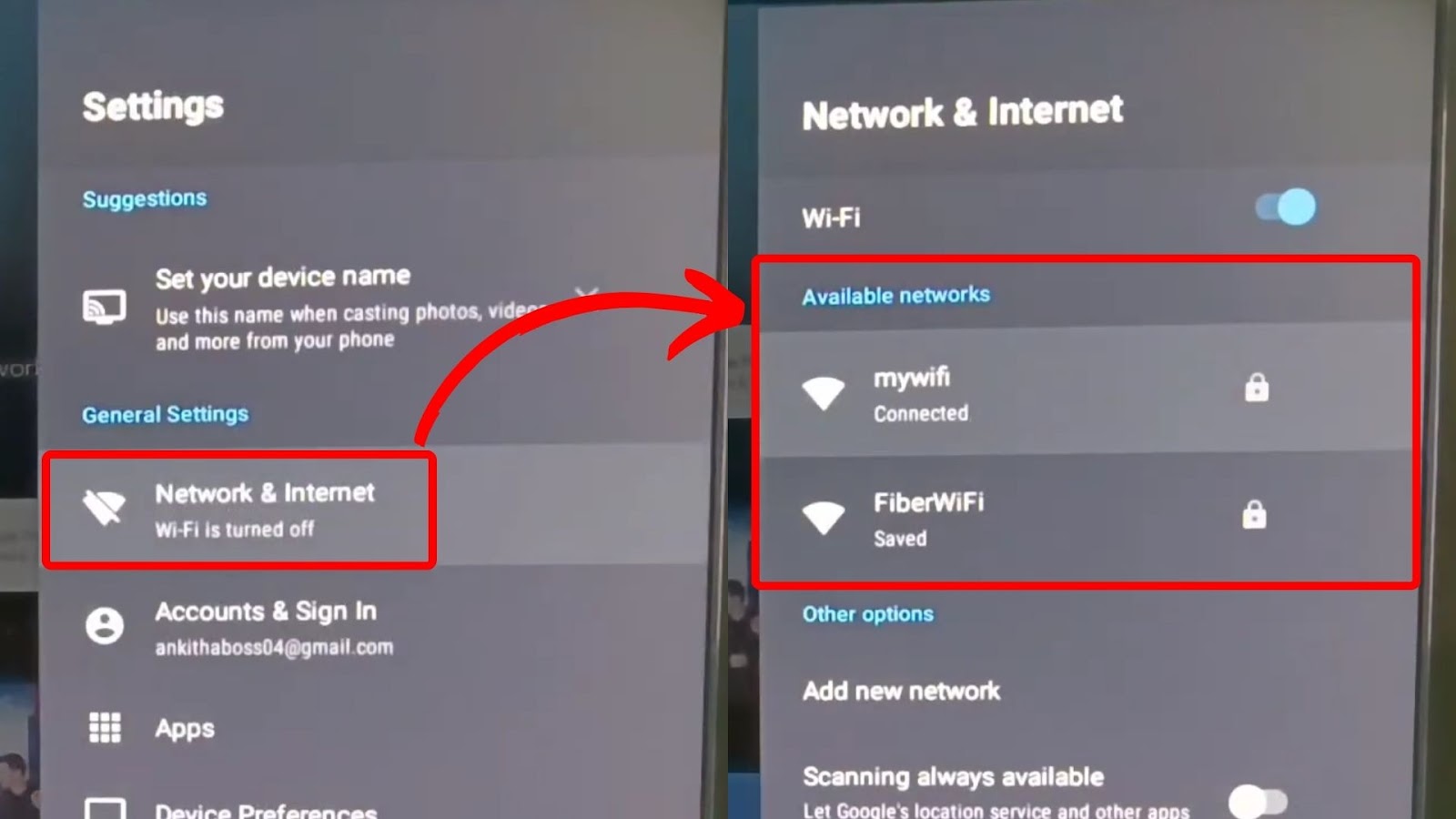
3. Get an Ethernet Cable + Roku App
Ethernet cables enable faster data transfer compared to wireless connections. You need an ethernet cable, a USB ethernet adapter, and the Roku app on your phone to connect your TV to WiFi without a remote control.
Below are steps to connect TCL Roku TV to the internet using a cable:
- Step 1. Connect the ethernet cable to your router & TCL Roku TV.
You need to use an HDMI to ethernet port adapter if your TV does not have a dedicated ethernet port. (You can get one from Amazon) - Step 2. Using the Roku app, open “Settings” on the TV.
- Step 3. Select “System > USB Media > Auto-Launch”.
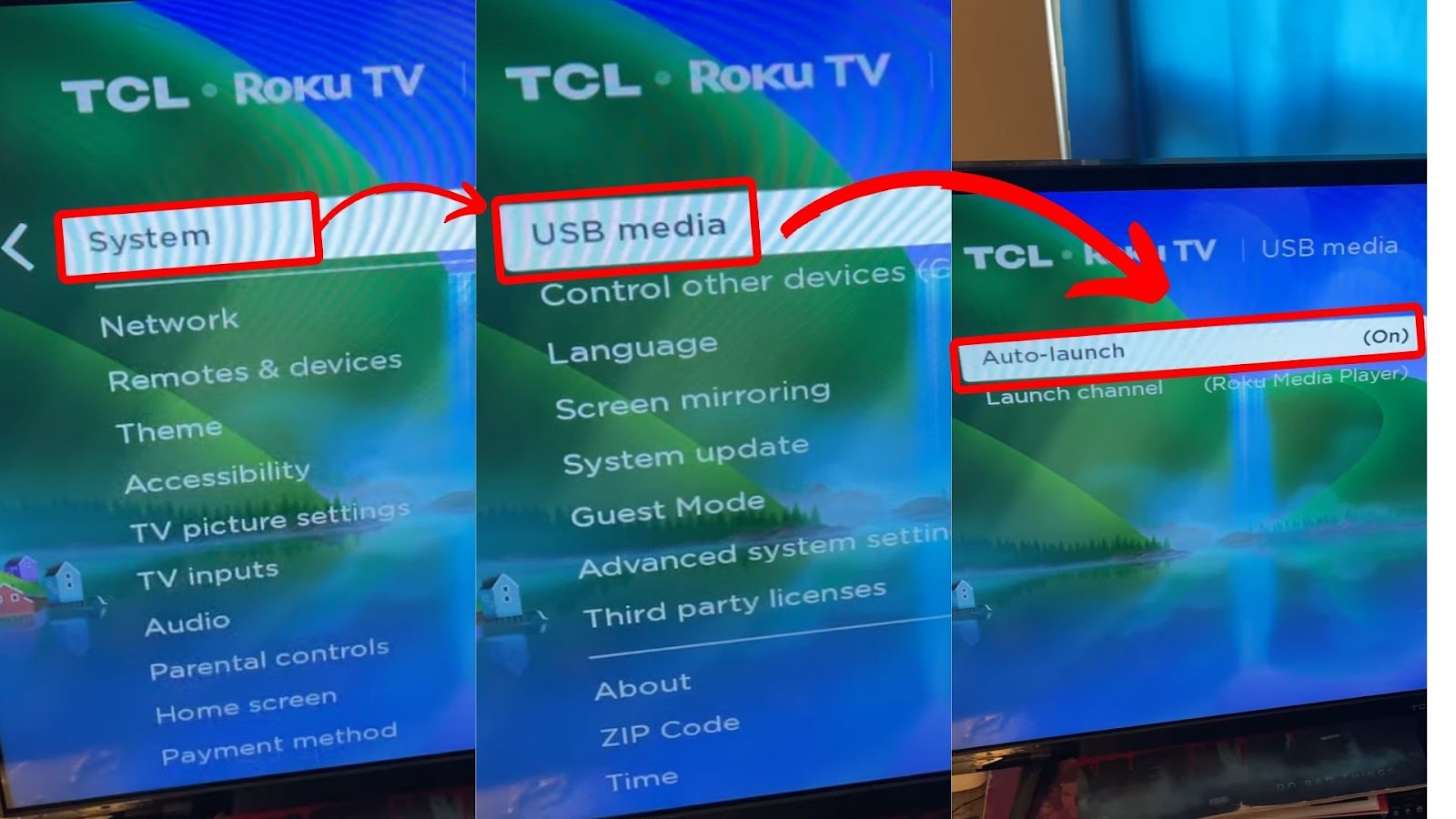
- Step 4. Go to “Advanced system settings > Network Connection Reset”.
- Step 5. Select “Reset connection”.
The TV will automatically restart and connect to the ethernet cable (wired connection).
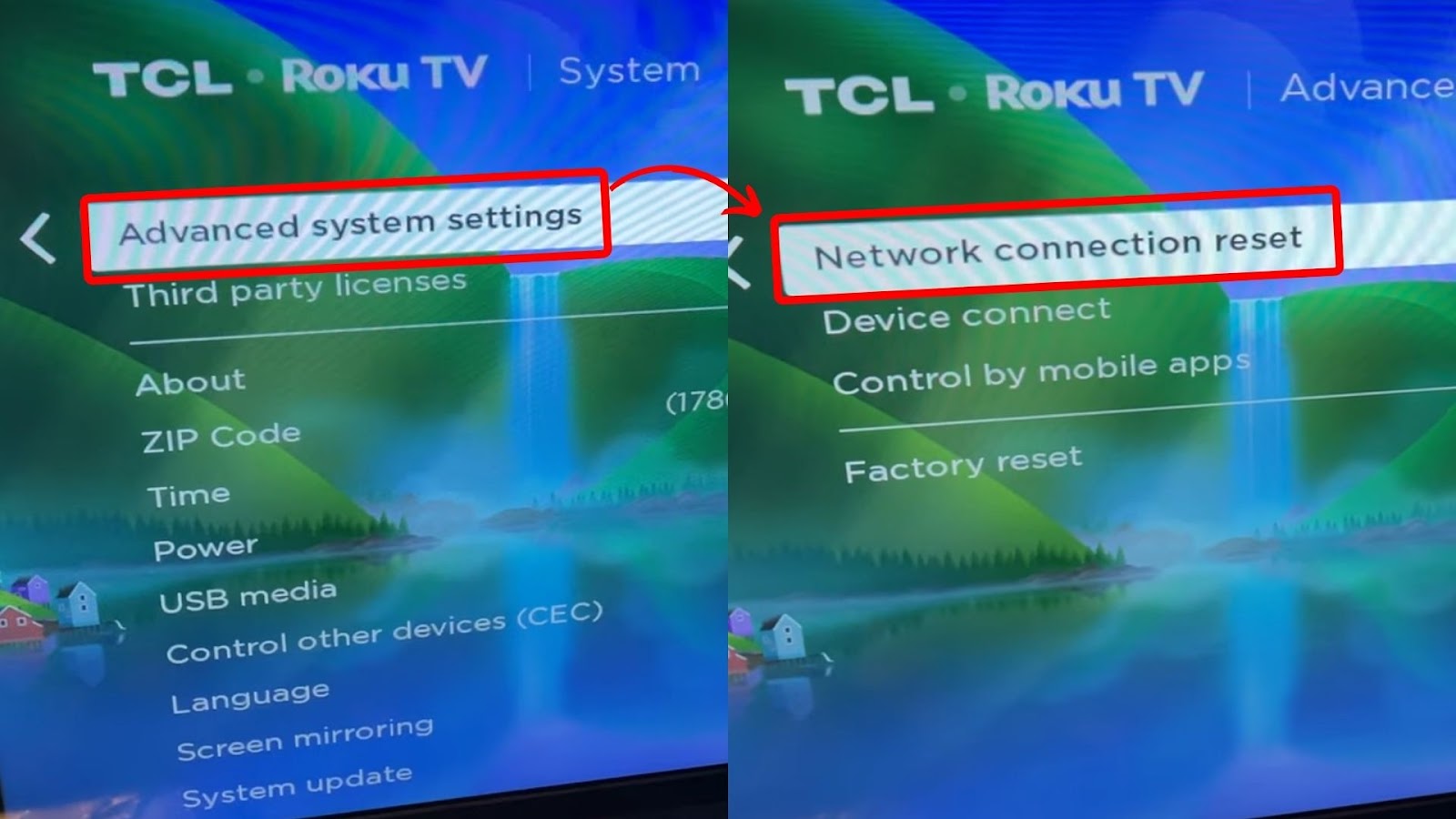
4. Change WiFi SSID and Password
Sometimes, your TCL Roku TV might fail to connect to a new network, but remember its previous connection. In this case, you have to change the SSID and password of the current network to match the old one.
Log into your WiFi admin panel and change the name and password under the “Wireless option settings”. The TV should automatically connect to the wireless connection.
In case of any problem, contact your WiFi service provider.
Learn more about How to Find Your Wireless Network Name and Password on TCL TV.
5. Use a Universal IR Remote
You can use a universal IR remote if you’ve lost the TCL Roku TV remote and there is no WiFi. However, you need to use specific TCL codes for each remote.
Here are steps on how to use a Universal IR remote:
- Step 1. Press the remote’s `Setup` button until the `Power` button glows red.
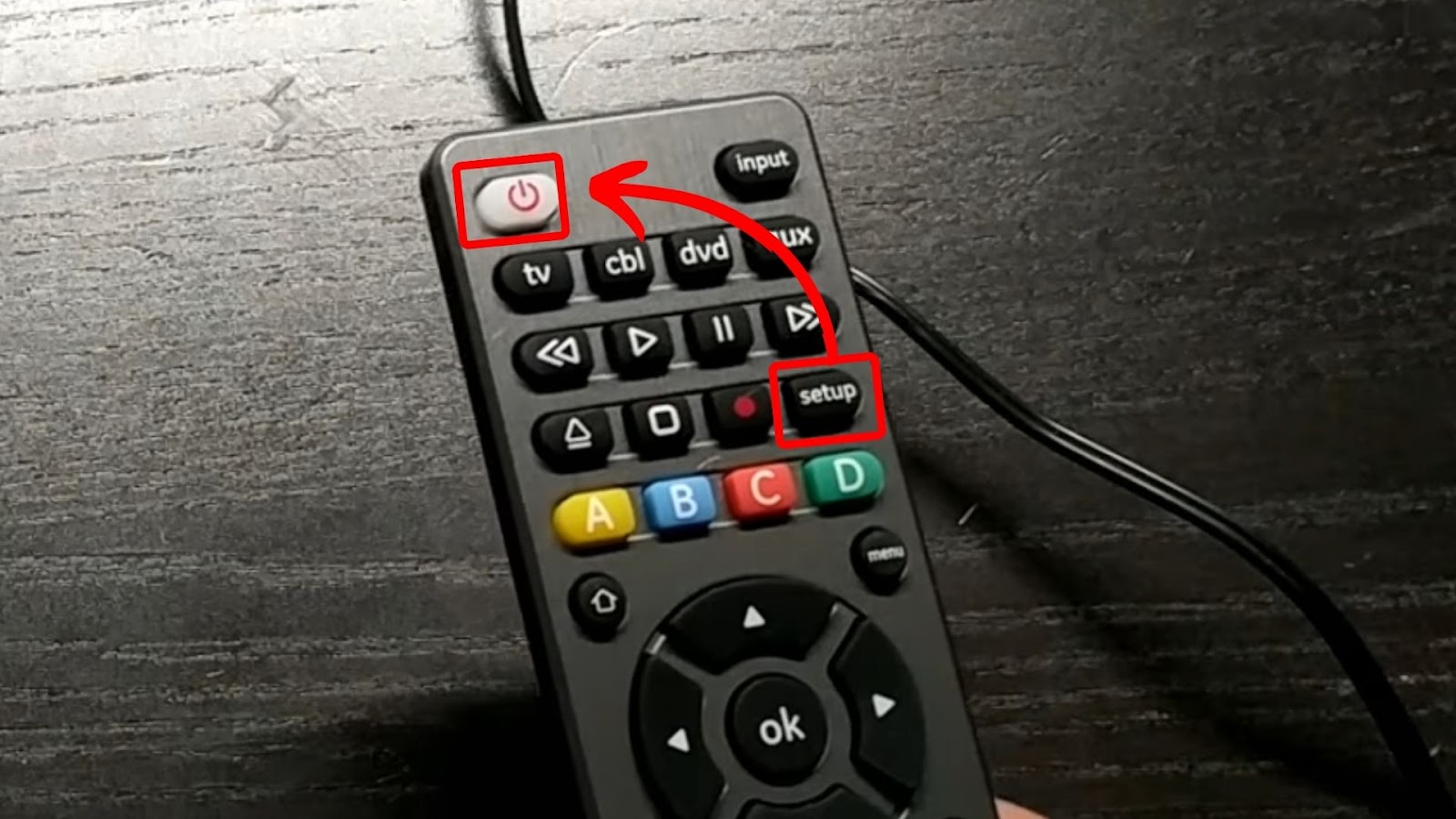
- Step 2. Enter the respective TV code.
If the code you tried does not turn your TCL Roku TV on, try another code until you find one that works.
Check out the TCL Roku TV Remote Codes.
- Step 3. Wait for the TV to turn on.
- Step 4. Open the Roku TV’s “Settings”.
- Step 5. Go to “Network & Internet”.
- Step 6. Look for the available network.
- Step 7. Enter the password and connect.
6. Purchase a New TCL Roku TV Remote
Purchasing another TV remote is a permanent solution when your TCL Roku TV remote is lost and WiFi is not connected to your TV.
You can order a replacement online or from the nearest store. It’s best to research the best stress-free options before purchasing.
Learn more about the Different Types of Remotes Roku Devices Use.
Why Is Your TCL Roku TV Remote Not Working?
Your TCL Roku TV Remote might not work if it’s out of batteries or if there are obstacles between the IR sensor and the TV blocking the transmission of the signal. In the case of a voice remote, which uses WiFi instead of IR, pairing issues can also cause it to malfunction.
Here is an in-depth look at possible solutions to fix a non-functioning TCL Roku TV remote:
- Depleted Batteries.
Remove the current ones and re-insert them to check if your batteries need to be replaced. If the remote still doesn’t work, it’s time to change the batteries. - Obstacles Between IR Sensor and TV.
Ensure there aren’t any objects blocking the remote or TV light sensor. If possible, move closer to the TV and aim the remote directly at the light panel. - Weak Connection.
Find the pairing button in the battery compartment for voice remotes and re-pair the remote. If the pairing light fails to flash, replace the batteries.
Conclusion
Don’t fret if you’ve lost your TCL Roku TV remote and there’s no WiFi connection. One of the ways to go around this is by using the buttons at the bottom of your TV. However, not all TCL Roku TVs have buttons.
In this case, installing the Roku Mobile App on your smartphone is your best bet. With the app, you can use your phone as a hotspot or directly connect an ethernet cable to the TV. For gamers, your console can come in handy.
Either way, the long-term solution might be buying another remote.
![How to Watch SEC Network on Roku [ ✓ Easiest Way ] sec network roku share](https://alvarotrigo.com/blog/wp-content/uploads/2023/08/sec-network-roku-share-300x150.png)
![Do You Need a Roku With a Smart TV? [The Truth] roku smart tv share](https://alvarotrigo.com/blog/wp-content/uploads/2023/09/roku-smart-tv-share-300x150.png)

![9 Downsides of a Roku TV [Read This Before Buying] what-downside-roku-tv](https://alvarotrigo.com/blog/wp-content/uploads/2024/12/what-downside-roku-tv-300x200.jpg)
![How to Change Input on Roku TV [Easy Way] change input roku tv share](https://alvarotrigo.com/blog/wp-content/uploads/2023/08/change-input-roku-tv-share-300x150.png)
![Does Roku Has Steam Link? [Play PC Games on Roku] roku steam link share](https://alvarotrigo.com/blog/wp-content/uploads/2023/09/roku-steam-link-share-300x150.png)