While Discord is a great way to connect with friends and other like-minded people, it can also be a source of unwanted messages and harassment. One way to protect yourself from unwanted contact on Discord is to turn off DMs.
This will prevent anyone from sending you direct messages unless you allow them to. You can turn off DMs for everyone or just for people who are not your friends.
Whether you want to turn off DMs from non-friends or friends or disable them altogether, this guide will walk you through the steps. We’ll also address common questions about what happens when you close DMs and how long Discord keeps your messages.
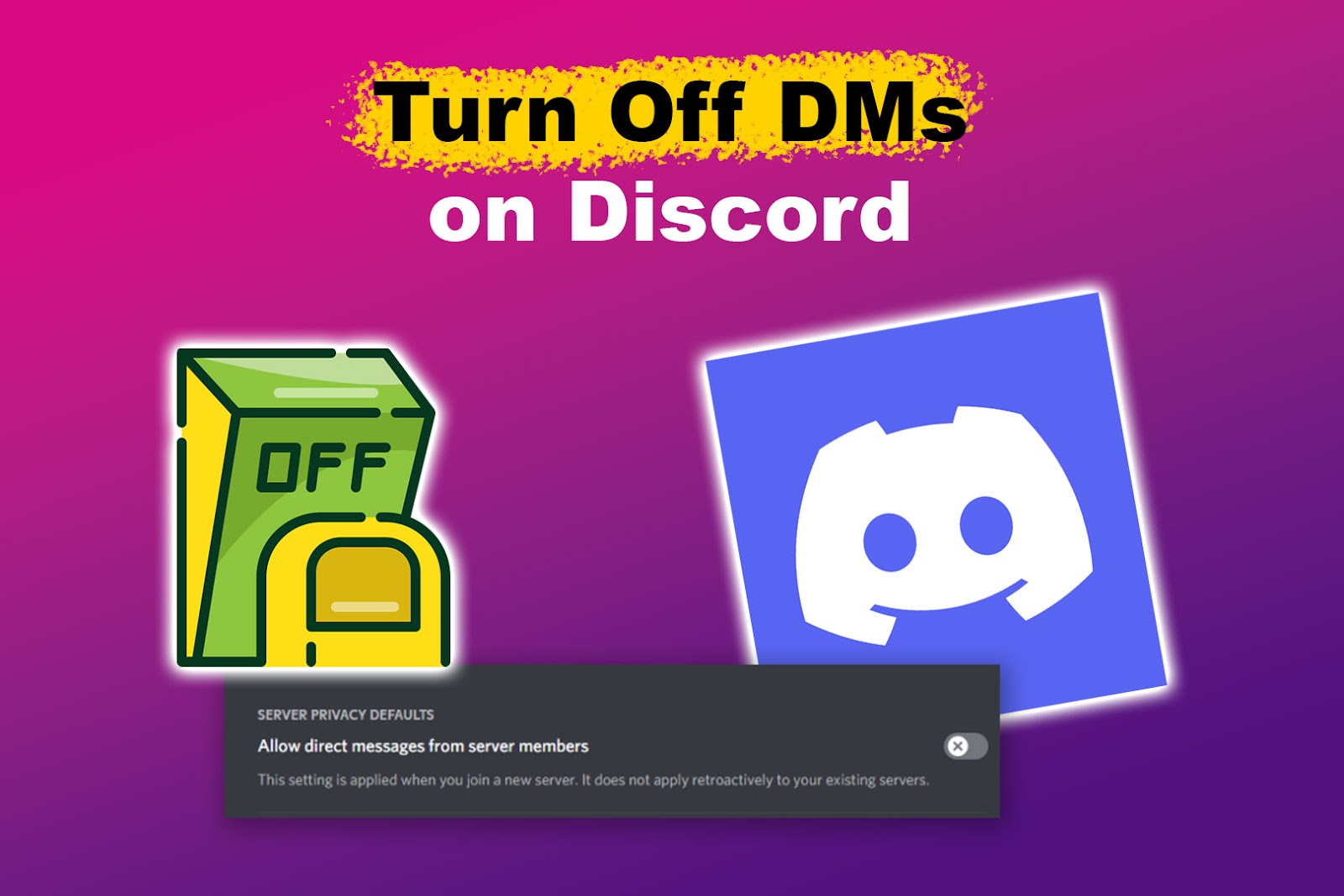
How to Turn Off DMs on Discord [Desktop]
Follow these steps to turn off DMs on the Discord desktop version:
Step 1. Open the “Settings” Menu
Click on the gear icon in the bottom left corner of the display.
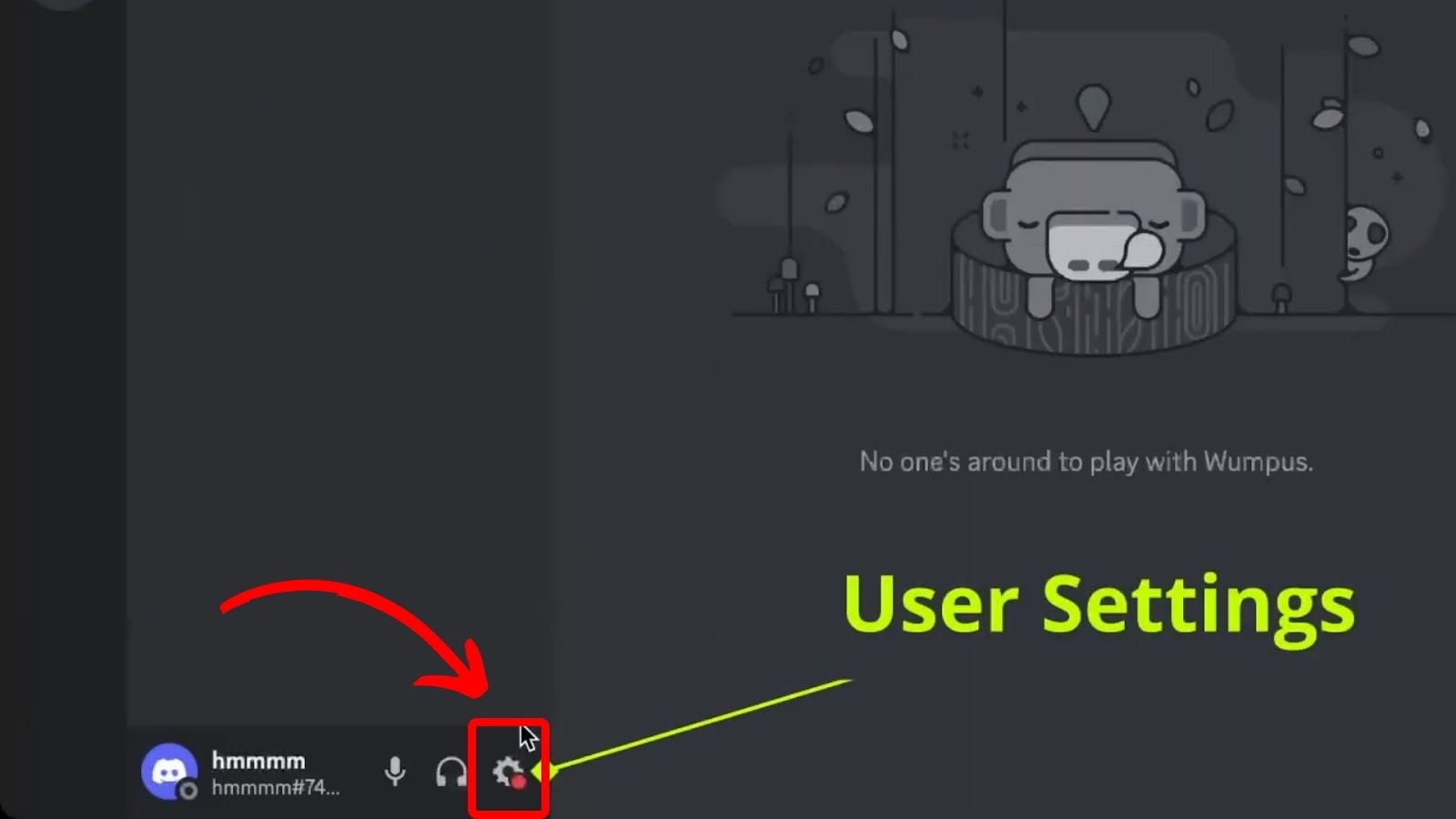
Step 2. Click “Privacy & Safety”
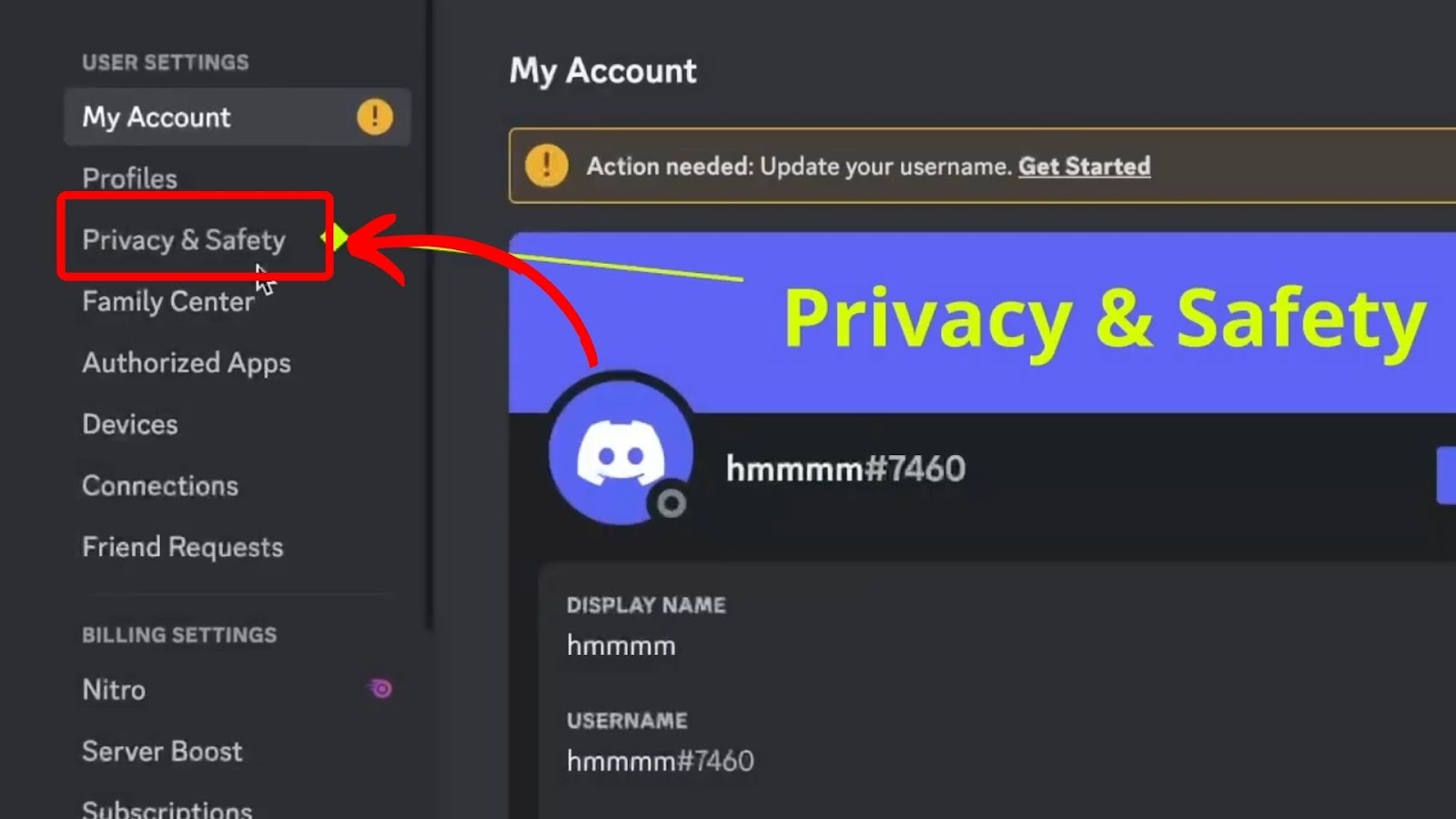
Step 3. Toggle Off “Allow Direct Messages From Server Members”
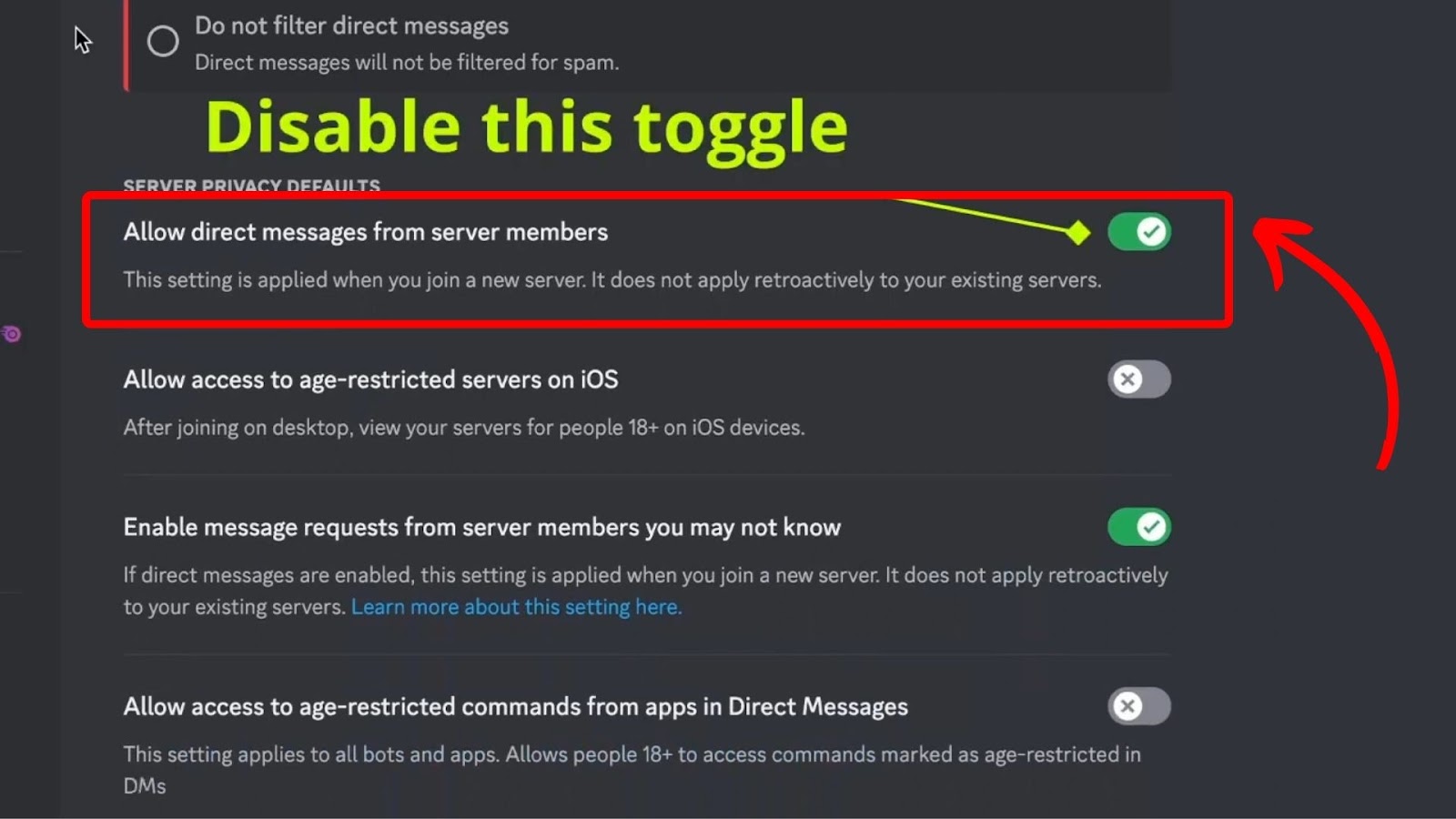
Step 4. Click “Yes” to Confirm the Change
Note: This setting will prevent direct messages from anyone who shares a server with you but is not on your friends’ list. If you wish to turn off DMs from friends as well, you can manually block them. (Check out what happens when you block someone on Discord)
How to Turn Off DMs on Discord [Mobile]
You can also turn off DMs on the mobile version of Discord. Here’s how you can do it:
Turning Off DMs in a Specific Server
- Step 1. Navigate to the specific Discord server.
- Step 2. Tap on the three lines in the top left corner of the screen.
- Step 3. Tap on the three dots next to the server name
- Step 4. Scroll down to reveal more setting options
-
Step 5. Toggle off the “Allow direct messages”& “Allow message requests” switch.

Turning Off DMs in All the Servers
- Step 1. Tap on your profile picture at the bottom corner of the screen
- Step 2. Tap “Privacy & Safety.”
-
Step 3. Toggle the “Allow direct messages from server members” switch off

Related Article: Will Discord Notify Other Members When You Leave a Server?
How to Turn Off DMs From Non-Friends on Discord?
If you want to receive DMs only from friends and not from strangers or non-friends, you can follow these steps:
Step 1. Click the Profile Icon in the Bottom Right Corner
Step 2. Click on “Privacy & Safety”
Step 3. Toggle Off “Allow Direct Messages From Server Members”.
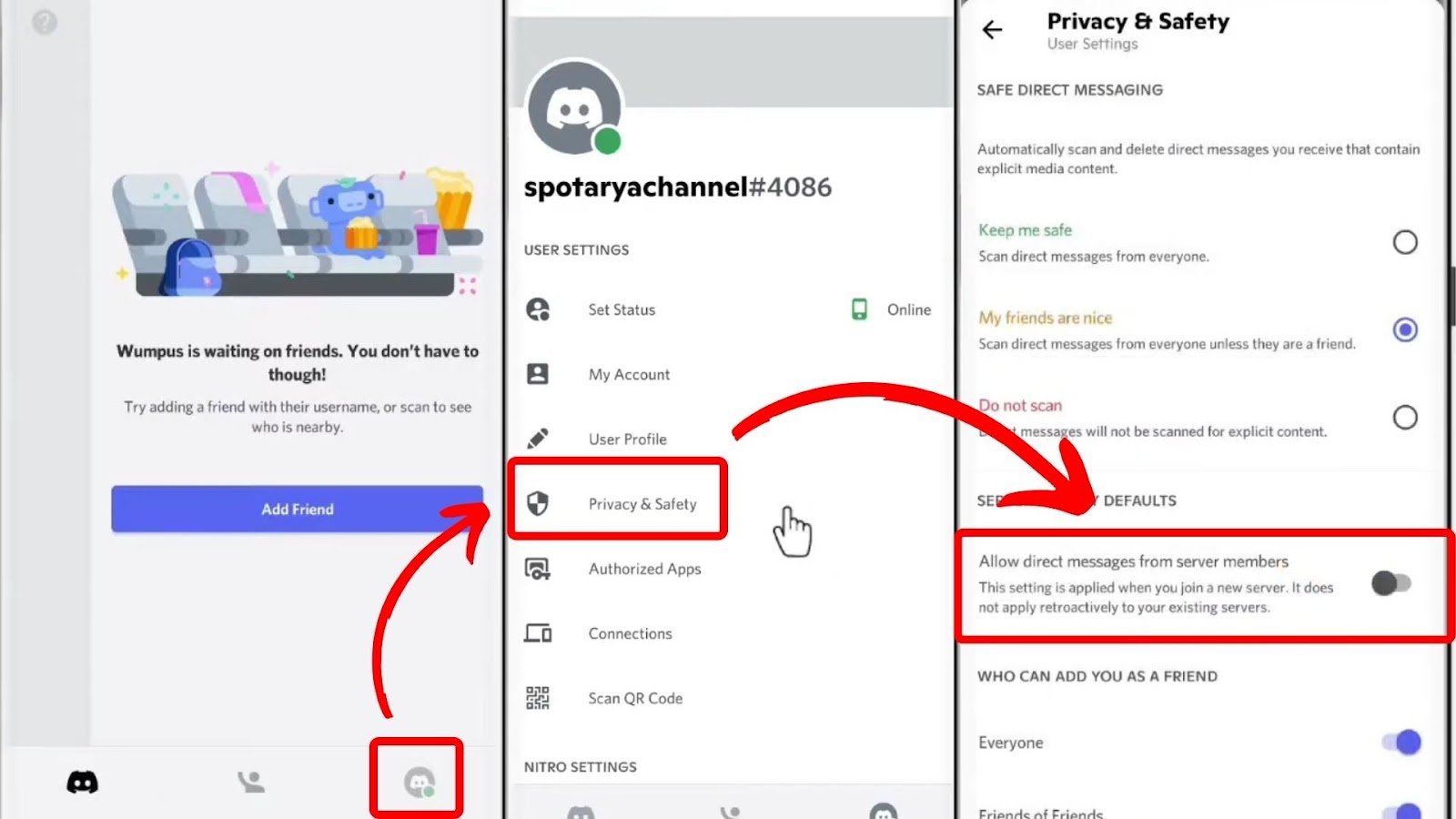
Does Closing the DMs on Discord Delete All the Conversation?
Closing a DM on Discord does not delete the conversation or everything in it, including messages and pictures. It simply hides it from your DM list. You can still access the conversation by searching for the user’s username.
Closing DMs is a feature that helps keep your message inbox organized and reduces clutter without losing your message history. If you want everything in a DM deleted, delete the conversation instead.
Read more about how Discord deals with deleted messages and if it removes them on both sides.
How Long Do DMs Stay on Discord?
DMs stay on Discord for as long as you are active on the platform. However, if you delete your account, Discord retains information such as your message history for 15 to 30 days, so you can quickly recover if necessary. After this period elapses, they anonymize the personal data.
Discord retains message history for a significant period, but the exact duration is unknown. According to Discord’s official privacy policy, they retain user content, including messages, as long as it’s necessary to provide their services.
Discord also stated that it protects user privacy and data security, ensuring that personal information is handled carefully.
Are DMs on Discord Private?
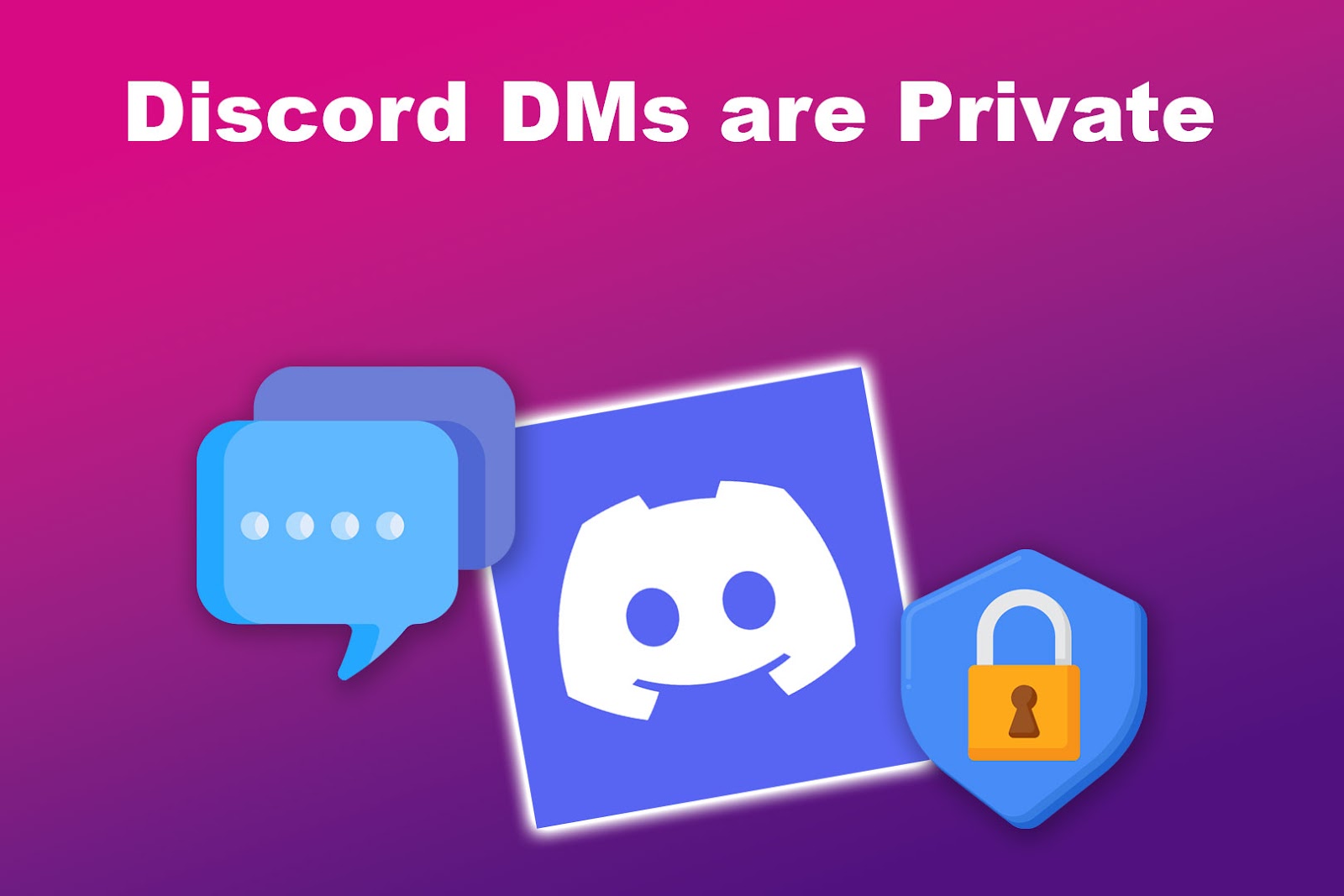
Yes, DMs on Discord are private. Only the sender and receiver can see the messages; other users, including your server members and admins, cannot do so. You can send DMs even if the recipient is not on the same server as you.
However, DMs on Discord are not end-to-end encrypted. This means that Discord could potentially read your DMs if they were legally required to do so or if they need to investigate a violation of the Discord Terms of Service.
Does Deleting Discord Delete DMs?
No, deleting your Discord account does not delete your DMs. All the messages sent or received during your time on the platform will still be visible to the other people involved in the conversations. Instead of being automatically removed when an account is deleted, the messages will be anonymized.
This means your username will be removed from the messages, but the actual contents will still be visible.
Did you know there are ways to see deleted messages on Discord?
Turn Off DMs on Discord to Protect Your Privacy
Discord offers a range of privacy settings that allow you to control who can send you direct messages. Whether you want to turn off DMs entirely or limit them to friends only, Discord provides the flexibility for safer messaging.
Also, the platform ensures the privacy of your DMs, keeping them secure and accessible only to you and the intended recipient.
In addition to turning off your Discord DMs, you also abide by some principles to enjoy using the platform.
For example, be careful about who you add as a friend; only add people you know and trust. And if you made a mistake, consider unfriending them.
Also, be cautious about what information you share in DMs. Do not share personal information with people you do not know well, such as your address or phone number.
Finally, if you are being harassed or abused on Discord, you should report it to the Discord team for immediate action.
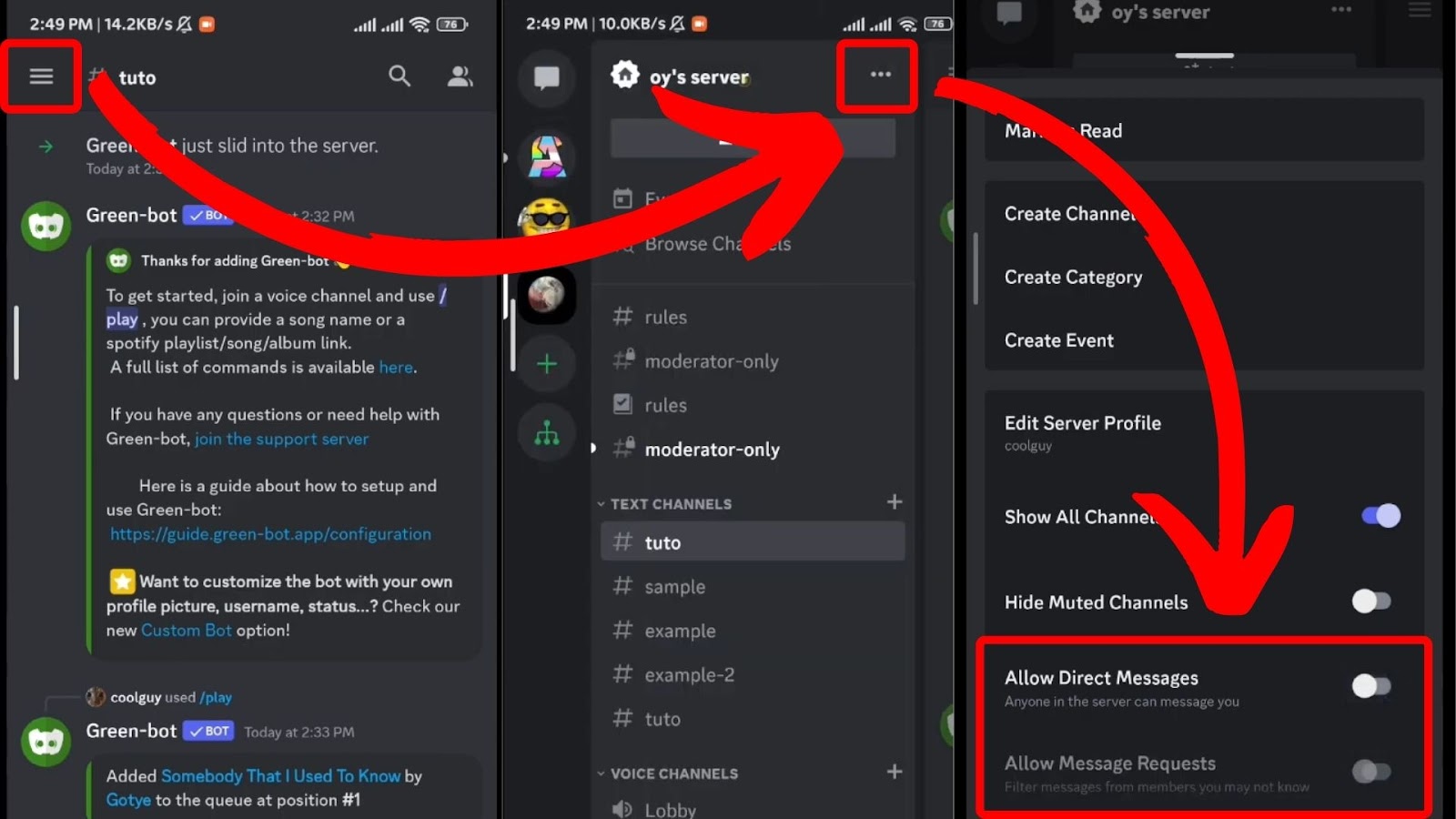

![Does Discord Delete Messages on Both Sides? [Find The Truth] discord delete messages sides share](https://alvarotrigo.com/blog/wp-content/uploads/2023/08/discord-delete-messages-sides-share-300x150.png)
![This is How a Disabled Discord Account Look Like [Pictures] disabled discord account share](https://alvarotrigo.com/blog/wp-content/uploads/2023/08/disabled-discord-account-share-300x150.png)
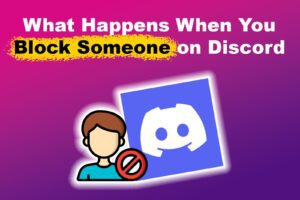
![Do Not Disturb Discord [What Does It Do?] do not disturb discord share](https://alvarotrigo.com/blog/wp-content/uploads/2023/08/do-not-disturb-discord-share-300x150.png)
![How to Unfriend Someone on Discord [✓ Solved ] unfriend-someone-discord](https://alvarotrigo.com/blog/wp-content/uploads/2023/11/unfriend-someone-discord-300x200.jpg)
![15+ Best Discord Music Bots in 2025 [Pros & Cons] best-discord-music-bots](https://alvarotrigo.com/blog/wp-content/uploads/2025/02/best-discord-music-bots-300x200.jpg)