Sometimes, you can get stuck in a particular Roblox game. Your character suddenly stops moving, regardless of what keys you push. That happens because you may have accidentally turned on the UI navigation by mistake.
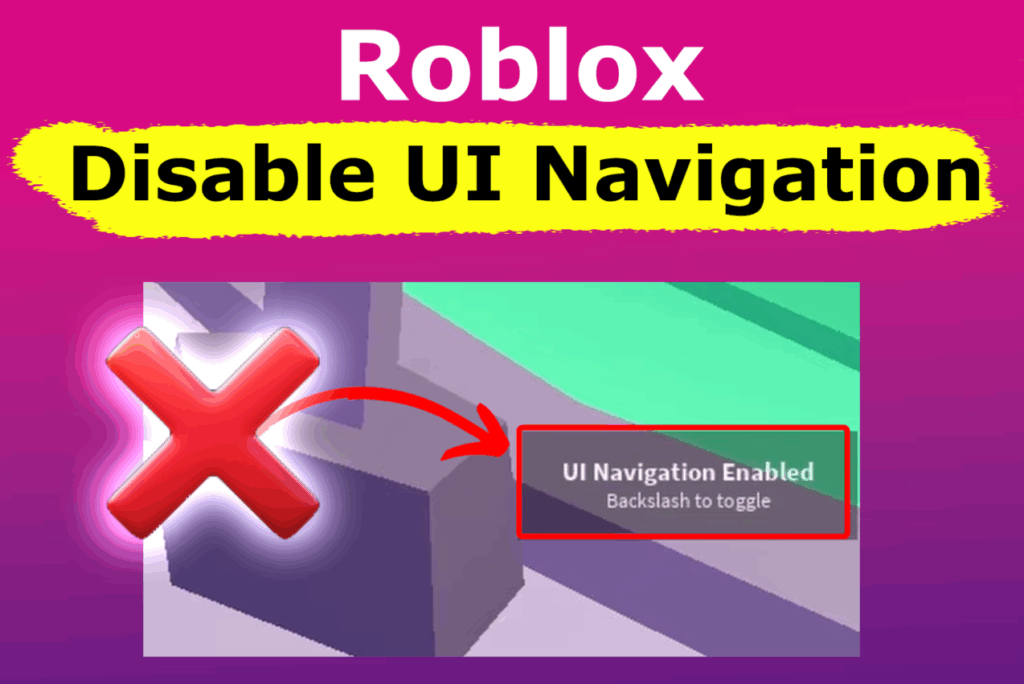
UI elements enable players to make decisions and navigate the game on Roblox. Think of it as a feature that allows the game to communicate with players. It is not a bug.
Here are the two simple ways to disable UI navigation on Roblox:
1. Turn Off UI Navigation Permanently
You can turn off the UI Navigation in the “Settings” menu. Press “ESC” to enter the menu, and then go to the “Settings” tab and set to “Off” the UI Navigation Toggle feature.
Here is a step-by-step guide to disable UI Navigation on Roblox permanently:
Step 1: Press “ESC” to open the Menu
Step 2: Go to “Settings > UI Navigation Toggle”
Step 3: Set It to “Off”
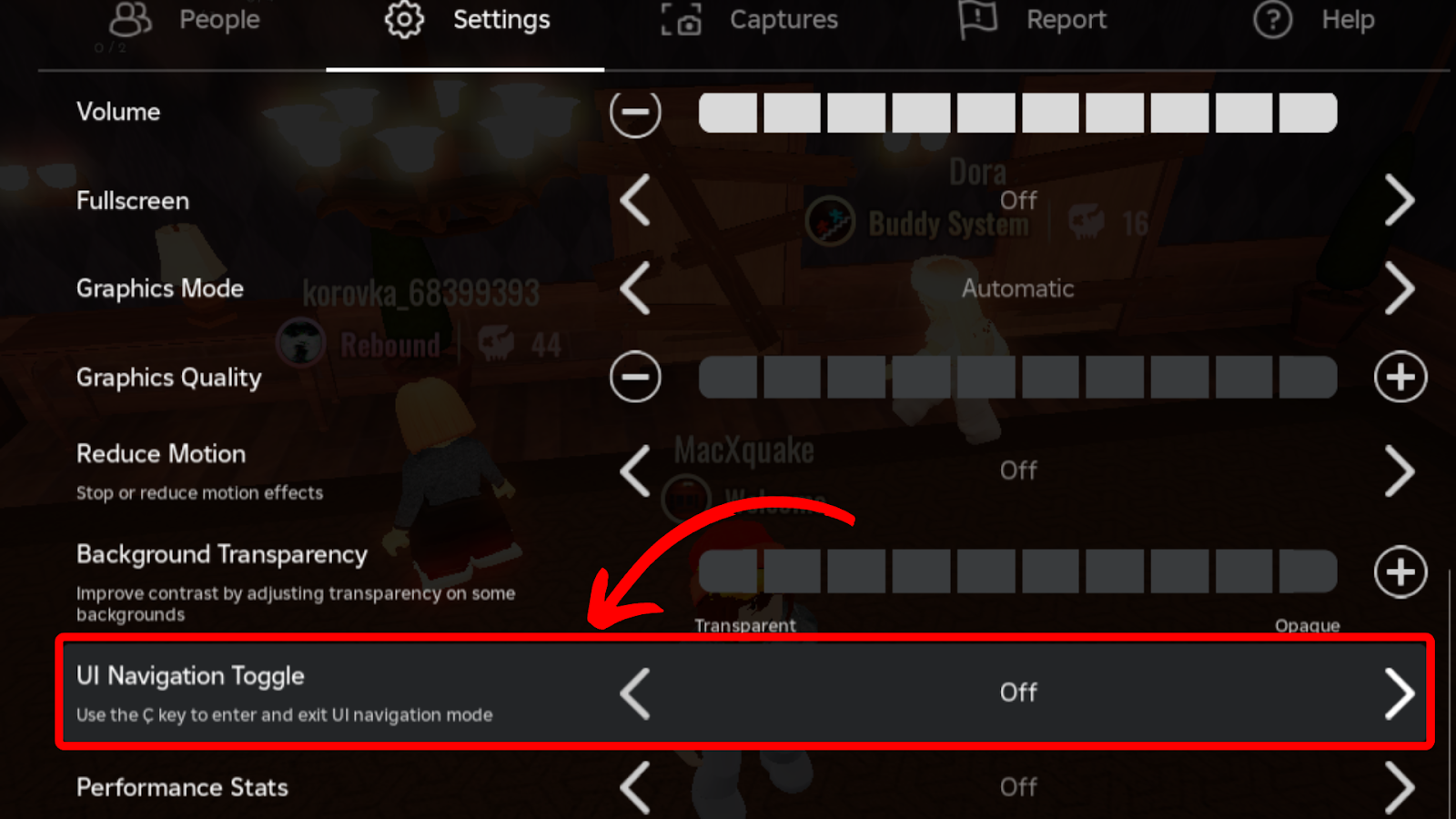
There’s been talks about Roblox shutting down its operations this year. But is there any fact to this rumor? Find out here.
2. Disable UI Navigation Temporarily
You can disable UI navigation temporarily by pressing the keybind, which is usually the “backslash” (\) on most keyboards.
The keybind to turn off UI Navigation may differ if you have a regional or non-QWERTY keyboard, such as a UK or Scandinavian keyboard. For example, on a UK keyboard, it is the “#” key (located next to the “Enter” key), not the backslash key.
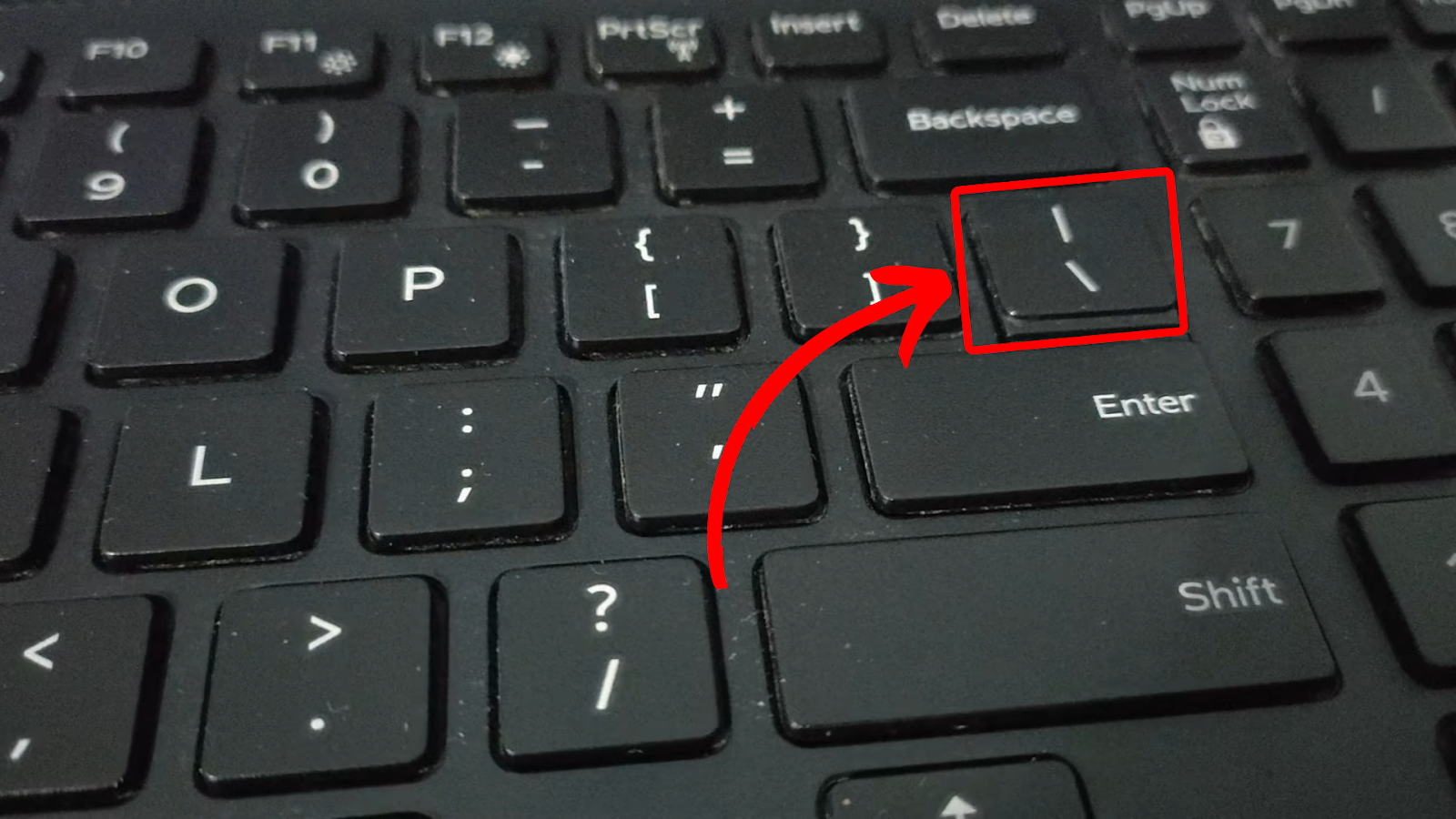
If the backslash key doesn’t work, you can find the respective key binding in two places:
- The first place is through Settings. Go to “Settings > UI Navigation Selection Toggle”.
Here, you’ll see the keybind to deactivate UI Navigation temporarily and regain control of the game. -
Alternatively, go to “Help > Misc > UI Navigation Toggle”.
After you see the keybind, return to the game and press the respective key on your keyboard. This should automatically disable UI Navigation temporarily.
Read more about gaming experience settings from Roblox.
Is It Normal to Get Stuck in UI Navigation in Roblox?
Yes, it’s normal to get stuck in Roblox UI navigation. Depending on your keyboard and settings, accidentally pressing the “/” or “#” might enable the UI selection toggle. Pressing these keys should automatically disable UI navigation.
If you’re using a plugged-in controller, removing it can help prevent it from getting accidentally stuck in Roblox.
Additionally, unplugging any devices connected to your console or PC helps disable the feature.
Unfortunately, you can’t change or set the UI selection toggle to default off on Roblox. Therefore, you might have to constantly deal with getting stuck and freezing in the middle of the gameplay.
It Is Possible to Turn Off UI Navigation on Roblox
UI navigation on Roblox causes characters to freeze randomly. However, you can press the “escape” key to disable the UI option switch in the “Settings” menu.
You can also disable it by pushing the backslash “/” button on your keyboard or looking for the UI navigation key from the Misc section under “Help”.
Another quick and easy fix is to disconnect anything plugged into your PC or console. If neither of these methods works, contact Roblox customer support for assistance.
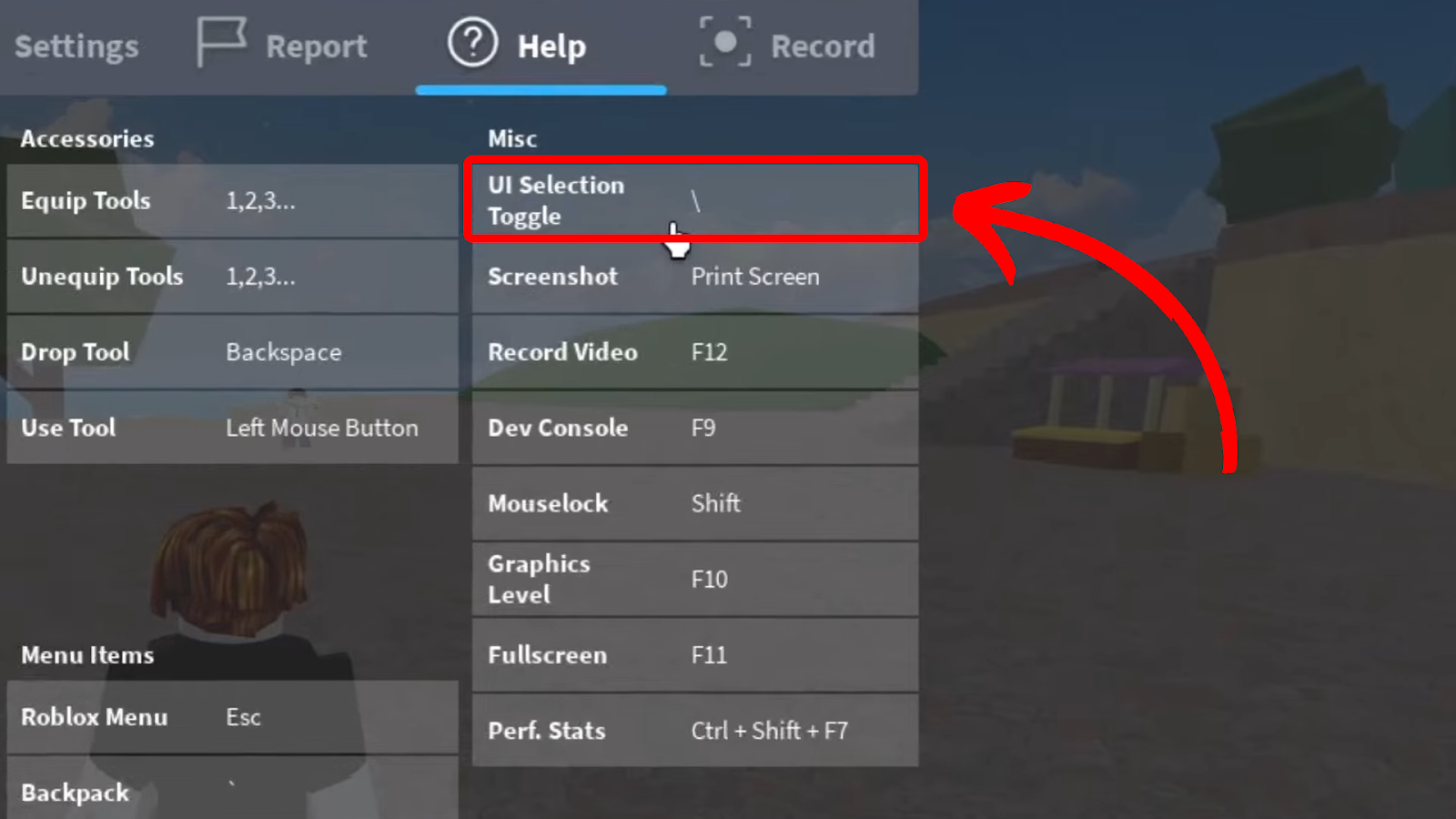
![15 Cool Roblox Avatar Ideas This 2024 [You'll Love To Use] roblox avatar ideas share](https://alvarotrigo.com/blog/wp-content/uploads/2023/08/roblox-avatar-ideas-share-300x150.png)

![What are Slenders and Copy and Paste in Roblox [ + Examples] slenders copy paste share](https://alvarotrigo.com/blog/wp-content/uploads/2023/08/slenders-copy-paste-share-300x150.png)
![21 Classic Roblox Avatars Outfits [You'll Love to Use] classic roblox avatars share](https://alvarotrigo.com/blog/wp-content/uploads/2023/08/classic-roblox-avatars-share-300x150.png)
![How to Bypass Roblox Filter [Fastest Way + Consequences] bypass roblox filter share](https://alvarotrigo.com/blog/wp-content/uploads/2023/08/bypass-roblox-filter-share-300x150.png)
![33 Most Underrated Roblox Games [You Won't Believe It] underrated roblox games share](https://alvarotrigo.com/blog/wp-content/uploads/2023/08/underrated-roblox-games-share-300x150.png)