Roblox is the center of many games that people from all around the world enjoy. However, certain games are better enjoyed with friends, which is where this excellent voice chat function comes in handy.
Voice chat enhances the gaming experience in games such as Flex Your Account Age, Mic Up, and Roblox Community Space. Fortunately, this article will explain how to turn on voice chat in Roblox.

How To Get Roblox Voice Chat On Pc?
Roblox noted in a blog article that spatial voice function would only be available to individuals who have confirmed that they’re over 13.
Roblox says that by doing so, they are safeguarding the platform’s more impressionable users from potentially objectionable information or events unsuitable for a younger audience.
Follow the steps below to utilize the Spatial Voice feature:
Step 1: Go to Account Settings
Open Roblox, sign up, and go to the Account settings.
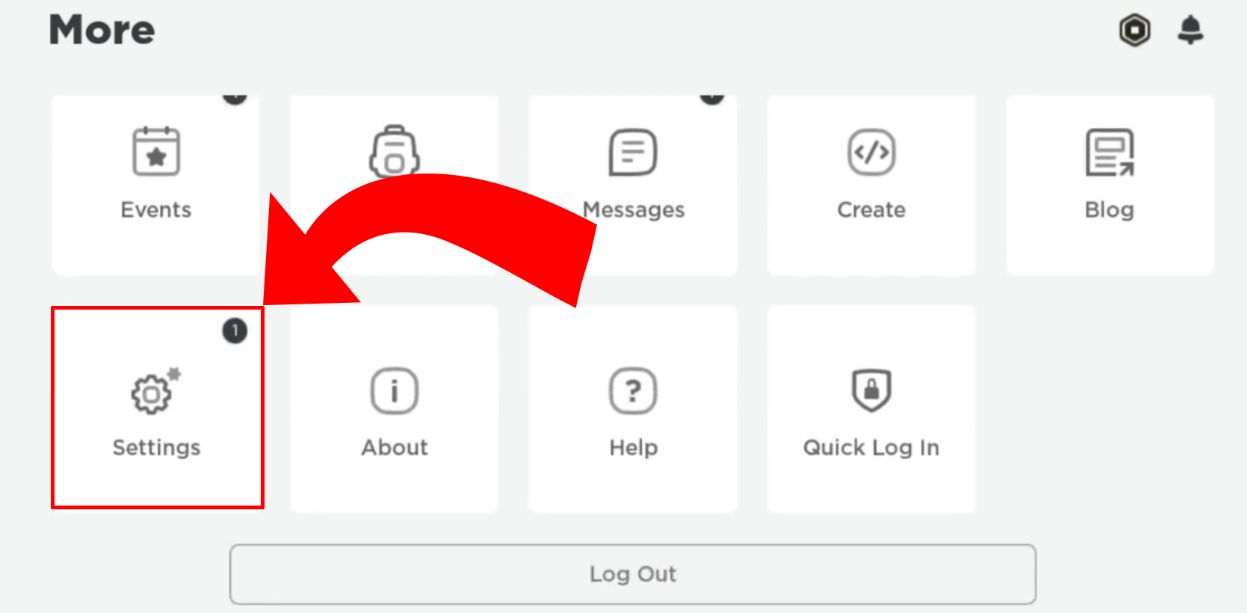
Step 2: Verify Your Age ID
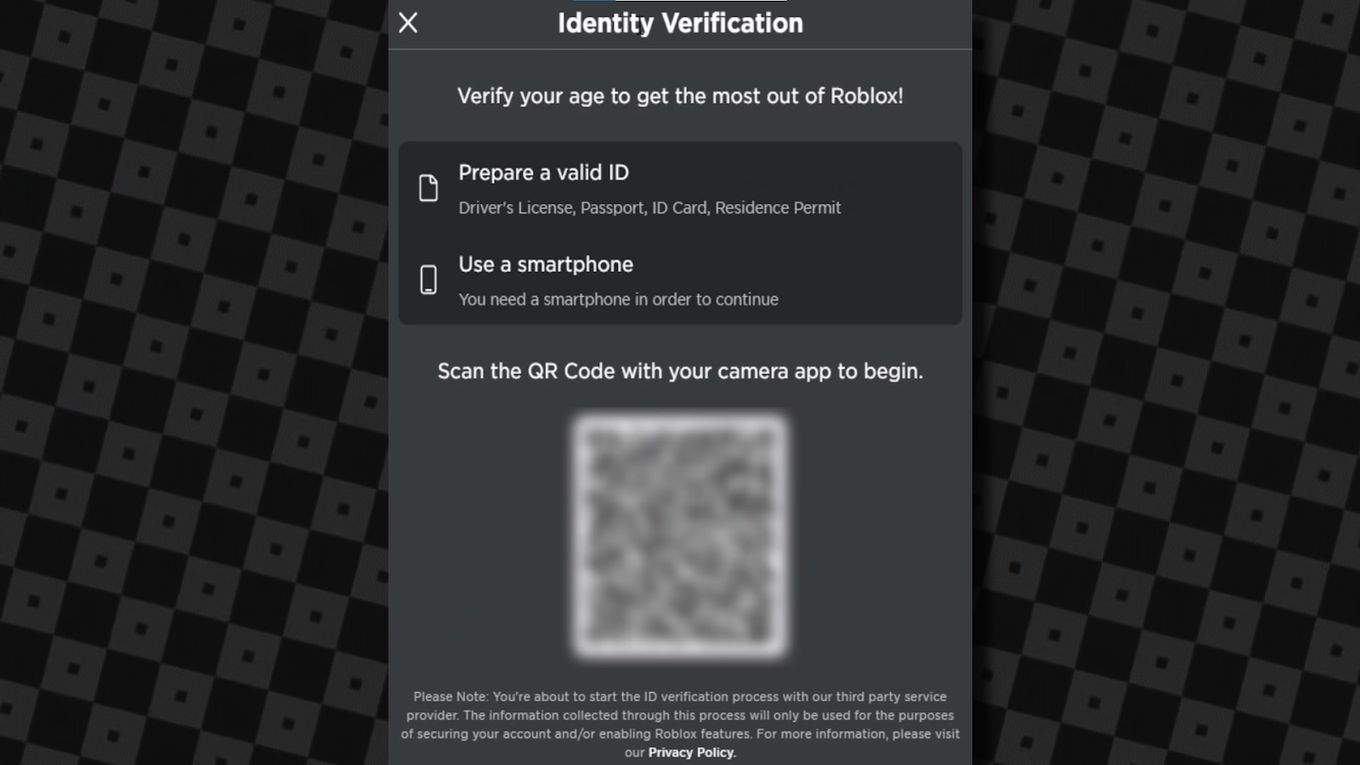
To validate your age on Roblox, you’ll have to use the Roblox app and access your phone’s camera. Users may simply take a picture of their ID card, passport, and driver’s license, which Roblox’s image processor will process for verification.
After the scan is finished, users will be invited to snap a picture to establish their “liveness” and “likeness.” Images from the photo library will not be permitted owing to their increasingly static nature, so ready to put on your best photo face!
Don’t have any IDs to use for Roblox’s verification? Here’s how to get Roblox voice chat without an ID!
Step 3: Go To Privacy Settings To Enable The Voice
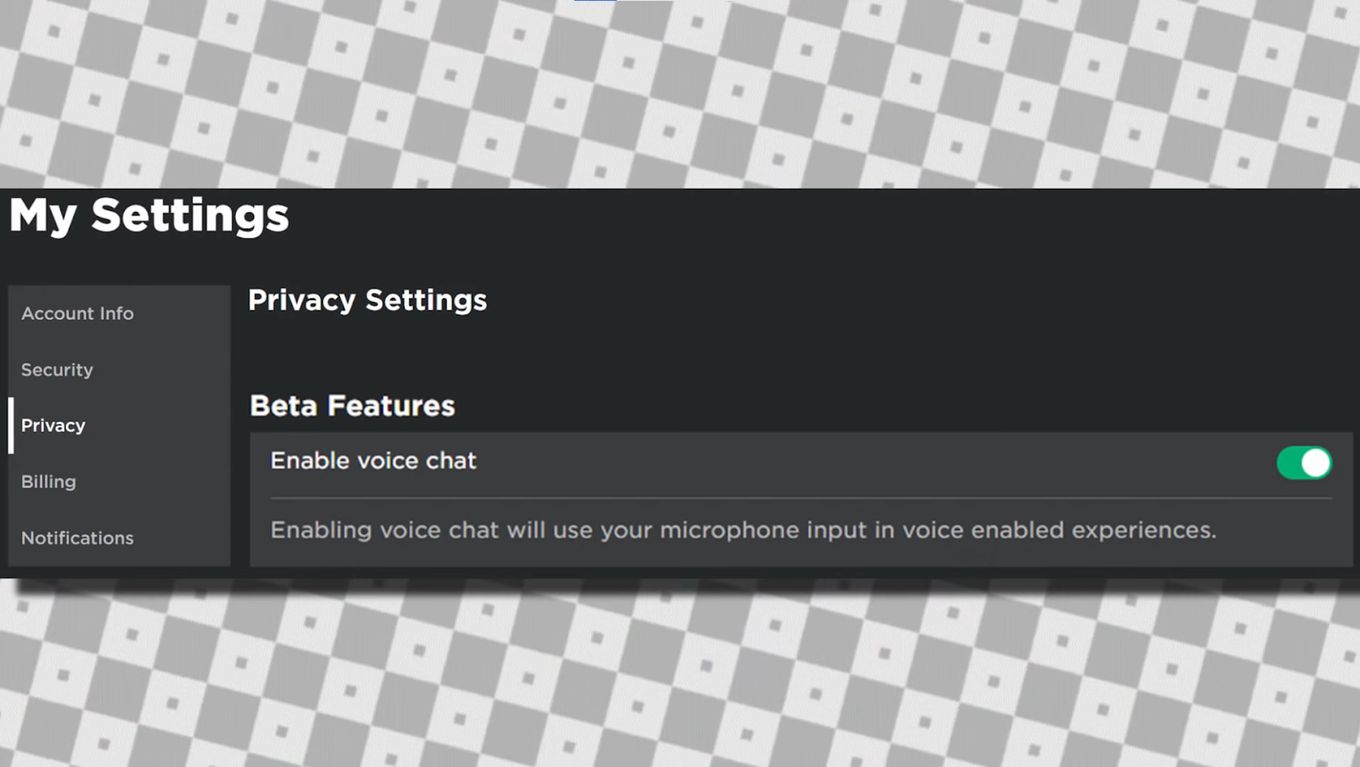
The settings menu may turn voice chat on and off after you’ve validated your age. On a PC, search for the gear icon in the upper right corner, then select Settings from the drop-down menu. Select the Privacy tab from the settings menu.
Find and click the three-dot circle in the lower right-hand corner of your mobile device. Then, scroll down until you come across the cog symbol. Once you’ve done that, click it and then select Privacy.
By selecting this tab, you may access your privacy settings on your PC and mobile device.
Make sure you have updated Roblox on your PC or Mac to get the best user experience.
Step 4: Confirm The Change In Toggle Color
You should see the caption Enable voice chat and a small button under the title Beta Features. When you click this button, voice chat will be enabled, and the button will change from grey to green.
Currently, it doesn’t seem that there’s really a method to toggle voice chat out of an Xbox right now, so you’ll need to use the Roblox app or the website to switch it on or off.
Now that you know how to enable Voice Chat, check out the 13 best games with voice chat for Roblox!
How To Get Voice Chat On Roblox Mobile?
Roblox users must be at least 13 years old and have an age-verified account to use the new voice chat feature. To validate your age on and get voice chat on your mobile device, do the following:
Step 1: Launch The Roblox Application
Step 2: Click The “Three Dots” Nenu Symbol
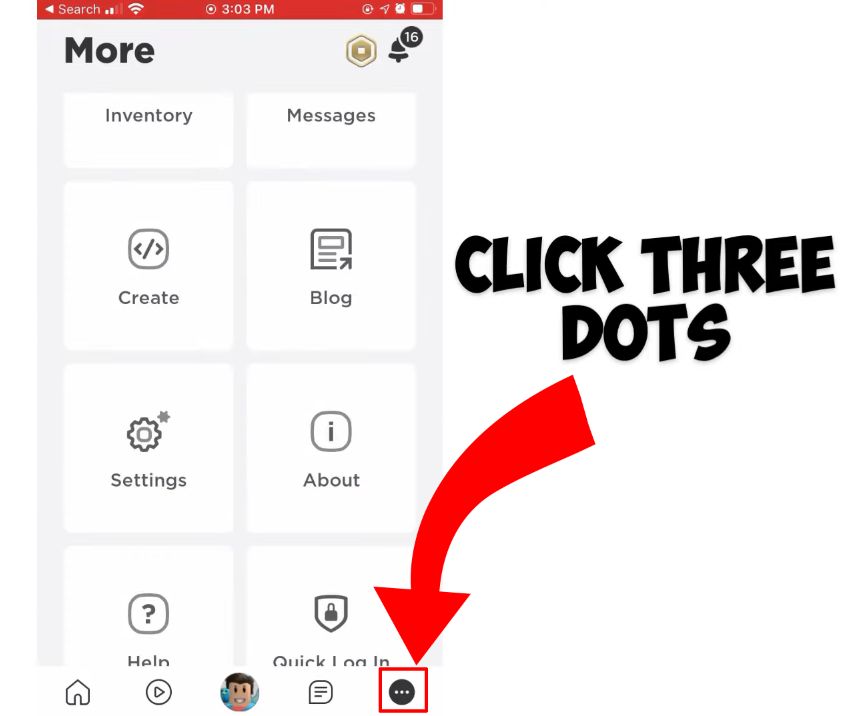
Step 3: Go To “Settings”
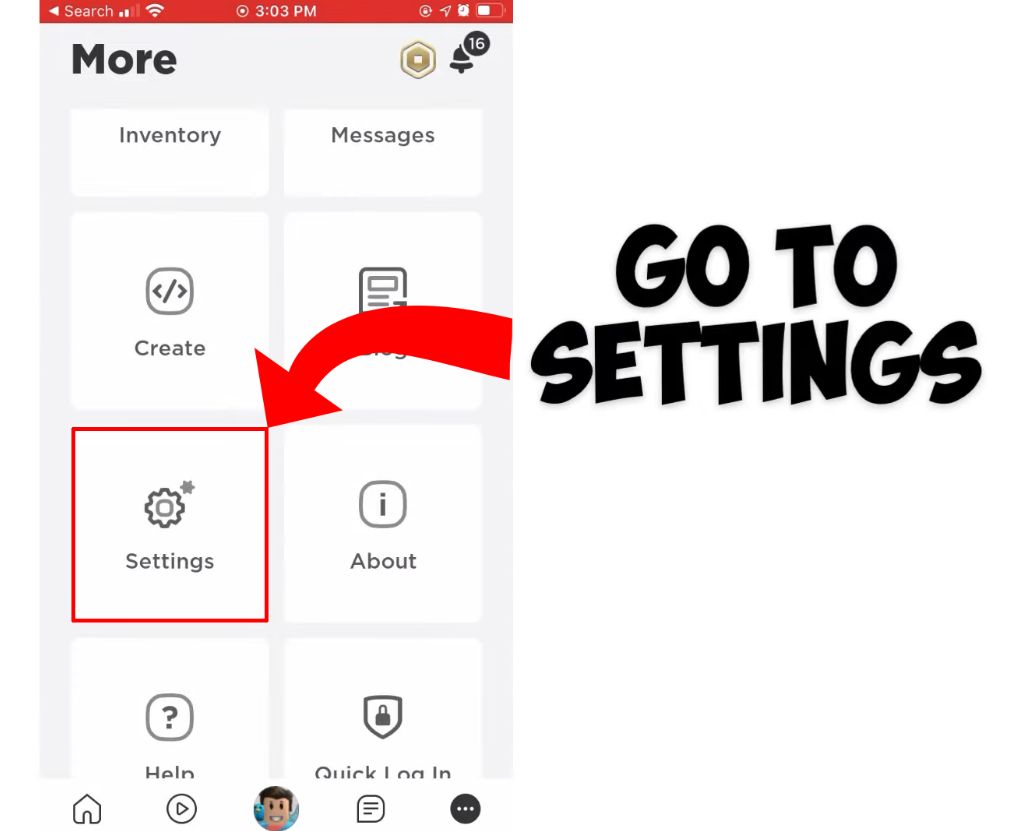
Step 4: Select “Account Info”
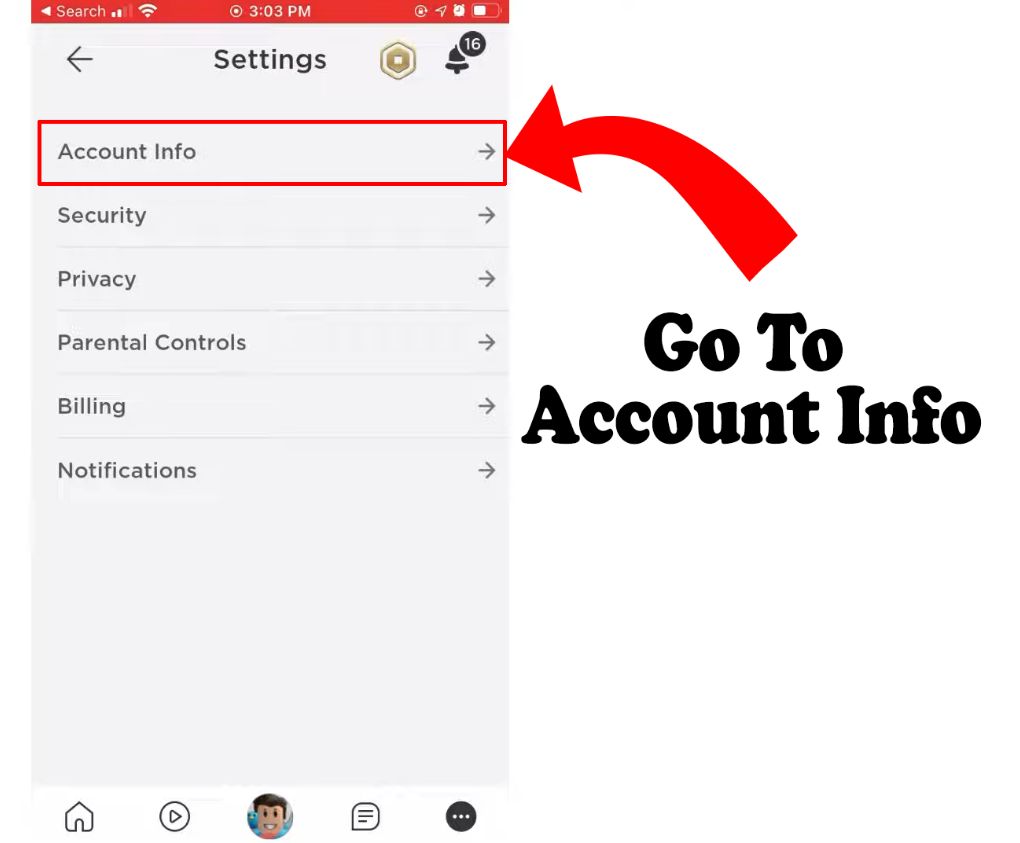
Related article: Use Multiple Roblox instances and advance their progress faster.
Step 5: Fill Up Your Dob Under Personal And Click “Verify My Age”
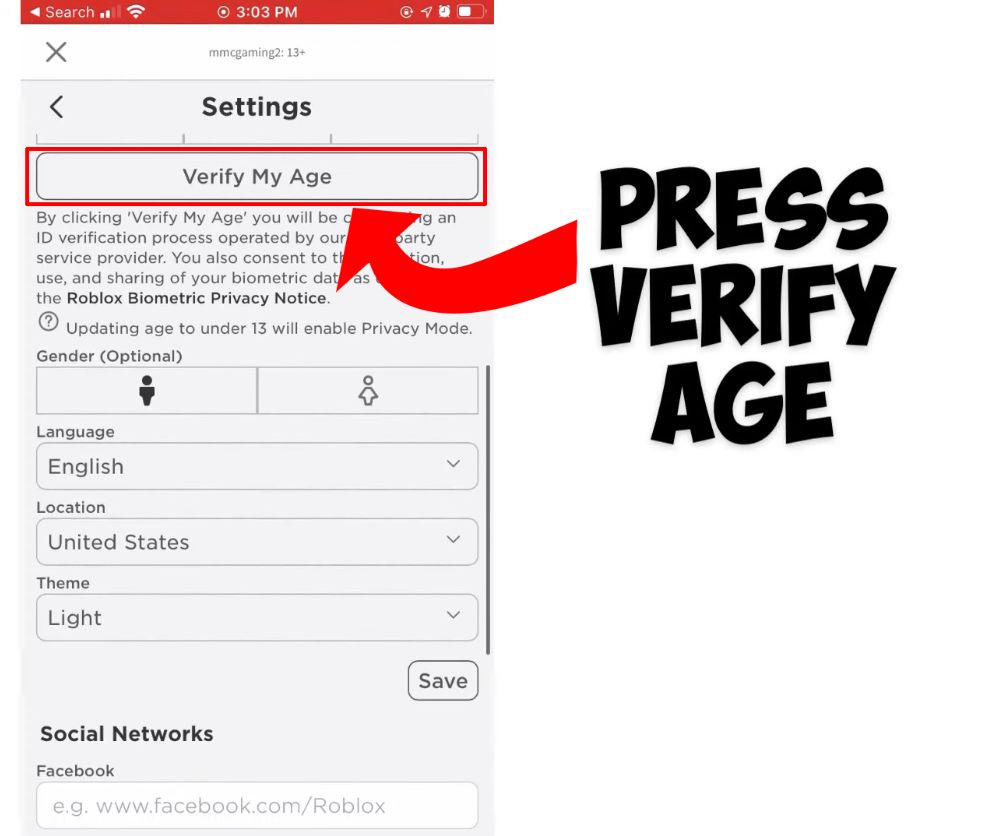
Step 6: Follow The Procedures To Verify Your Age
You must have a legitimate form of identification and snap a selfie to confirm your identity versus your ID.
If your information is correct and approved, account verification should take only a few minutes after you submit it.
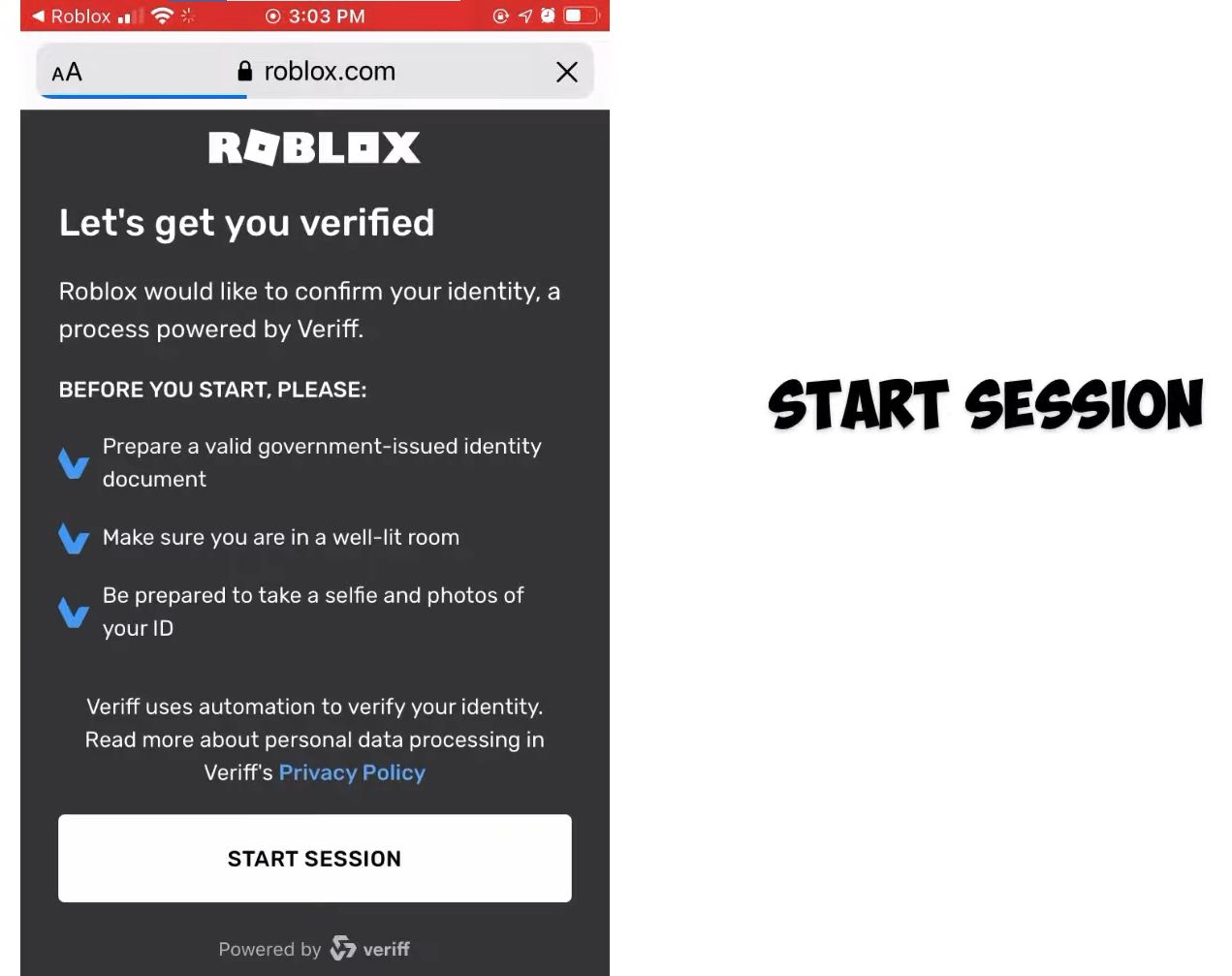
Step 7: Go to “Settings” Again, Click on “Privacy” and Toggle “Enable Voice Chat”
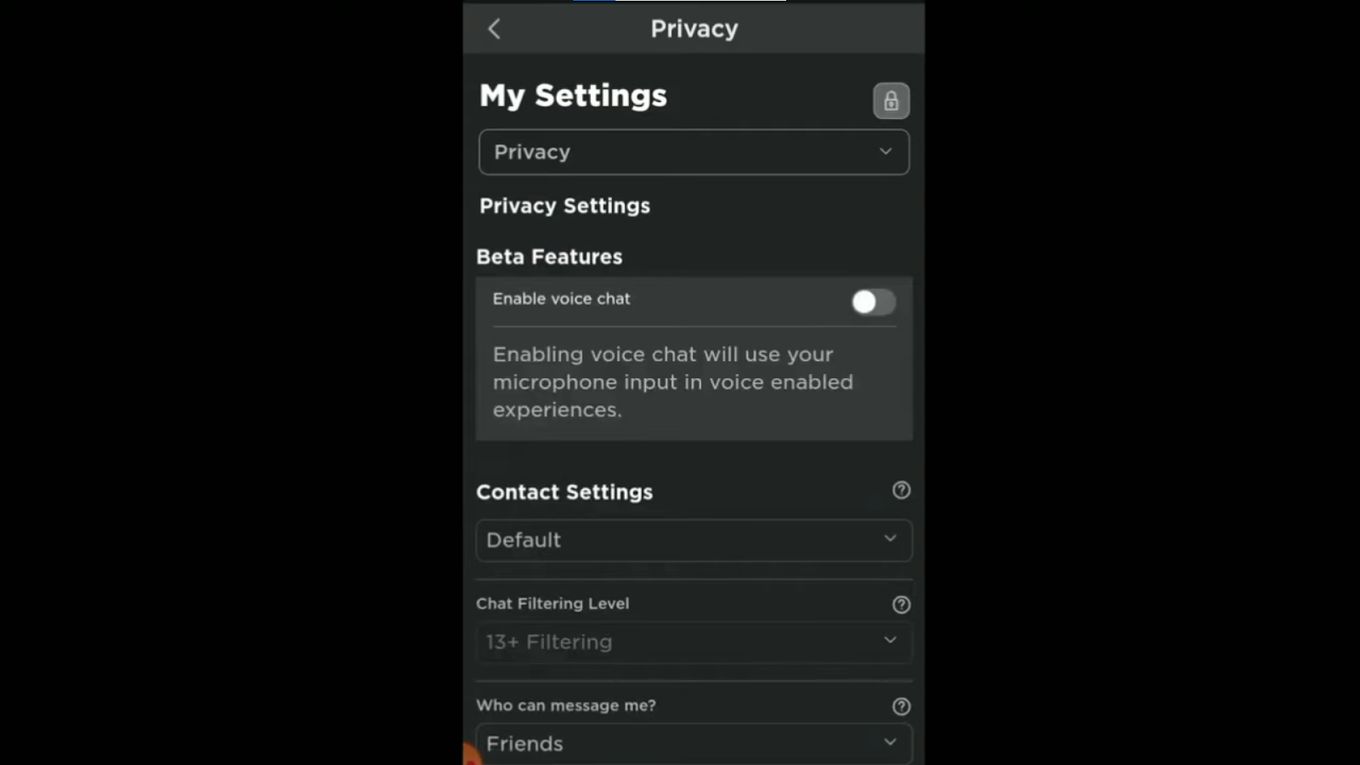
Make sure to check how much data Roblox uses if you are using a 3G/4G connection on your phone.
![How to Bypass Roblox Filter [Fastest Way + Consequences] bypass roblox filter share](https://alvarotrigo.com/blog/wp-content/uploads/2023/08/bypass-roblox-filter-share-300x150.png)
![13 Best Roblox Games with Voice Chat [Ranked & Reviewed] roblox games voice chat share](https://alvarotrigo.com/blog/wp-content/uploads/2023/09/roblox-games-voice-chat-share-300x150.png)

![How Much Robux Is $50? [Standard, Premium, & Gift Card] how-much-robux-50-dollars](https://alvarotrigo.com/blog/wp-content/uploads/2024/11/how-much-robux-50-dollars-300x200.jpg)

![Roblox Slang - Most Used Terms in 2024 [ Explained ] roblox slang share](https://alvarotrigo.com/blog/wp-content/uploads/2023/08/roblox-slang-share-300x150.png)