Everyone knows how to take a screenshot on Windows. But if you’re capturing a long page, like a document, you probably take multiple screenshots to capture it.
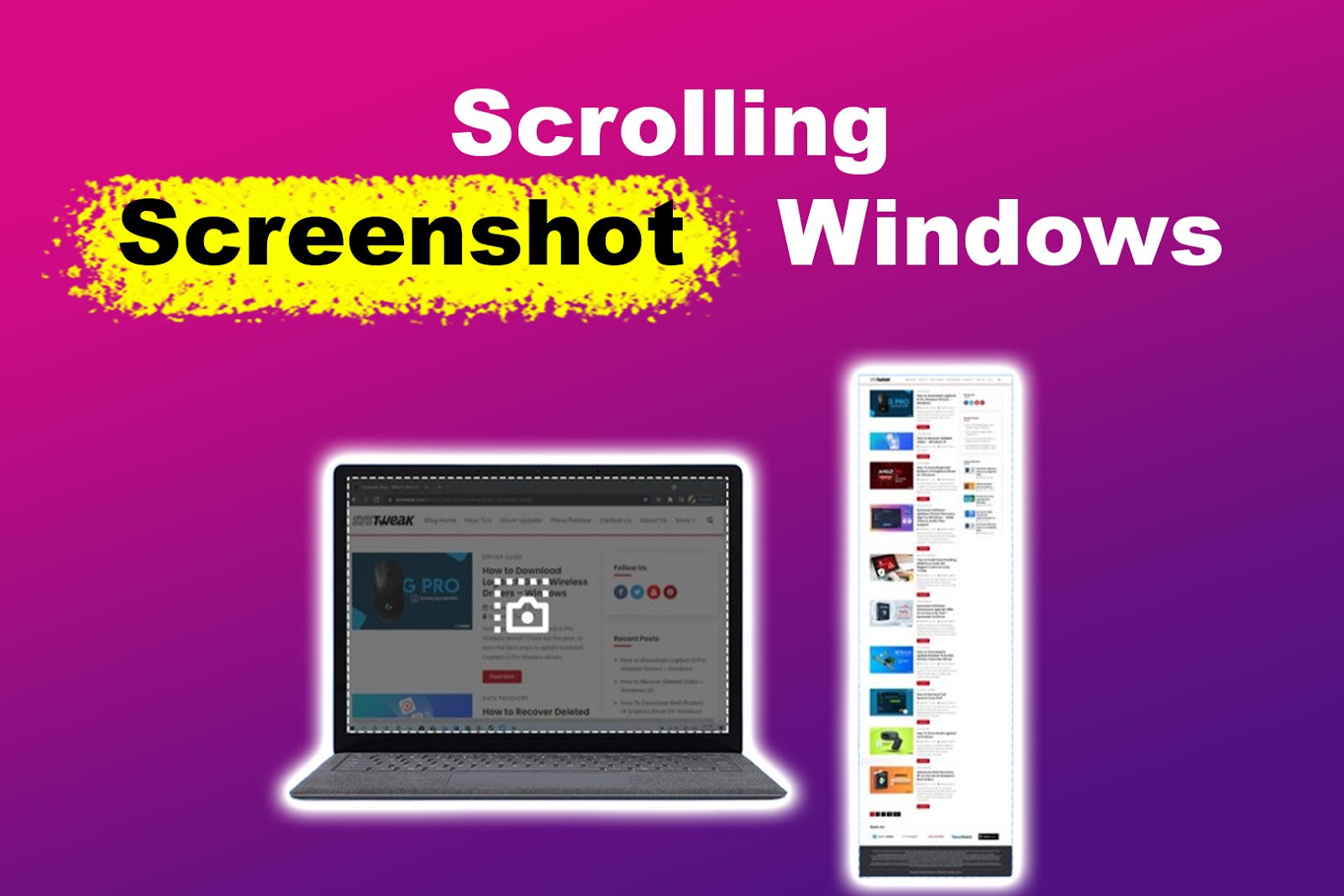
Well, I have some news for you! There is a way to record an entire page just by taking one long screenshot. In this article, I will teach you a few ways to take a scrolling screenshot on Windows.
4 Ways to Take a Scrolling Screenshot on Windows
There are four main ways to take a long screenshot on Windows. The first way is using your various computer browsers, while the other uses third-party apps. We will cover both of these ways below.
Here are the four methods to take a scrolling screenshot on Windows 11 and 10:
Go to Method 4 if you want to take a scrolling screenshot of your Windows screen without using a web browser.
Method 1. Using Google Chrome
Follow these steps to capture a long screenshot on Google Chrome:
- Step 1. Open your “Chrome” browser.
- Step 2. Navigate to the webpage you want to screenshot.
- Step 3. Right-click anywhere on the webpage & select “Inspect”.
This will open Google Chrome’s developer tools. - Step 4. Click on “Toggle Device Toolbar”.
An icon that looks like a laptop with a smartphone in front of it represents this icon. - Step 5. Click on the “three-dotted icon” on the webpage.
- Step 6. Select “Capture Full Size Screenshot”.
- Step 7. Find the screenshot in your “Downloads” folder.
Chrome for Developers has an article discussing the four ways to take screenshots on Google Chrome using its developer tools.
Method 2. Using Mozilla Firefox
These are the steps to capture a scrolling screenshot on Windows using Mozilla Firefox:
- Step 1. Go to your browser’s “Menu”.
On Mozilla Firefox, the “Menu” is represented by the three horizontal lines icon at the top right of your screen. - Step 2. Click on “More Tools > Customize Toolbox”.
This will open a menu of the tools you can add to your browser. - Step 3. Find “Screenshot” & drag it to your browser’s “Taskbar”.
- Step 4. Open the website you’re screenshotting from.
-
Step 5. Click on “Screenshot > Save Full Page”.
Clicking on “Save Full Page” will prompt a screenshot preview to appear. From the preview, you can either copy or download your screenshot.
Find out more about Mozilla Firefox’s screenshot features on Mozilla Support.
Method 3. Using Microsoft Edge
Here’s how to take a scrolling screenshot on Windows with Microsoft Edge:
- Step 1. Open the web page you want to screenshot on your “Microsoft Edge”.
- Step 2. Select “Menu” or the “three-dotted icon” at the top right of the browser.
- Step 3. Click on “Screenshot”.
- Step 4. From the options that will pop up, select “Capture Full Page”.
-
Step 5. Save your screenshot.

Microsoft Learning Center has an article detailing everything you know about its screenshot feature.
Method 4. Using Third-Party Apps
You can also use third-party applications and Chrome extensions to take long screenshots on Windows. However, it is worth noting that the process of capturing full-page screenshots using these apps will depend on the specific app you use.
These are some of the screenshotting apps you can use on your Windows device:
1. Zight
This Chrome extension lets you take scrolling screenshots and screen recordings and annotate them.
To take a full-page screenshot, open your Zight extension, select “Screenshot”, and press “E” on your keyboard. Zight will automatically scroll and capture your screen.
Movavi is an app that lets you annotate and edit screenshots. To use it, open a website, launch the Movavi app, click the screenshot icon, and choose “Scrolling Screenshot”.
3. ShareX
ShareX is an app you must download to take a scrolling screenshot on Windows. After downloading the app, open the website you want to capture and right-click on “ShareX” from your taskbar. From the menu that will appear, select “Scrolling Screenshot”.
4. GoFullPage
This is one of the simplest Chrome extensions you can use to take a scrolling screenshot on Windows. Just install the extension, select the tab you will screenshot, click on the extension icon, and it will scroll and capture your screen.
> GoFullPage does not work on pages that restrict extensions from running scripts. One example of such websites is web stores.
5. SnagIt
Although it’s not free, SnagIt is a great screen-capturing app if you want to control the area you want to screenshot.
Once you’ve chosen a website, open “SnagIt” and click “All in One > Capture”. Then, select the initial area you want to capture, click on the “Scrolling Capture” button, and manually scroll until you cover the entire area you want to capture.
Related Post: Scroll Lock on Mac
Say Goodbye to Multiple Screenshots
Gone are the days when you need to screenshot multiple times just to capture all the contents of a file or website. Now, you can take a long screenshot on your Windows device and still capture the areas hidden from your screen.
We all know how hard it is to arrange screenshots based on how they were taken. With the scrolling screenshot feature on Windows, your gallery stays organized and clutter-free.
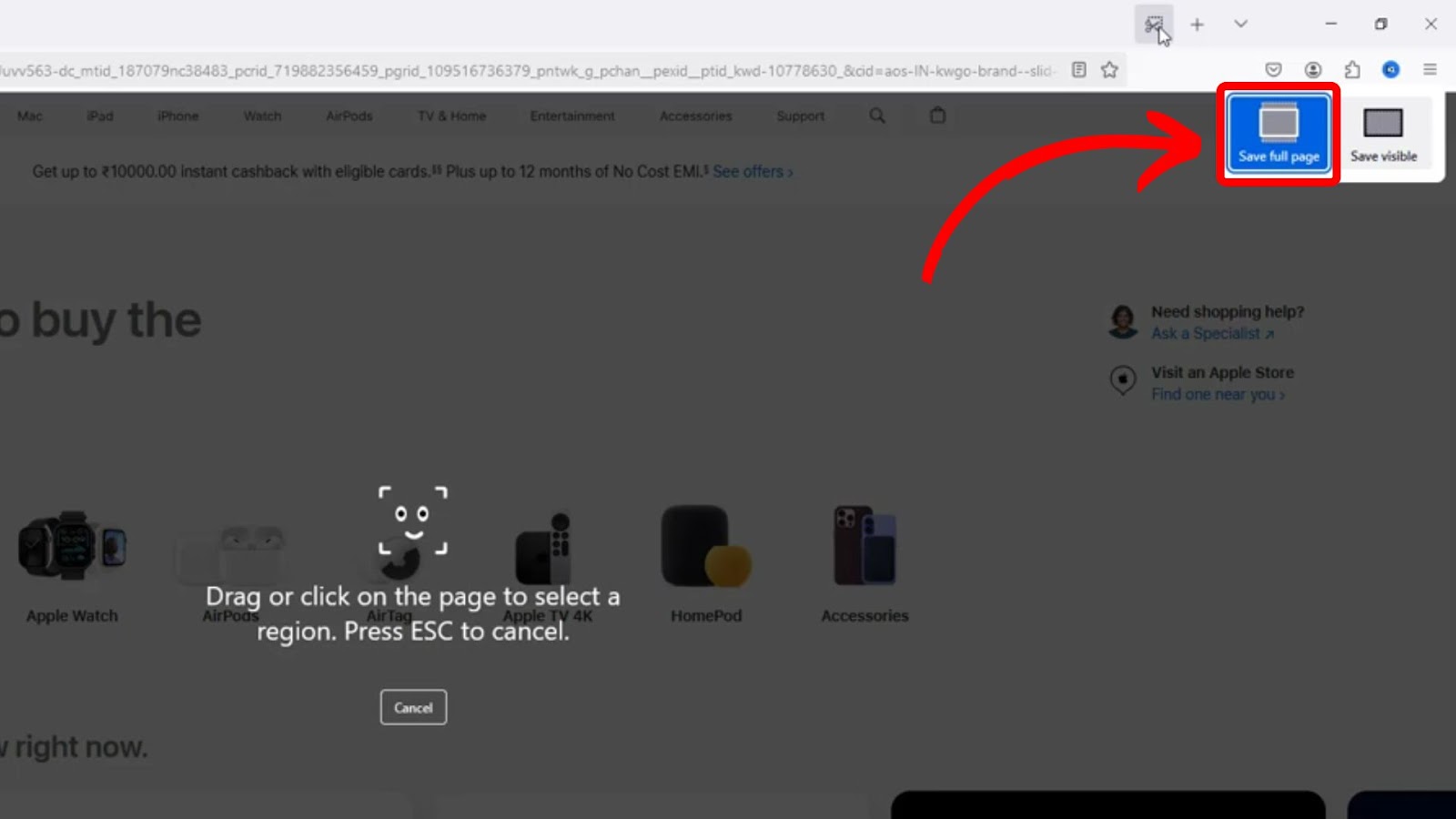
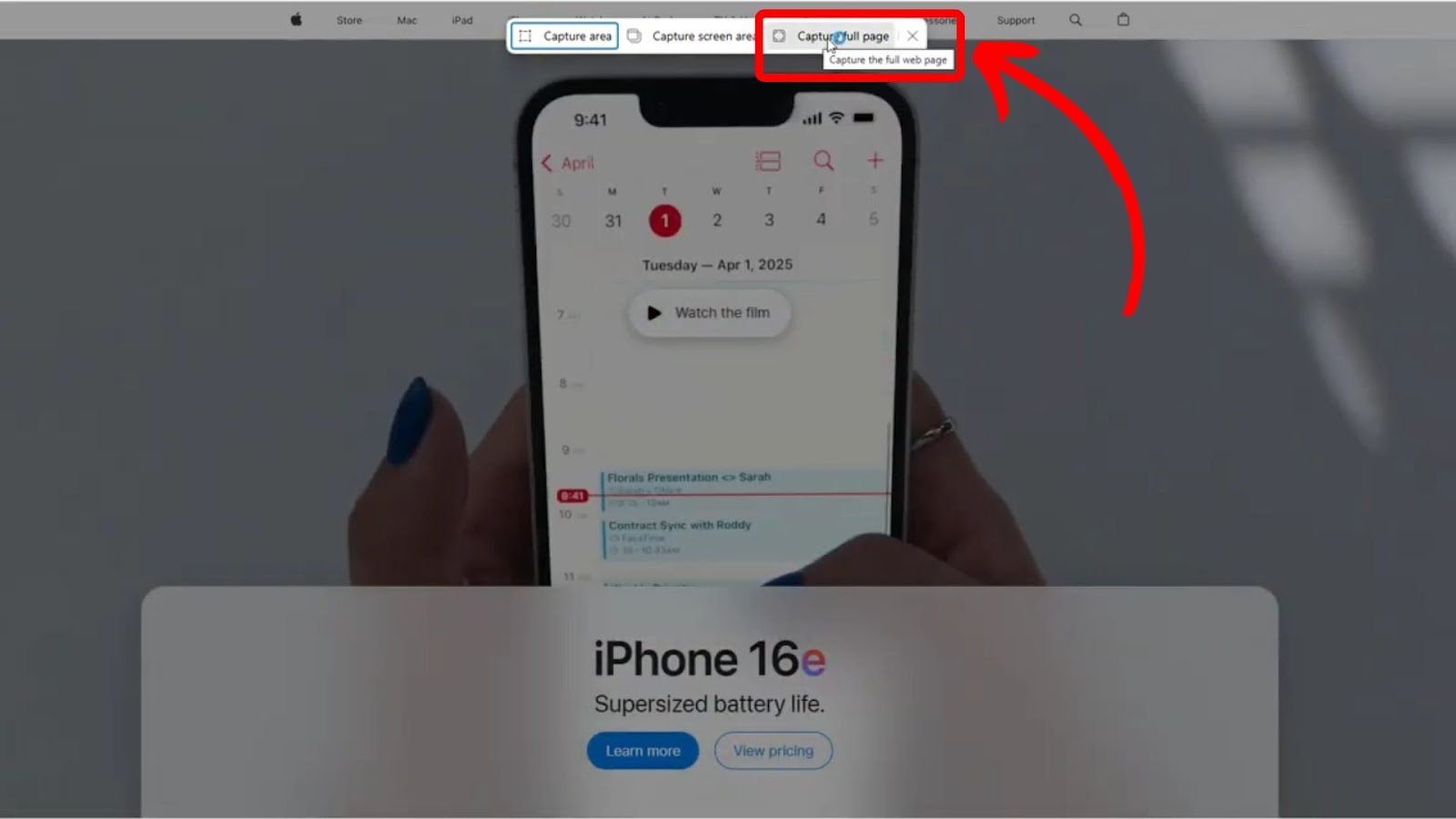
![15 Best Web Browsers for Ubuntu [Ranked & Reviewed] web browsers ubuntu share](https://alvarotrigo.com/blog/wp-content/uploads/2023/08/web-browsers-ubuntu-share-300x150.png)
![16 Best Chromium Browsers 2024 [Ranked & Reviewed] best chromium browsers share](https://alvarotrigo.com/blog/wp-content/uploads/2023/08/best-chromium-browsers-share-300x150.png)
![What is an Evergreen Browser? [All About Them + List] evergreen browser share](https://alvarotrigo.com/blog/wp-content/uploads/2023/08/evergreen-browser-share-300x150.png)
![Web Browsers That Support Flash [+ Why Others Don’t] web browsers support flash share](https://alvarotrigo.com/blog/wp-content/uploads/2023/08/web-browsers-support-flash-share-300x150.png)
![Best Web3 Browsers in 2024 [+ What is a Web3 Browser] web3 browsers share](https://alvarotrigo.com/blog/wp-content/uploads/2023/08/web3-browsers-share-300x150.png)
![11 Best Open Source Web Browsers [Must-Know Alternatives] open source web browsers share](https://alvarotrigo.com/blog/wp-content/uploads/2023/08/open-source-web-browsers-share-300x150.png)