Vizio is a well-known brand in the world of smart televisions, known for its high-quality displays and intuitive TV platform. However, you may wonder where the web browser is on Vizio Smart TV.
Unfortunately, there isn’t a web browser app for Vizio TV. However, that does not mean you can’t surf the internet, check emails, and more. This article will discuss how to get a web browser on Vizio Smart TV and include a troubleshooting section.
Finally, we will discuss common issues that might prevent your Vizio TV from connecting to the internet
Do Vizio TVs have a Web Browser?

No, there isn’t a Vizio internet web browser. However, your Vizio TV includes other capabilities that allow users to access the internet. These methods may require an external device or connection with a device that has a web browser to work.
Now that we know there is no Vizio internet browser, how do you browse on your smart TV?
How to Get a Web Browser on Vizio Smart TV?
There are three ways to get Vizio internet browser on your TV:
Method 1: Using a Streaming Device
-
Step 1. Connect your streaming device to your Vizio TV using an HDMI cable.

-
Step 2. Press the “Input key” on your VIZIO remote.

-
Step 3. Use the arrow keys to select the HDMI input where you connected your streaming device.

-
Step 4. Set up your streaming device.

-
Step 5. Download a web browser app for your streaming devices like Amazon Silk Browser, Chrome, or Firefox.

-
Step 6. Open the web browser of your streaming device.

Are you using Roku? Learn How To Use a Web Browser on Roku so you can stream it on Vizio Smart TV.
Method 2: Mirror Your Mobile Screen
-
Step 1. Connect your mobile device and Vizio TV to the same WiFi network.

-
Step 2. Install the Google Home App on your phone.

-
Step 3. Open Google Home & select your Vizio TV

-
Step 4. Select “Cast my screen”

-
Step 5: Open a web browser on your mobile device and navigate to the website you wish to visit.

If you’re using an iPhone, you can mirror your mobile screen by clicking “Screen Mirroring > Vizio Smart TV > Safari.” Your phone and the TV should be connected to the same WIFI network for this to work.
Related article: Wirelessly cast iPhone to Chromebook
Method 3: Mirroring Your Computer Screen
- Step 1. Connect your computer and Vizio TV to the same WiFi network.
- Step 2. Open Google Chrome on your computer.
- Step 3. Click the “Three dots” at the top right corner & click “Cast”
- Step 4. Select your Vizio TV from the list of available devices
Overall, these methods stand admirably for a native Vizio internet browser and allow you to enjoy online content on a bigger screen.
Fix Vizio Chromecast Not Working
If you’re using an external Chromecast to connect the internet to Vizio TV, sometimes it may fail. Here are some possible reasons why Vizio Chromecast is not working and possible fixes:
- Use the Same Network. For the Chromecast to work, your TV and the Chromecast should be connected to the same network. Check and reconnect the devices to your Wi-Fi network.
- Cast Another App. Some apps, like Netflix and Spotify, are ready to cast, while others aren’t. Therefore, try casting another app to rule out an issue with your TV or Chromecast.
- Power Cycle Your TV and Chromecast. Try unplugging and plugging your devices. Remove the power cord from the Vizio TV, press the power button for 15-30 seconds, and plug the TV in again. Do the same for Chromecast, but leave it unplugged for 1 minute to allow all the power to drain out completely.
- Reboot Your Router. This process will remove any connection problems. You can reboot your router by removing it from the power source and plugging it after 15 seconds. If this doesn’t work, consider resetting it.
- Factory Reset Your Vizio TV. This is the last solution in case all the other techniques don’t work since a factory reset deletes all your settings and preferences. Go to “Settings > Admin & Privacy > Reset Factory Settings > Enter PIN (0000)”.
Why Can’t My Vizio TV Connect to the Internet?
After setting up, you may have problems connecting to the Vizio internet browser. Here are a few common causes of such connection failures and what you can do to check for each one:
- Incorrect Network Settings. Ensure that your Vizio TV is connected to the correct Wi-Fi network and that the settings are entered correctly.
- Weak or Unstable Internet Connection. If your internet connection is weak or inconsistent, it may cause problems with the connection to your Vizio TV. Try restarting your router or modem and checking if the internet connection is stable.
- Outdated Software. Make sure your Vizio TV’s software is up to date. Outdated software may cause compatibility issues with the internet connection.
- Limited Bandwidth. Streaming high-definition content or multiple devices on the same network can consume a lot of bandwidth, causing a slow internet connection. Make sure that you have enough bandwidth to support your internet usage.
- Network Congestion. If there are too many devices connected to your network, it can cause network congestion and slow down the internet connection. Try disconnecting some devices to reduce the load on your network.
- Firewall or Security Software. Sometimes, firewall or security software on your router or computer may block the connection to your Vizio TV. Check your security software’s settings and ensure it is not blocking the connection.
- Hardware Failure. If none of the above steps works, it may be due to a hardware failure. Check the cables and connections, and if necessary, contact the manufacturer or a professional for assistance.
It’s important to remember that the internet connection is a complex network of devices and services.
An issue with one network component can impact the connectivity of other devices, including the Vizio TV. Therefore, it’s essential to troubleshoot and eliminate all possible causes.
Unlocking the Potential of Your Vizio Smart TV
In conclusion, Vizio smart TVs do not have an in-built web browser, but you can easily access the Internet on your Vizio smart TV web browser solution with streaming devices, the SmartCast Display, or a gaming console.
By following the steps outlined in this guide, you can unlock the full potential of your Vizio smart TV and enjoy a seamless browsing and voice control experience.
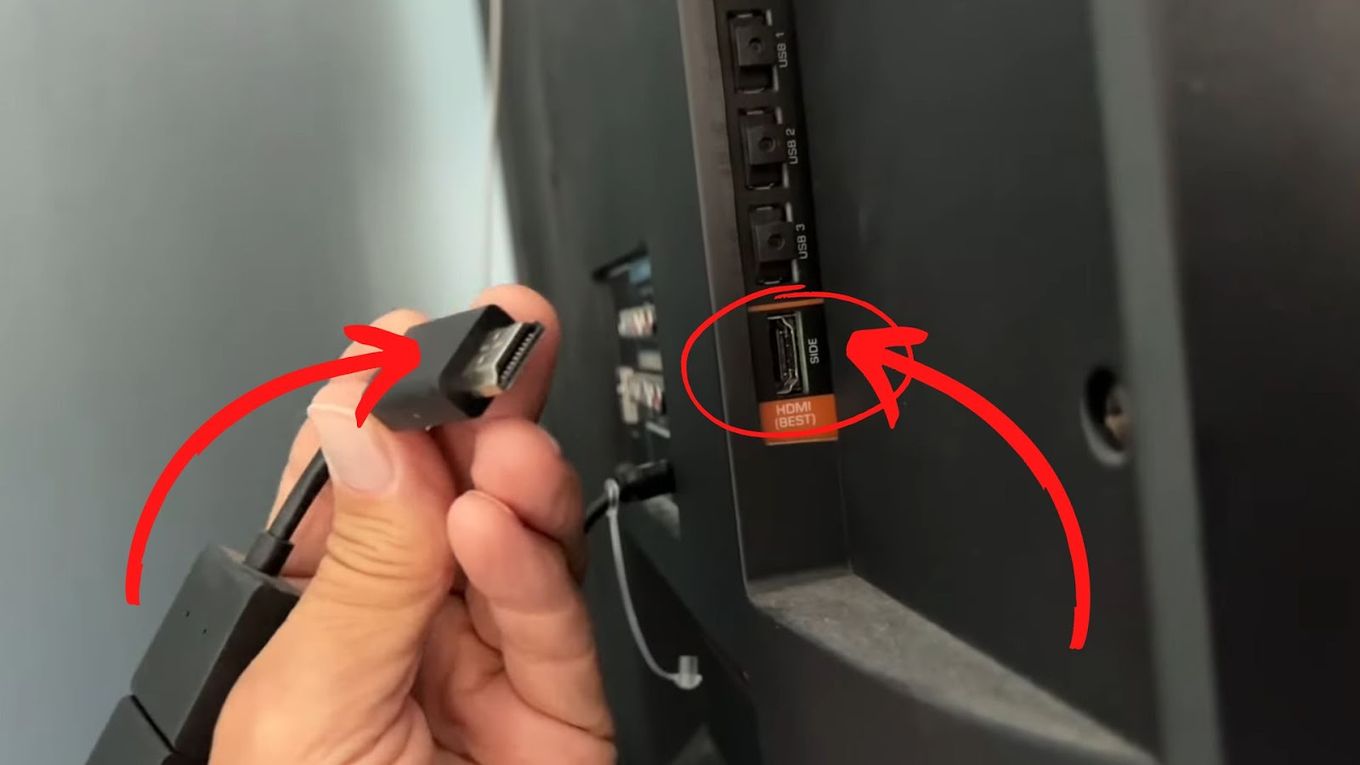
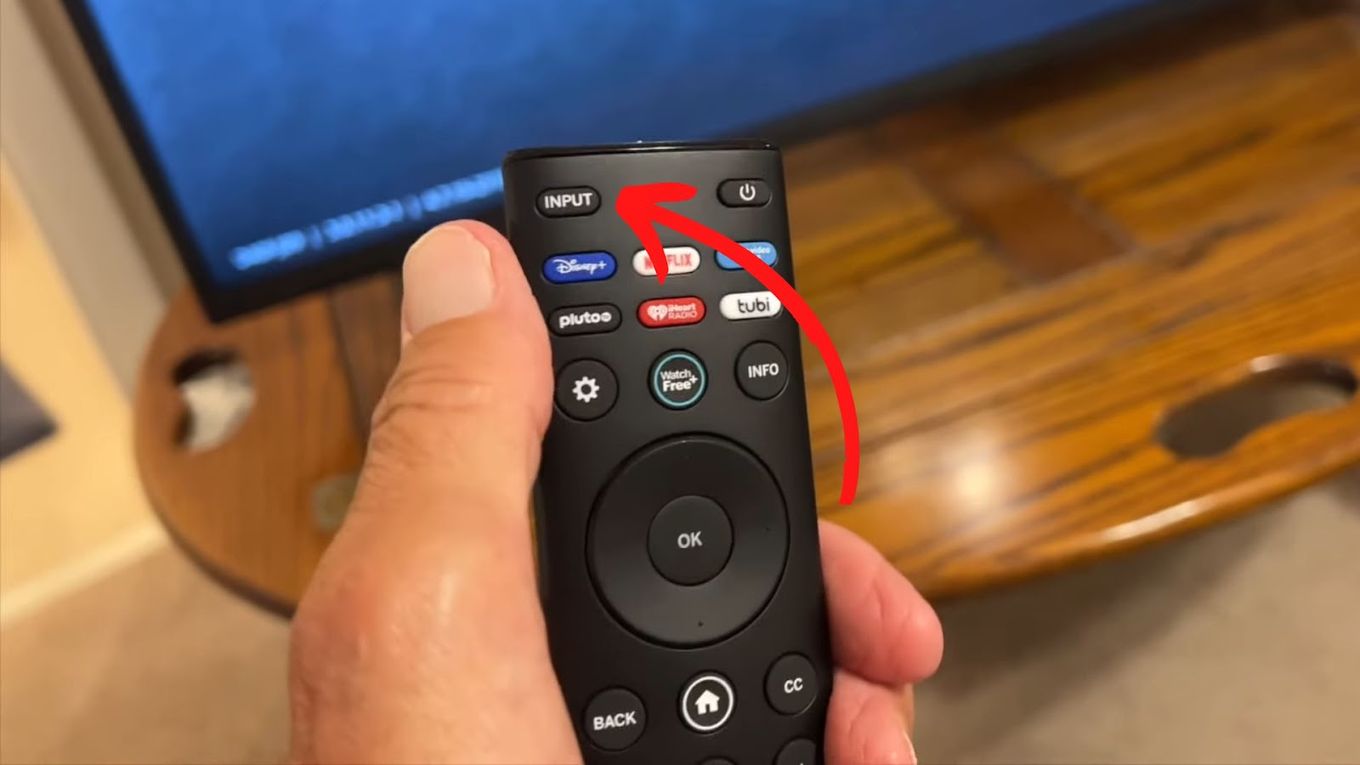
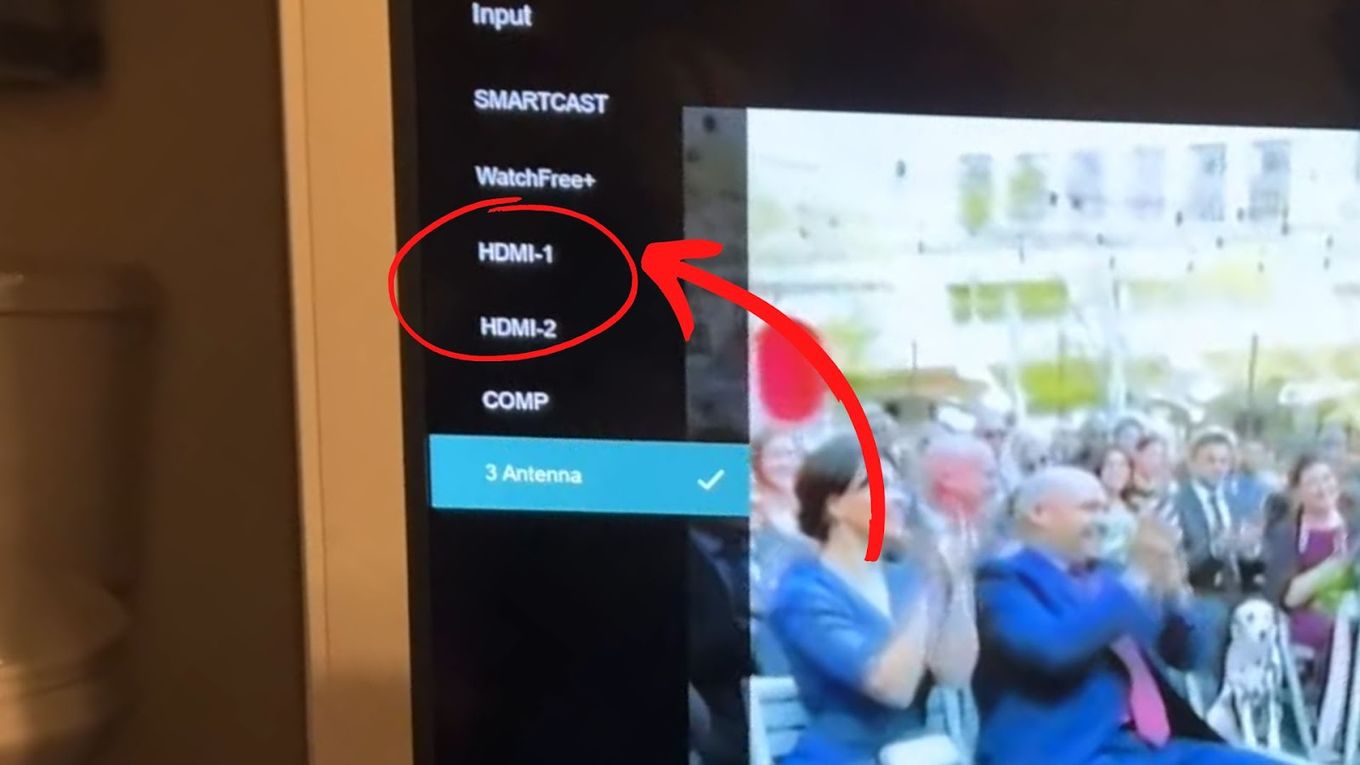
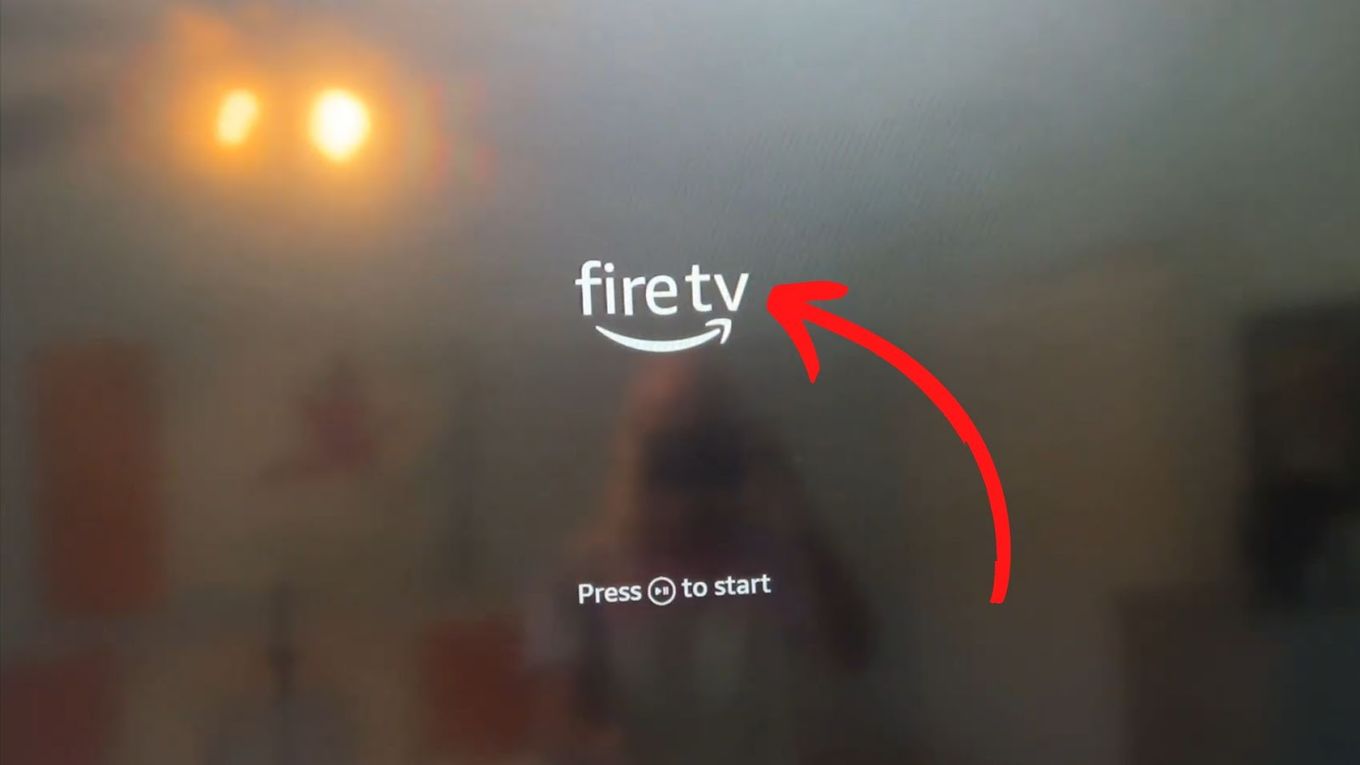
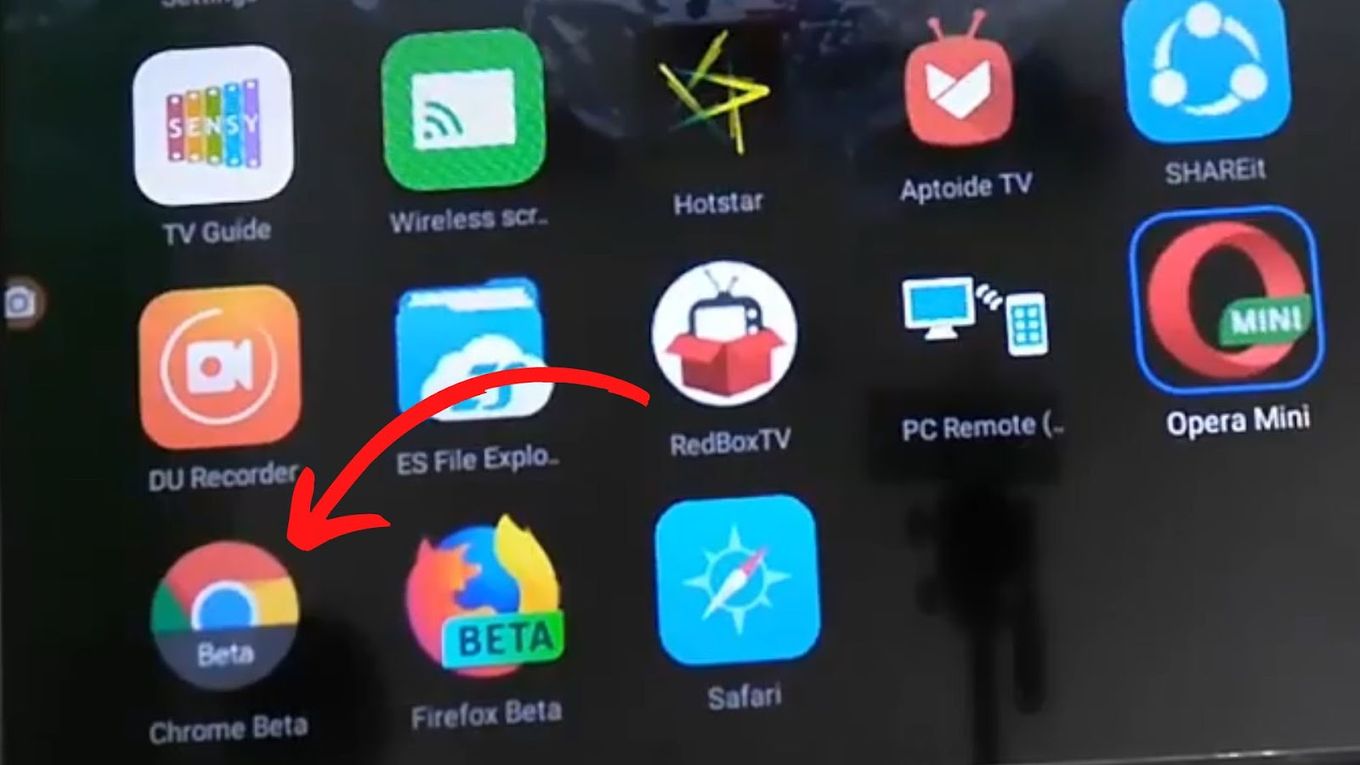
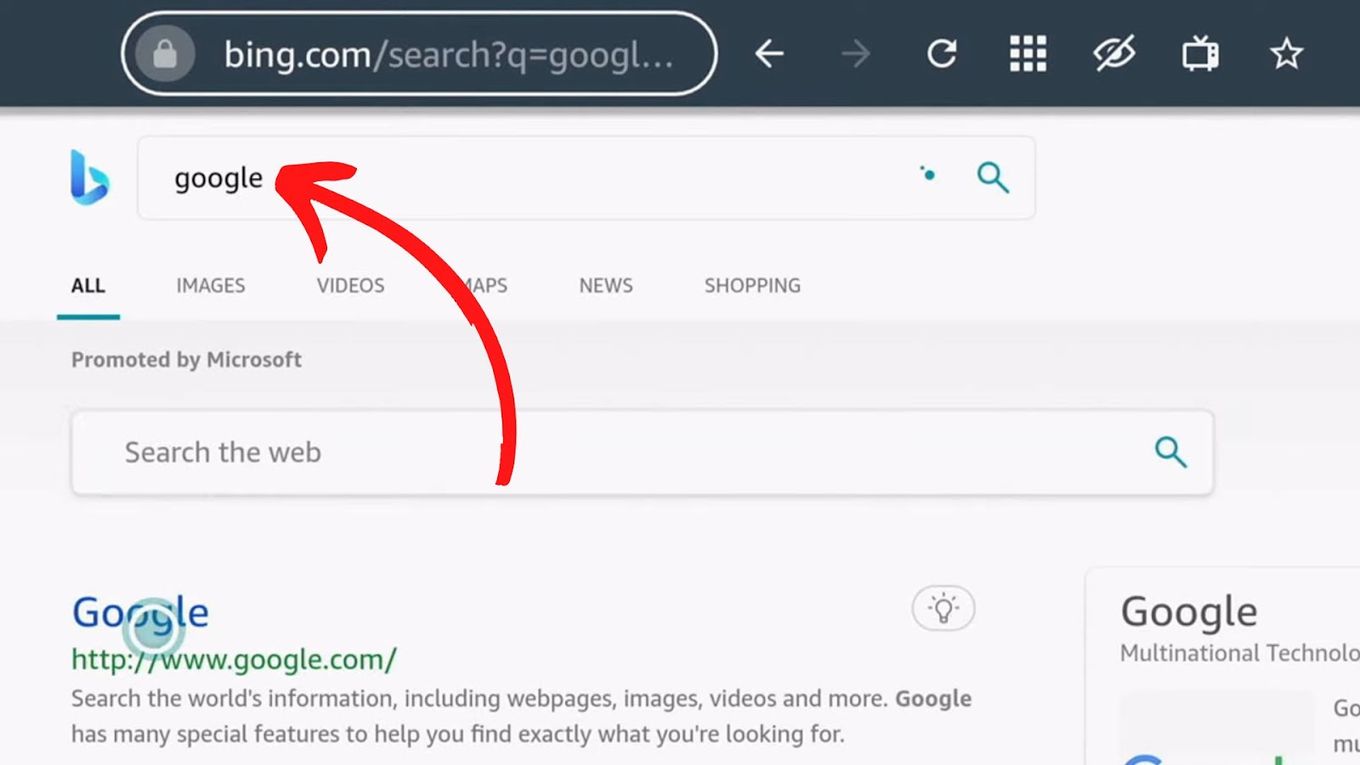
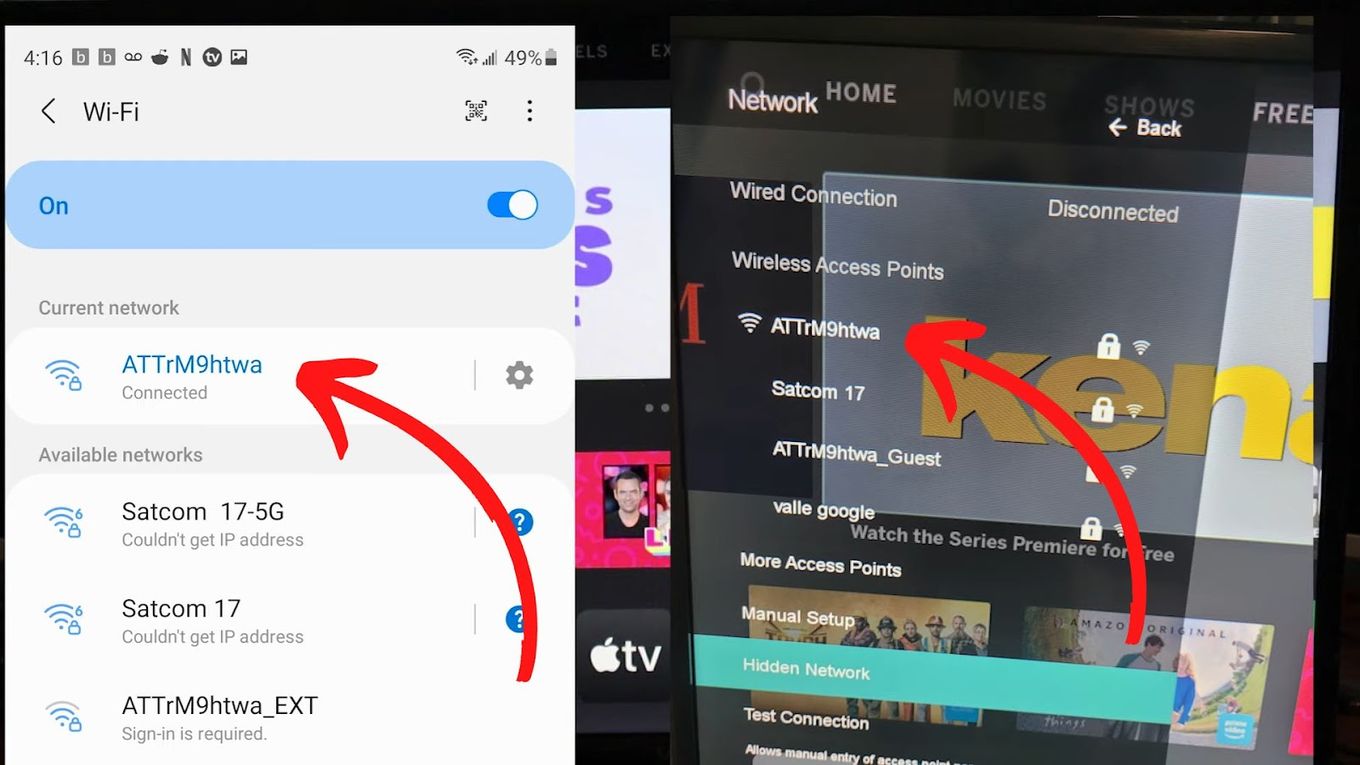
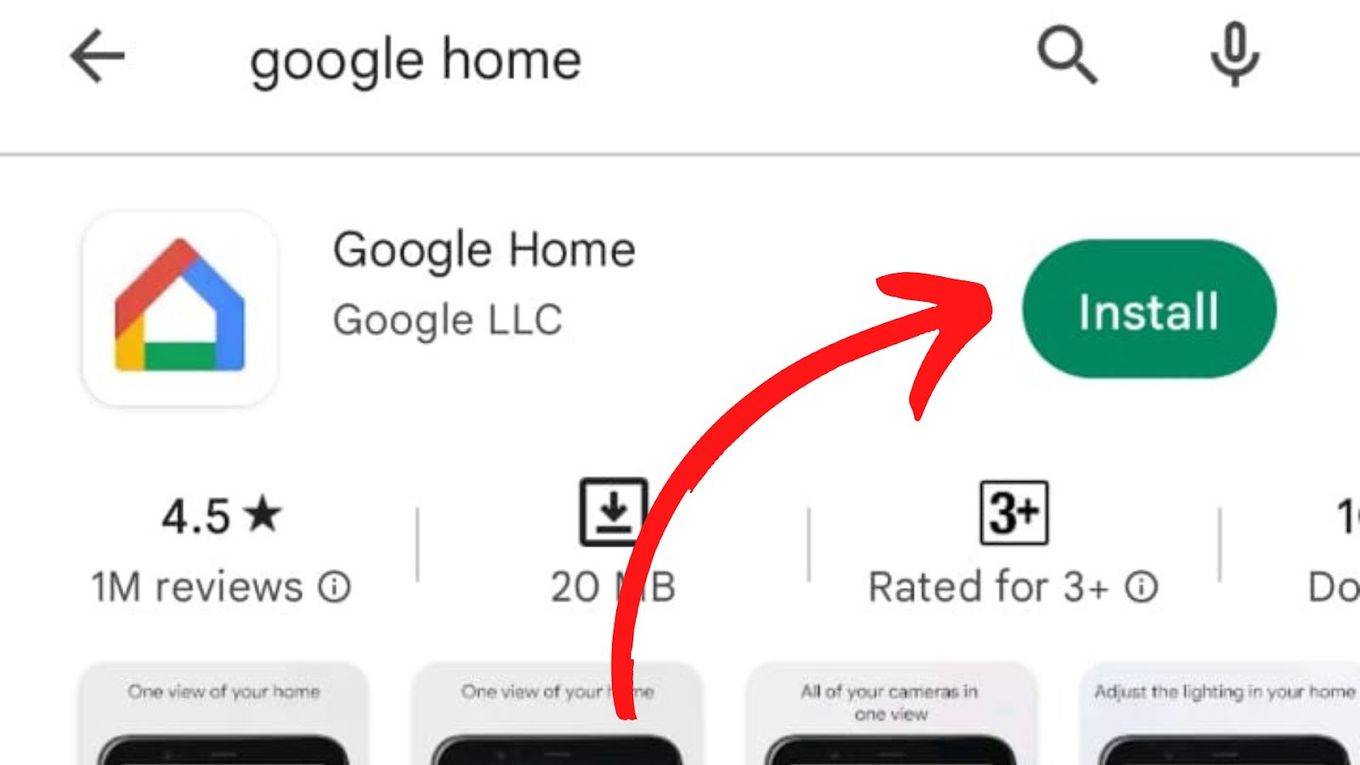
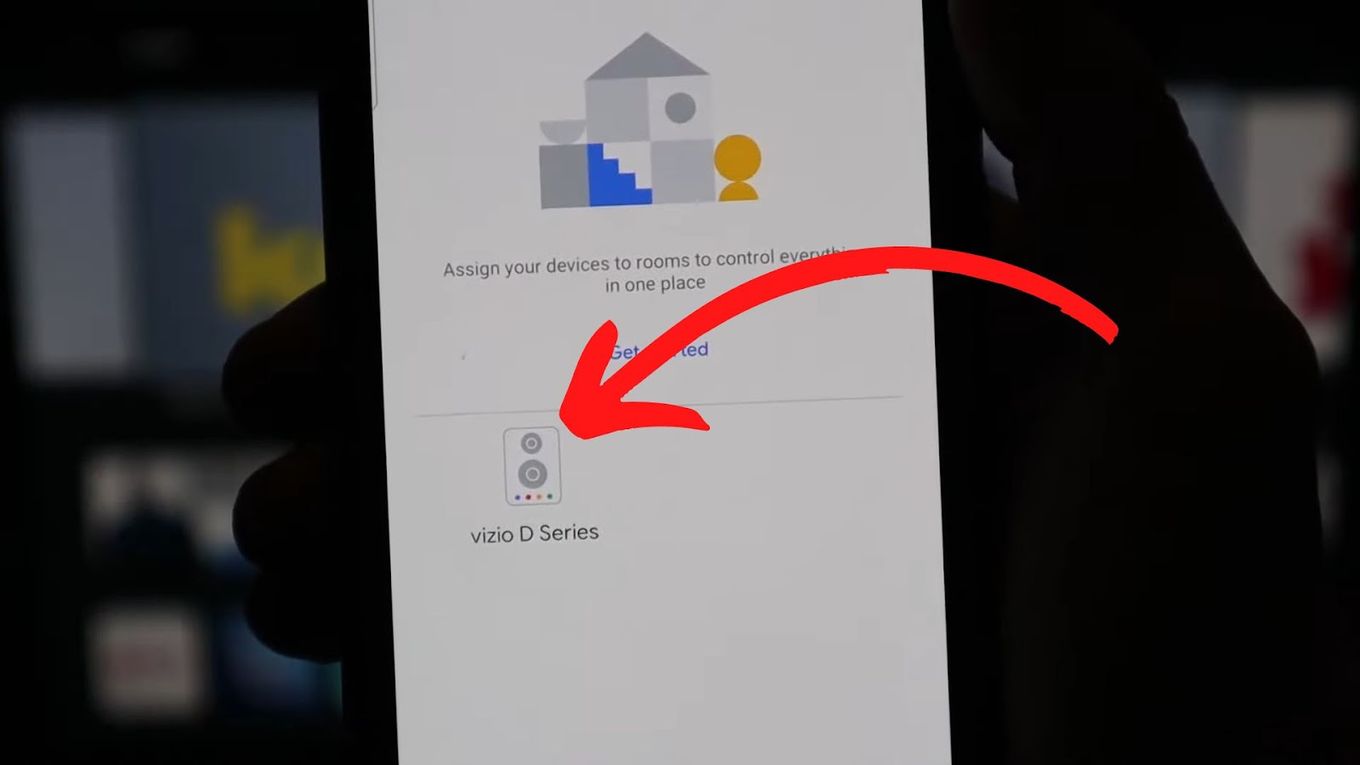
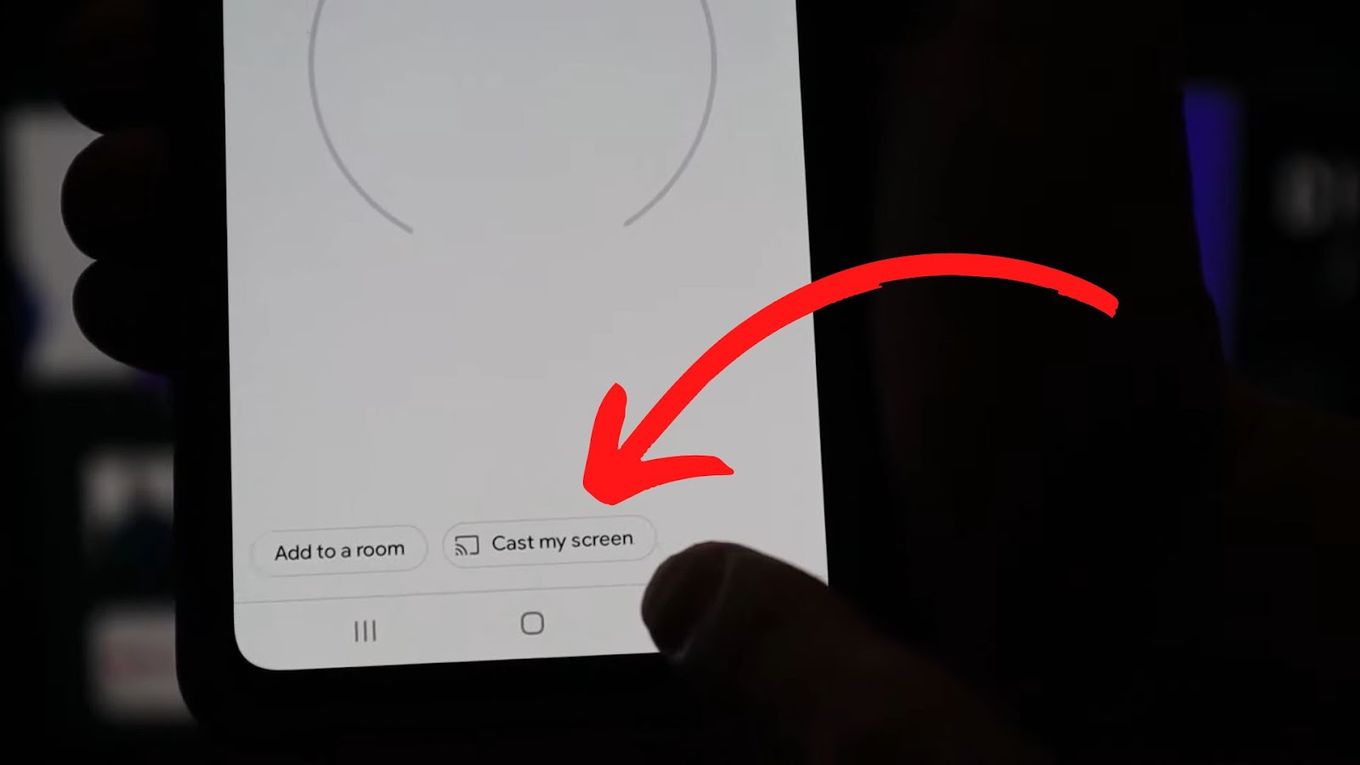
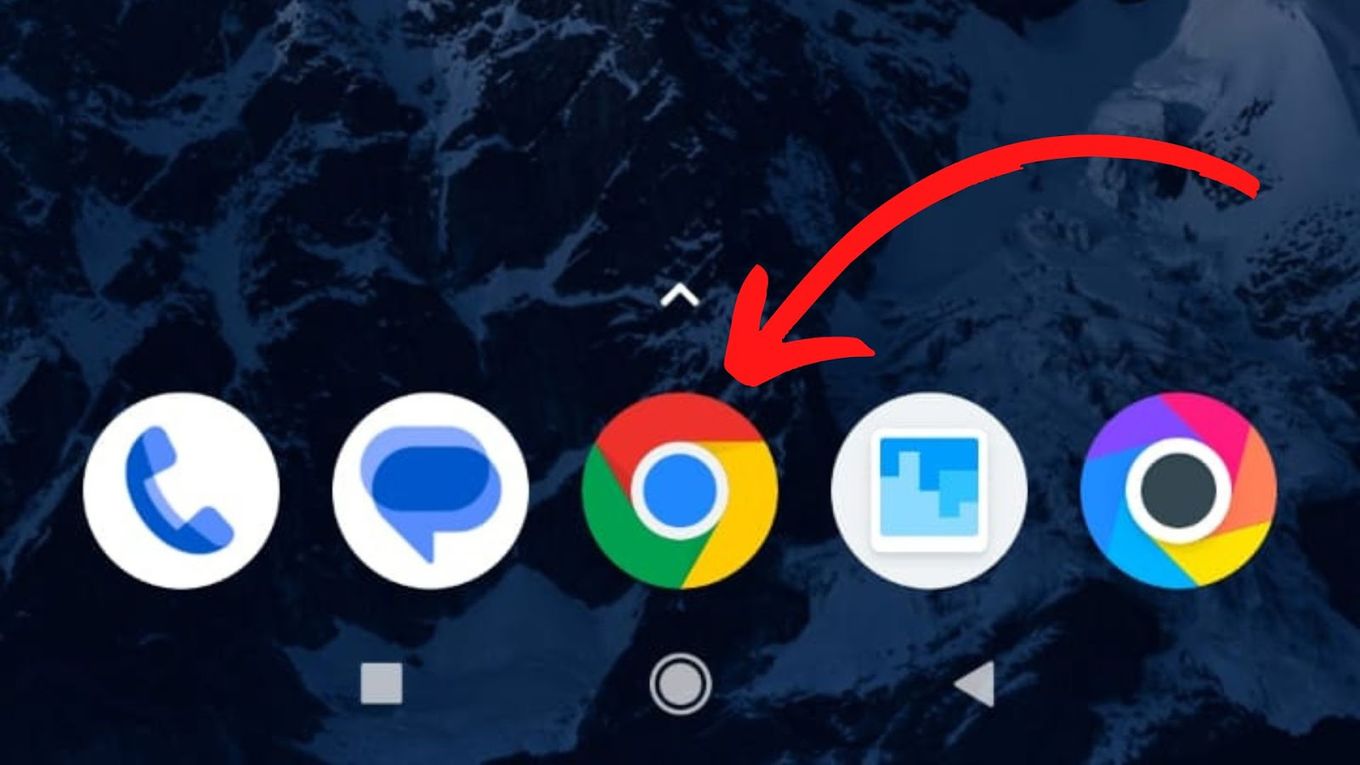
![Web Browser on Samsung Smart TV [All You Need to Know] web browser samsung smart tv share](https://alvarotrigo.com/blog/wp-content/uploads/2023/08/web-browser-samsung-smart-tv-share-300x150.png)
![7 Best Web Browsers For Your TV in 2024 [Ranked] web browser tv share](https://alvarotrigo.com/blog/wp-content/uploads/2023/08/web-browser-tv-share-300x150.png)
![9+ Fastest Web Browsers For Mac [Reviewed & Ranked] fastest web browser mac share](https://alvarotrigo.com/blog/wp-content/uploads/2023/08/fastest-web-browser-mac-share-300x150.png)
![13 Unblocked Web Browsers [Access Blocked Sites!] unblocked-web-browsers](https://alvarotrigo.com/blog/wp-content/uploads/2025/01/unblocked-web-browsers-300x200.jpg)
![Top 22 Linux Web Browsers [Updated 2024] linux web browsers share](https://alvarotrigo.com/blog/wp-content/uploads/2023/08/linux-web-browsers-share-300x150.png)
![11 Best Open Source Web Browsers [Must-Know Alternatives] open source web browsers share](https://alvarotrigo.com/blog/wp-content/uploads/2023/08/open-source-web-browsers-share-300x150.png)