Imagine this – you popped your favorite jeans inside the washing machine. But just as the machine starts washing its load, you remembered that you slid your AirPods into your jeans’ back pocket. Too late, your precious AirPods are now completely soaked!
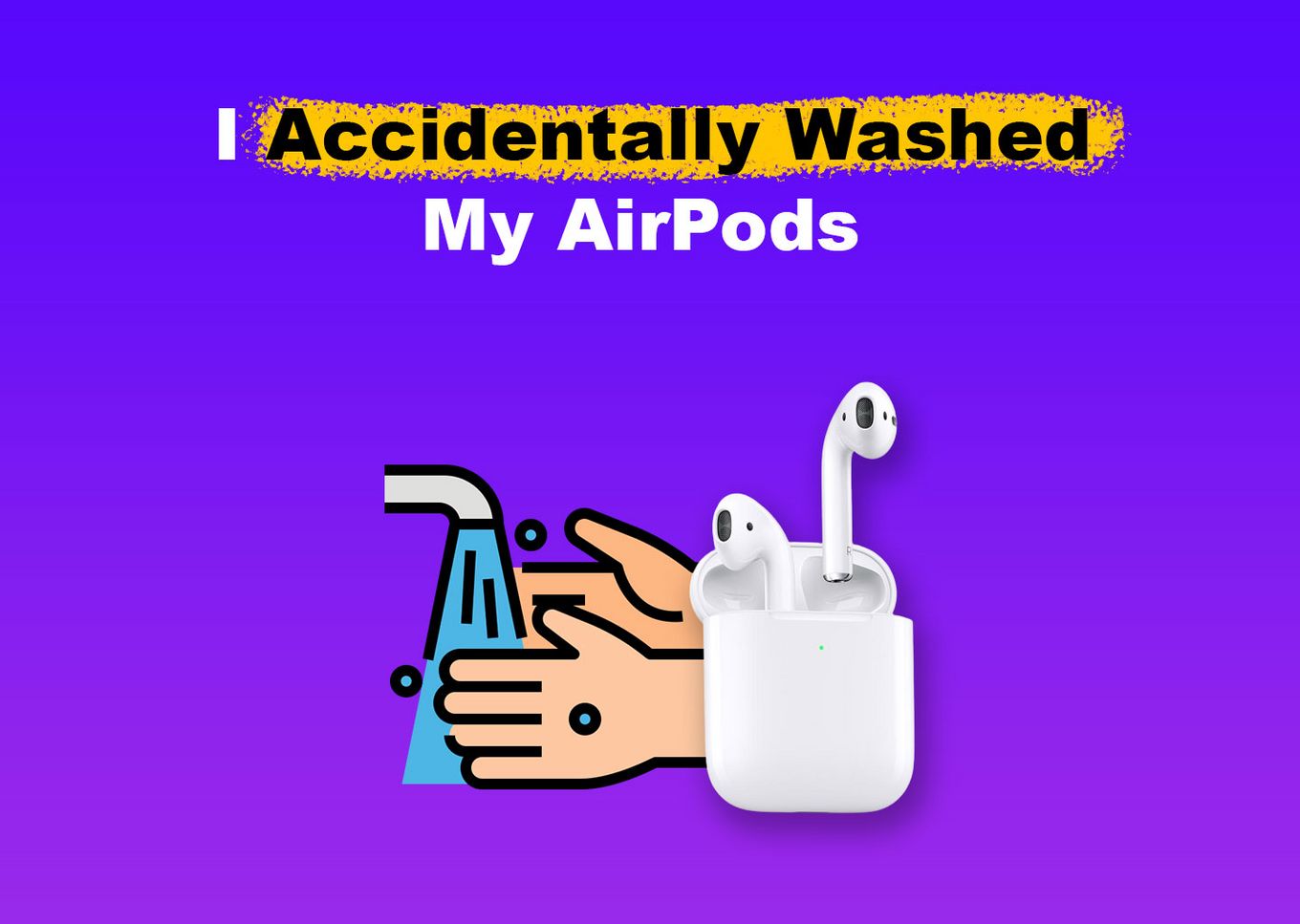
So, what do you do if you accidentally wash your AirPods? Read this article to find out what to do with washed AirPods.
Do AirPods Provide Waterproofing?
AirPods are not waterproof, but they are water-resistant to a certain extent. The first-generation AirPods are not officially water—or sweat-resistant. However, AirPods 2 and Pro have an IPX4 rating, meaning they are resistant to water splashes from any direction.
Apple does not recommend using your AirPods under wet conditions, such as swimming or showering. The late AirPod models can only resist water splashes but will acquire damage once submerged in any liquid.
What to Do if You Washed Your AirPods?
Here’s what you should do if you accidentally washed your AirPods:
1. Wipe Your Washed AirPods With Lint-Free Cloth
A lint-free cloth does the best job of absorbing moisture when you accidentally wash your AirPods(You can get the cloth on Amazon).
Gently pat the speakers of your AirPods with the cloth to encourage moisture to escape. Do the same for the charging case, making sure that water is getting out of every nook and cranny.
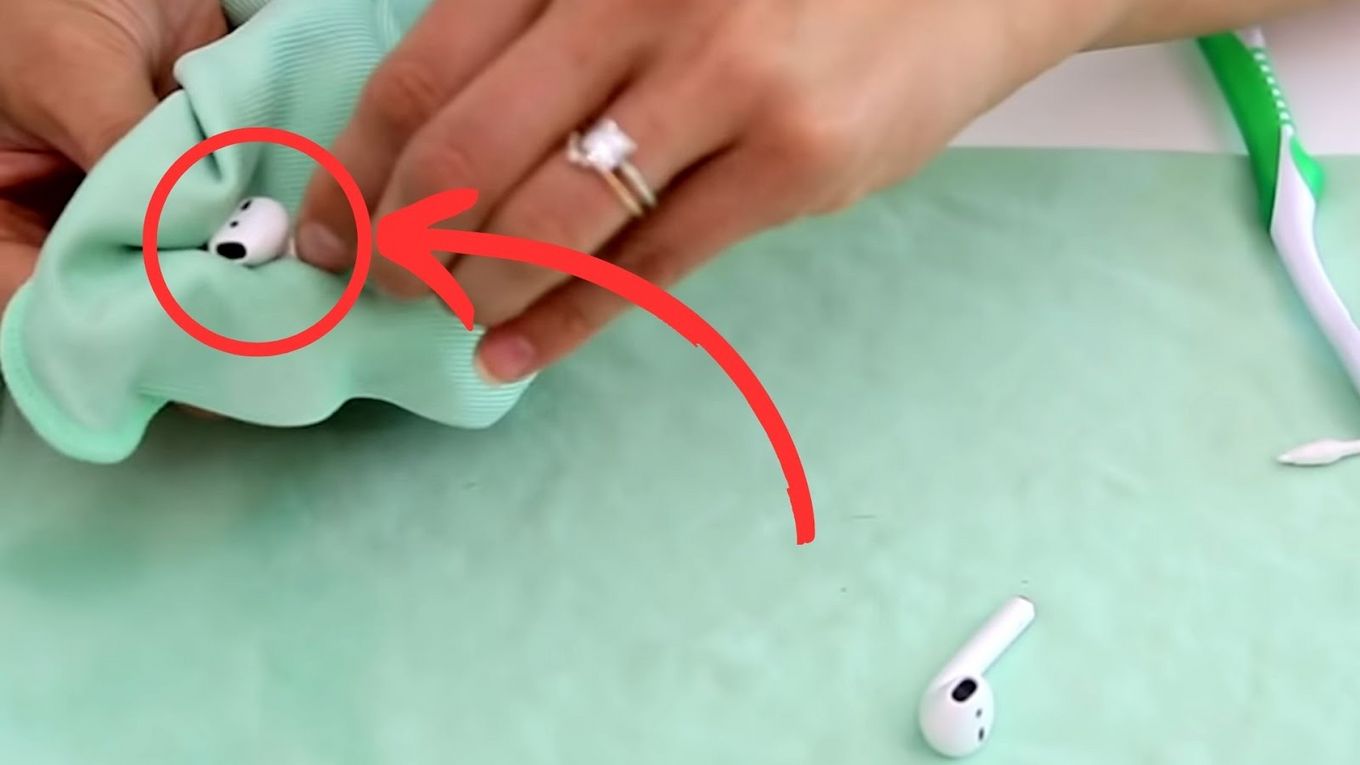
You can use this same cloth to remove stickers from your MacBook or clean the camera of your iPhone.
2. Leave the AirPods Overnight to Air Dry
After drying the external parts of your AirPods, leave them in a place with good air circulation. Leaving the washed AirPods out of the case and keeping the charging case open will allow trapped water to evaporate.
If you are using a case cover for your AirPods, remove them, too, as they can trap any excess moisture in your charging case.
If your AirPods have no sound but are able to connect to your device, read this article instead.
3. Use the Water Eject Siri Shortcut
Another effective solution if you accidentally wash your AirPods is the Water Eject Siri Shortcut. This app allows you to initiate water ejection on your AirPods by prompting them to vibrate at a frequency.
Follow these steps to learn how you can utilize the Water Eject Siri Shortcut:
-
Step 1. Navigate to “Settings >Shortcuts”.
-
Step 2. Turn on “Allow Untrusted Shortcuts”.

-
Step 3. Download & Install the Water Eject Siri Shortcut.
-
Step 4. Go to “My Shortcuts” on your iPhone.
-
Step 5. Tap on the Water Eject Shortcut and choose “Begin Water Ejection”.

Once you enable “Water Ejection”, your AirPods will play sounds designed to vibrate the speaker’s diaphragm. The vibration will expel water from the ear tips of your AirPods.
Important: The Water Eject Siri Shortcut is only compatible with Apple devices with iOS 13.0 or later.
4. Use Silica Gel to Absorb the Water in the AirPods
Silica gel is a desiccant that absorbs water from its surroundings. Therefore, it is an effective solution if you accidentally wash your AirPods. After drying your device, place it in a container and cover it with silica gel packets.
If you don’t have silica gel at home, you can purchase it on Amazon and expedite the delivery. This way, you’ll have your desiccant the next day, saving your washed AirPods from serious damage.
Do you hear a buzz or a static noise when using your AirPods? Discover why here.
2 Things You Should Never Do With Wet AirPods
Here’s what you should do if you accidentally washed your AirPods:
1. Do Not Turn on Your Washed AirPods Immediately
Turning your AirPods on after getting them wet can further damage their internal components. Moisture can cause electronics to short circuit, thus damaging components like batteries, the microphone, and speakers.
AirPods turn on and connect to your phone once you take it out of their charging case. So, before taking them out to dry, turn off your phone’s Bluetooth so they will not connect to your device.
2. Do Not Use Hot Air to Dry Your AirPods
Using a hair dryer to dry moisture from water-damaged AirPods may sound convenient. However, it can do more harm than good. The hot air blown by a hair dryer can warp or melt the plastic and rubber components of your AirPods. It can even cause the battery to overheat, rendering your device unusable.
It is not recommended to blow air directly into your AirPods even if the air you’re using is not too hot. The force of air can push the moisture further into your device, which can also cause further damage.
Did your AirPods suddenly flashed white light after drying them? Find out how to solve the issue here.
How to Protect Your AirPods From Water Damage
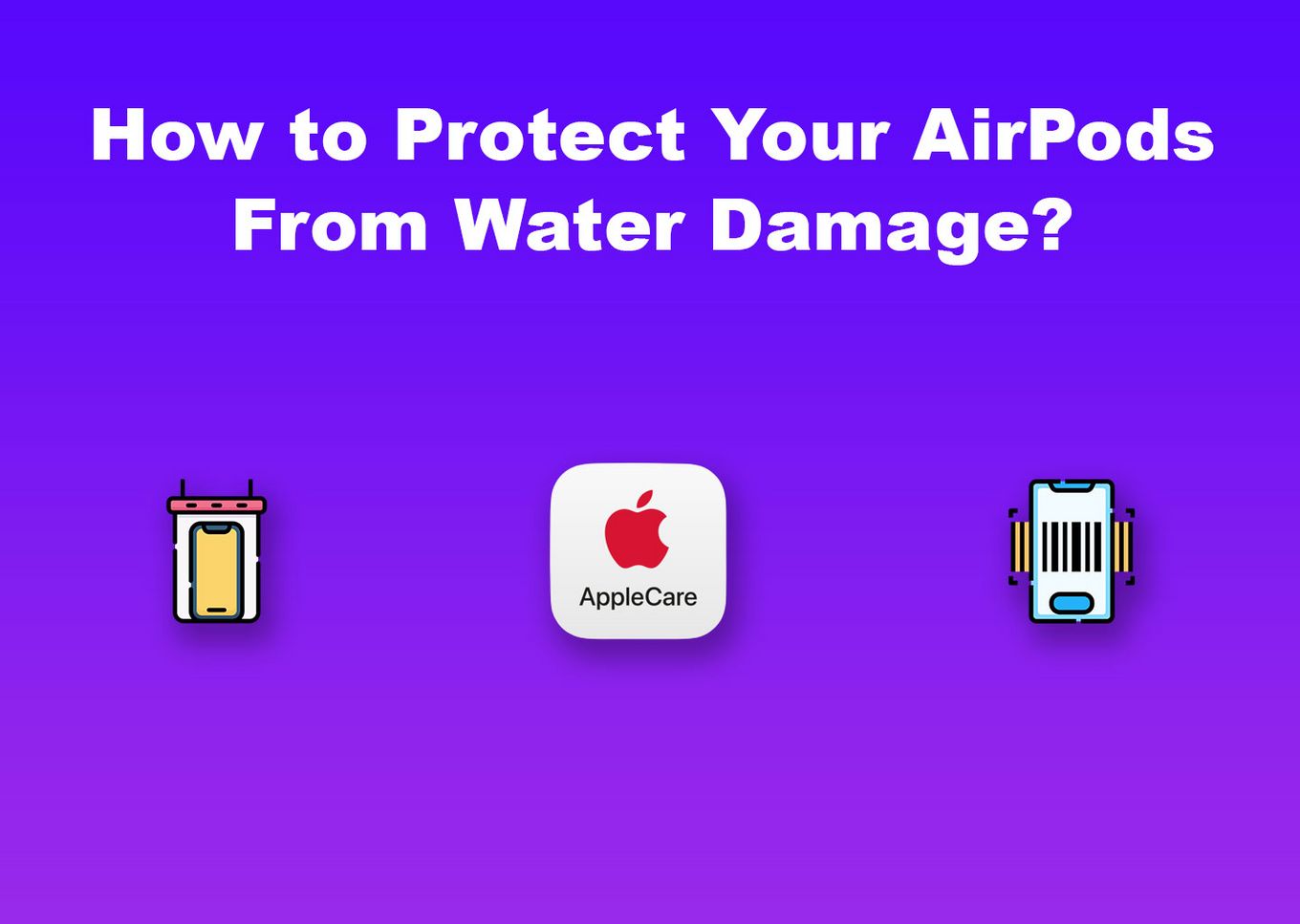
These are some precautions that you can take to prevent water from damaging your AirPods:
Method 1. Get a Waterproof Case Cover
AirPods case covers usually consist of silicone or rubber. They offer a certain degree of protection for your device, providing a barrier against minor moisture exposure and water splashes.
However, having a case cover does not make AirPods entirely safe from water damage. Therefore, you should always be cautious when using them near the water.
Method 2. Take Note of the Serial Number
Taking note of your AirPods serial number allows you to have them replaced if they are still covered by warranty.
Typically, you’ll find your AirPods serial number on the charging case’s lid and the individual AirPod. But if you cannot, you can look for it in the “Settings” of your iPhone.
-
Step 1. Connect Your AirPods to your iPhone.
-
Step 2. Navigate to “Settings” > “Bluetooth”.
-
Step 3. Find your AirPods in the list of available Bluetooth devices.
-
Step 4. Tap the “More Info” button (it is the lowercase
iinside a circle that you can find beside your AirPods’ name) -
Step 5. Check the Serial Number.

If you click on the serial number, you will see the serial number of the left AirPods, and if you click again the one from the right.
Check Apple’s Official Guide explaining How to Find the Serial Number of Your AirPods.
Method 3. Get an AppleCare+ Plan
AppleCare+ is an extended warranty and service plan offered by Apple for their products, including AirPods.
It is like insurance for your Apple devices, allowing you to replace or have them repaired even after their limited warranty period.
AppleCare+ for AirPods costs $29 upfront. You also have to pay $29 for any repairs or replacements. While the fee sounds expensive, it is still cheaper than buying replacement AirPods.
Can AirPods Survive a Washing Machine?
Yes, AirPods can survive a washing machine, but the water will affect the device’s sound quality. If your AirPods did survive a washing machine, chances are they will not sound as loud or as crisp as before. The microphone may also sound muffled due to water exposure.
AirPods that went through the washer will not survive undamaged.
They may still connect with your phone, but there will be damage in terms of sound quality. Still, there is a chance for your device to remain usable after you’ve dried them out completely.
Does Apple’s Warranty Cover Water-Damaged AirPods?
No, Apple’s warranty doesn’t apply to water-damaged AirPods. While the warranty covers defects in workmanship and materials, misuse and accidents are excluded. In addition, the warranty does not apply to consumable parts replacements. These consumable parts are batteries and protective coating, which naturally recede over time.
Apple’s warranty is only one year. So, it is essential to take precautions and care when using your device.
Related Article: Is Your AirPods Waterproof?
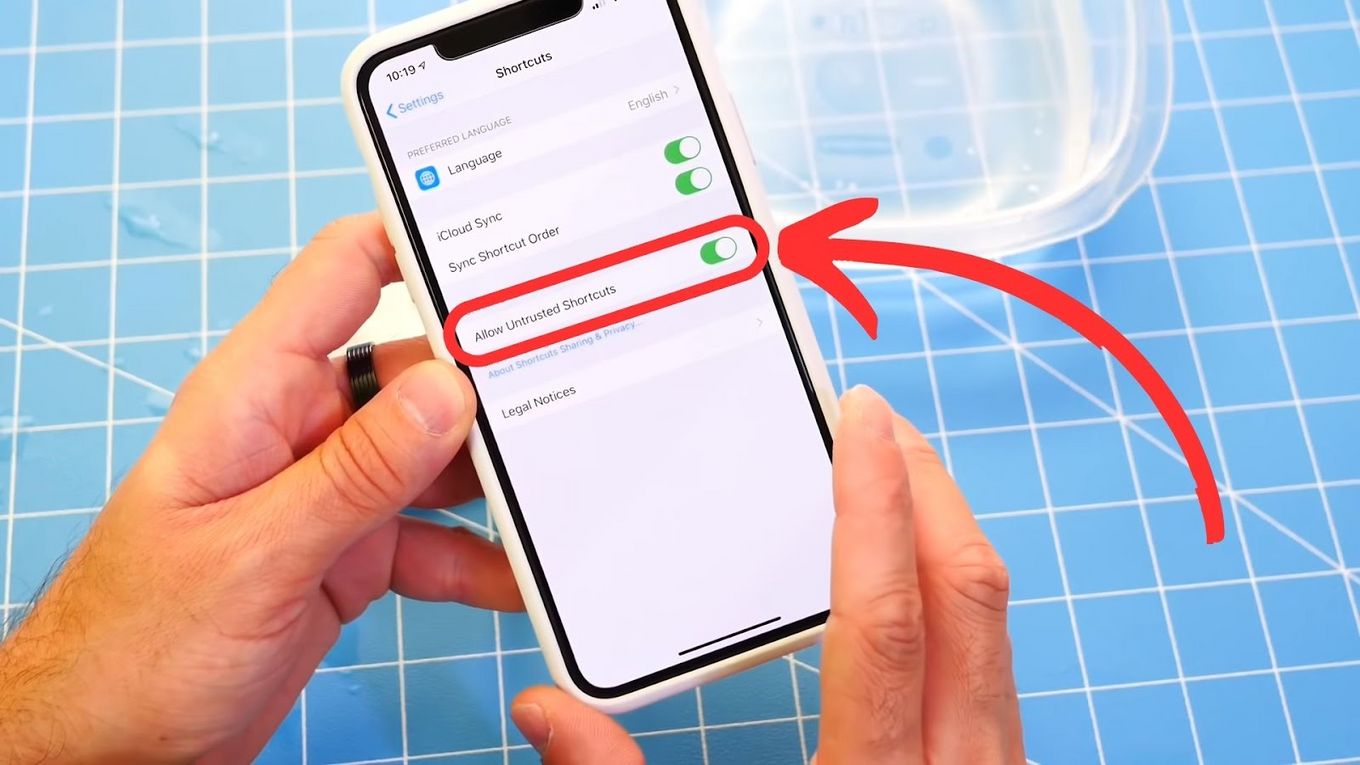
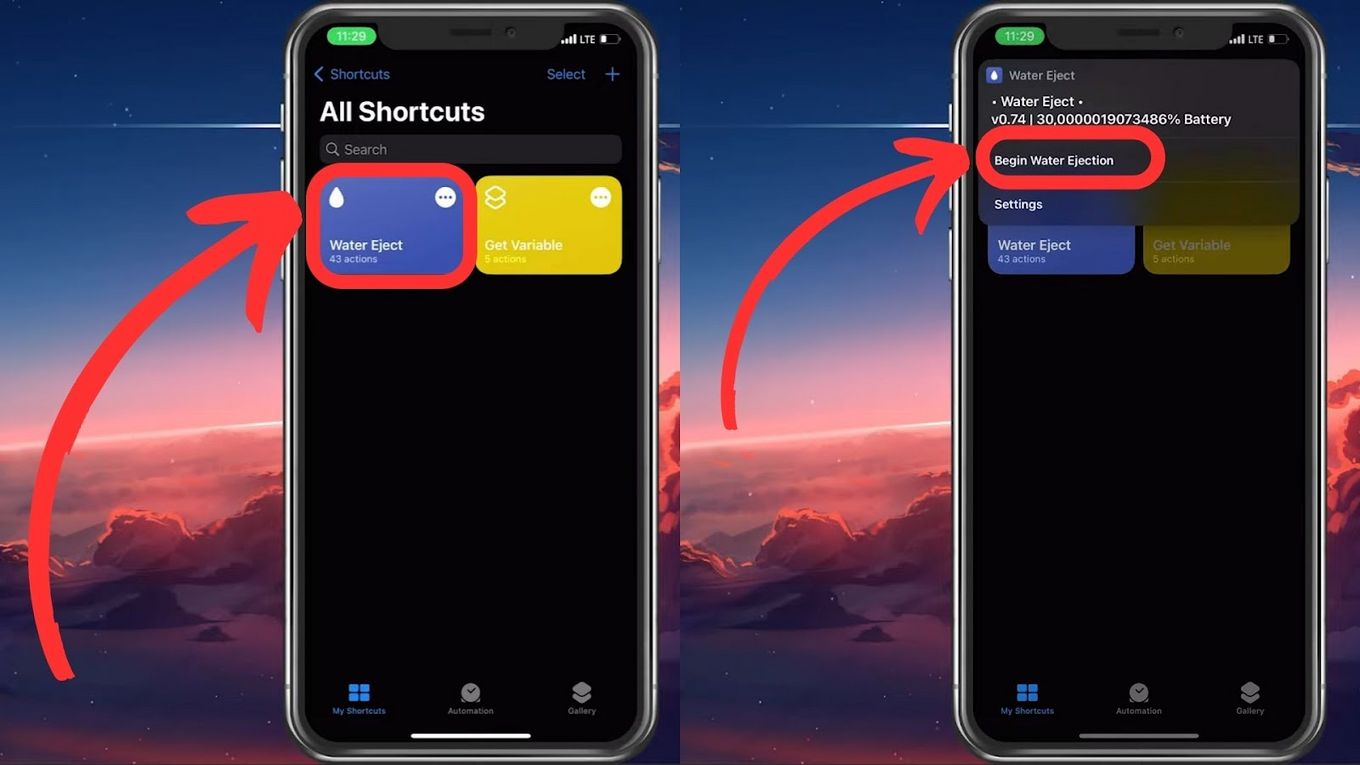
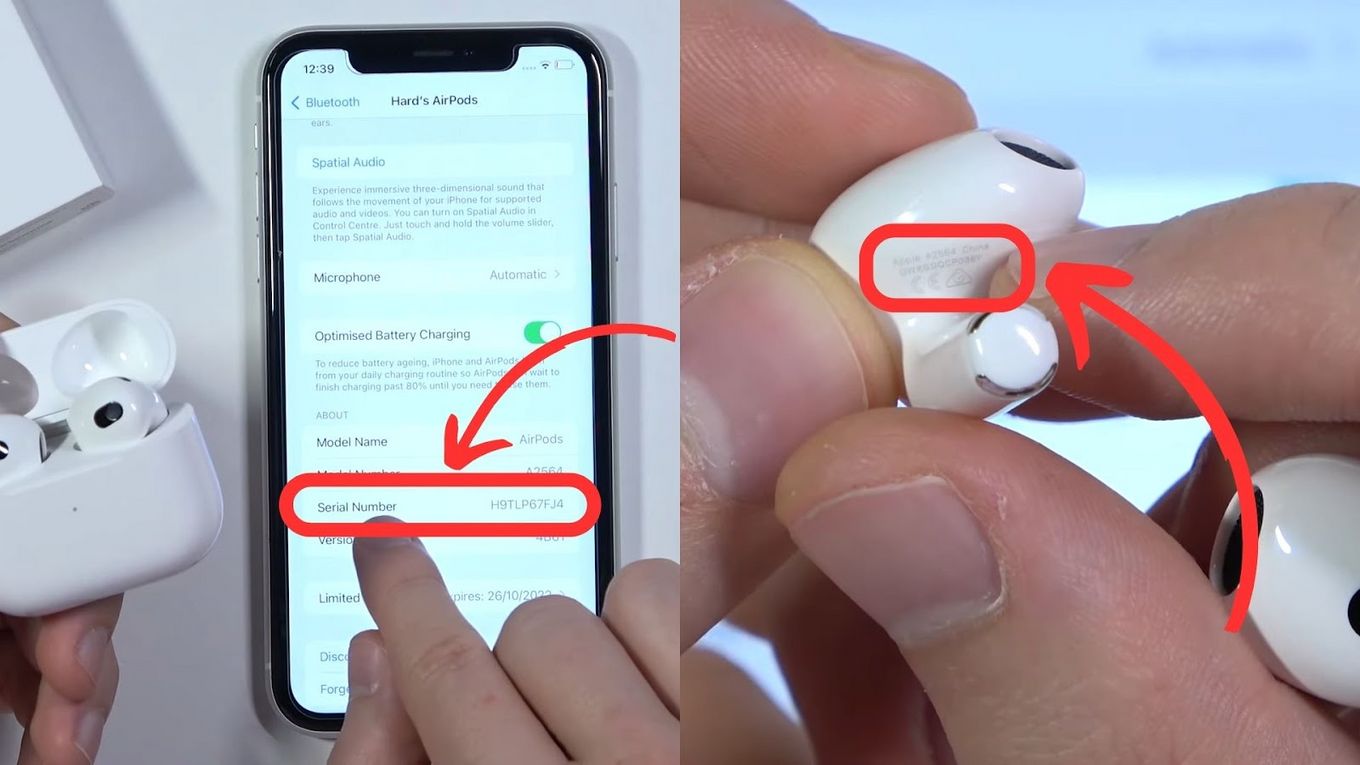
![Is Your MacBook Waterproof? [+ Damage Prevention Tips] macbooks-waterproof](https://alvarotrigo.com/blog/wp-content/uploads/2023/12/macbooks-waterproof-300x200.jpg)

![How to Fix Apple Watch ECG Not Working [Easy Way] fix apple watch ecg share](https://alvarotrigo.com/blog/wp-content/uploads/2023/09/fix-apple-watch-ecg-share-300x150.png)
![AirPods Connected but No Sound [ Solution ] airpods connected no sound share](https://alvarotrigo.com/blog/wp-content/uploads/2023/08/airpods-connected-no-sound-share-300x150.png)
![Apple Pay Verify Contact Information? [ ✓ Solved ] apple pay verify contact share](https://alvarotrigo.com/blog/wp-content/uploads/2023/09/apple-pay-verify-contact-share-300x150.png)
![How to Turn Off Message Blocking on iPhone [Easy Way] turn off message block iphone share](https://alvarotrigo.com/blog/wp-content/uploads/2023/08/turn-off-message-block-iphone-share-300x150.png)