Whether you’re a hardcore gamer or just enjoy playing occasionally, it is essential to have the right model of Xbox that caters to your gaming needs. However, with the various Xbox models released over the years, a question you might be asking is what Xbox do I have?
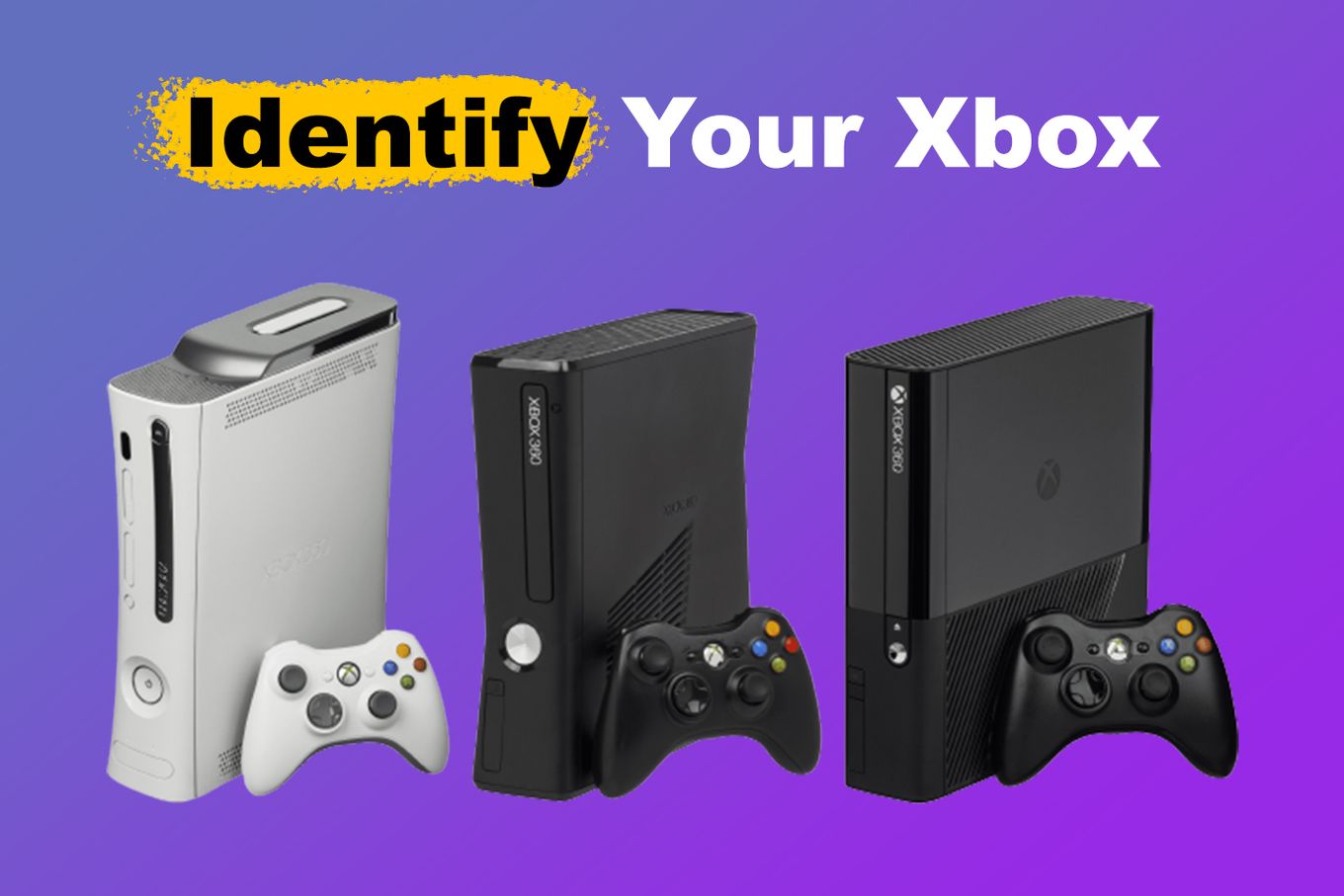
In this article, we’ll guide you through the process of identifying your Xbox model, so you can get the most out of your gaming experience. Let’s get into it!
How to Identify Your Xbox [3 Best Ways]
While there are various ways to identify what Xbox you have, not all of them are reliable. To help you out, we’ve narrowed down the three most trusted ways to tell which Xbox you have.
Whether you’re trying to troubleshoot an issue, upgrade your console, or are just curious about your Xbox’s specifications, these methods will help you identify what Xbox model you have with ease:
1. Inspect the Appearance of the Xbox Console

One of the simplest ways to know which Xbox you have is by looking at its appearance. From the shape of the consoles to power buttons, grills, and logos, each version of the Xbox has unique physical features that distinguish it from the others.
Here are the different Xbox versions and their respective physical features:
| Model | Description |
|---|---|
| Xbox | The original Xbox released in 2001 is a large black console with a large X logo on the top. It has four controller ports. |
| Xbox 360 | The Xbox 360, released in 2005, has a sleeker design than the original Xbox. It has a white or black case and a big ring around the power button. |
| Xbox 360 S. | The Xbox 360 S, released in 2010, is a redesigned version of the Xbox 360. It has a glossy black finish and a large power button. |
| Xbox 360 E. | The Xbox 360 E, released in 2013, is the final version of the Xbox 360. It has a similar design to the Xbox 360 S but with a matte finish and a smaller power button. |
| Xbox One. | The Xbox One, released in 2013, is a large console with square corners. The word “XBOX” IS imprinted on the power button. |
| Xbox One S. | The Xbox One S, released in 2016, has a slimmer design than the Xbox One. It has a white or black case and a built-in circular ventilation grill at the top. |
| Xbox One X. | The Xbox One X, released in 2017 has a black case with a disc drive in between the front panel top and bottom level. |
| Xbox Series X. | Xbox Series X, released in 2020 has a rectangular shape making it look like a speaker. It also has a concave grill for ventilation. |
| Xbox Series S. | Xbox Series S also released in 2020 features a black ventilation grill and a white contrasting frame. |
2. Check for the Xbox Serial Number & Console ID
Another reliable method to know which Xbox you have is by checking the console’s serial number and/or the console ID. These numbers are unique to each console and can help you determine which version of the Xbox you have.
Do you have an Xbox 360 that you want to modify? Make sure to read this first.
Check Xbox Serial Number
There are 2 ways to find your Xbox serial number:
-
Xbox Sticker. You can find the serial number of your Xbox console on the sticker located at the back or bottom part of your console. This is the fastest way.

-
Xbox Settings. You can also find it by going to ” Settings > System” and clicking on Console Info and the serial number will appear with a list of other identification numbers.

Check Xbox Console ID
To find your Xbox console ID, you need to follow these steps:
-
Step 1. Turn on your Xbox and sign in to your profile.
-
Step 2. Navigate to “Profile & System“.
-
Step 3. Select “Settings > System”.
-
Step 4. Scroll down to the “Console Info” section and select “Console ID.” Your Xbox console ID will be displayed on the screen.

Note that the console ID is different from the serial number of your Xbox. While the console ID is unique to each console, the serial number is specific to each production batch of consoles. Both of these numbers can be used to identify the model of your Xbox.
For more information, check this guide on how to find the Console ID and serial number of your Xbox.).
3. Find the Model Number of the Xbox Console
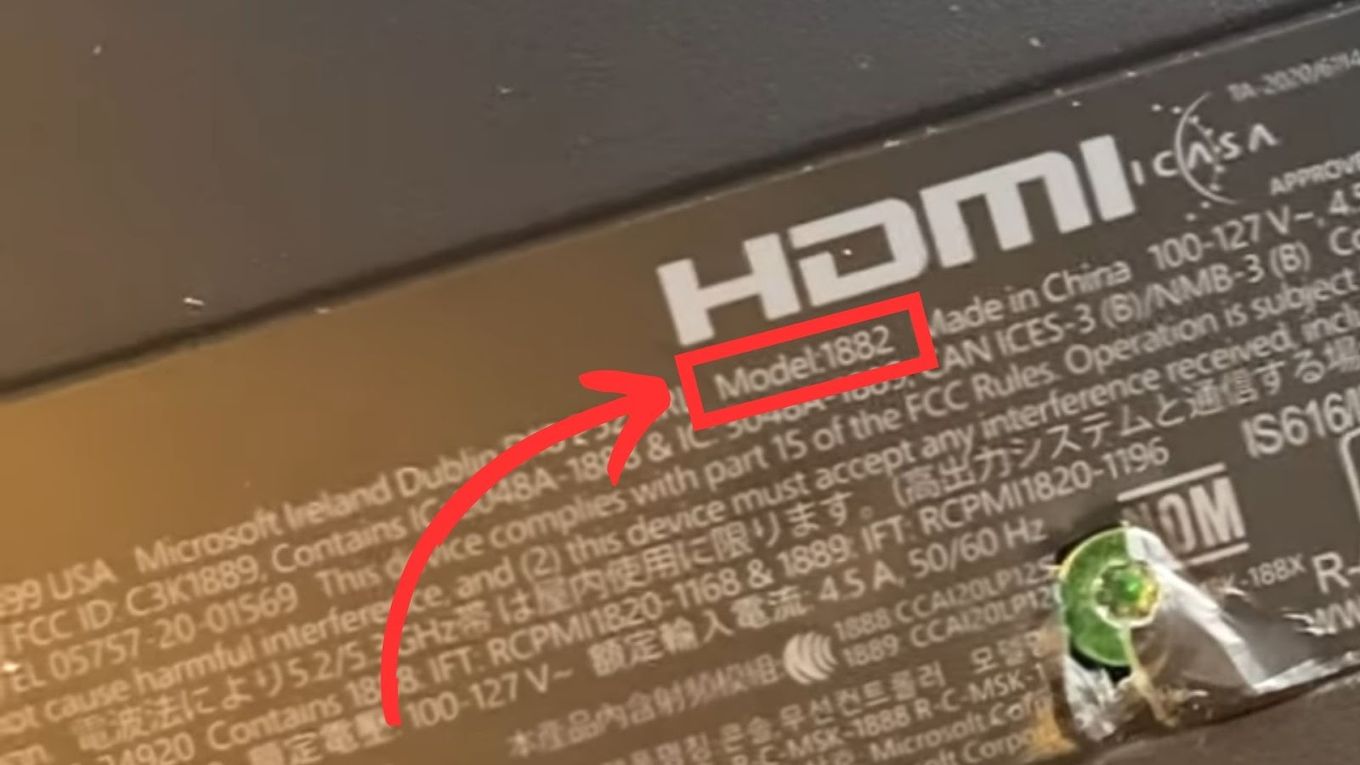
To find your Xbox model number, you can check the label on the back or bottom of your Xbox console. The model number is a combination of numbers that identifies the specific version of your console.
Apart from helping you identify what Xbox you have, the model number of your Xbox helps you determine which accessories and games are compatible with your console.
Each model of the Xbox has different hardware specifications and features, and some games or accessories may not be compatible with all models.
Related article: How to play games early on Xbox
How Do I Know If My Xbox Is 500GB or 1TB?
You can if your Xbox has a 500GB or 1TB hard drive by checking the storage capacity of your Xbox in the “Settings” app. Follow these steps:
-
Step 1. Turn on your Xbox console and sign in to your profile.
-
Step 2. Navigate to the “Settings” tab.
-
Step 3. Select “System“.
-
Step 4. Scroll down to the “Storage” section and click on it.
-
Step 5. Check the amount of storage available on your Xbox. It is listed in GB or TB.

If the available storage is around 500GB, then you have a 500GB Xbox. If it is around 1TB, then you have a 1TB Xbox.
If your Xbox won’t power on, you can use the serial number to find out if your Xbox is a 500GB or a 1TB model. Just register your Xbox with your serial number, go to “devices” and select your console. Then click “See details” to see the storage capacity of your Xbox model.
Alternatively, you can check the label on the original packaging of your console. The packaging or label will usually indicate the storage capacity of the console.
Is the “Xbox One S” and “Series S” the Same?
No, the “Xbox One S” and the “Xbox Series S” are not the same consoles. The Xbox One S is a previous-generation console that was released in 2016, while the Xbox Series S is a newer console that was released in 2020.
The Xbox Series S is part of the latest generation of Xbox consoles and offers more advanced hardware, better graphics, and faster load times than the Xbox One S. It is also designed to be an all-digital console, meaning that it does not have a disc drive and relies on digital downloads for games and media.
The Xbox One S, on the other hand, does have a disc drive and can play both physical game discs and digital downloads.
While both consoles share some similarities, such as their CPU, design, and user interface, they are different consoles with different capabilities and hardware.
Which Version of Xbox Is the Best?

The Xbox Series X is the best for delivering 4K gaming at 60fps since it delivers the best graphics can comes with the best hardware. The Xbox One S is an affordable console that also offers great graphics and performance and the Xbox Series S is the most budget-friendly version of the Xbox Series X. Which one is the best Xbox for you depends on your preferences.
While it comes with many of the same features, It has a slightly lower resolution output and less storage capacity. Each version of Xbox has its own strengths and weaknesses.
Ultimately, the “best” version of Xbox for you will depend on your budget, the types of games you want to play, and the features and performance that are most important to you.
Check out this article for more information about all the Xbox models.
Identifying Your Xbox Is Easy
Identifying what Xbox you have is a crucial step in carrying out repairs, buying compatible accessories, or understanding which games you can play.
By following the simple steps outlined in this article, you can easily know which Xbox you have and determine if the model is the original Xbox, Xbox 360, Xbox One, or the latest Xbox Series X/S.
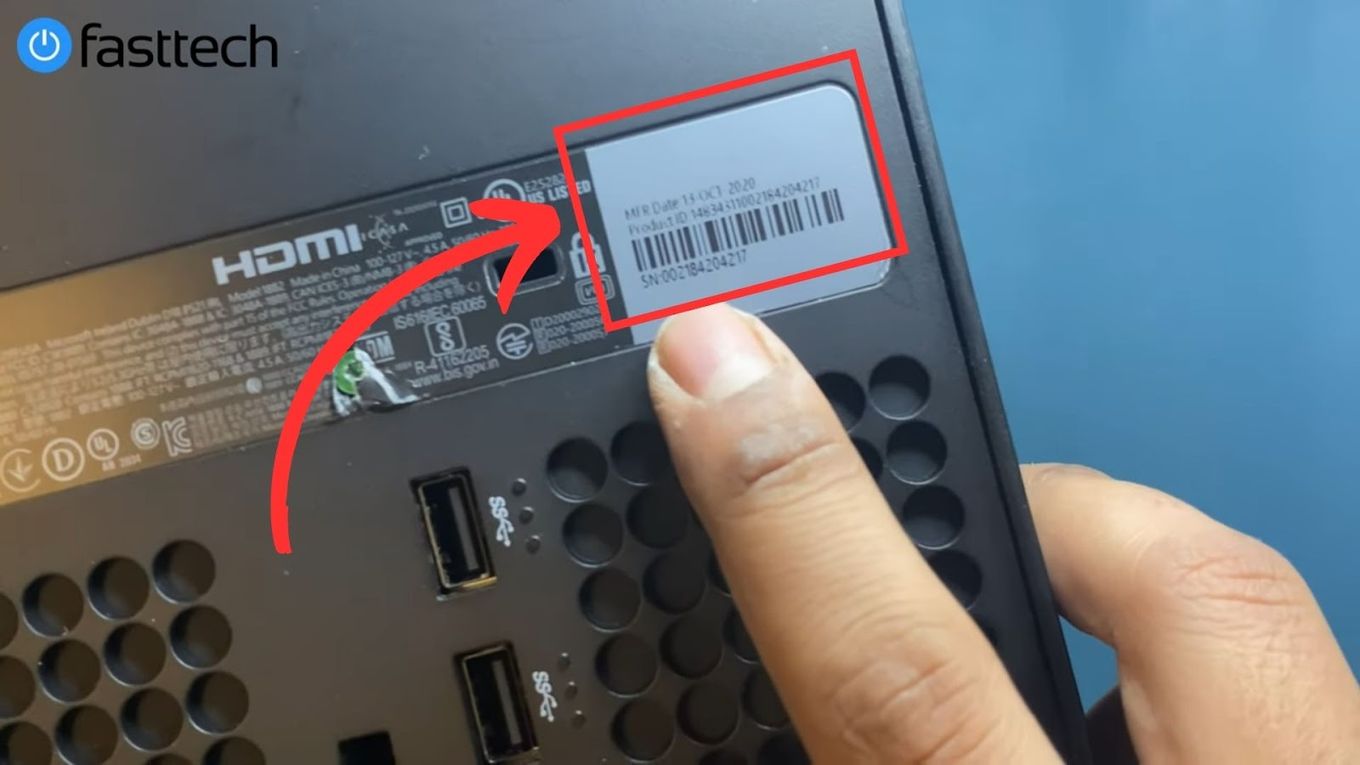
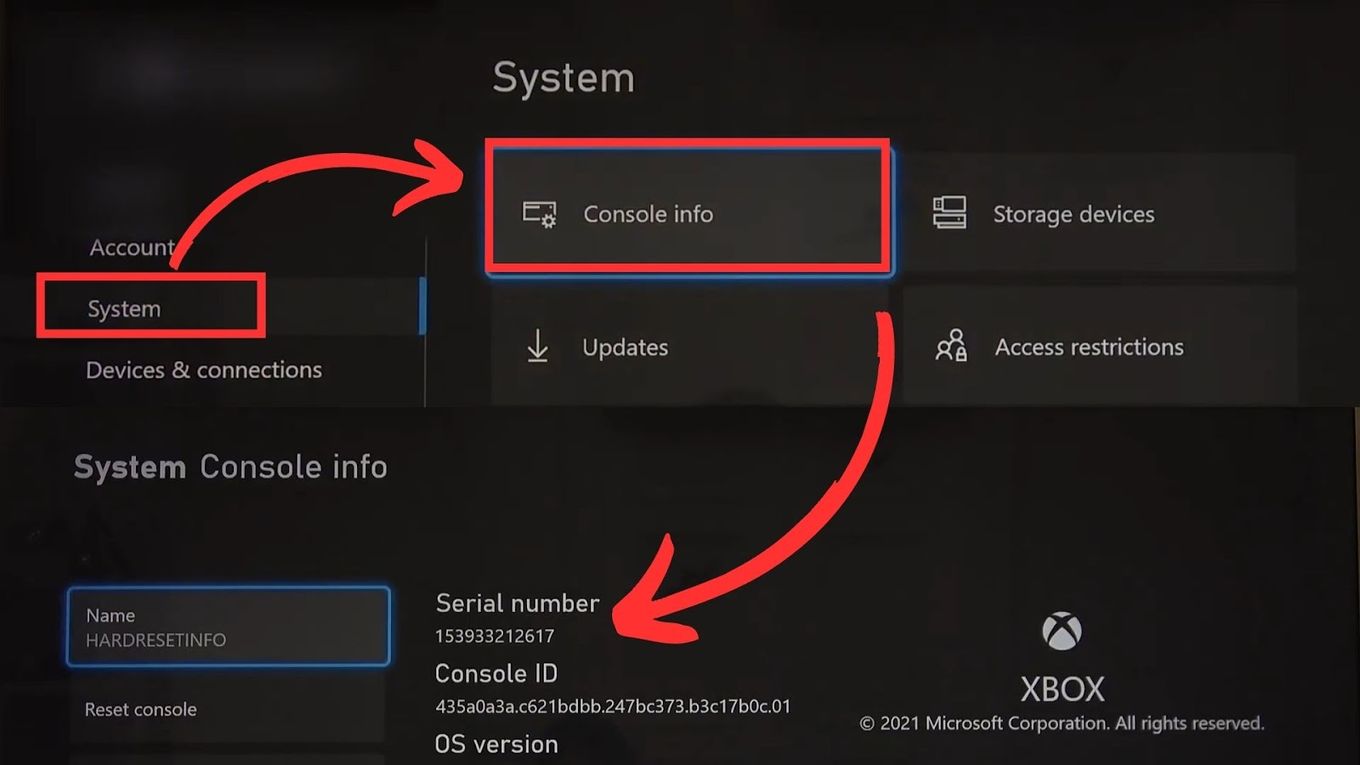
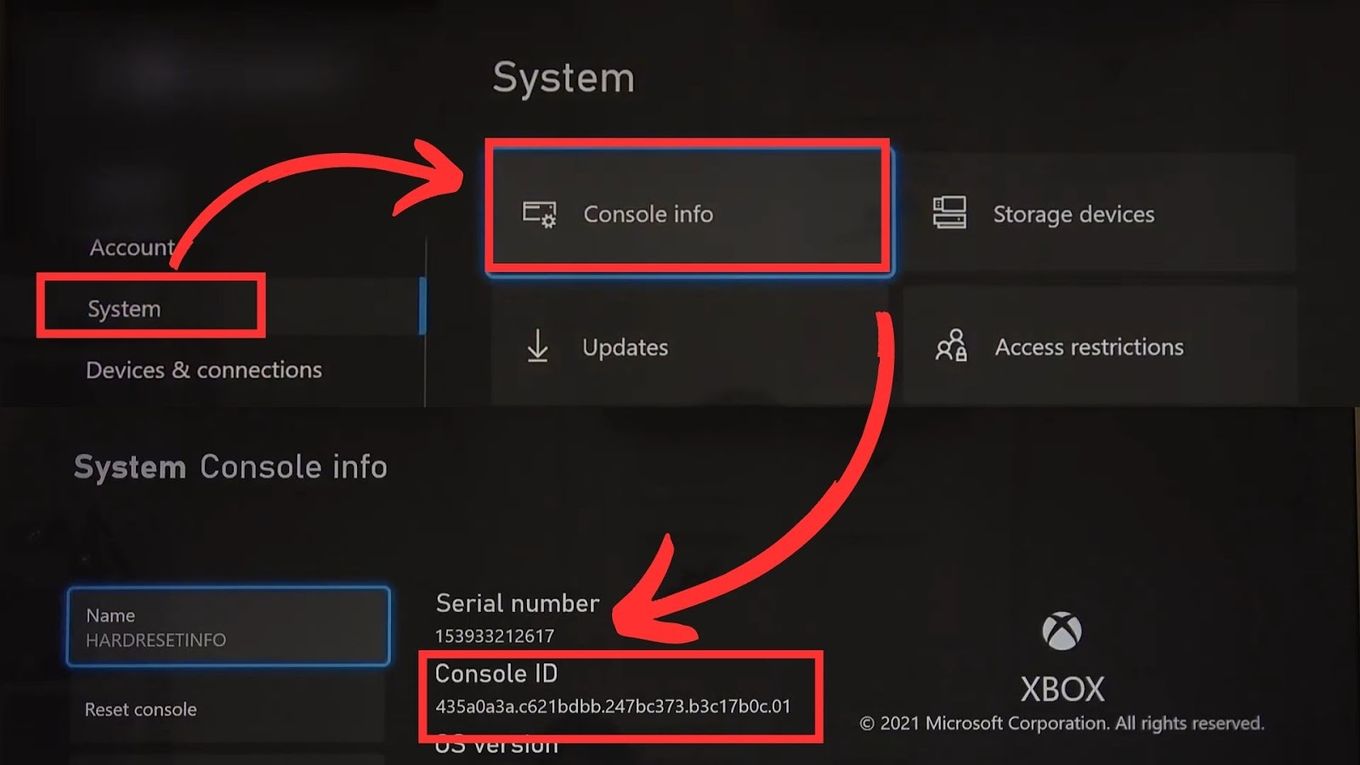
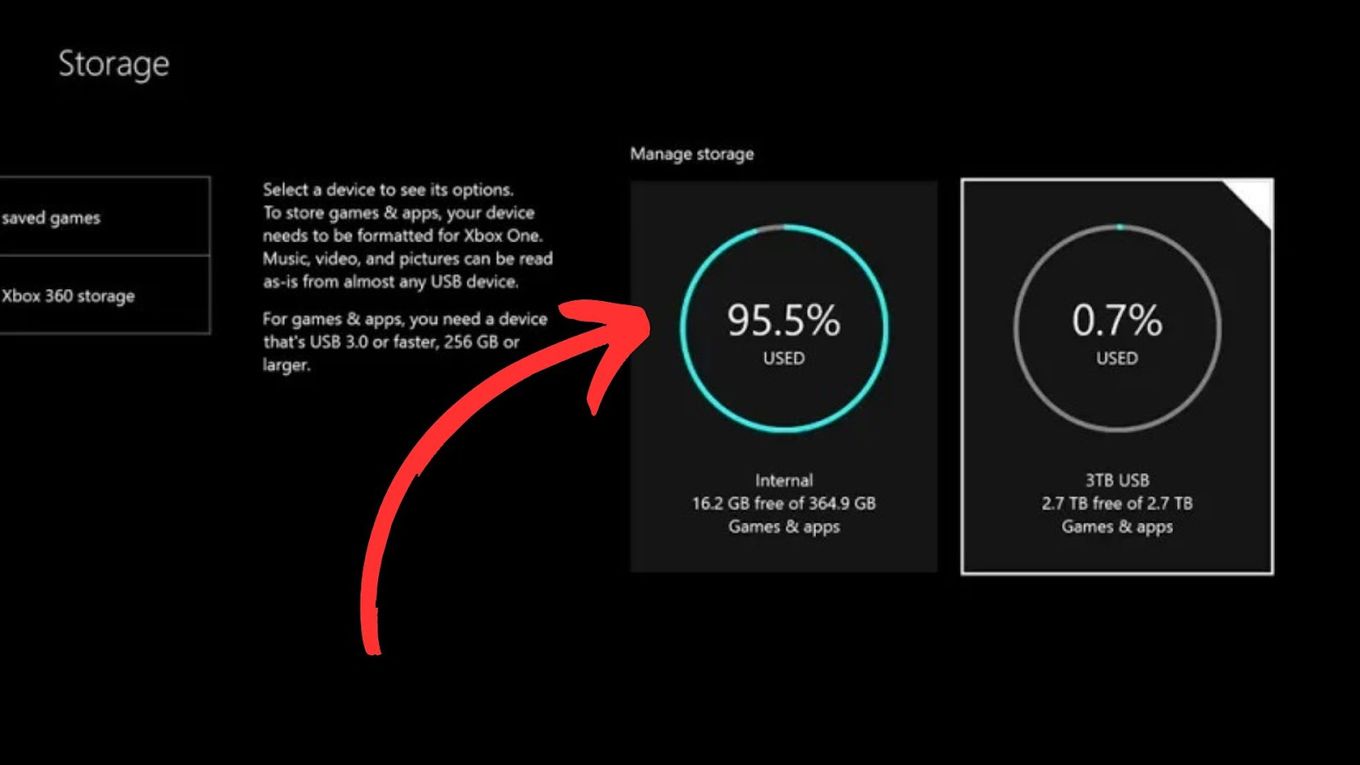
![PS5 Chat Audio Through TV - Not Controller [ ✓ Solved ] ps5 chat audio tv share](https://alvarotrigo.com/blog/wp-content/uploads/2023/08/ps5-chat-audio-tv-share-300x150.png)
![What Is Mic Monitoring on Xbox? [Improve Your Game] mic monitoring xbox share](https://alvarotrigo.com/blog/wp-content/uploads/2023/08/mic-monitoring-xbox-share-300x150.png)
![13 Top Nintendo Switch LEGO Games [Ranked & Reviewed] switch lego games share](https://alvarotrigo.com/blog/wp-content/uploads/2023/08/switch-lego-games-share-300x150.png)
![How Long Does Xbox One Last [ + How to Expand Its Lifespan] how long xbox one share](https://alvarotrigo.com/blog/wp-content/uploads/2023/08/how-long-xbox-one-share-300x150.png)
![How to Connect Xbox Controller to Chromebook [ ✓ Solved ] connect xbox controller chromebook share](https://alvarotrigo.com/blog/wp-content/uploads/2023/08/connect-xbox-controller-chromebook-share-300x150.png)
![How to Fix Xbox One Lag [ ✓ Solved ] fix xbox one lag share](https://alvarotrigo.com/blog/wp-content/uploads/2023/08/fix-xbox-one-lag-share-300x150.png)