It can be quite difficult to converse with others while you play your games on Xbox. Many players tend to shout or raise their voices while conversing with others, which can be quite irritating. Fortunately, there is a feature that can solve the problem, namely the mic monitoring feature on Xbox.
But, what is mic monitoring on Xbox One? How does it work and what are its benefits? In this post, we’ll tackle what you need to know about mic monitoring on Xbox.
What Is Mic Monitoring on Xbox One?
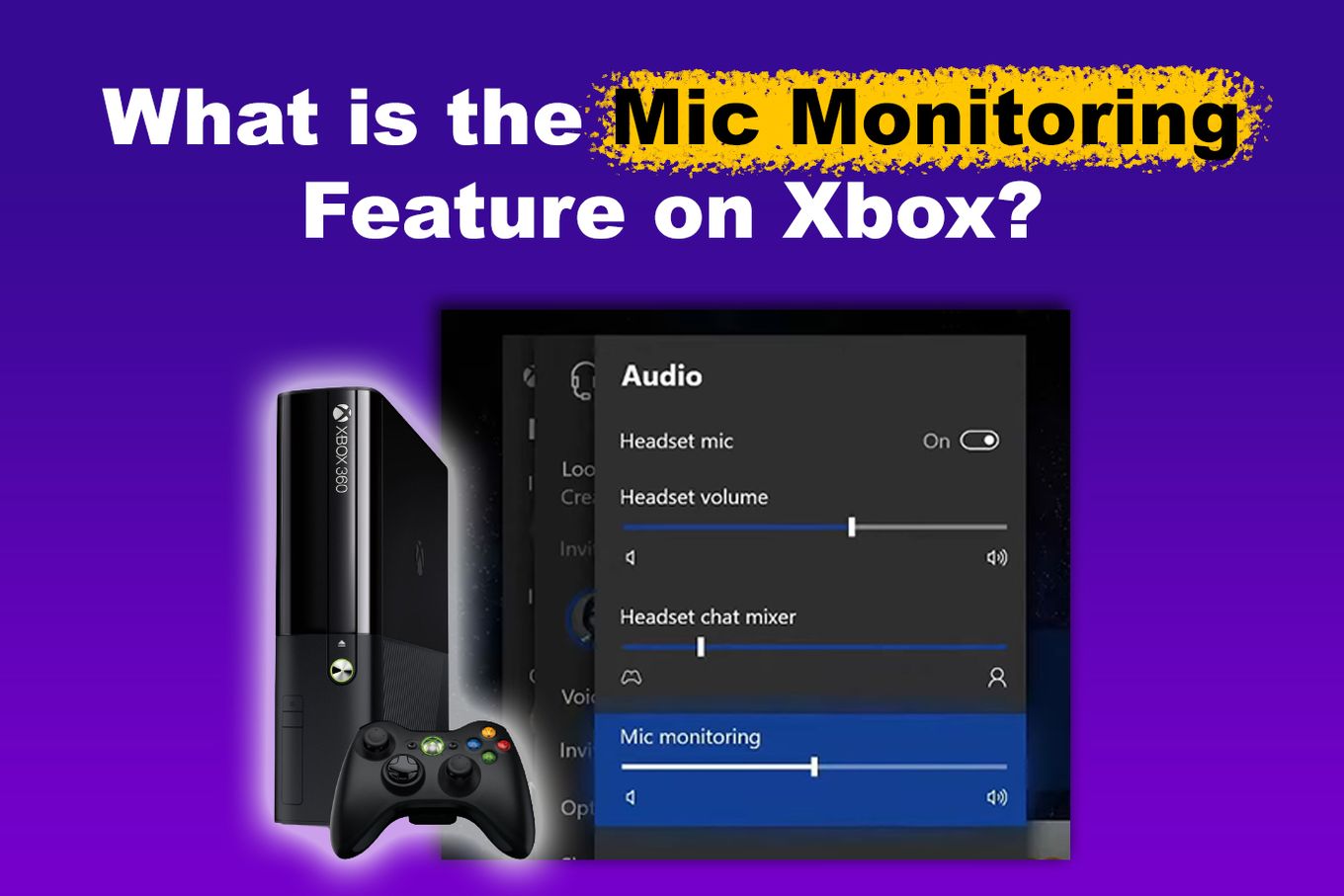
Mic monitoring on Xbox is a feature that sends the mic input into your headphone so you can hear your voice while wearing your headphones. Improving the audio quality is one of the primary benefits of mic monitoring on Xbox since it allows you to hear everything you say or any sound you make.
Many gamers find it quite useful knowing what is mic monitoring on Xbox 1 or other Xbox since it makes their gaming experience a whole lot smoother for everyone. This feature helps gamers make sure that their teammates can hear them quite acceptable.
Speaking of headphones — did you know there’s a way to connect Bluetooth headphones to the Xbox One even if they aren’t Microsoft-compatible. Find out the process here.
What Are the Advantages of Mic Monitoring on Xbox One?
Now that you know what is the mic monitoring on Xbox one, you may be asking yourself why using it. Well, there are 2 main advantages of using mic monitoring on Xbox One:
1. It Helps You Understand Your Audio Volume
Gamers no longer have to spend so much time or energy asking teammates whether their audio is good or not. Mic monitoring on the Xbox One means you scream less because you know that your volume is just at the right level. It helps you determine whether to increase or decrease your decibel levels without bothering others.
Helping understand the audio volume level helps you have a better gaming experience. Rather than worry about whether others can hear you properly, you can focus on your message to other players.
Speaking of audio volume, do you want to play games and enjoy their loud sound effects? Learn how to connect a speaker to your Xbox to do this!
2. It Allows You to Fix Issues With Your Microphone
Mic monitoring helps you troubleshoot any issues with your microphone. Sometimes your mic might be too low or garbled. With a mic monitor on Xbox, you can hear yourself, allowing you to quickly spot and fix any problems.
You no longer have to wait for someone to tell you that there’s something wrong with your mic since you can hear yourself already.
Related article: What’s the GPU equivalent for Xbox One?
This would save you time since you already know that the mic is not working as well as it should. You can then find a replacement for the headphone immediately instead of letting others wait until you fix your mic problems.
Do All Headphones Support Mic Monitoring on Xbox One?
No, not all headphones on the market can support the mic monitoring feature on Xbox one. Typically, headphones that can be connected directly using a 3.5mm jack support this feature.
There’s a huge range of microphones that support mic monitoring for Xbox through their headset controls. These are some examples of some headphones supporting mic monitoring we’ve found in Amazon:
How to Enable Mic Monitoring on Xbox One
Here’s how you can enable mic monitoring on Xbox one.
-
Step 1. Connect the headphones to the Xbox controller.

-
Step 2. Push the “Xbox button” on the home screen.

-
Step 3. Go to the “Speaker” Icon (or “Settings > Audio”)

-
Step 4. Select “Mic Monitoring” and fine-tune the mic as you want.

Important Note: If your headset comes with its own mic monitoring controls, then the mic monitoring feature won’t be available on the Xbox. You will need to use the control of the headset to enable the mic monitoring. This is regardless of whether the controls are in the form of digital control on the app or physical ones on the headset.
How to Disable Mic Monitoring on Xbox One
Here’s how you can disable mic monitoring on Xbox one:
-
Step 1. Press the “Xbox button” on the home screen.
-
Step 2. Press the “Speaker” icon at the bottom or go to “System > Audio“.

-
Step 3. Select “Mic Monitoring” & turn the volume to “zero”.

Does Mic Monitoring Cause Echo?
No, mic monitoring on Xbox does not cause an echo. If you can hear an echo, this is probably because the audio is being picked up by both the microphone and the speaker. The feature tries to help the users to adjust their voice levels to make sure that everyone can actually hear them perfectly.
You can solve the echo on the mic by restarting the Xbox, checking your network connection, or replacing the battery on the headphones. You can test your mic after you’ve tried these fixes.
Why Can I Hear Myself Through My Xbox Mic?
You can hear yourself through your Xbox mic because you have your mic monitoring feature enabled. This feature lets you hear yourself through your headphones so you know whether you are speaking too loud or too low. If you don’t want to hear yourself, then you need to disable the mic monitoring feature in your Xbox.
Here’s how to disable the mic monitoring feature) if you’re using a headset that’s wired to the Xbox controller:
- Step 1. Open the “Guide Menu” by pressing the “Xbox button”.
- Step 2. Go to the “Speaker” icon.
- Step 3. Move the “Mic Monitoring” slider to the left.
Why Is Mic Monitoring Greyed Out on Xbox One?
Mic monitoring on Xbox One is greyed out either because your wireless headset isn’t correctly connected or because you’re using the adapter rather than the 3.5 mm jack pin. You can fix this issue by unplugging the headset, cleaning the jack and port, and putting back the adapter or headset.
You may also choose to update the Xbox controller with normal headphones attached. Plus, if your voice settings are greyed out, too, then you can go to “Settings > Audio” to adjust the audio settings to fix the problem.
Does Mic Monitoring Make You Louder?
No, mic monitoring doesn’t make you louder. This feature simply helps you know whether you are speaking too loudly or if your voice is too low. It helps make sure that you speak on the right voice levels so you don’t end up screaming. It also saves users time from asking others whether they can be heard.
Mic monitoring can also be used to determine if you need to change the pitch of your voice. If you want to sound authoritative to fellow gamers, then you may use this feature to determine if your pitch is just about right.
Should I Turn on Mic Monitoring on Xbox One?
Yes, it is recommended to turn on your mic monitoring on Xbox One. In case you don’t want it on for the entire game, use it once to test your mic volume. You can troubleshoot in real-time and adjust your speaking voice based on what you hear.
Because players can hear their own screams while using this feature, this has lessened the number of times that they yell unnecessarily.
This feature can balance voices and noises, so you get to enjoy clear sounds while you play your Xbox games.
Mic Monitoring on the Xbox One Is Useful
Knowing what is Mic monitoring on the Xbox One is indeed very useful. At the very least, it lessens the need for you to scream in the hope that others can hear you just fine.
It’s a feature that helps create a peaceful and seamless gaming experience. Fortunately, the mic monitoring feature on Xbox is easy to enable.
So wait no more! Check your settings and create a better speaking environment for all players.
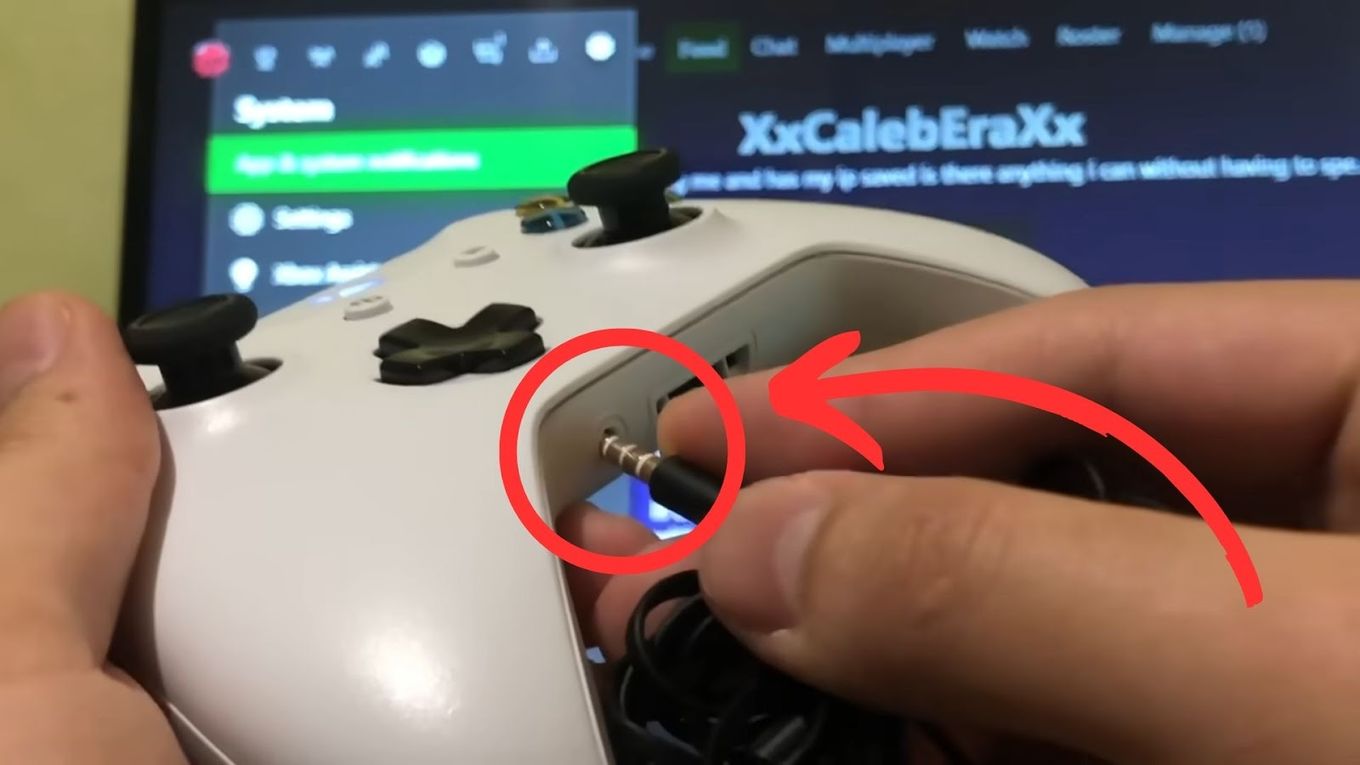

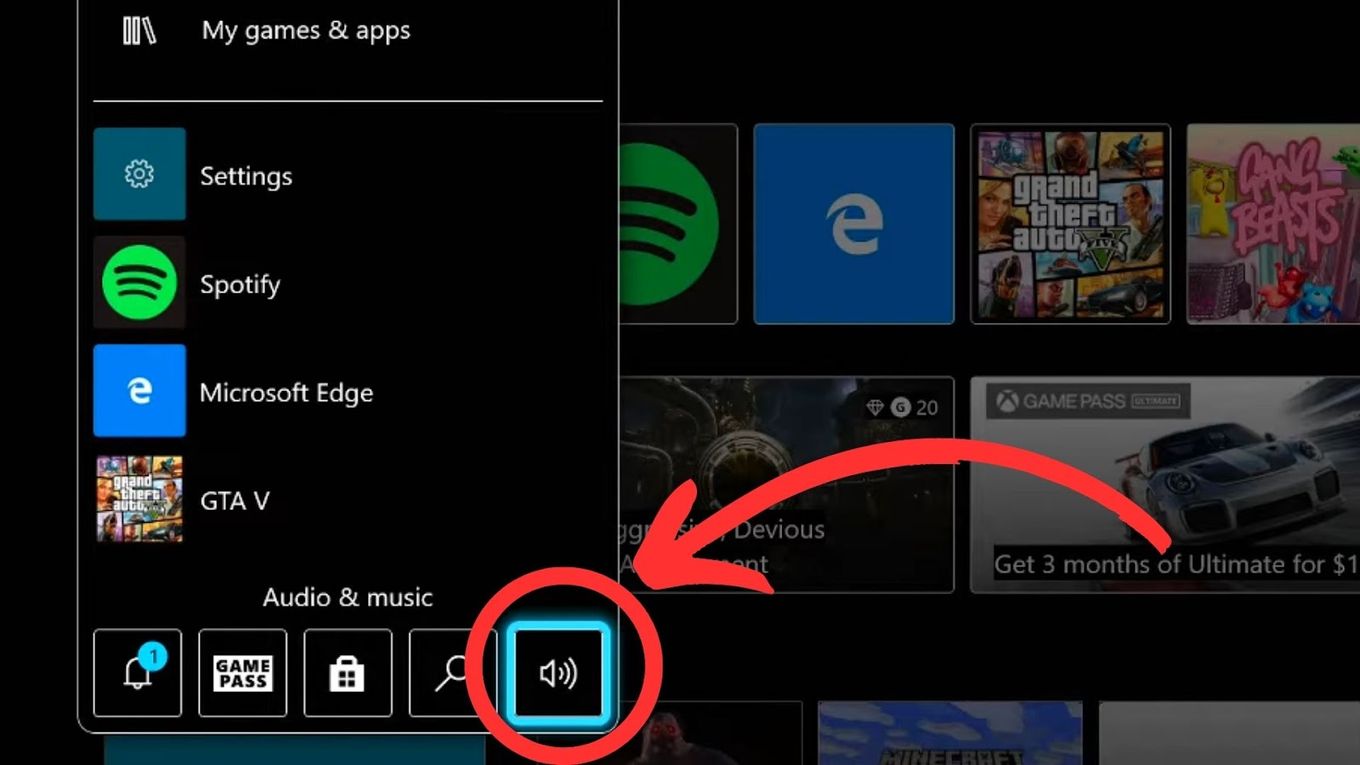
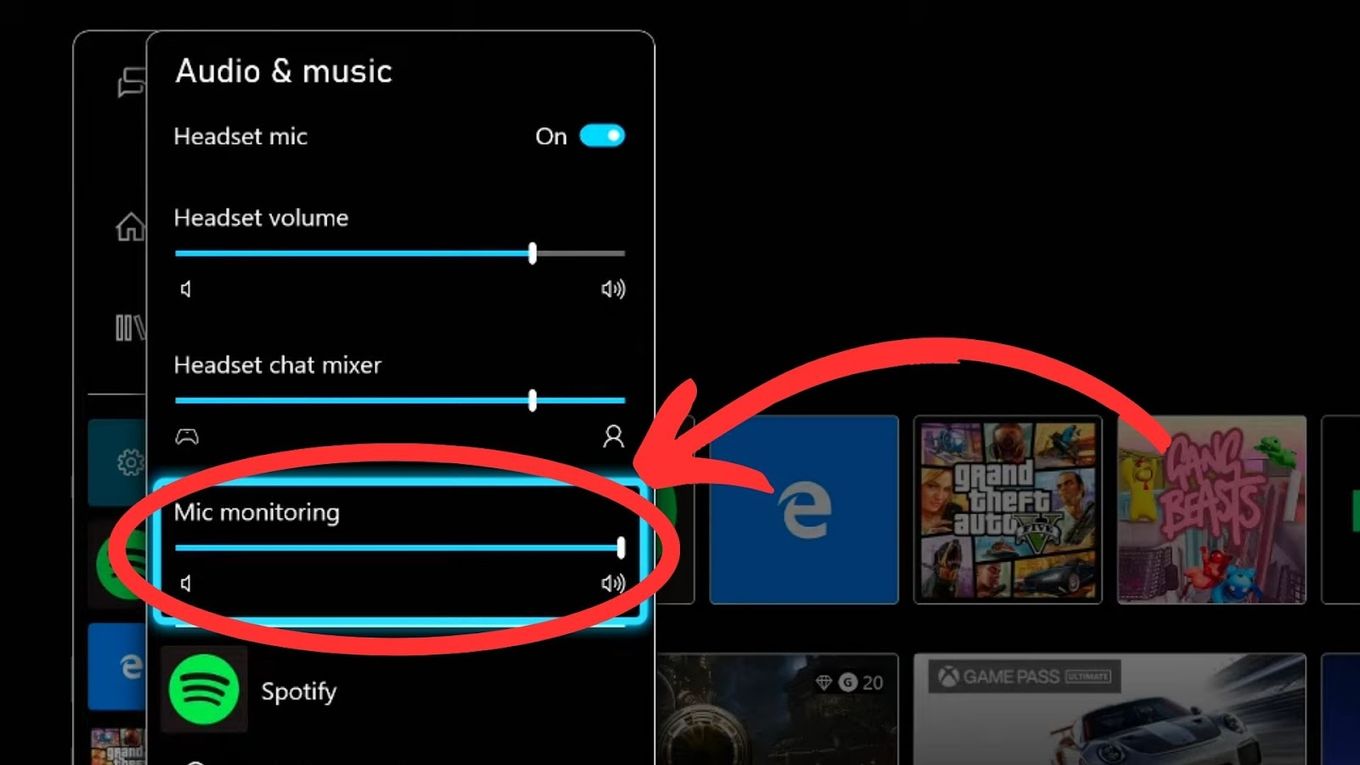
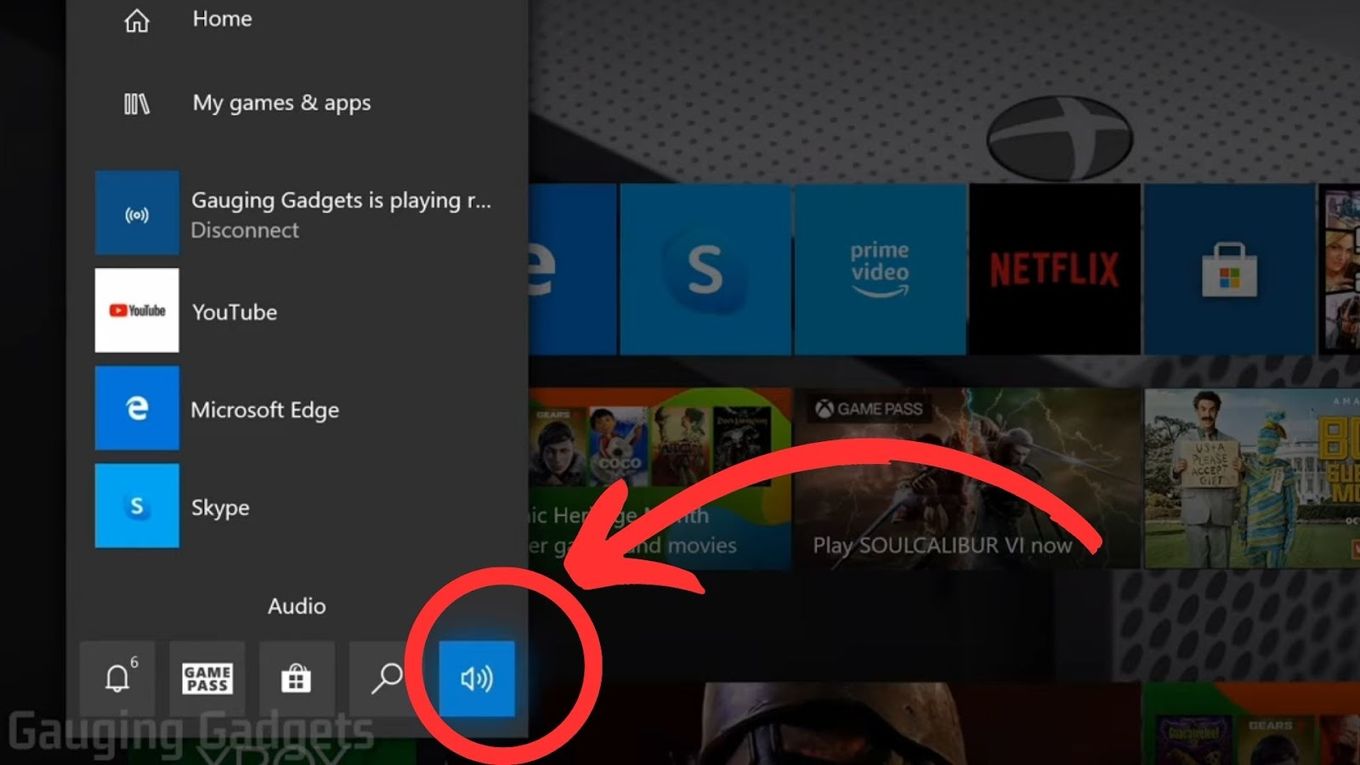
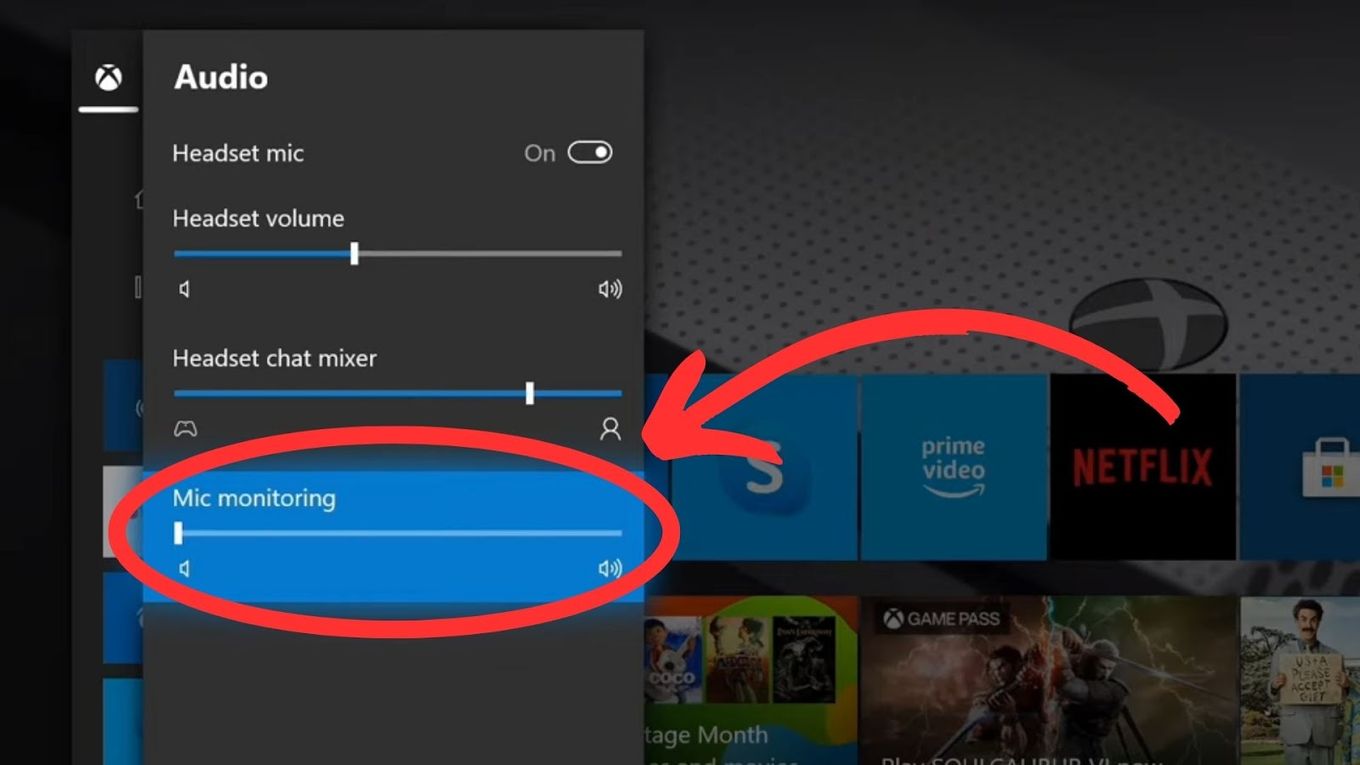
![33 Two Player Xbox Games [Couch Co-op] two-player-xbox-games](https://alvarotrigo.com/blog/wp-content/uploads/2025/04/two-player-xbox-games-300x200.jpg)
![How to Fix Xbox One Lag [ ✓ Solved ] fix xbox one lag share](https://alvarotrigo.com/blog/wp-content/uploads/2023/08/fix-xbox-one-lag-share-300x150.png)
![How Long Does Xbox One Last [ + How to Expand Its Lifespan] how long xbox one share](https://alvarotrigo.com/blog/wp-content/uploads/2023/08/how-long-xbox-one-share-300x150.png)
![Xbox One Controller Keeps Disconnecting From PC [Solved ✓] xbox keeps disconnecting share](https://alvarotrigo.com/blog/wp-content/uploads/2023/08/xbox-keeps-disconnecting-share-300x150.png)
![Top 23 PS5 Zombie Games in 2024 [Ranked and Reviewed!] ps5 zombie games share](https://alvarotrigo.com/blog/wp-content/uploads/2023/08/ps5-zombie-games-share-300x150.png)
![PS5 Chat Audio Through TV - Not Controller [ ✓ Solved ] ps5 chat audio tv share](https://alvarotrigo.com/blog/wp-content/uploads/2023/08/ps5-chat-audio-tv-share-300x150.png)