
Have you ever tried calling or messaging someone on your iPhone, only to find out you can’t reach them? You may have been blocked.
Being blocked on iPhone can be frustrating, especially when contacting someone important. Fortunately, several ways exist to tell if you’ve been blocked on your iPhone without calling.
This blog post will discuss six ways to tell if you’re blocked on your iPhone without calling. We will also answer some common questions about blocking on iPhones. Let’s get to it.
How to Tell If You’re Blocked on iPhone Without Calling
There isn’t one sure way to know if you have been blocked or not, except if you asked the suspected blocker.
However, here are some things you can do to accurately guess if you have been blocked on your iPhone without calling the person.
Method 1: Check the Read Receipts on iMessage
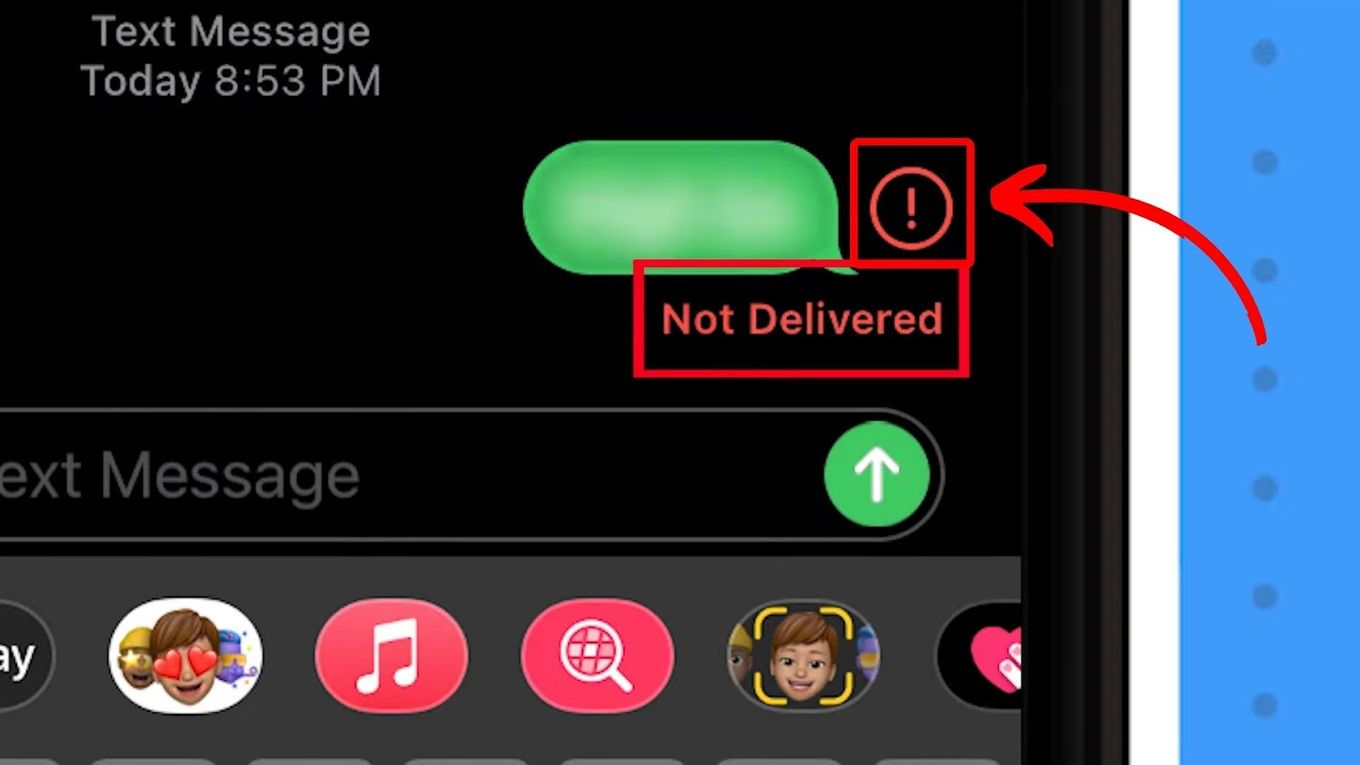
One way to know if you’re blocked on a message is to check the read receipts on iMessage. If you message someone who has blocked you, the read receipts won’t appear.
If you send someone an iMessage and see “Not Delivered” or you don’t see any notification, they may have blocked you.
However, they may also have their iPhone in “Airplane” mode, turned off or do not have an internet connection. Check out more about messages delivery when the phone is dead.
Note: This trick only works if you have an iOS version of 16.4 or lower. iPhones updated to iOS 16.5 will still display “delivered” on iMessage even if the receiver has blocked you.
Method 2: Try Sending an SMS
If you don’t see a “Delivered” or “Read” receipt on an iMessage, you can try sending an SMS instead. SMS messages are sent through your carrier’s network, and they will still be delivered even if you are blocked on iMessage.
If the message goes through, it’s a good sign that you haven’t been blocked. However, if the message status remains “Not Delivered” it suggests that the intended recipient might have blocked you on their iPhone.
Note: If you see a “Delivered” or “Read” receipt on an SMS, it does not necessarily mean that you are not blocked on iMessage. It is possible that the person has only blocked you on iMessage but not on SMS.
Find out more about SMS read receipts on Apple Support.
Method 3: Use a Different Number/Device
This approach is the most common and arguably effective for finding out if you’ve been blocked on someone’s iPhone. It offers a discreet yet powerful means that doesn’t alarm the recipient.
If you can send them a text or reach them via a phone call from a different number or device, then there’s a high probability that you’ve been blocked on your personal iPhone line.
Find out if a cancelled call on iPhone means you are blocked.
Method 4: Turn Off Your Caller ID
You can also turn off your caller ID to see if you can reach the person. If the call goes through, it’s a good sign that you haven’t been blocked. However, you may have been blocked if the call went straight to voicemail.
Note: There’s a catch to this. If the person that blocks you had turned on a call setting that blocks “No Caller ID” calls, then the result of doing this is a false positive.
To turn off your caller ID on an iPhone, go to “Settings > Phone > Calls”. Under the “Calls” section, look for “Show My Caller ID” and toggle off the switch next to it.
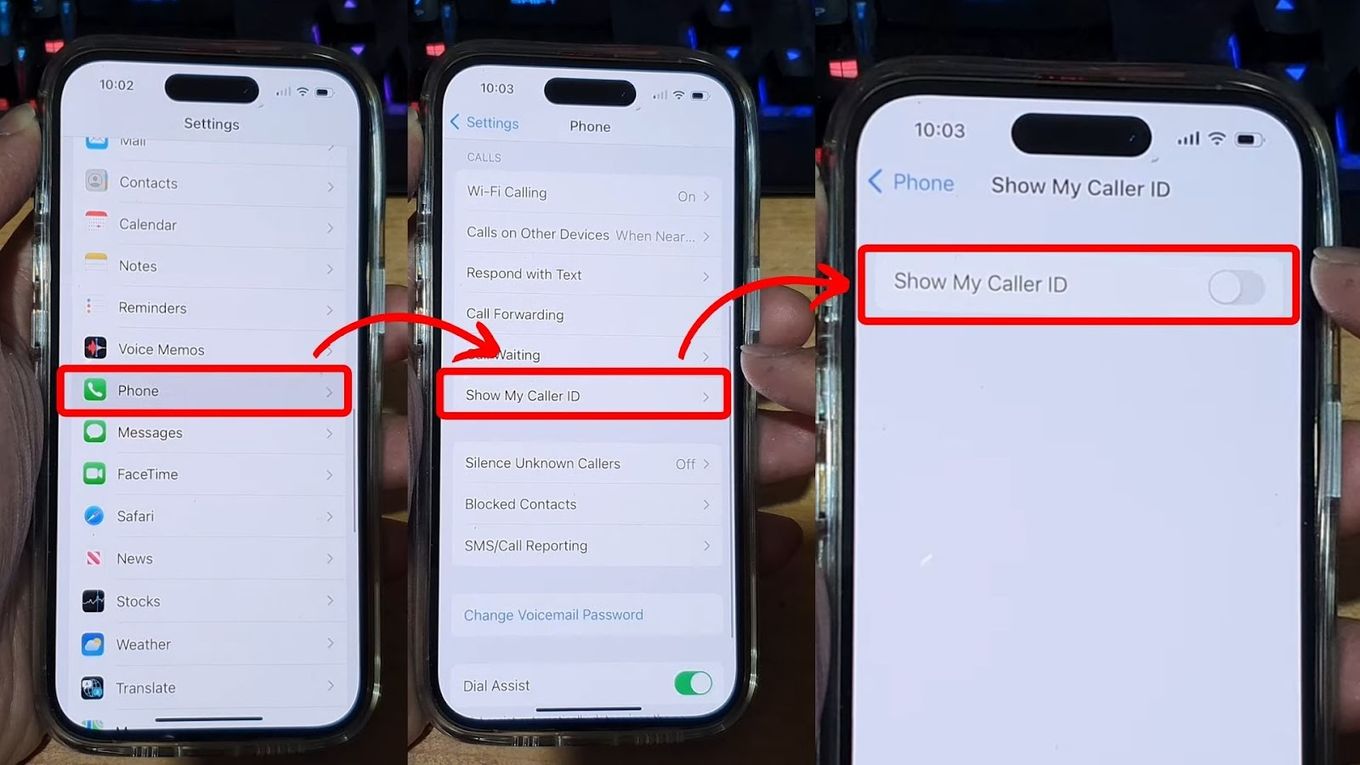
Learn how to hide your “Caller ID” when the option “Show My Caller ID” does not appear or it is greyed out.
Your outgoing calls will not display your phone number when you do this. Instead, the person you call will see a placeholder text or number.
Method 5: Mask Your Number
Masking your number will hide your phone number from the person you’re calling, so they won’t be able to see that it’s you. Open your “Phone app”, type “67” and the person’s number, and dial.
Remember, each country has its code. The code *67 is valid for the USA and Canada. If the call rings normally and the person even picks up, the odds are high that you have been blocked.
Method 6: Try Using Other Apps
Another trick you can try is to use Facebook Messenger, WhatsApp, or other messaging apps to contact the person. If they haven’t blocked you on these platforms, they’ll see your message when they’re online.
Remember, though, that if the person is determined to block you, they’ll likely block you on these apps as well.
Also Read: How to Block Snapchat on iPhone
Method 7. Accept That You’re Blocked
If all the above methods fail, accept that you might have been blocked and move on. While it may be frustrating, it is essential to understand that the other person may have their reasons for blocking you.
You Can Know If You Are Blocked on iPhone Without Calling
If you have followed all of the steps above and you are still unsure if you have been blocked, then it is likely that you are. However, as this article has shown, there is always the possibility of another explanation for why you cannot get through to the person.
When all else fails, you can always go old school – ask them face-to-face and ease your burden. Of course, it’s not the most straightforward approach! But hey, while tech tries to lower the barrier of long-distance communication, nothing beats the good old physical interaction.
I hope this blog post has helped you to understand how to tell if you’re blocked on your iPhone without calling.
![How to Turn Off Message Blocking on iPhone [Easy Way] turn off message block iphone share](https://alvarotrigo.com/blog/wp-content/uploads/2023/08/turn-off-message-block-iphone-share-300x150.png)
![How to Tell if an Android Blocked an iPhone [ ✓ For Sure ] android blocked iphone share](https://alvarotrigo.com/blog/wp-content/uploads/2023/08/android-blocked-iphone-share-300x150.png)
![How to Block Someone on Apple Watch [Easy Way] block someone apple watch share](https://alvarotrigo.com/blog/wp-content/uploads/2023/09/block-someone-apple-watch-share-300x150.png)
![How to Fix iPhone Won’t Send Pictures to Android [ ✓ Solved ] send pictures text iphone share](https://alvarotrigo.com/blog/wp-content/uploads/2023/09/send-pictures-text-iphone-share-300x150.png)
![Phone Icon Missing on iPhone [Bring It Back!] phone icon missing iphone share](https://alvarotrigo.com/blog/wp-content/uploads/2023/09/phone-icon-missing-iphone-share-300x150.png)
