Crunchyroll is the best place for anime lovers. But if you’re trying to watch it on a Samsung TV, you’ve probably noticed Crunchyroll is unavailable.
But did you know there’s a way to access Crunchyroll on your Samsung TV even if the device doesn’t natively support it?
In this article, we’ll cover how to watch Crunchyroll on Samsung TV and why accessing the site on all TVs is impossible. Let’s get into it!

Why Doesn’t Samsung TV Have Crunchyroll?
Samsung TVs don’t have Crunchyroll because the app is only available for Android OS, while Samsung TVs operate on Tizen or Orsay OS. Samsung supported the Crunchyroll app for TVs back then but discontinued it long ago. Samsung did not release a reason for the discontinuation.
Crunchyroll is an entertainment company distributing and streaming anime and television series. It also offers Japanese comics, movies, and live-action dramas. Its anime library has over 16,000 hours of content.
Right now, the only smart TVs that support Crunchyroll are Google, Android, Roku, and Amazon Fire TVs.
Find out more about the Crunchyroll-ready devices.
How to Watch Crunchyroll on Samsung TV
Crunchyroll is available on gaming consoles, including Xbox, Nintendo Switch, PlayStation 4 and 5. But if you do not have these devices available, can you get Crunchyroll on Samsung TV?
These are the alternative ways to watch Crunchyroll on Samsung TV:
Method 1. Cast Crunchyroll on a Samsung TV Using an iPhone
Since Crunchyroll is available on iPhone, you can screen mirror the streaming app to your Samsung TV. This requires a reliable internet connection.
Here are steps on casting Crunchyroll on Samsung TV using an iPhone:
Important! Before casting, ensure your iPhone and Samsung TV are connected to the same Wi-Fi.
- Step 1. Download & open the Crunchyroll app for iPhone.
- Step 2. Look for the casting icon.
- Step 3. Select your “Samsung TV” on the list of devices available.
- Step 4. Wait for around 10 seconds for the casting to complete.
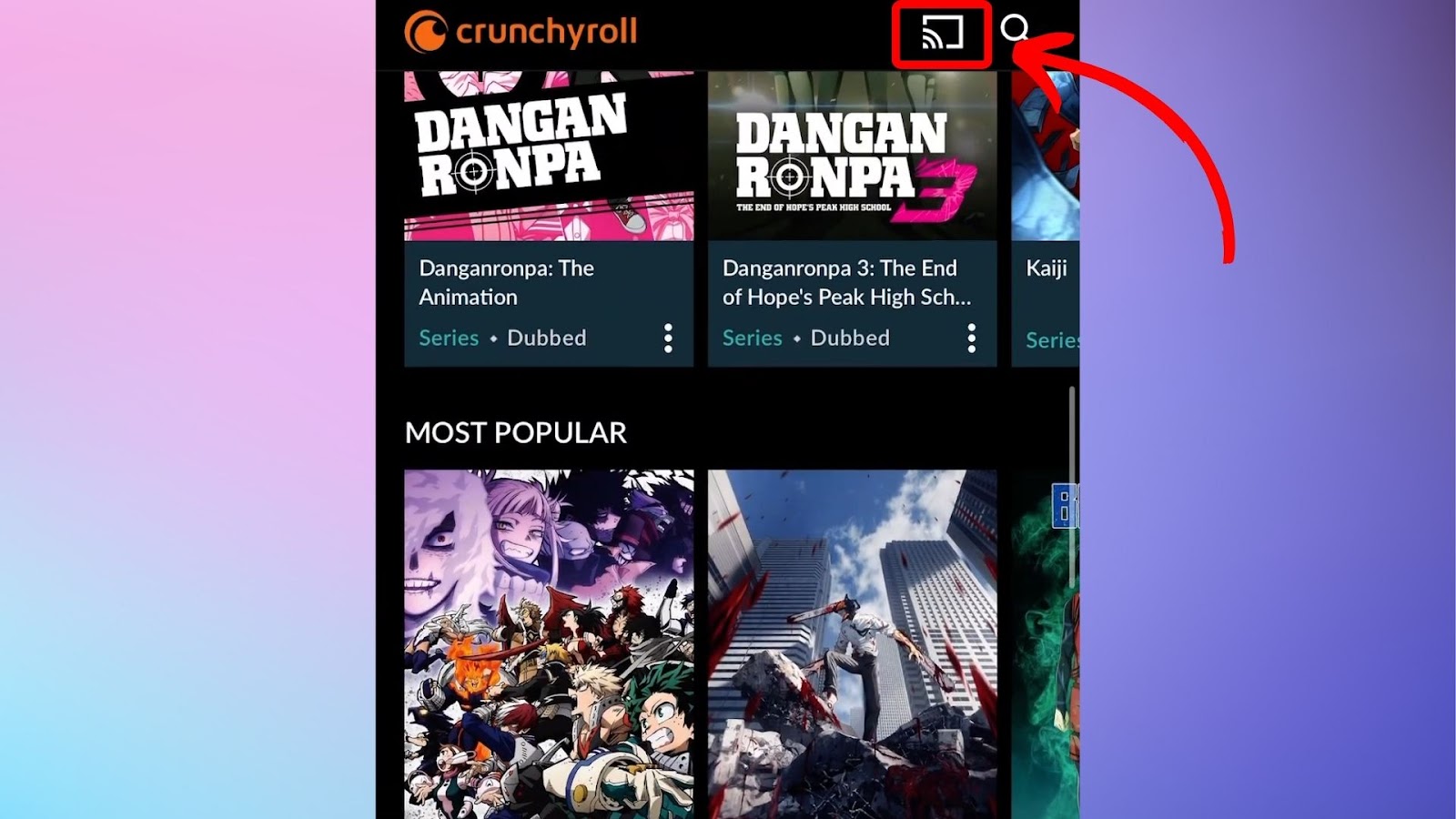
2. Mirror Crunchyroll from Samsung Phone to Samsung TV
If you are using a Samsung Galaxy phone, Samsung has a feature called Smart View that allows you to connect the two devices.
Smart View is a screen mirroring app that allows you to view all your phone’s content on your TV screen. However, it’s worth noting that it does not work for non-Samsung smartphones.
These are the steps to mirror Crunchyroll from Android to a Samsung TV:
- Step 1. Open “Settings > General > External Device Manager”.
- Step 2. Click “Device Connection Manager > Device List”.
- Step 3. Select your Samsung phone from the list & click “Allow”.
- Step 4. Access “Smart View” on your phone.
- Step 5. Select your TV from the list of available devices.
- Step 6. Click “Start Now” to begin casting.
- Step 7. On your TV, select “Allow” to pair your phone and TV.
- Step 8. Open Crunchyroll on your phone & start watching.
Learn more about Samsung Smart View.
3. Use Chromecast
If your Samsung TV has no built-in casting option, you can use a Chromecast device to cast Crunchyroll into your TV.
Important! Your Samsung TV and smartphone should be connected to the same Wi-Fi network.
Here’s how to watch Crunchyroll on Samsung TV using Chromecast:
- Step 1. Connect the Chromecast to an HDMI port on your TV.
- Step 2. Press `Home` on your remote.
- Step 3. Select “Chromecast” from the TV’s sources.
- Step 4. Download & open Crunchyroll on your smartphone.
- Step 5. Choose a show to watch on Crunchyroll.
- Step 6. Tap the “Cast” icon.
- Step 7. Select your Chromecast from the list of available devices.
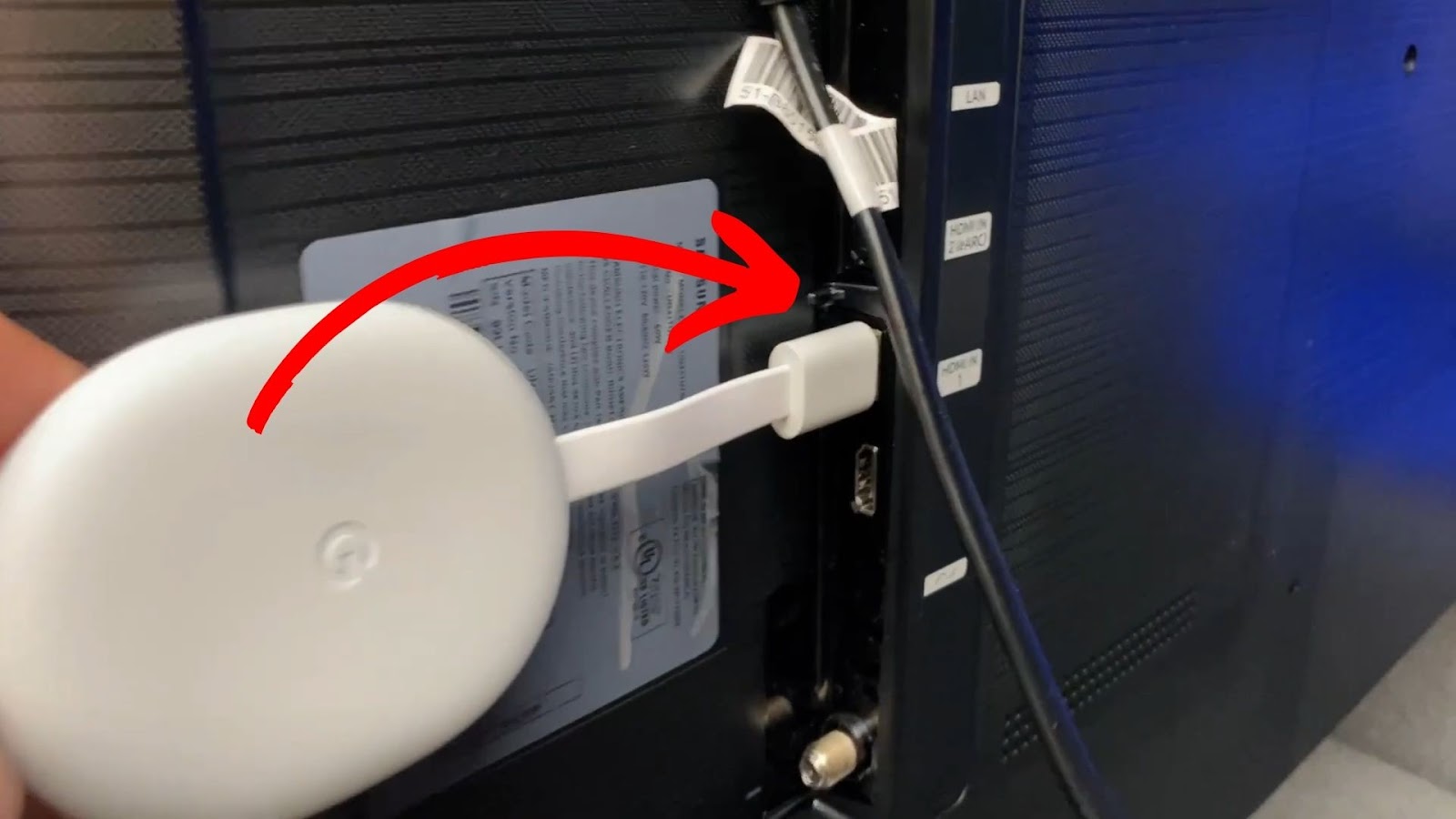
Note: An error message saying, “Mode Not Supported” may appear on your Samsung TV when you connect your Chromecast. Fortunately, there are easy yet effective ways to fix this error.
4. Use an HDMI Cable
These are the steps for setting up a HDMI connection:
- Step 1. Connect the HDMI cable to your laptop or computer & TV. (You can get one from Amazon)
- Step 2. Press the `Home` button on your remote.
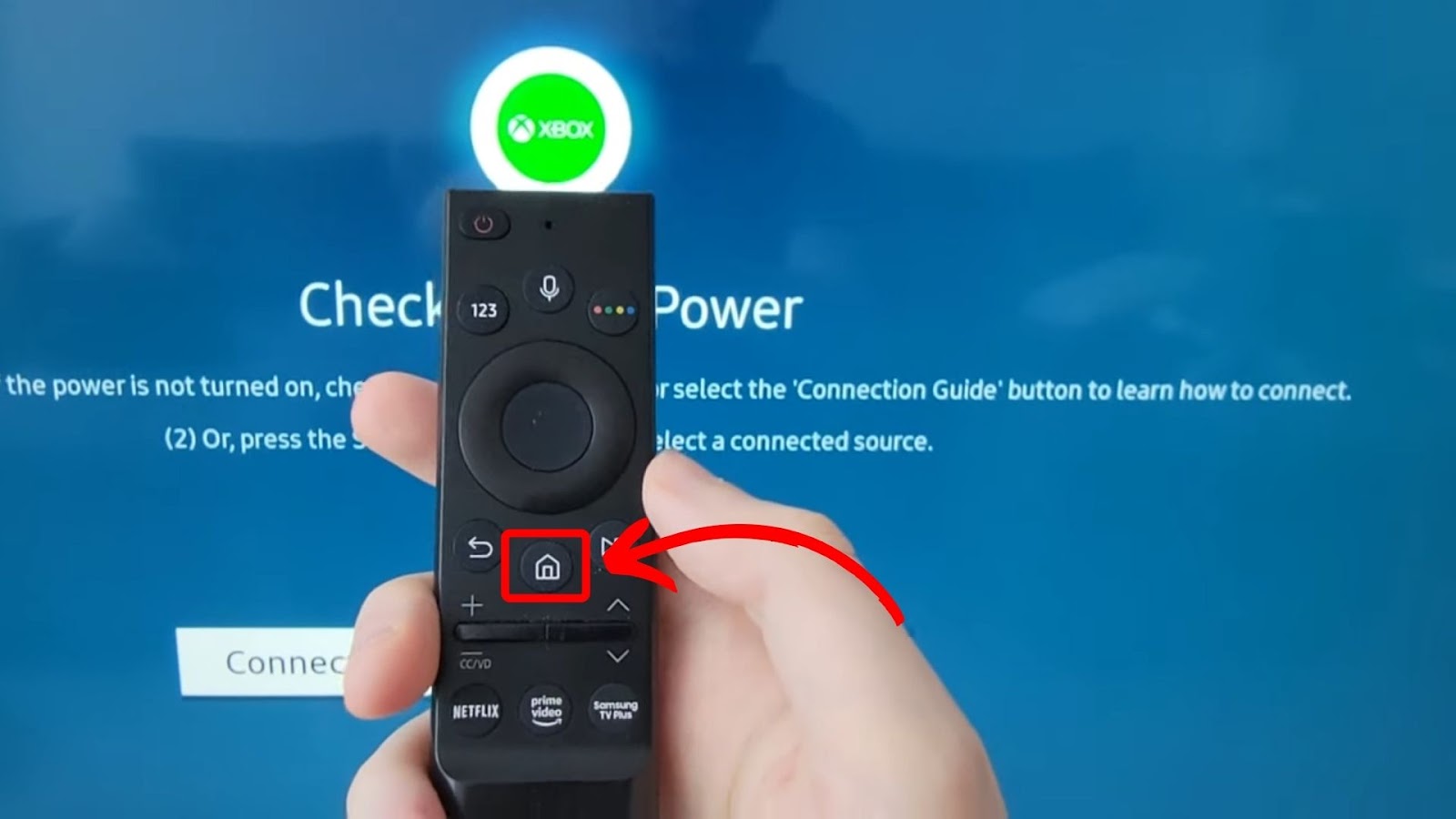
- Step 3. Select the “PC” option to display your laptop screen on the TV.
- Step 4. Open “Crunchyroll” on your laptop or computer.
- Step 5. Select a show & start watching.
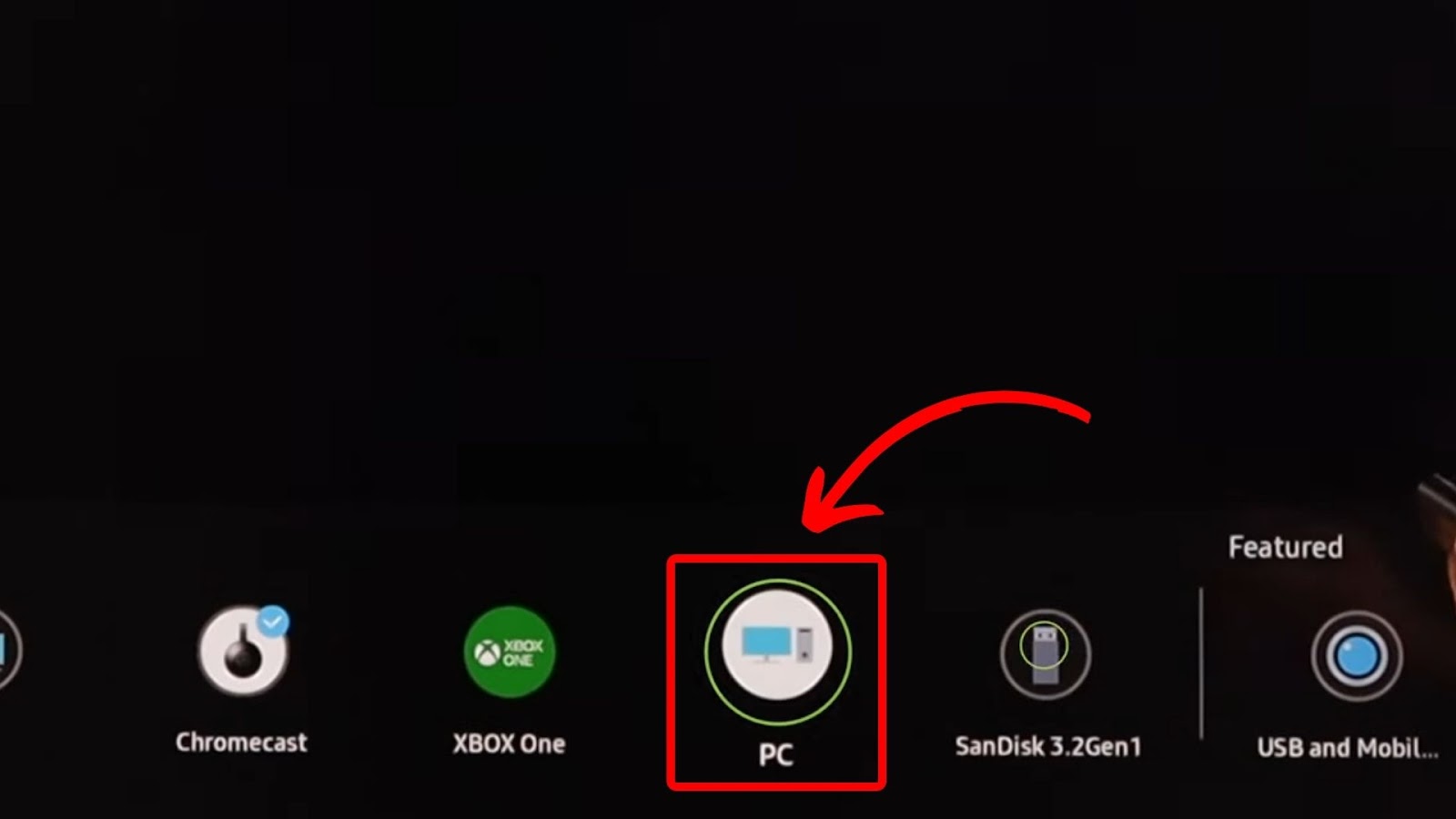
5. Stream Crunchyroll Using an Xbox
If you have a gaming console, you can use it to watch Crunchyroll or Samsung TV. The Xbox, Nintendo Switch, PlayStation 4, and PlayStation 5 have access to the Crunchyroll app.
Note: By connecting your console to your Samsung TV, you are using it as the console’s monitor. This allows you to watch Crunchyroll once you install it on the console.
Here are the steps to stream Crunchyroll on Samsung TV through Xbox:
- Step 1. Plug an HDMI cable into your Xbox & Samsung TV.
- Step 2. Turn on the console and TV.
- Step 3. Press the `Home` button on the remote.
- Step 4. Select “Xbox” from the input sources.
- Step 5. Follow the on-screen instructions to set up the Xbox app on Samsung TV.
- Step 6. Go to the “app store” on your console.
- Step 7. Download & install the “Crunchyroll” app.
- Step 8. Select a show and start watching!
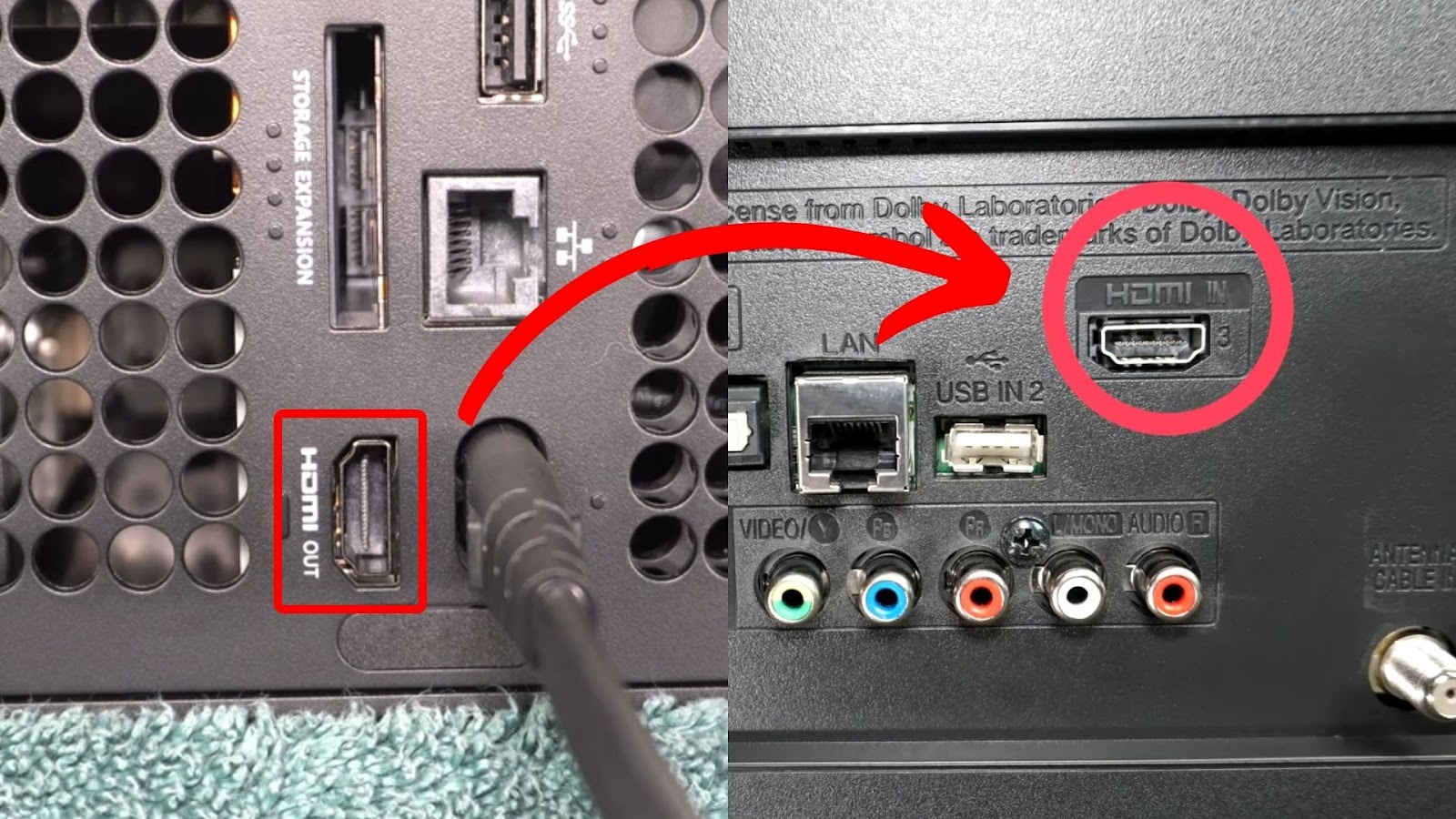
Read more on how to Connect your Xbox One to Your Home Theater System.
6. From Samsung TV Browser
Using a smart TV browser can be tedious. However, if you have a stable Wi-Fi network, it is one of the best options to watch Crunchyroll on Samsung TV.
Follow these steps to access the Crunchyroll website on Samsung TV:
- Step 1. Press the `Home` button on your remote.
- Step 2. Scroll & select “Internet”.
- Step 3. In the browser, search crunchyroll.com.
- Step 4. Log in to your Crunchyroll account and start watching.
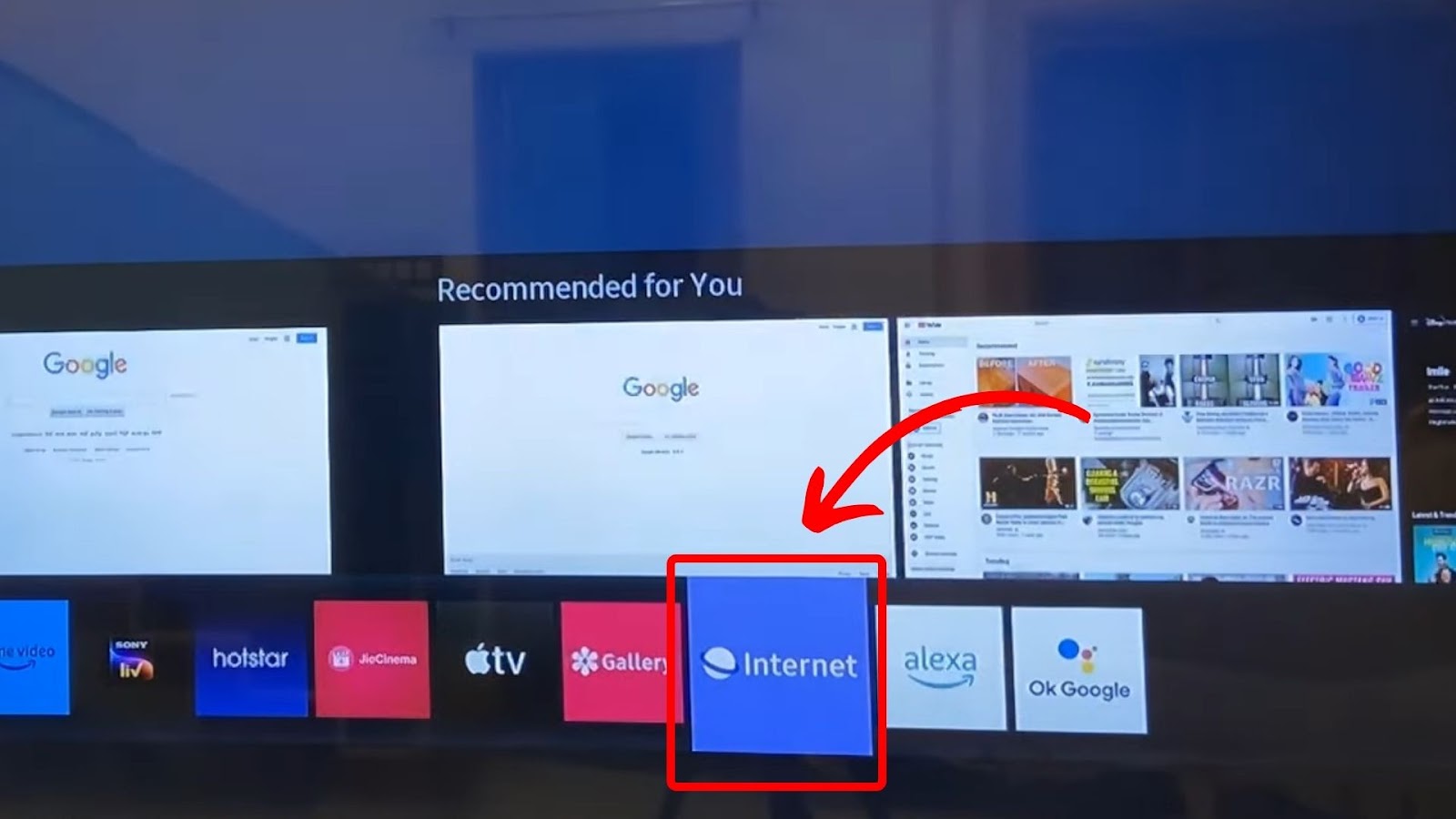
Note! You can use a wireless mouse or keyboard to make searching and navigating the Samsung browser easier.
7. Download Crunchyroll Using Amazon Firestick
Amazon Firestick is one of the streaming devices that supports Crunchyroll. The app is free to download on the device, but you must pay a monthly subscription to watch anime ad-free.
You can get Amazon Firestick on Amazon.
These are the steps to get Crunchyroll on Samsung TV using a Firestick:
- Step 1. Connect the Firestick to your Samsung TV.
- Step 2. Click `Home` on your remote.
- Step 3. Change the source to “Firestick”.
- Step 4. Download “Crunchyroll” from Amazon’s app store.
- Step 5. Open Crunchyroll & start watching your favourite show.
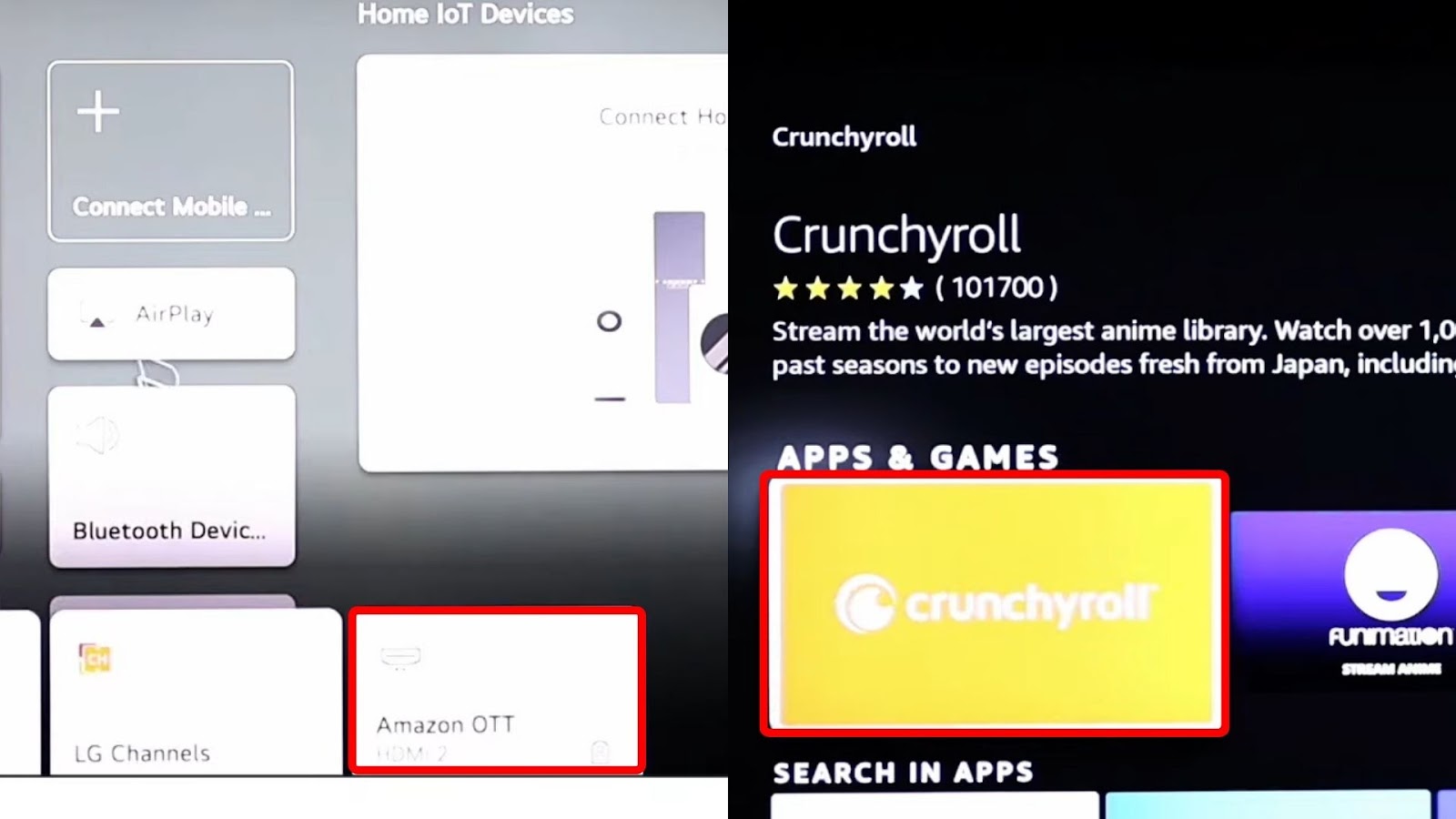
You can also use a Roku or Amazon Firestick if you want to install Hulu on a Samsung smart TV.
8. Use Roku Stick
If your location does not support Amazon Firestick, you can use Roku as an alternative streaming device for watching Crunchyroll on Samsung TV.
Here are the steps to access Crunchyroll on Roku:
- Step 1. Press the `Home` button on your Roku remote.
- Step 2. Go to “Streaming Channels > Search Channels”.
- Step 3. Type in “Crunchyroll” in the search box.
- Step 4. Select “Add Channel” to download Crunchyroll on your Roku.
- Step 5. Click “Go to Channel” to open and start watching Crunchyroll.
Here’s the link to the Chrunchyroll channel for Roku
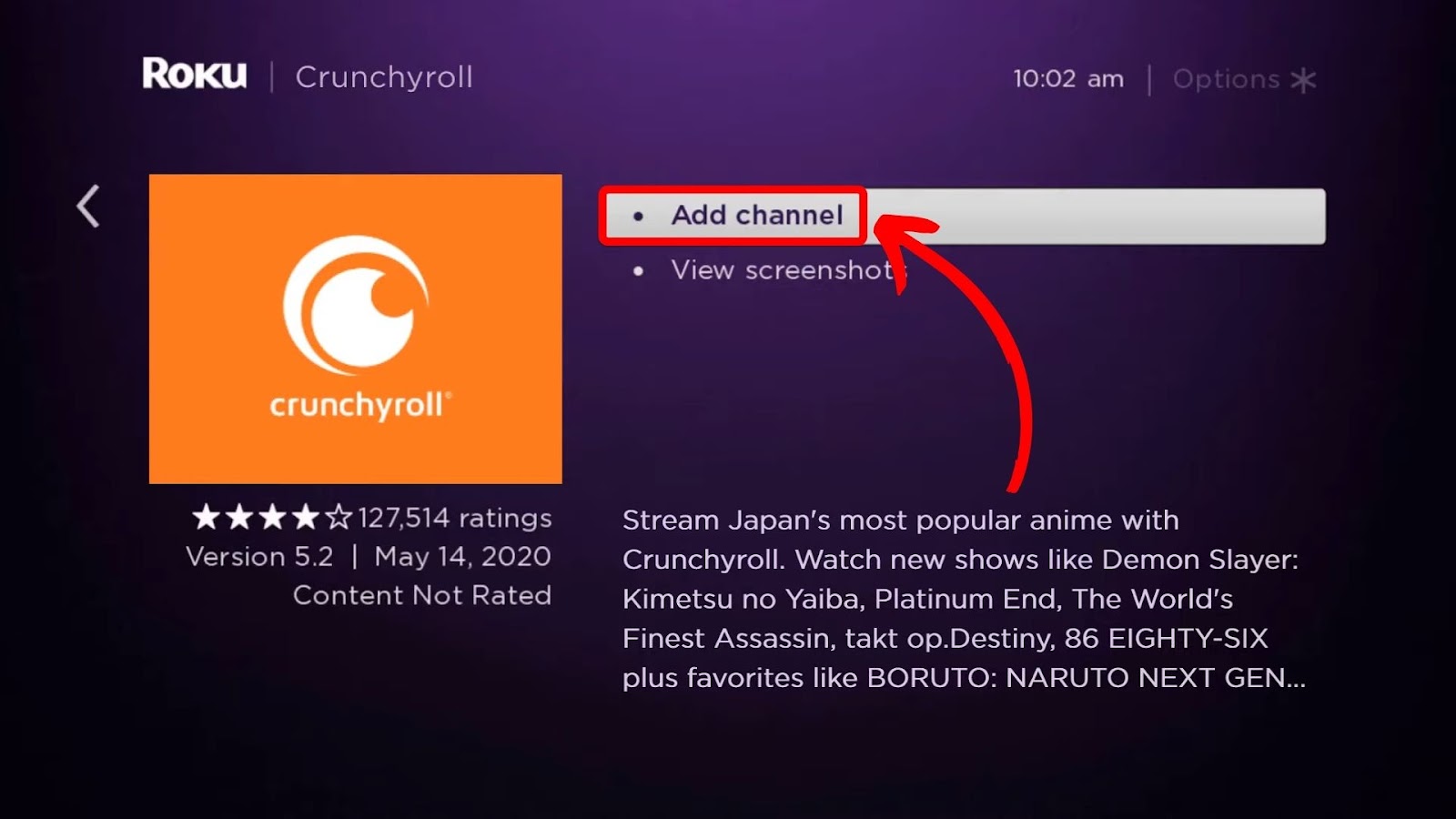
Does Crunchyroll Stream All Anime?
No, Crunchyroll doesn’t stream all anime, but the most popular Anime is available on the platform. Crunchyroll has partnerships with Japanese media companies and licenses to many anime titles. This allows the platform to stream anime series within a day after the original Japanese TV broadcast.
Apart from anime, you can also enjoy Asian dramas on CR from Japan, South Korea, Singapore, Taiwan, and China. The platform has a free ad-supported subscription and premium membership.
There are three premium tiers: $7.99, $9.99 and $14.99. These paid tiers give users unlimited access and the privilege of watching episodes as soon as they are released.
Learn more about Crunchyroll New Membership Tiers.
It’s Possible to Watch Crunchyroll on Samsung TV
If you’re wondering why Crunchyroll is not on Samsung TV, it is because the devices don’t run on Android OS.
However, there are other ways to watch the streaming app on Samsung TVs using third-party devices. These devices include gaming consoles, Roku, Firestick, and Chromecast.
You can also directly cast Crunchyroll from your iPhone or Android smartphone to Samsung TV. Even though not all anime series are available on Crunchyroll, there is still an extensive collection of 40,000+ episodes.
![Roku on Samsung TV [✓ Watch It Without a Roku Device] how-get-roku-samsung](https://alvarotrigo.com/blog/wp-content/uploads/2024/02/how-get-roku-samsung-300x200.jpg)
![Web Browser on Samsung Smart TV [All You Need to Know] web browser samsung smart tv share](https://alvarotrigo.com/blog/wp-content/uploads/2023/08/web-browser-samsung-smart-tv-share-300x150.png)
![Hulu No Longer Supported on Samsung TV [✓Quick Solution] watch-hulu-not-supported-samsung-tv](https://alvarotrigo.com/blog/wp-content/uploads/2023/10/watch-hulu-not-supported-samsung-tv-300x200.jpg)
![4 Digit Code for Samsung TV [How to Find It] 4-digit-code-samsung-tv](https://alvarotrigo.com/blog/wp-content/uploads/2023/10/4-digit-code-samsung-tv-300x200.jpg)
![How to Get Hulu on Your Samsung TV [Old & New Models] get-hulu-samsung-tv](https://alvarotrigo.com/blog/wp-content/uploads/2024/10/get-hulu-samsung-tv-300x200.jpg)
![How to Cast Oculus Quest 2 to Samsung TV [Quick Way] cast oculus samsung tv share](https://alvarotrigo.com/blog/wp-content/uploads/2023/09/cast-oculus-samsung-tv-share-300x150.png)