Vizio is a well-known brand in the world of smart televisions, known for its high-quality displays and intuitive smart TV platform. However, you may be wondering where is the web browser on Vizio Smart TV.
Unfortunately, there isn’t an in-built web browser for Vizio TV. However, that does not mean you can’t use your Vizio smart TV to surf the internet, check emails, and more. This article will discuss how to get a web browser on Vizio Smart TV. We will also address how to get Google Assistant on your Vizio TV.
Finally, we will discuss common issues that might prevent your Vizio TV from connecting to the internet.
Is There a Web Browser for Vizio Smart TV?

There is no web browser on the Vizio Smart TV. Users do not have access to a fully built-in or downloadable internet browser for its TVs, but it has included capabilities that allow users to browse or access the internet. These methods may require an external device or connection with a device that has a browser to work.
Now that we know there is no Vizio TV web browser, how do you browse on your smart TV?
How to Get a Web Browser on Vizio Smart TV?
There are 4 ways for Vizio Smart Tv owners to get a web browser on their TV:
- Use a streaming device connected with an HDMI cable to your TV
- Mirror Your Android Mobile Screen
- Mirror Your iPhone Screen
- Mirror Your Computer Screen
Method 1: Get Web Browser on Vizio TV Using a Streaming Device
-
Step 1. Connect your streaming device to your Vizio TV using an HDMI cable.

-
Step 2. Turn on your Vizio TV.

-
Step 3. Press the “Input key” on your VIZIO remote.

-
Step 4. Use the arrow keys to select the HDMI input where you connected your streaming device.

-
Step 5. Set up your streaming device.

-
Step 6. Download a web browser app for your streaming devices like Amazon Silk Browser, Chrome, or Firefox.

-
Step 7. Open the web browser of your streaming device.

Are you using Roku? Learn How To Use a Web Browser on Roku so you can stream it on Vizio Smart TV.
Method 2: Mirror Your Android Mobile Screen
-
Step 1. Connect your mobile device and Vizio TV to the same WiFi network.

-
Step 2. Install Google Home App on your phone.

-
Step 3. Open Google Home & select your Vizio TV

-
Step 4. Select “Cast my screen”

-
Step 5: Open a web browser on your mobile device and navigate to the website you wish to visit.

Method 3: Mirror Your iPhone Screen
-
Step 1. Connect your iPhone and Vizio TV to the same WiFi network.
-
Step 2: Swipe up from the bottom in the main screen.

-
Step 3: Tap on “Screen Mirroring”

-
Step 4: Select your Vizio Smart TV

-
Step 5: Open Safari Web Browser

Related article: Wirelessly cast iPhone to Chromebook
Method 4: Mirror Your Computer Screen
- Step 1. Connect your computer and Vizio TV to the same WiFi network.
- Step 2. Open Google Chrome on your computer.
- Step 3. Click the “Three dots” at the right top corner & click “Cast”
- Step 4. Select your Vizio TV from the list of available devices
Overall, these methods stand in admirably for a native web browser for Vizio TV to allow you to enjoy online content on a bigger screen.
Can I Get Google Assistant on My Vizio TV?

Yes, you can get Google Assistant on your Vizio TV. However, it depends on the model of your Vizio TV and the availability of Google Assistant in your region.
These are the requirements to get Google Assistant on your Vizio TV:
- A Mobile Device with Google Home App. You can also use another google assistant device like Google Home.
- An Active Internet Connection. It can be wired or wireless, it doesn’t matter.
- A Compatible VIZIO SmartCast TV. You can check the compatibility on the Vizio website or consult the user manual that came with your TV.
Keep in mind that the availability of Google Assistant on Vizio TVs may vary depending on the region and model
Here are the steps to get Google Assistant on your Vizio TV:
Step 1: Install the “Google Home” App on Your Mobile Device.
Open your App Store or your Google Store and look for the “Google Home” App.
Step 2: Enable Google Assistant on Vizio TV.
-
Launch SmartCast TV Home on your Vizio TV by pressing the VIZIO button on your remote.

-
Go to the top menu and navigate to “Extras”. Click “OK”.

-
Select “Google Assistant”.

Step 3. Configure Google Assistant on Your Vizio TV
-
Pair your TV with your VIZIO account by following the screen instructions.

-
Enable Quick Start Mode by pressing “OK”

Step 4: Configure “Google Home App” on Your Mobile Device
Follow the instructions displayed on your Vizio TV to configure it. You will have to sign in again to your myVizio account.
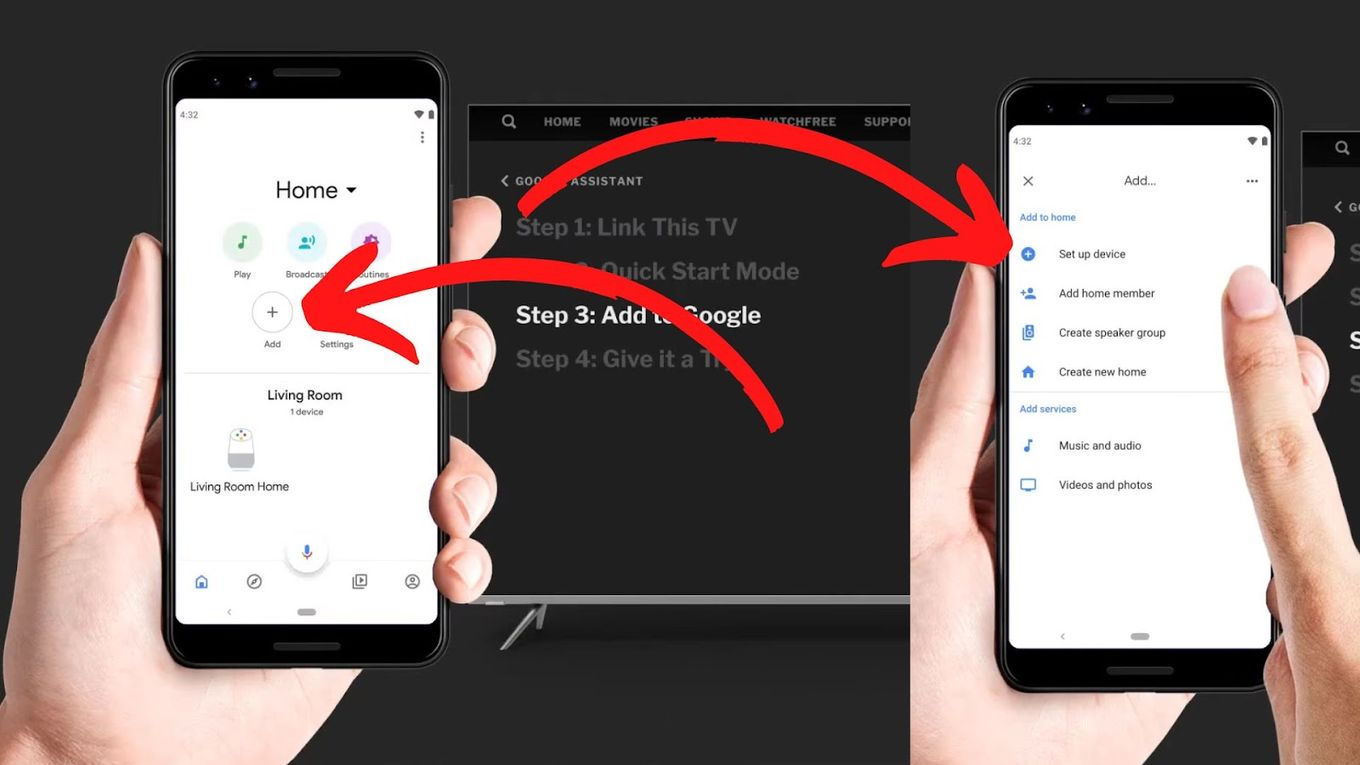
Step 5. Use Google Assistant
Once the setup is complete, you can use Google Assistant on your Vizio TV by saying “Hey Google” or “Ok Google” and giving a command.
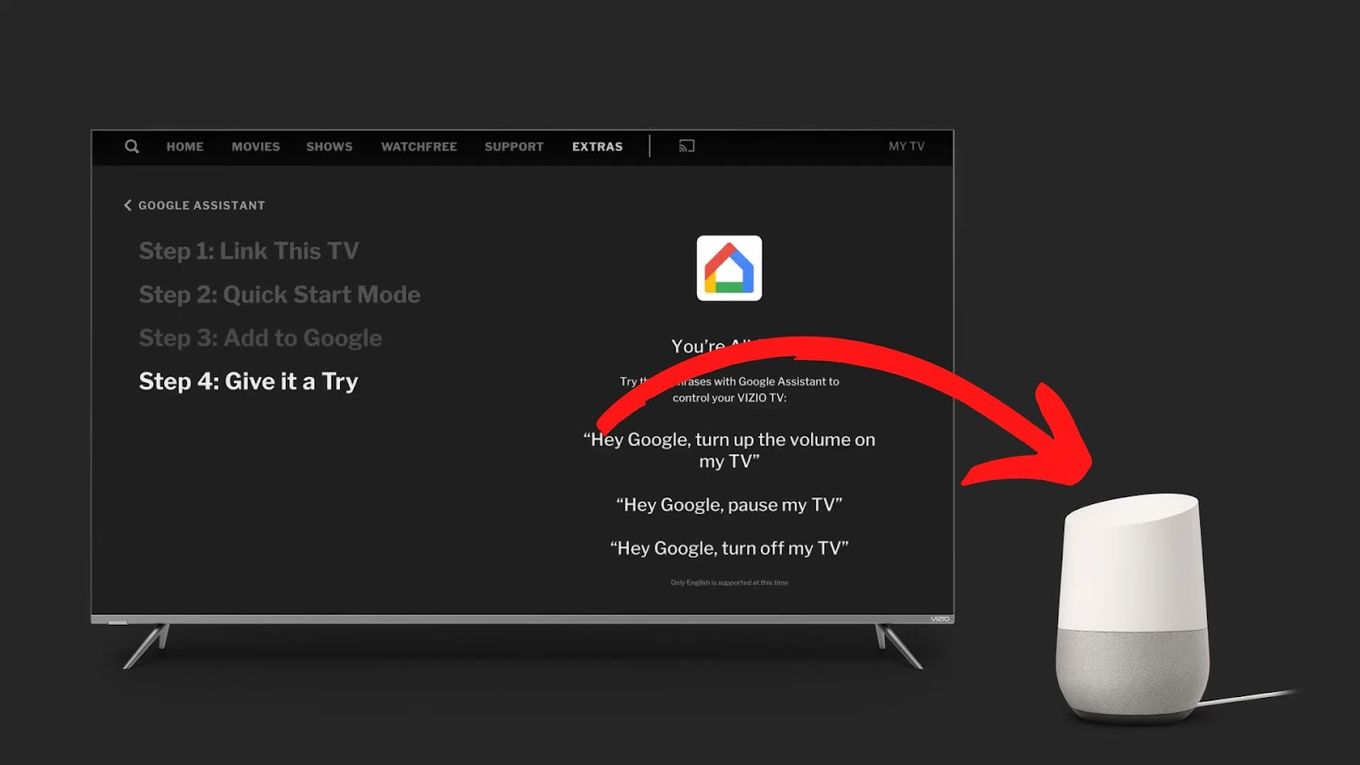
If Google Assistant is unavailable on your Vizio TV, you can use the built-in voice control feature or a compatible smart home device such as Google Home or Amazon Echo.
Why Can’t My Vizio TV Connect to the Internet?
After setting up, you may have problems connecting to the internet with your web browser on Vizio Smart TV. Here are a few common causes of such connection failures and what you can do to check for each one:
- Incorrect Network Settings. Ensure that your Vizio TV is connected to the correct Wi-Fi network and that the network settings are entered correctly.
- Weak or Unstable Internet Connection. If your internet connection is weak or inconsistent, it may cause problems with the connection to your Vizio TV. Try restarting your router or modem and checking if the internet connection is stable.
- Outdated Software. Make sure your Vizio TV’s software is up to date. Outdated software may cause compatibility issues with the internet connection.
- Limited Bandwidth. Streaming high-definition content or multiple devices on the same network can consume a lot of bandwidth, causing a slow internet connection. Make sure that you have enough bandwidth to support your internet usage.
- Network Congestion. If there are too many devices connected to your network, it can cause network congestion and slow down the internet connection. Try disconnecting some devices to reduce the load on your network.
- Firewall or Security Software. Sometimes, firewall or security software on your router or computer may block the connection to your Vizio TV. Check your security software’s settings and ensure it is not blocking the connection.
- Hardware Failure. If none of the above steps works, it may be due to a hardware failure. Check the cables and connections, and if necessary, contact the manufacturer or a professional for assistance.
It’s important to remember that the internet connection is a complex network of devices and services.
An issue with one component of the network can impact the connectivity of other devices, including the Vizio TV. Therefore, it’s important to troubleshoot and eliminate all possible causes.
Unlocking the Potential of Your Vizio Smart TV
In conclusion, you won’t get an in-built web browser on Vizio smart TV, but with the help of streaming devices, the SmartCast Display, or a gaming console, you can easily access the internet on your Vizio smart TV web browser solution.
Additionally, using the steps in this guide to get a web browser on your Vizio Smart TV, you can also set up and use Google Assistant on your Vizio TV, making it even more convenient to control your TV using voice commands.
By following the steps outlined in this guide, you can unlock the full potential of your Vizio smart TV and enjoy a seamless browsing and voice control experience.
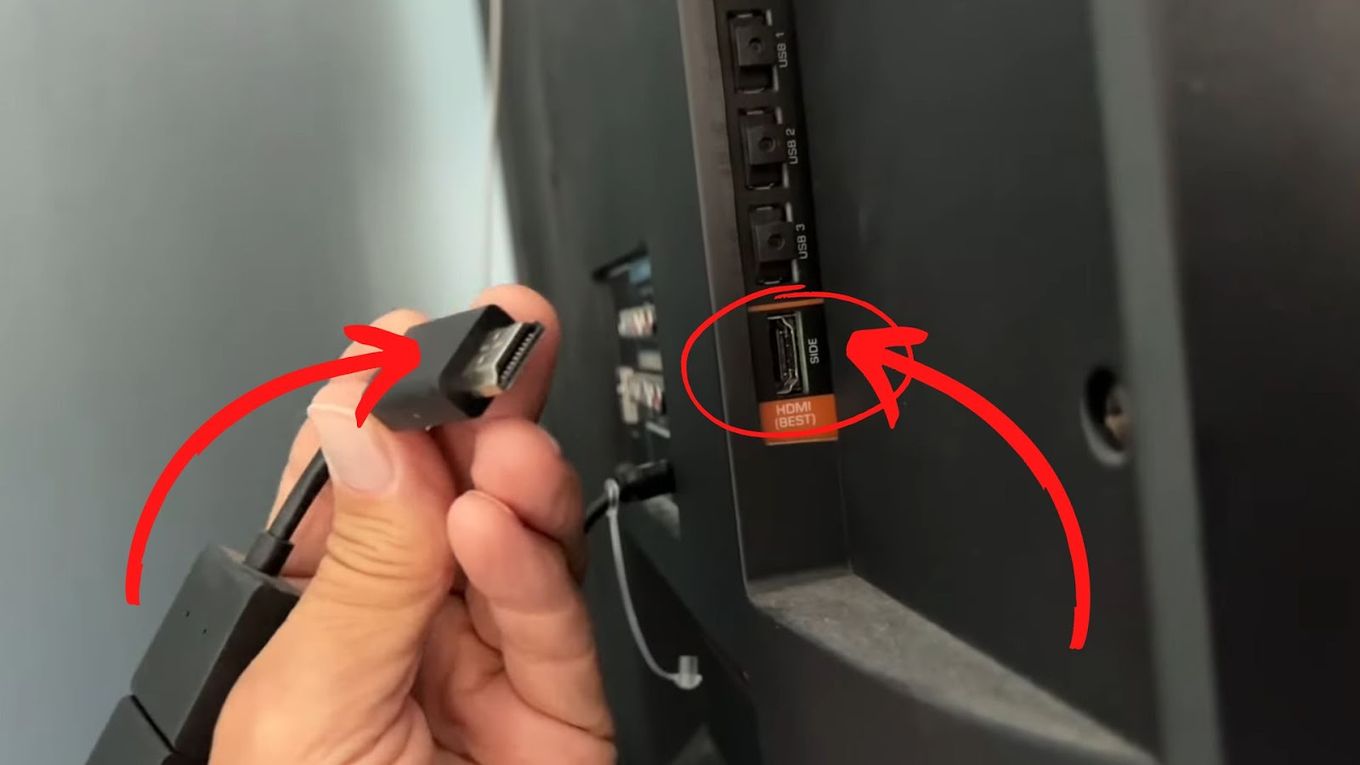
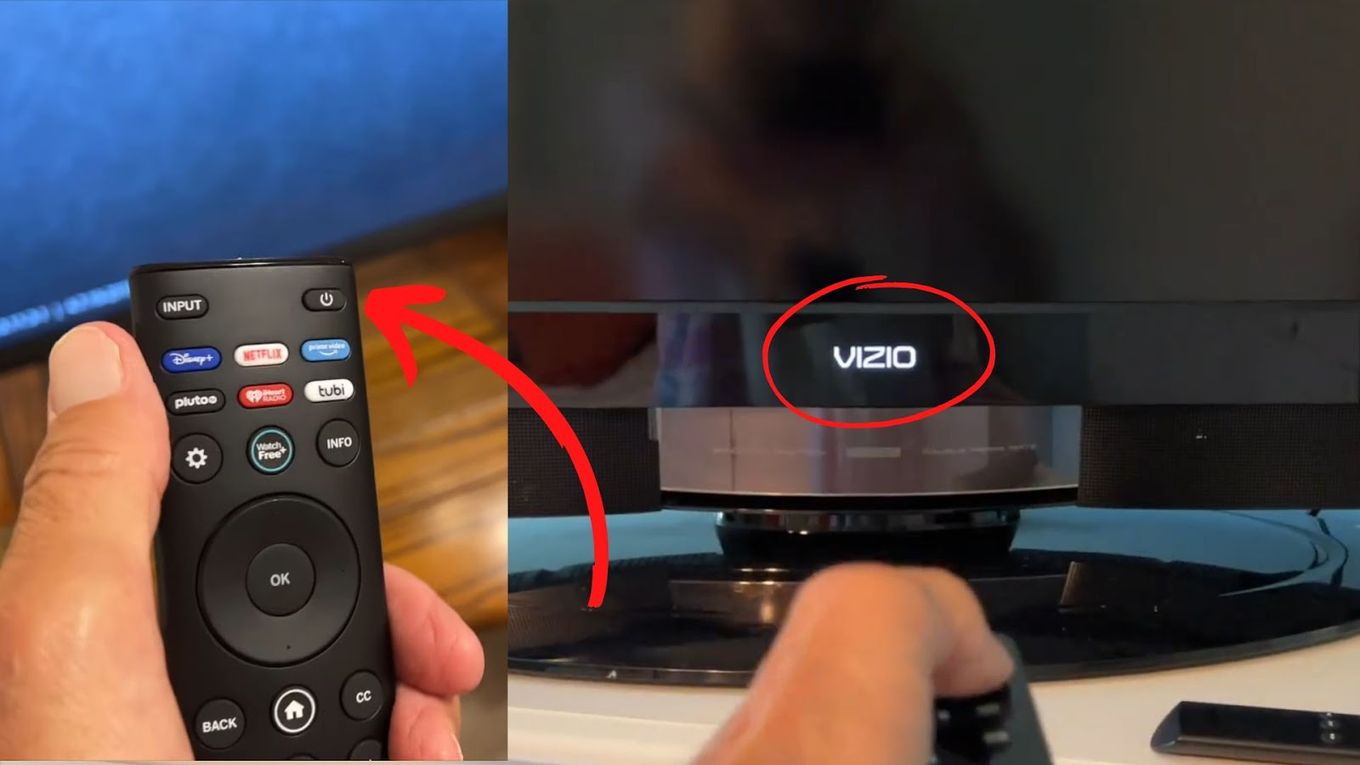
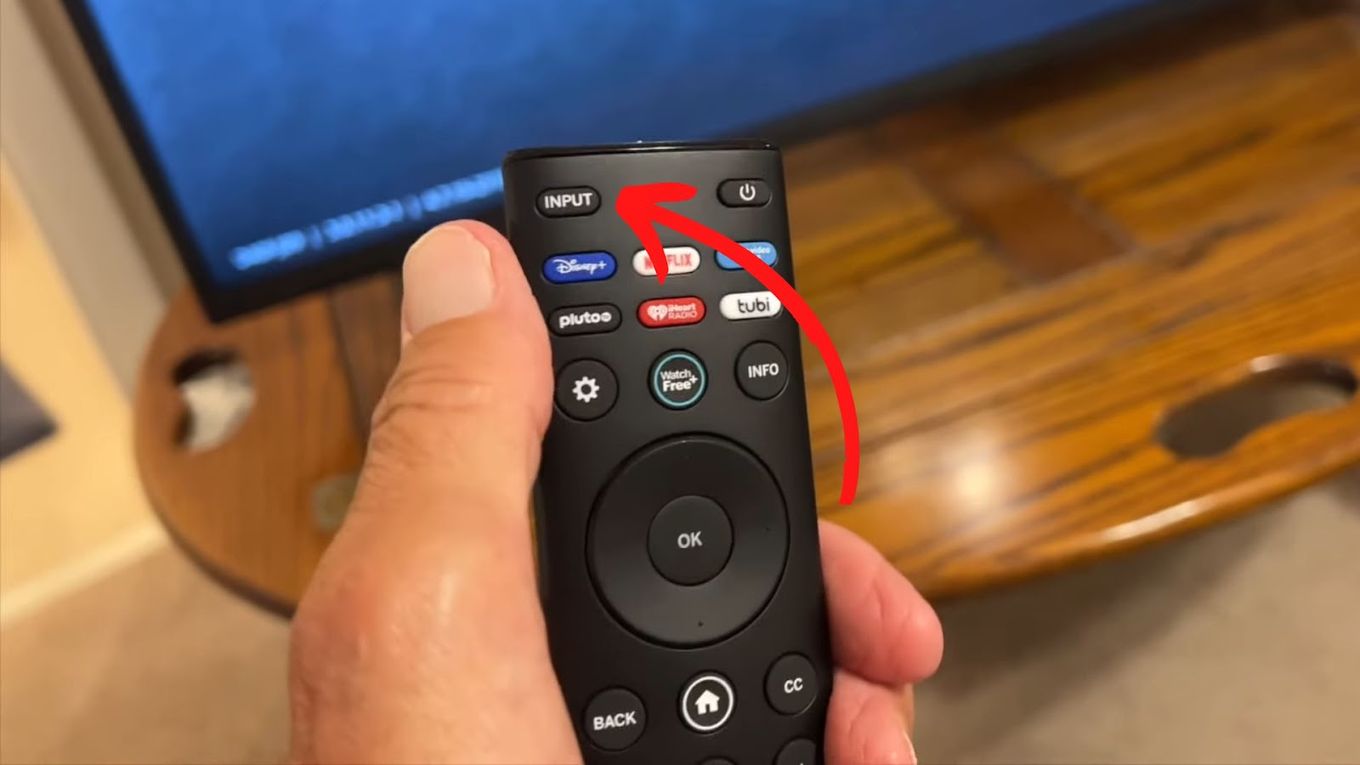
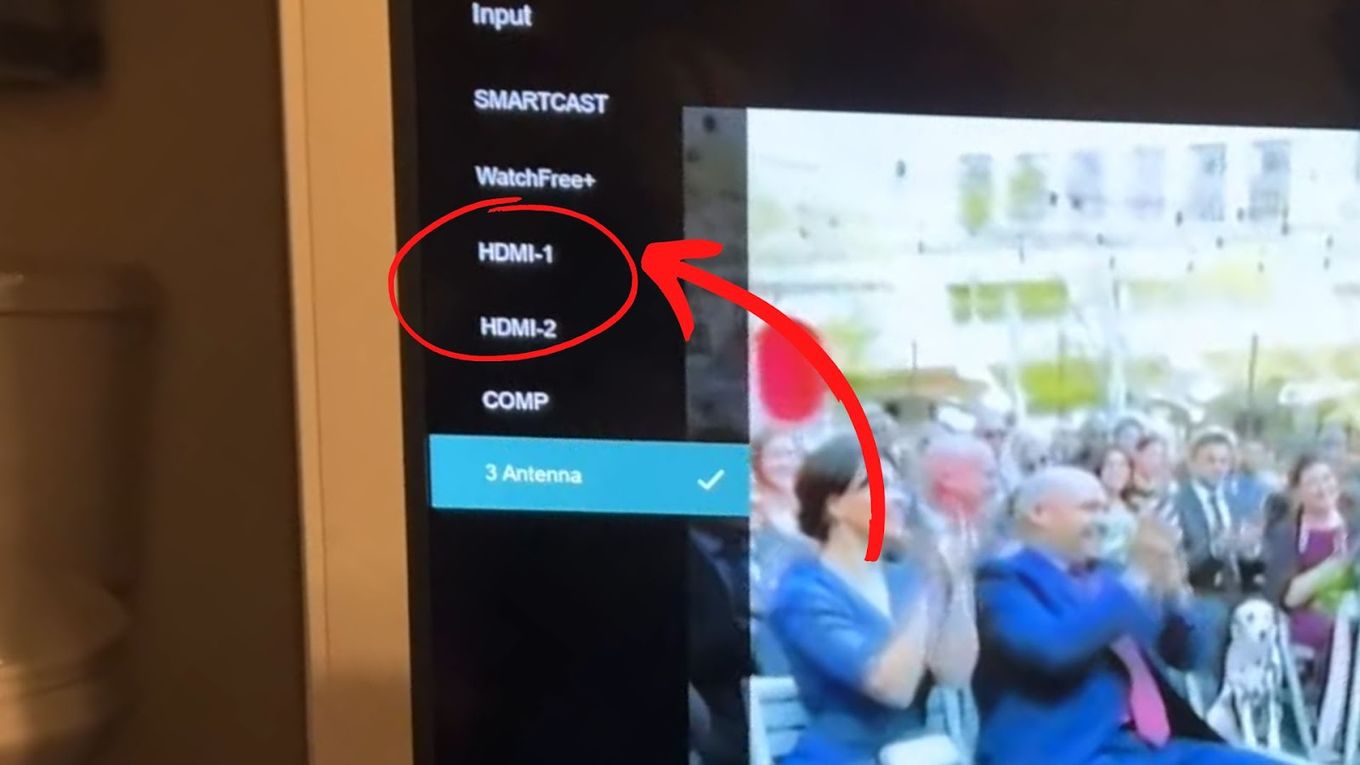
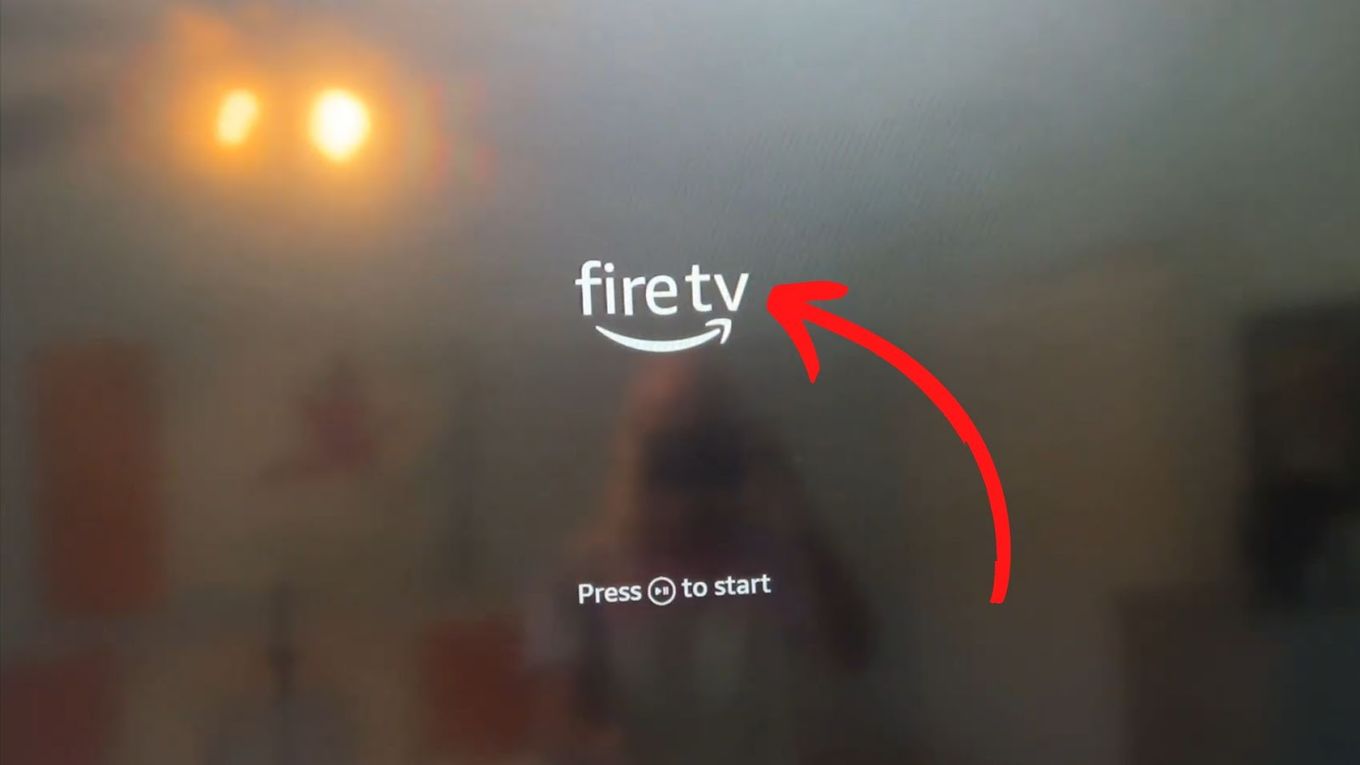
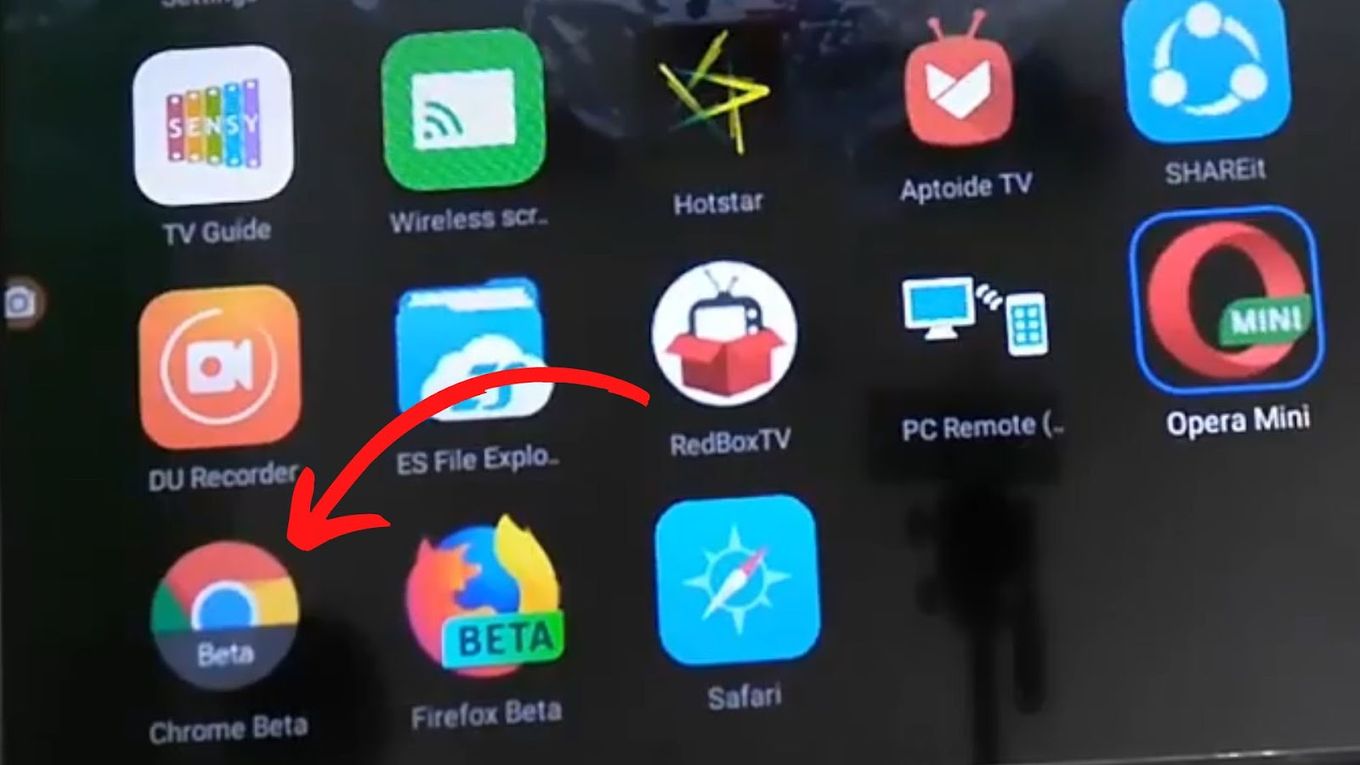
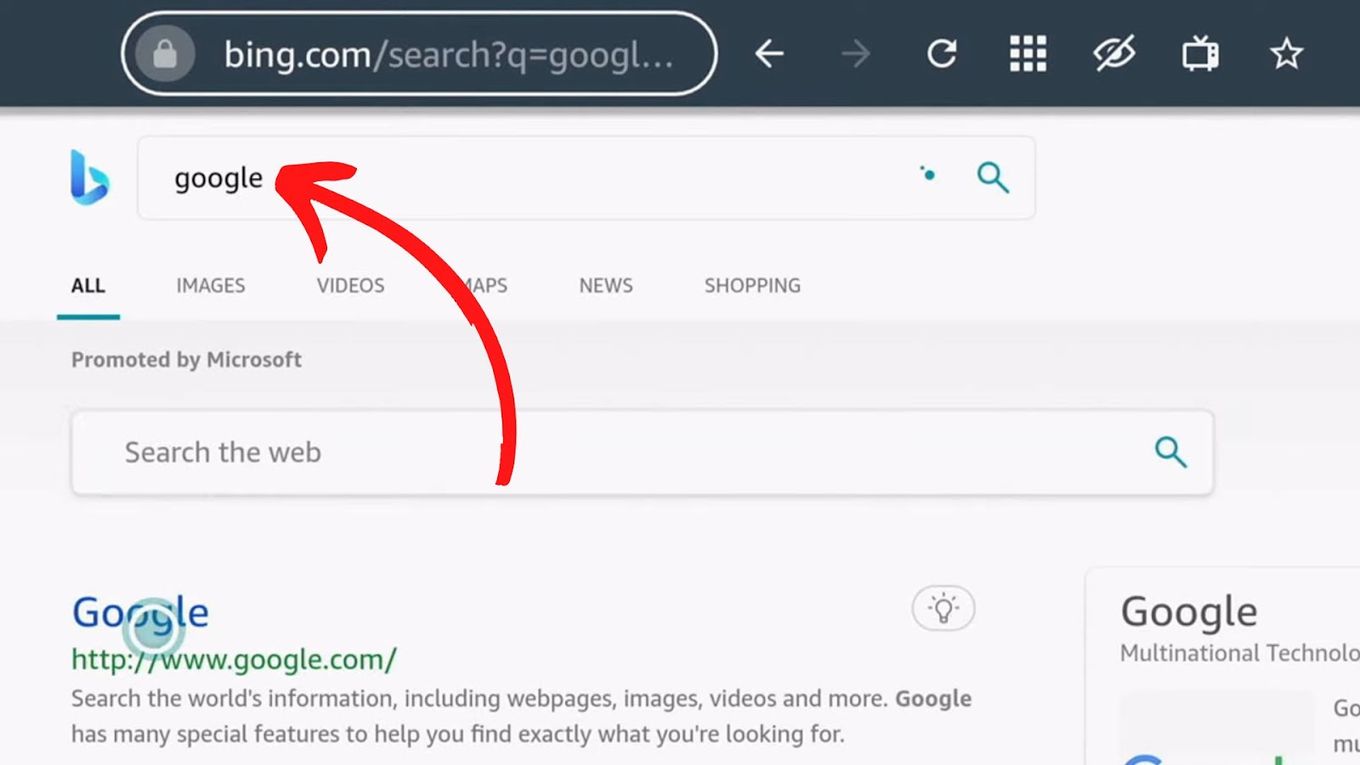
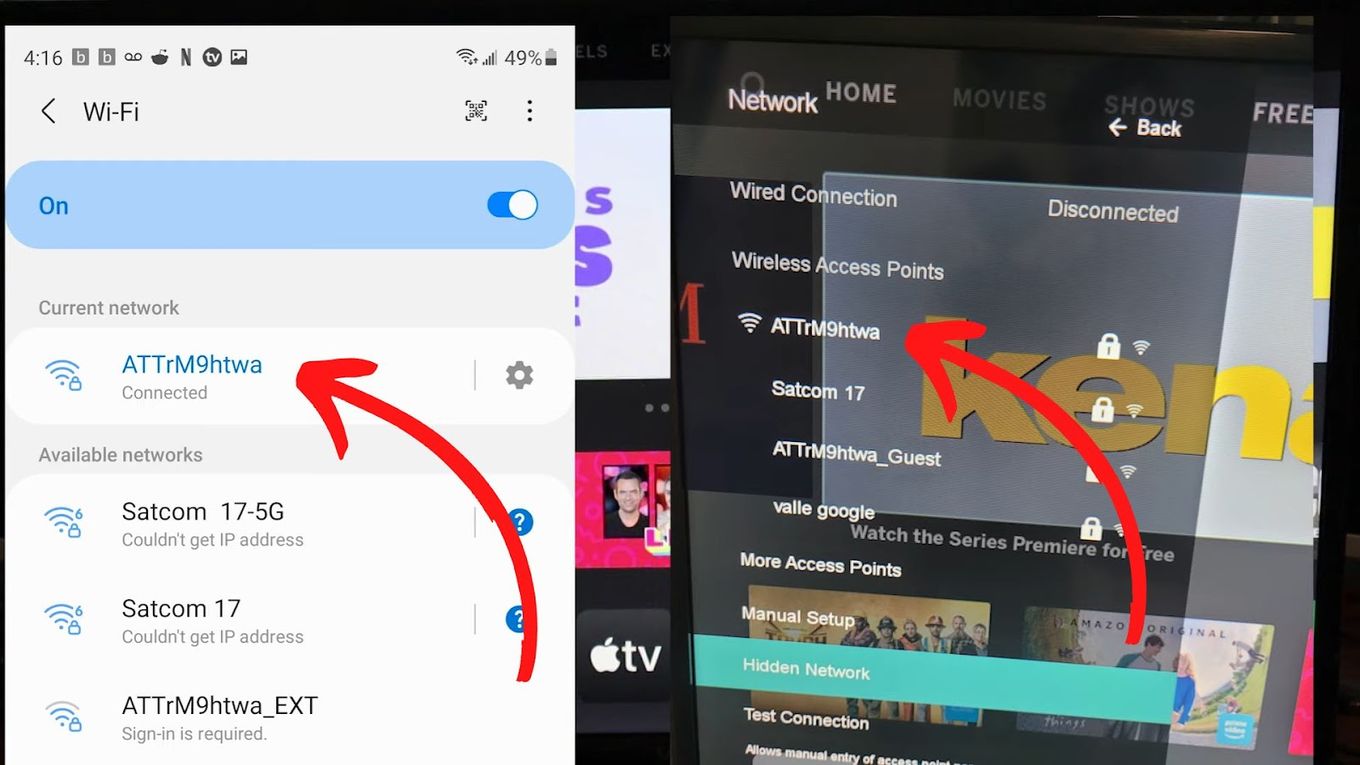
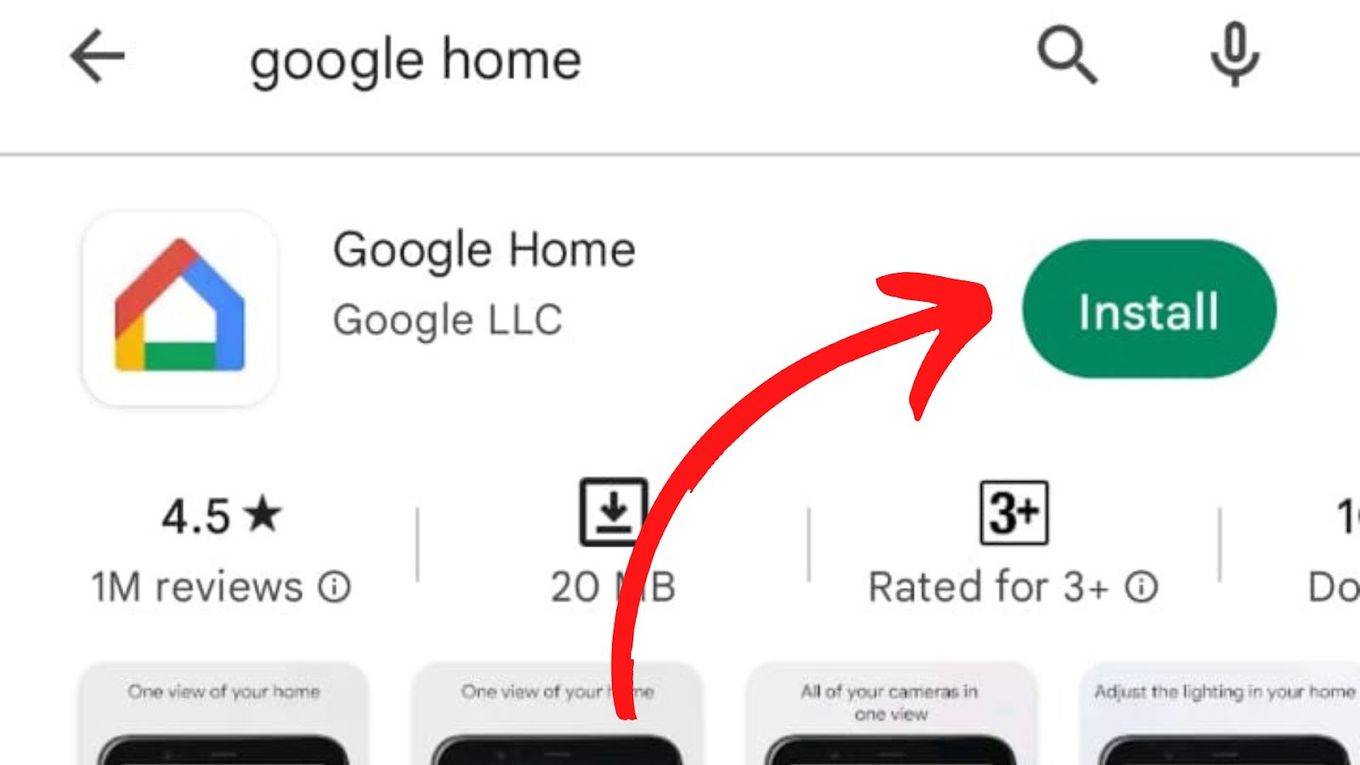
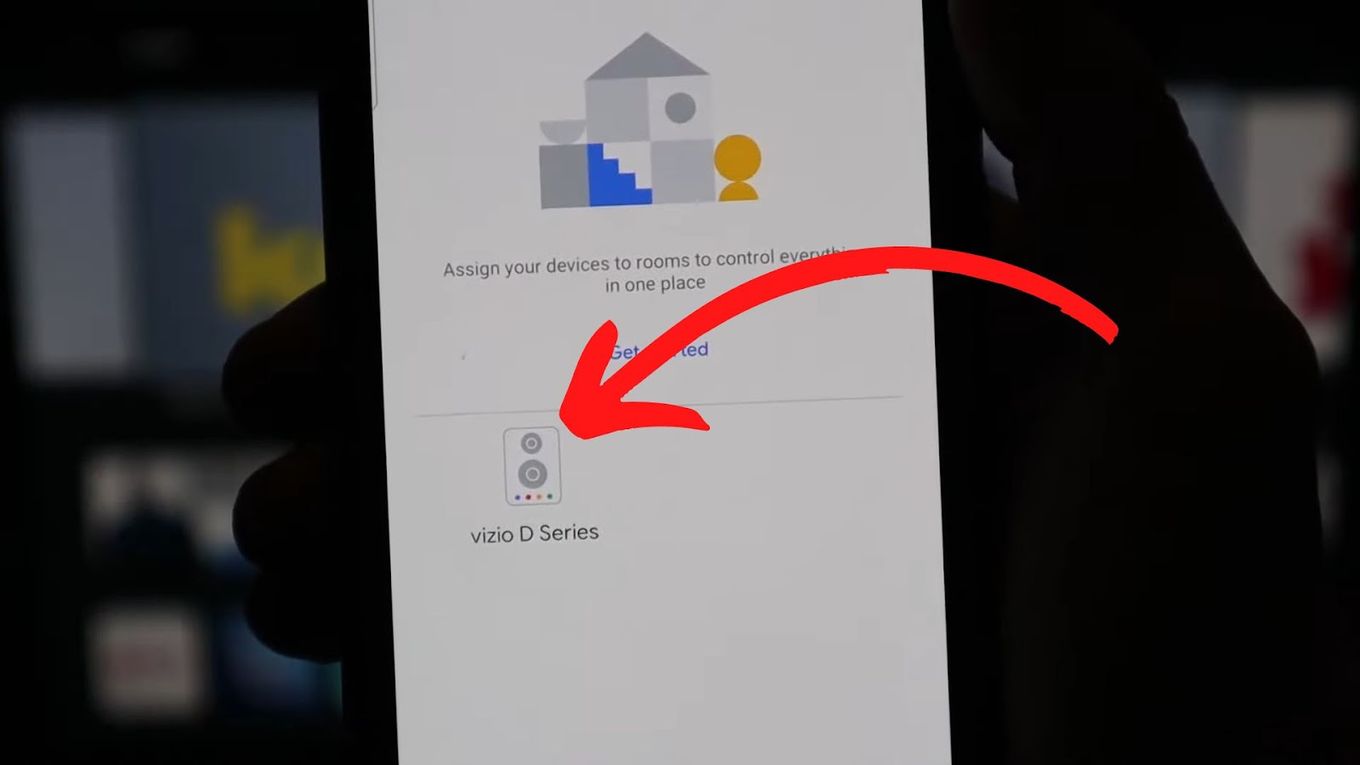
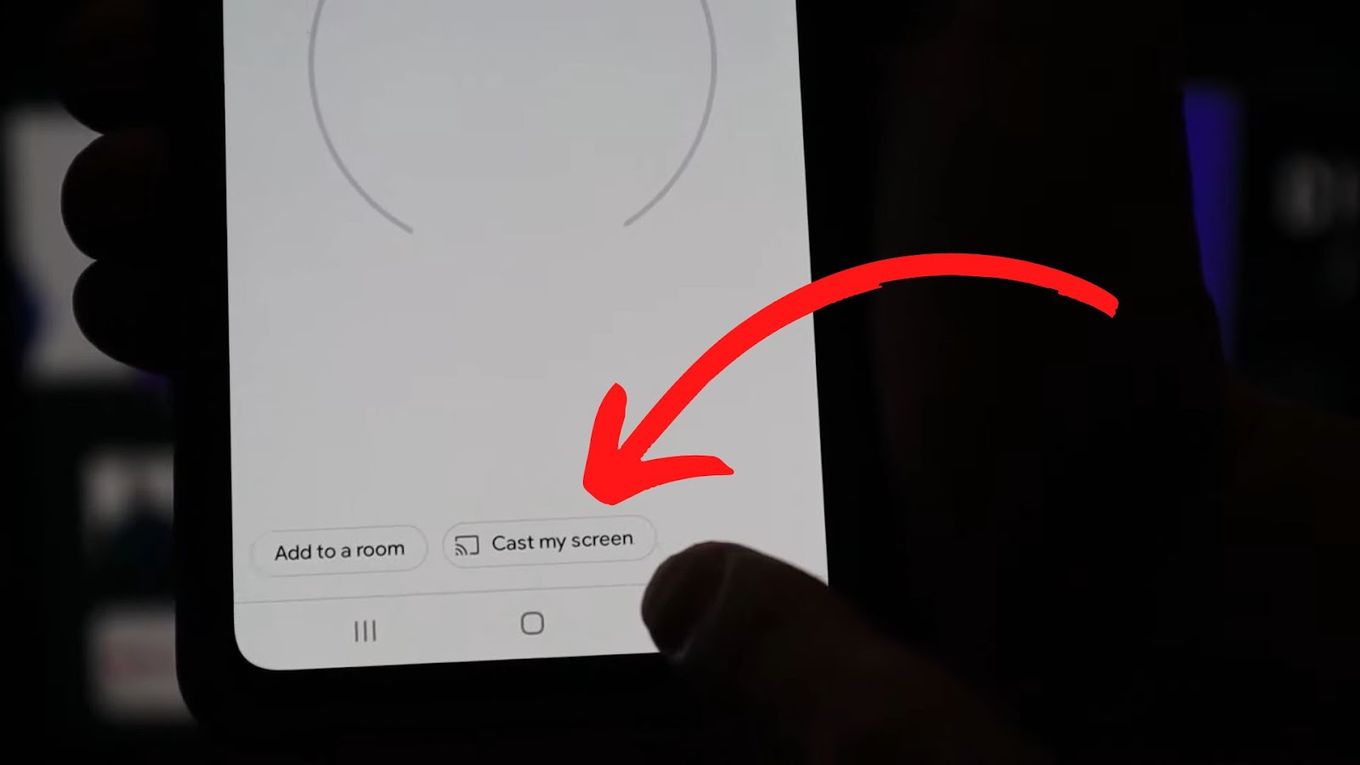
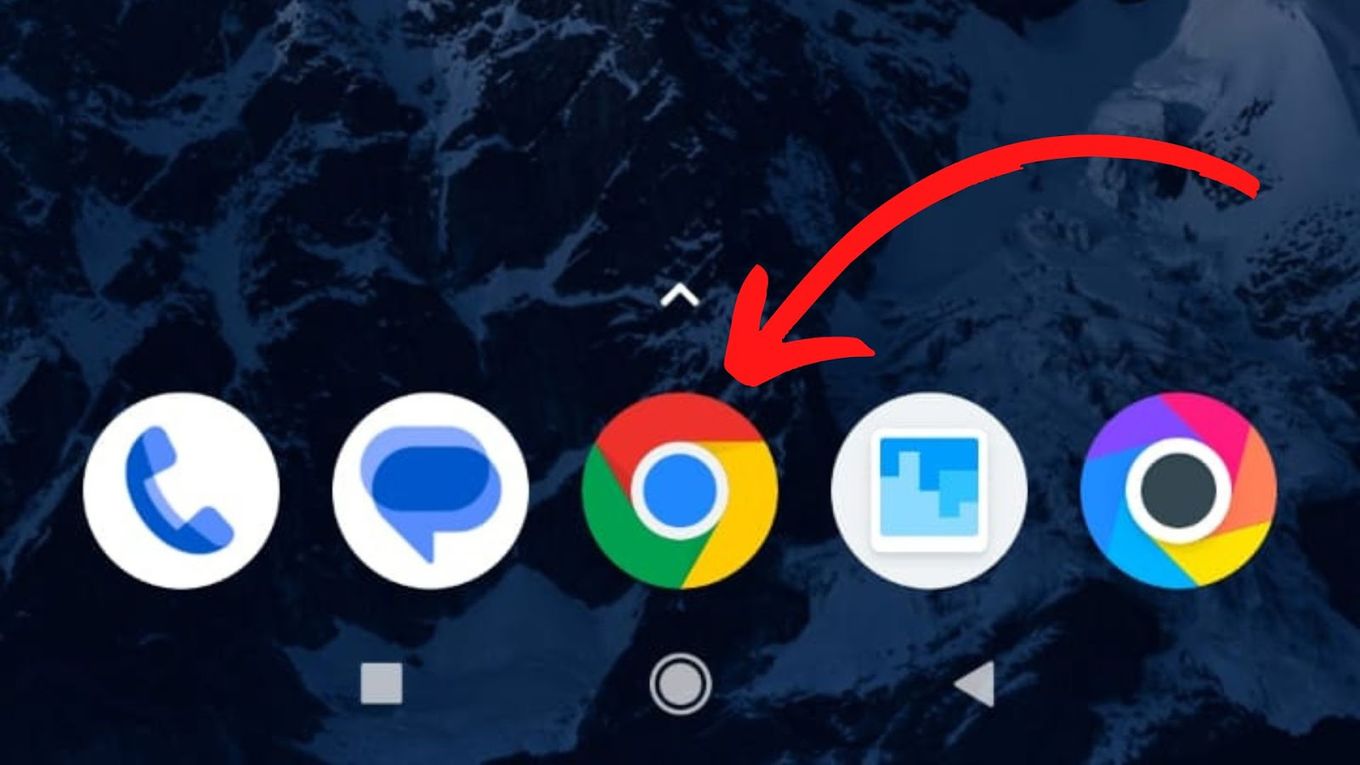
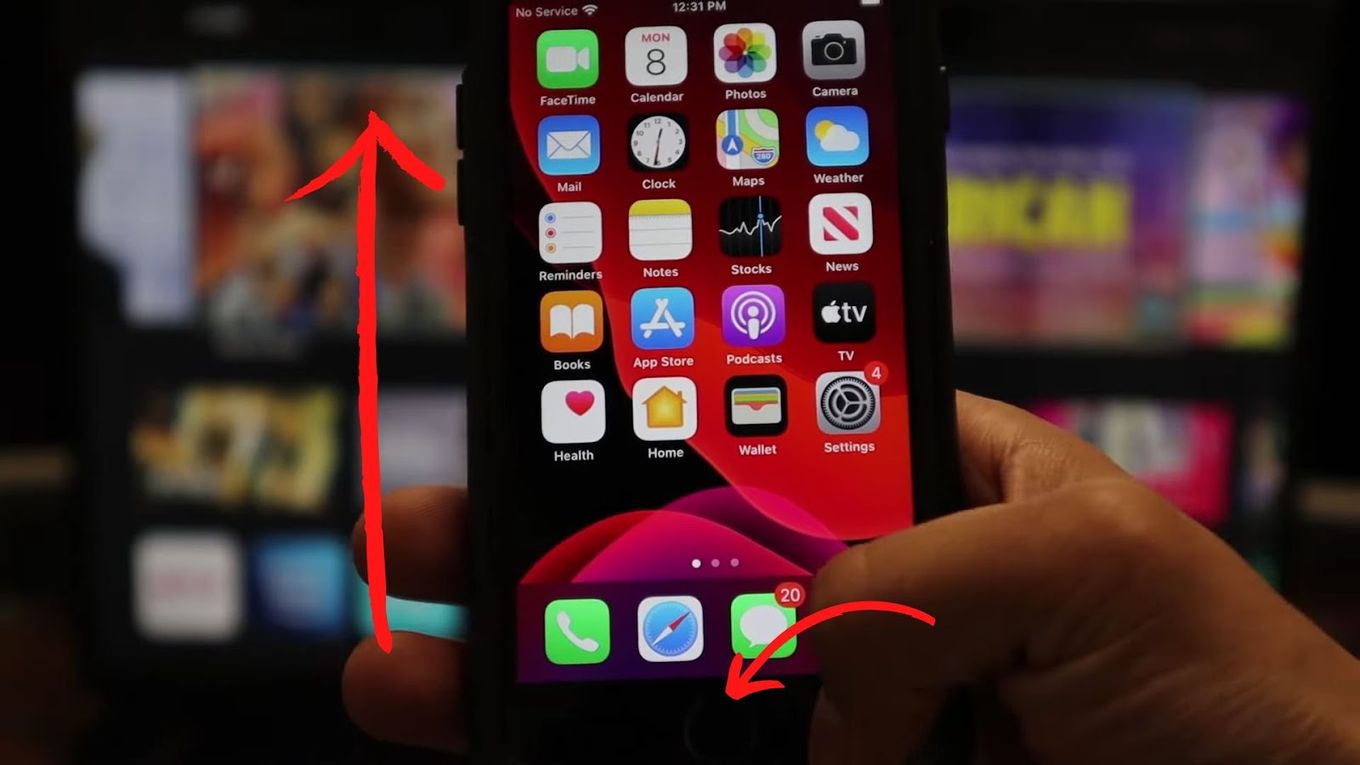
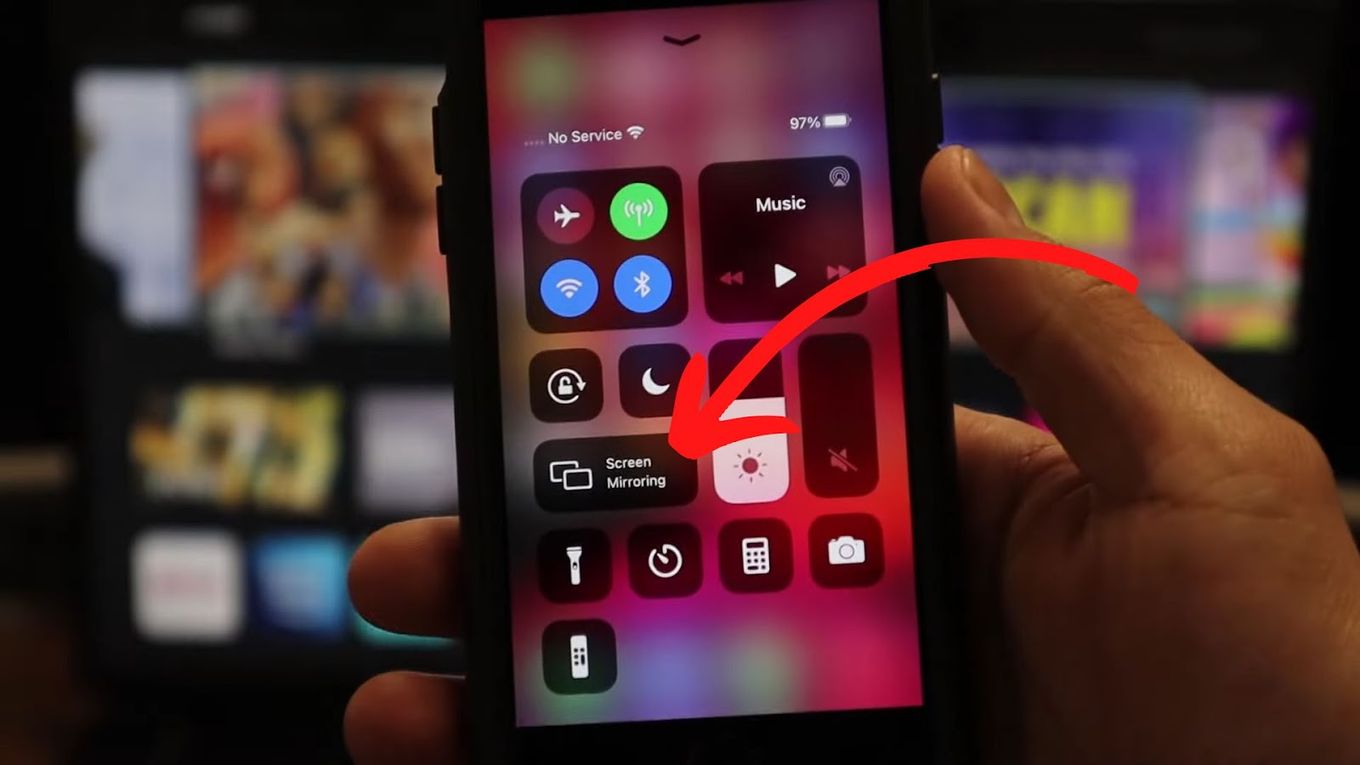
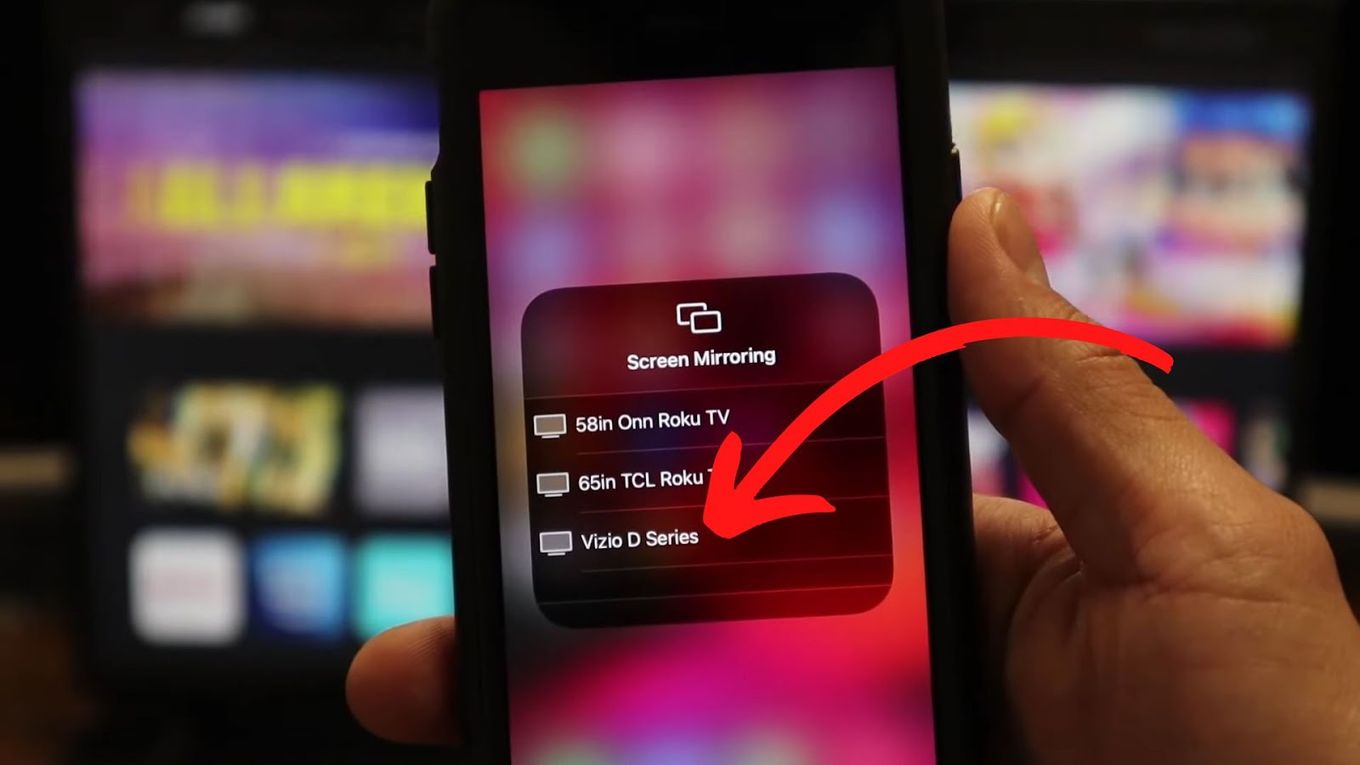
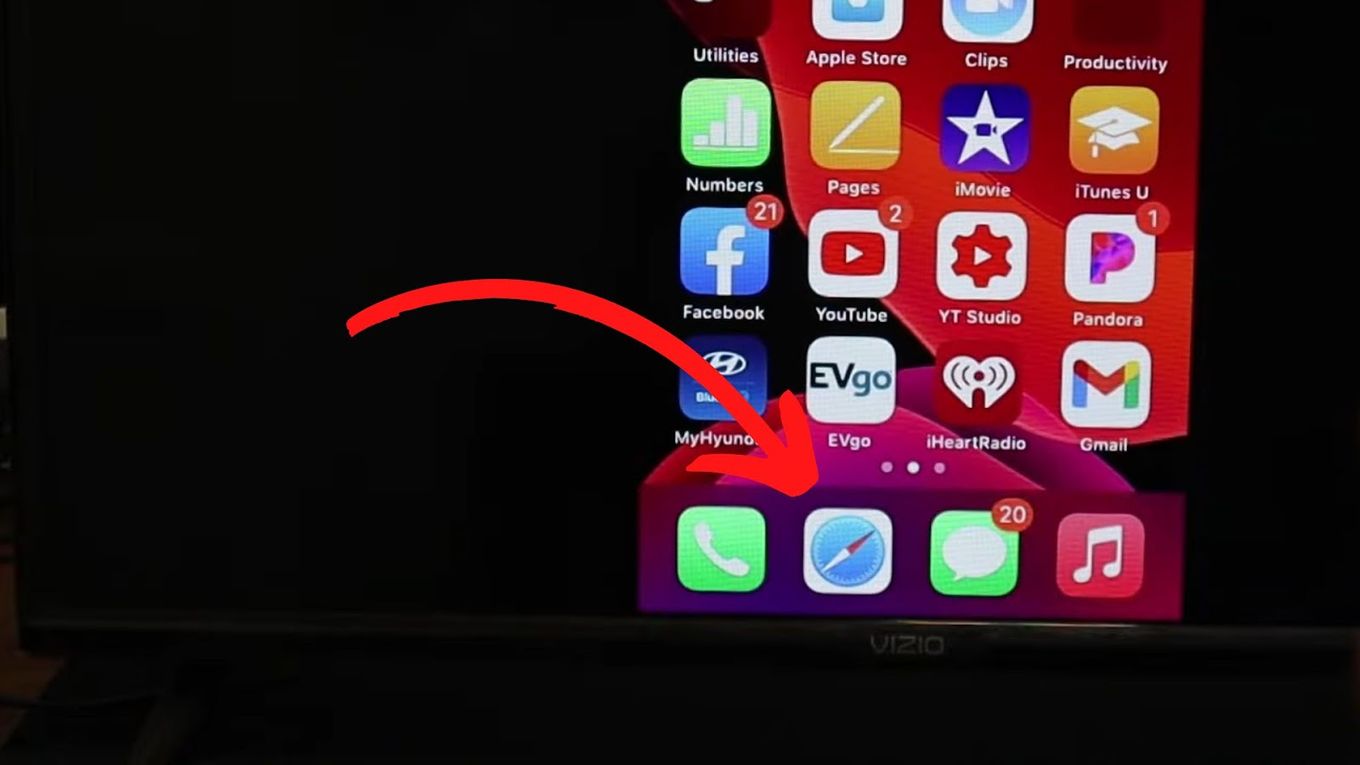
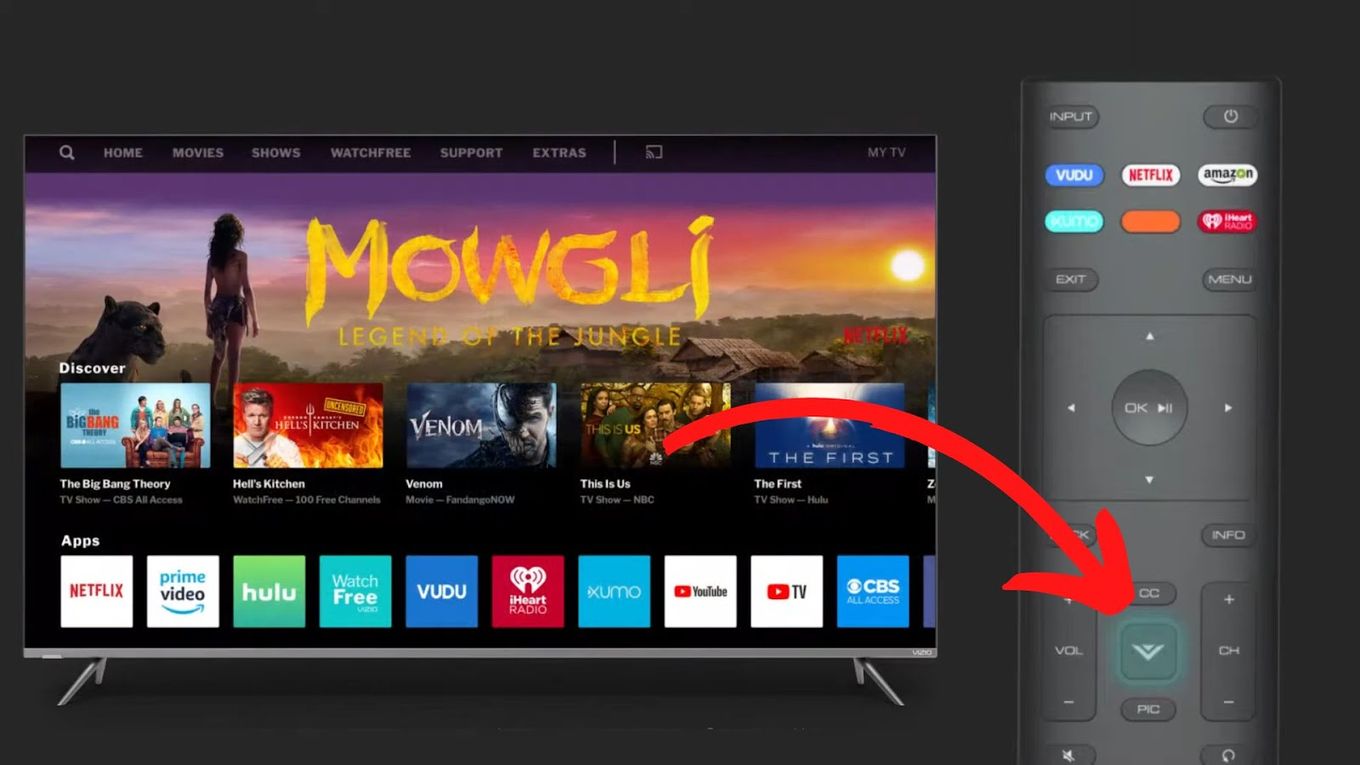
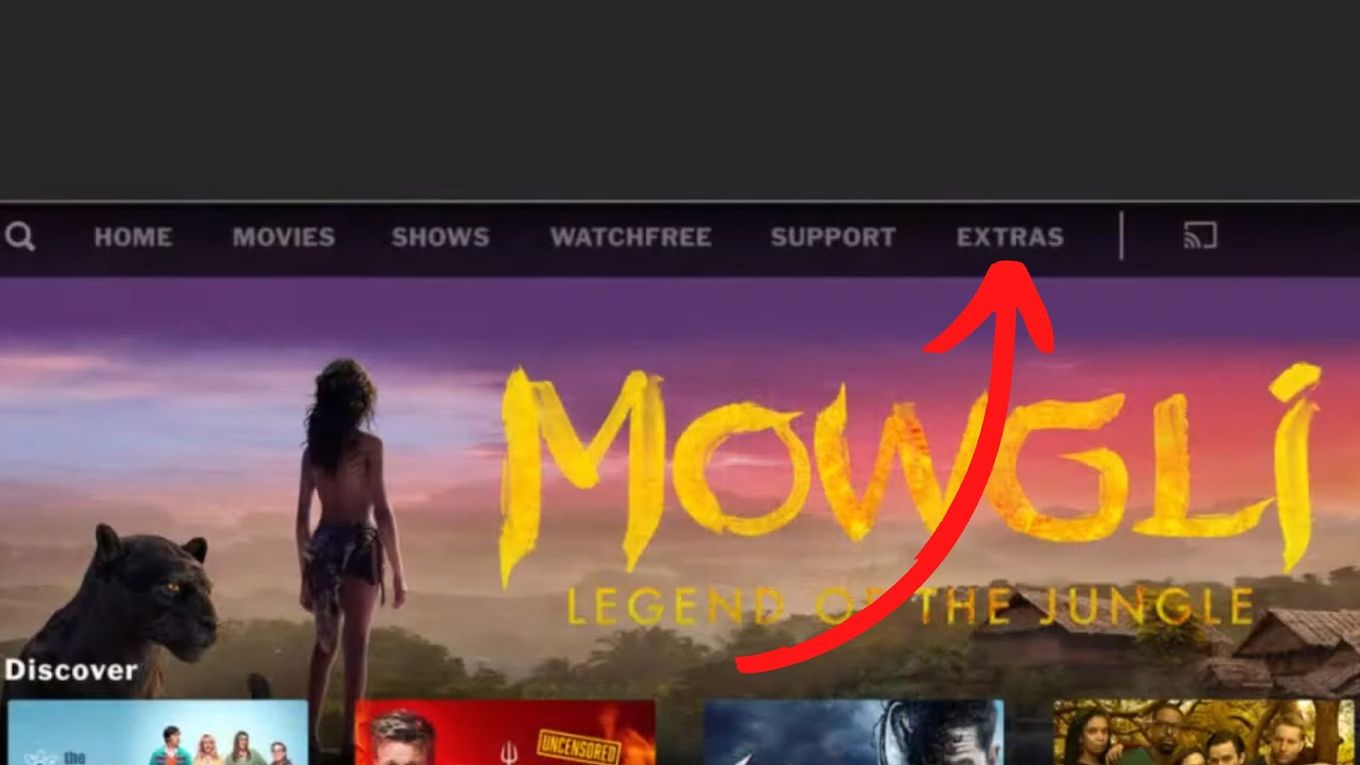
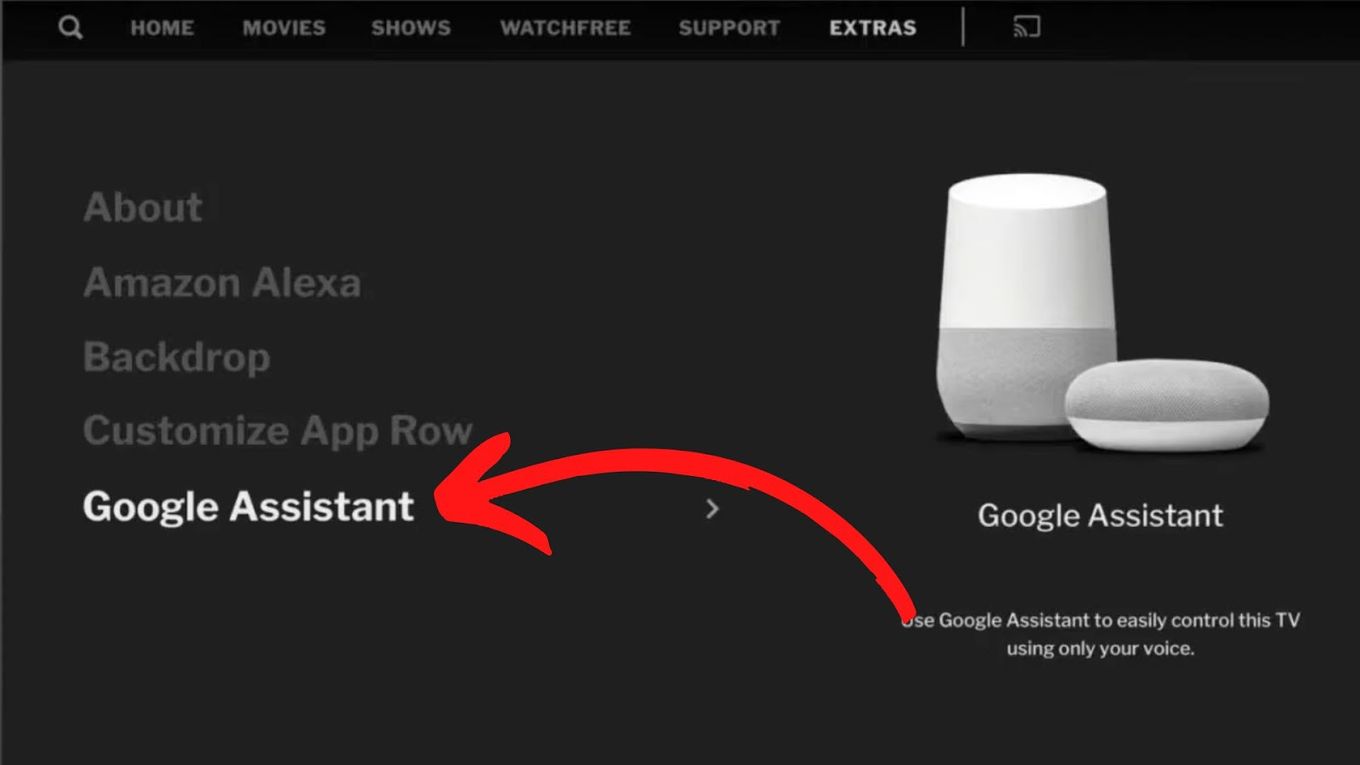
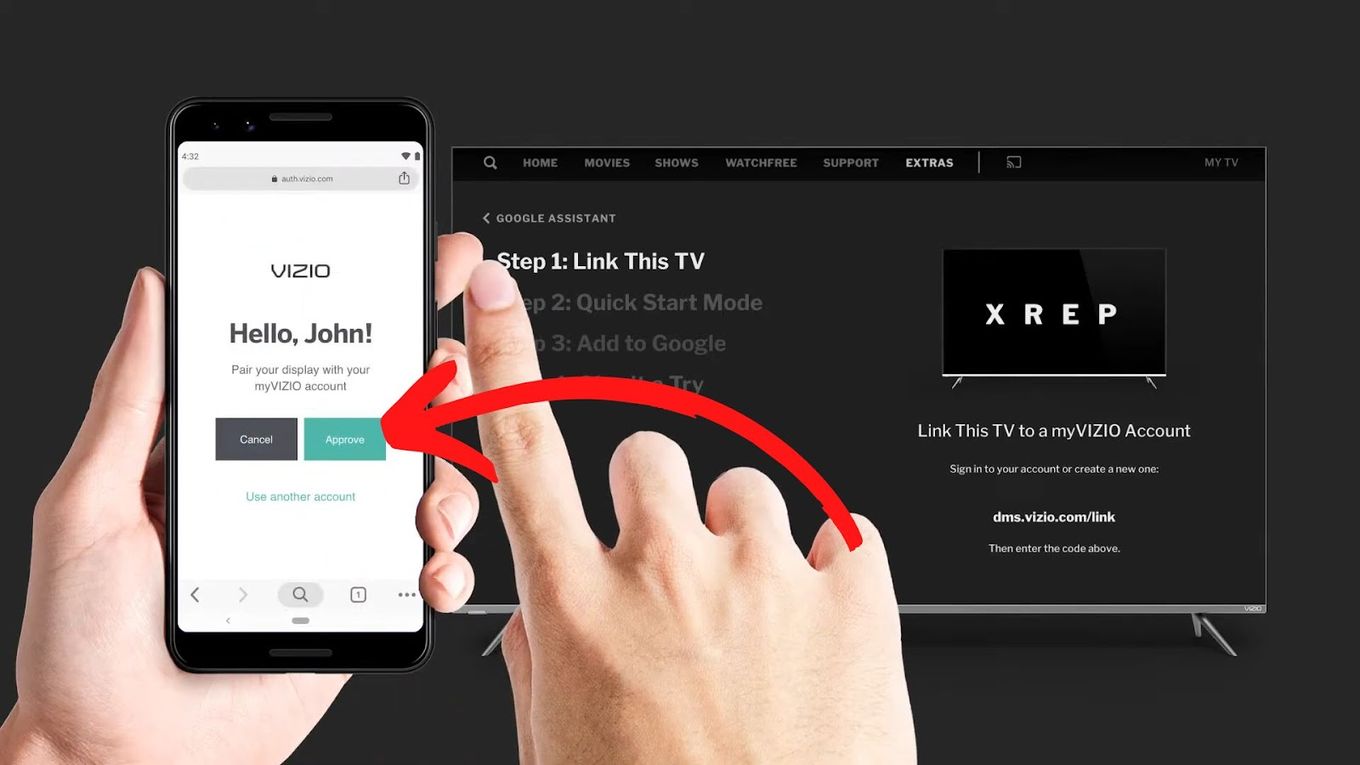
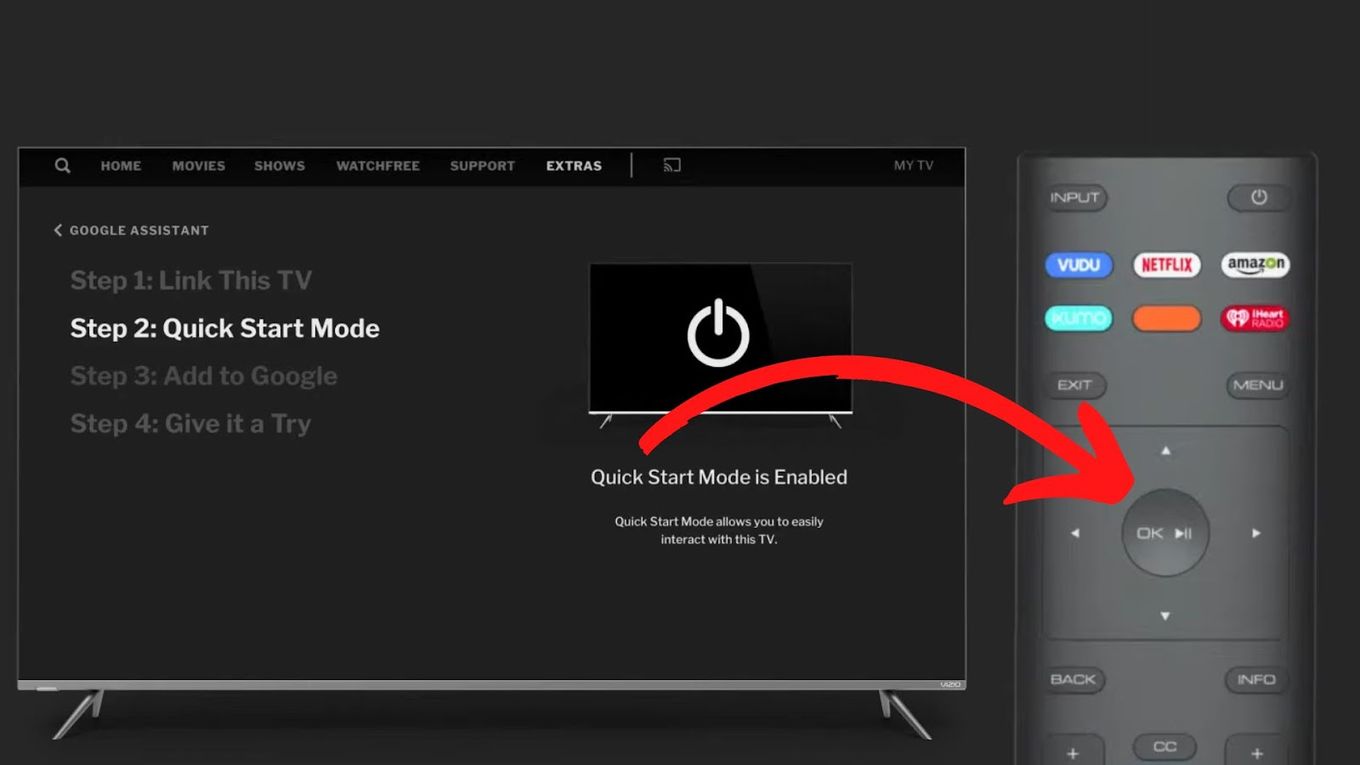
![Web Browser on Samsung Smart TV [All You Need to Know] web browser samsung smart tv share](https://alvarotrigo.com/blog/wp-content/uploads/2023/08/web-browser-samsung-smart-tv-share-300x150.png)
![Tesla Model Y Web Browser - How to Use It [ + Fullscreen] tesla model y browser share](https://alvarotrigo.com/blog/wp-content/uploads/2023/08/tesla-model-y-browser-share-300x150.png)
![7 Best Web Browsers For Your TV in 2024 [Ranked] web browser tv share](https://alvarotrigo.com/blog/wp-content/uploads/2023/08/web-browser-tv-share-300x150.png)
![7 Best Alternative Web Browsers [To Chrome, Safari & Firefox] alternative web browsers share](https://alvarotrigo.com/blog/wp-content/uploads/2023/08/alternative-web-browsers-share-300x150.png)
![15 Best Chromium Browsers 2024 [Ranked & Reviewed] best chromium browsers share](https://alvarotrigo.com/blog/wp-content/uploads/2023/08/best-chromium-browsers-share-300x150.png)
![Web Browsers on Apple TV [How To Use Them] apple tv web browser share](https://alvarotrigo.com/blog/wp-content/uploads/2023/08/apple-tv-web-browser-share-300x150.png)