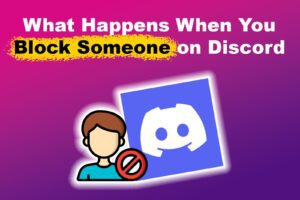Discord is a popular communication platform with various features to enhance gamers’ chatting experience. One of the fun things users can do is pull pranks on each other by creating fake messages. All this is possible thanks to using the inspect element on Discord.
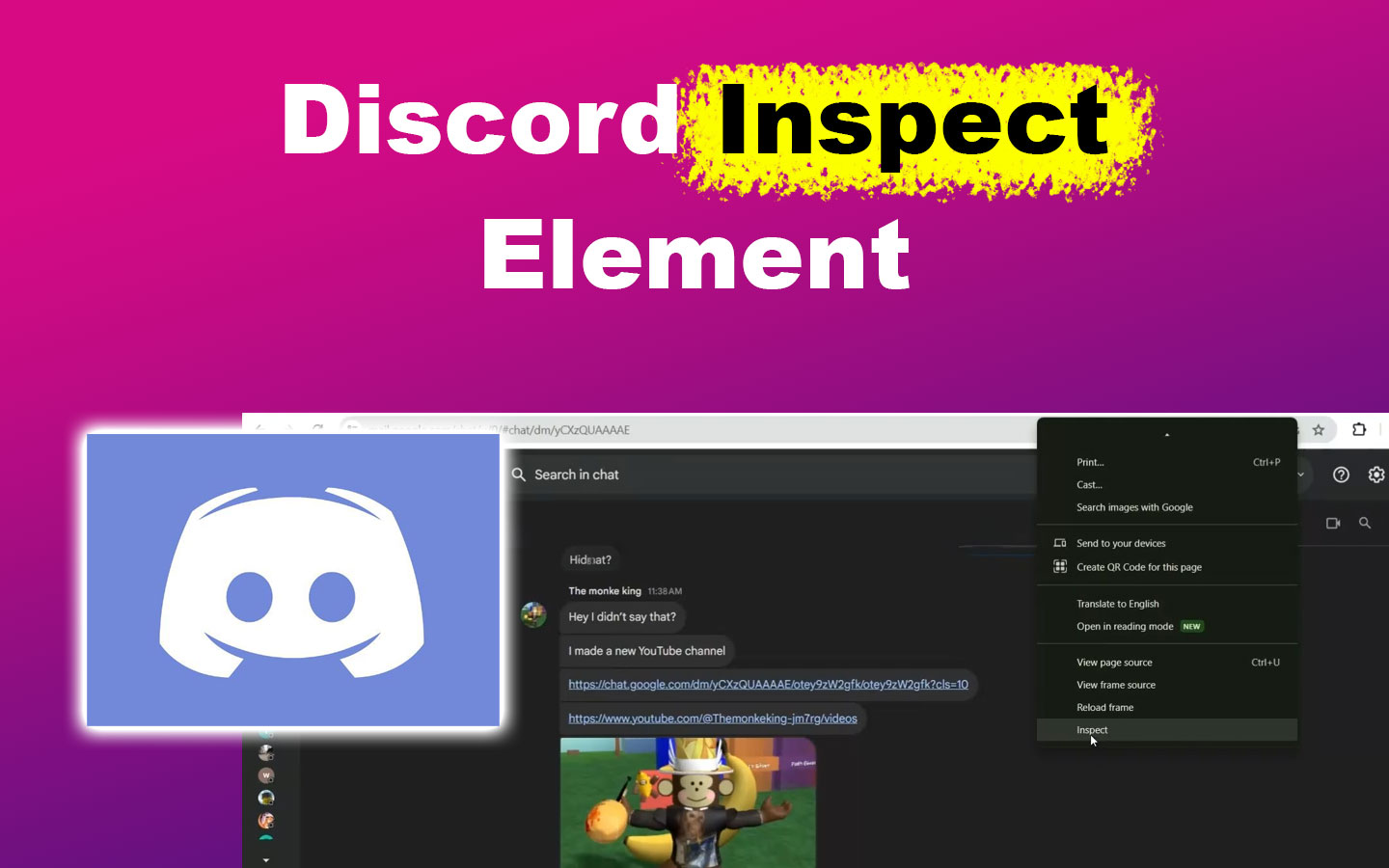
Inspect element is a developer feature in modern computer browsers that allows users to manipulate a web page’s CSS, JavaScript, and HTML code. Therefore, you can modify aspects within the platform’s interface through the inspect element on Discord. One of the tools most used to inspect elements is Chrome DevTools.
Keep reading to discover how to open the inspect element on Discord. We’ll also cover the tips and tricks you can unveil with this developer tool.
Is It Dangerous to Use Inspect Element on Discord?
No, it isn’t dangerous to use the inspect element on Discord. However, it can be dangerous if someone tells you to paste or download something using the inspect element. Scammers use this trick to access your Discord account or get your web data, including cookie information.
Discord warns about this once you open the console of the inspect element. So, be very careful of these risks when using the inspect element.
How to Open Inspect Element on Discord
Here are the steps for opening the inspect element on Discord:
Step 1: Open Discord on Your Browser
Step 2: Log in to Your Discord Account
Step 3: Click the “Three Dots” at the Top Right Corner
Step 4: Go to “More Tools > Developers Tools”
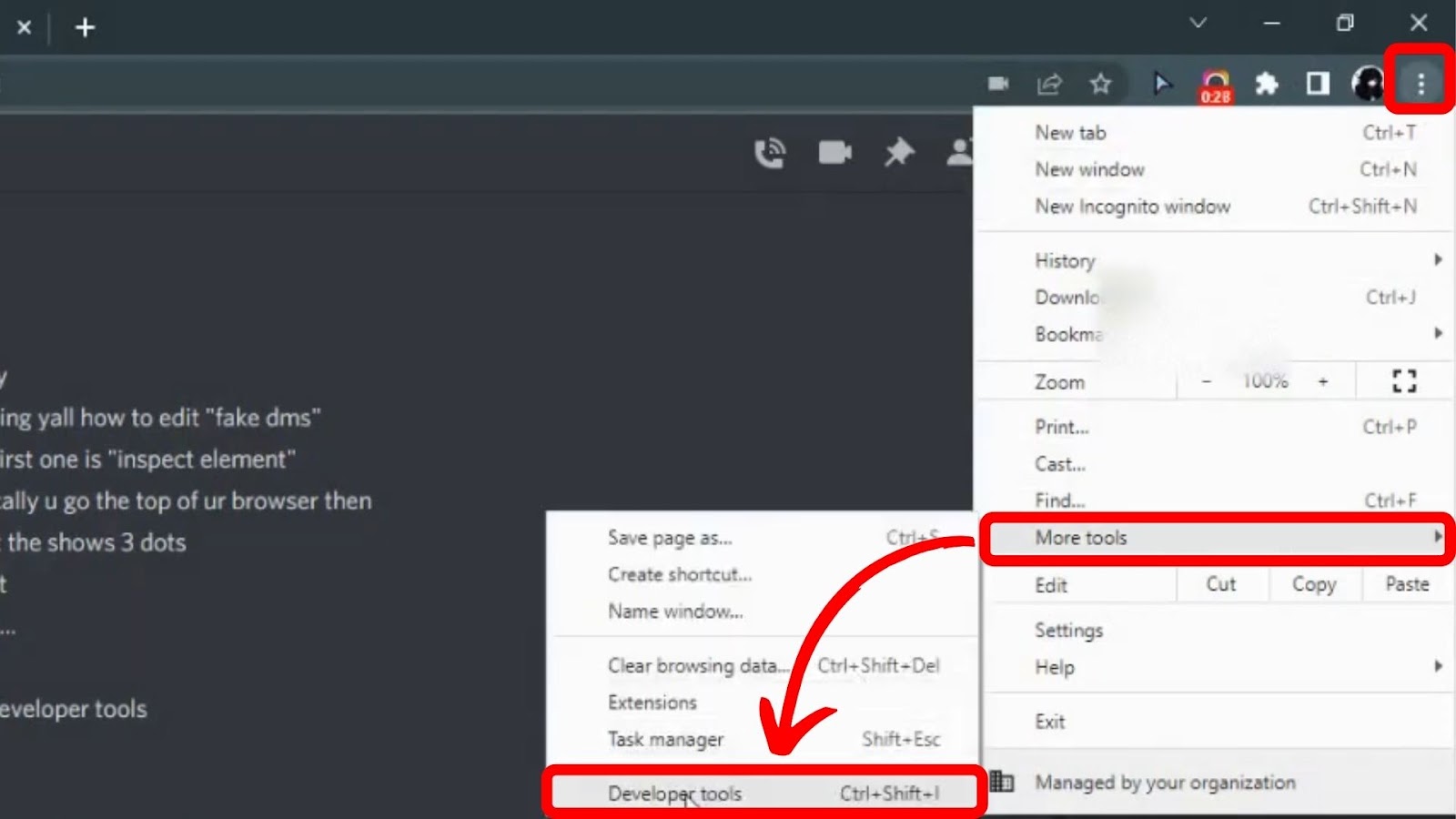
PS. You can also use the shortcut “Ctrl + Shift + I” (Windows) or “⌥+⌘+I” (Mac) to open the inspect element on your browser. Find more information in the Discord Troubleshooting Console Errors guide.
How to Edit Messages on Discord With Inspect Element
You can edit messages on Discord with the inspect element using the inspect option on the message in the app’s web version. However, the Discord edited message only appears on your screen and will be lost after refreshing or closing the page.
If you want to use your edited message as a prank on your friends, you must take a screenshot before closing Discord on your web browser.
Here’s a detailed guide on how to edit Discord messages using the inspect element:
Step 1: Highlight the Message You Want to Edit
Step 2: “Right Click > Inspect”
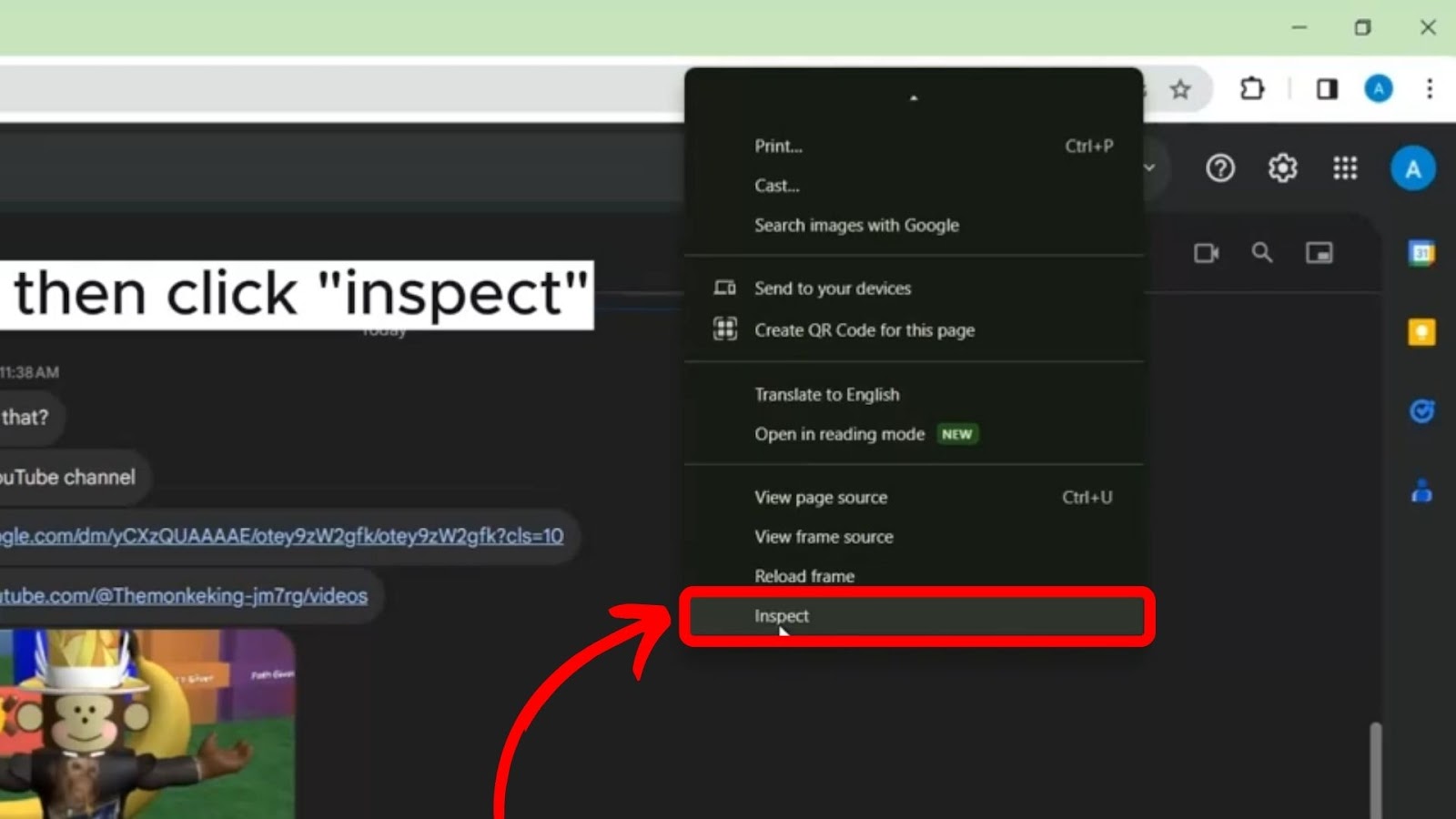
Step 3: “Click” the Arrow at the Top Left Corner of the Dev Tools
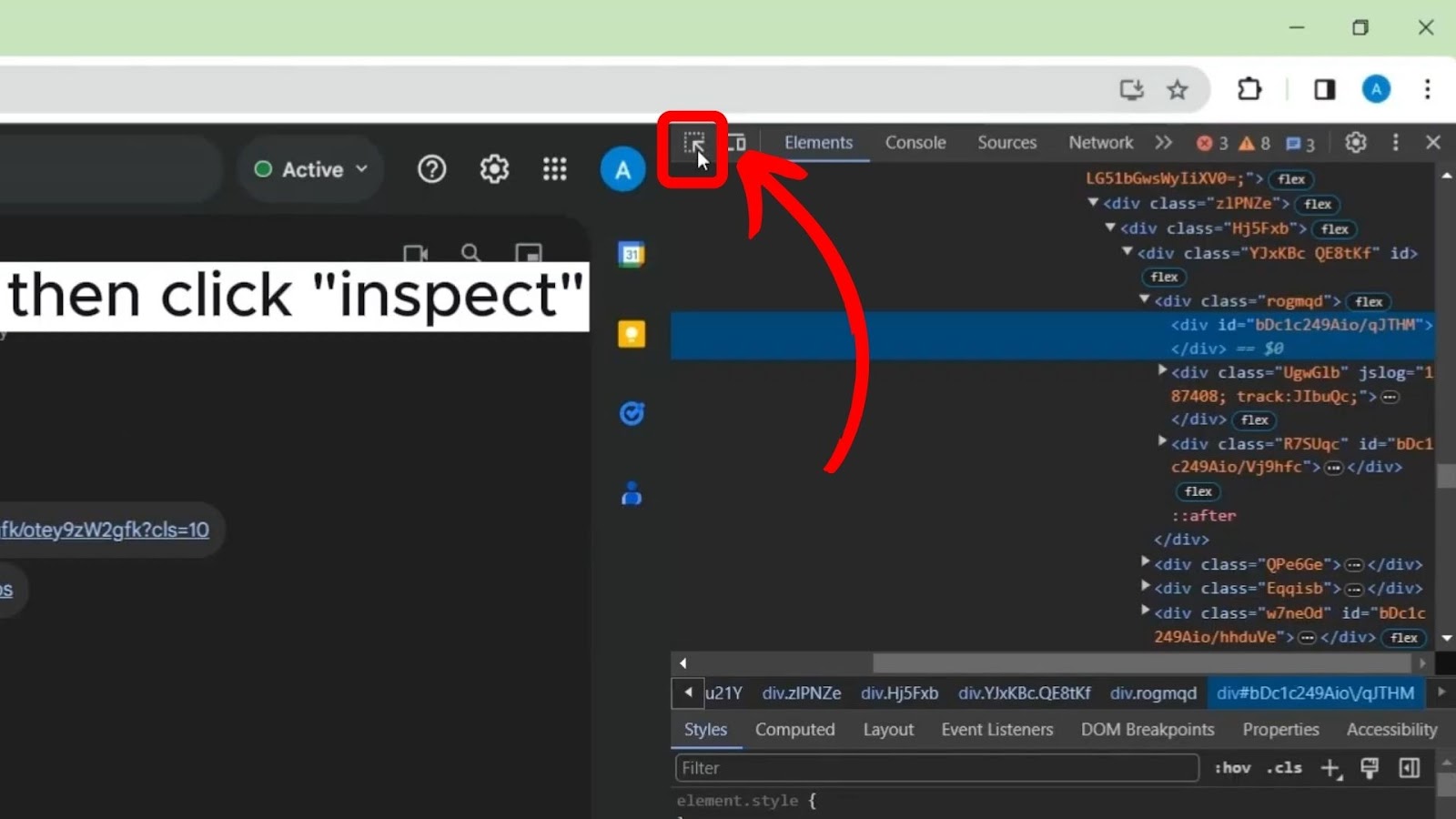
Step 4: Select the Text You’d Like to Edit
Step 5: “Right Click” the Highlighted Code and Select “Edit as HTML”
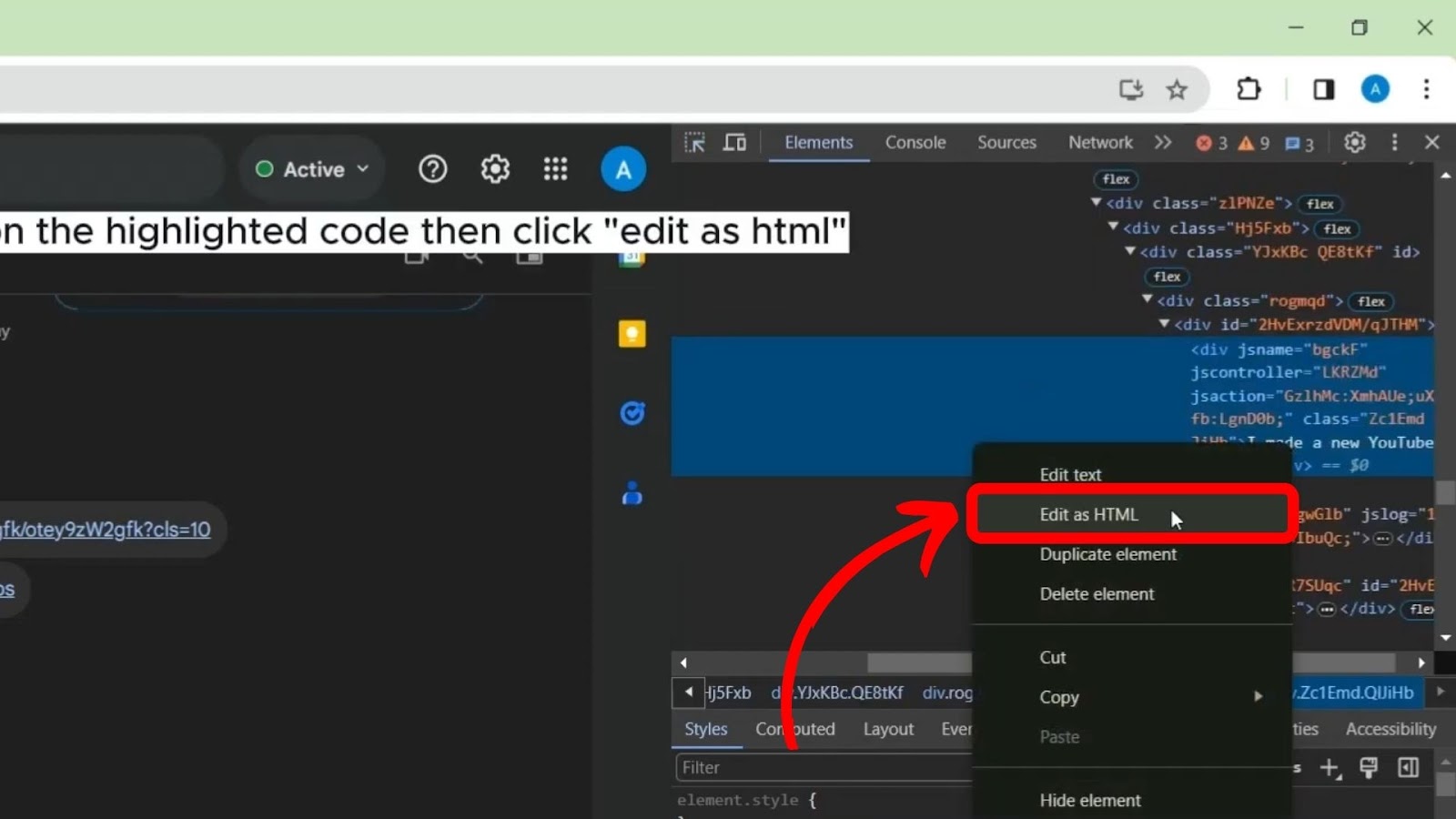
Step 6: Find and Click the Message You Want to Edit
Step 7: Highlight it, Delete it, and Replace it With the Desired Text
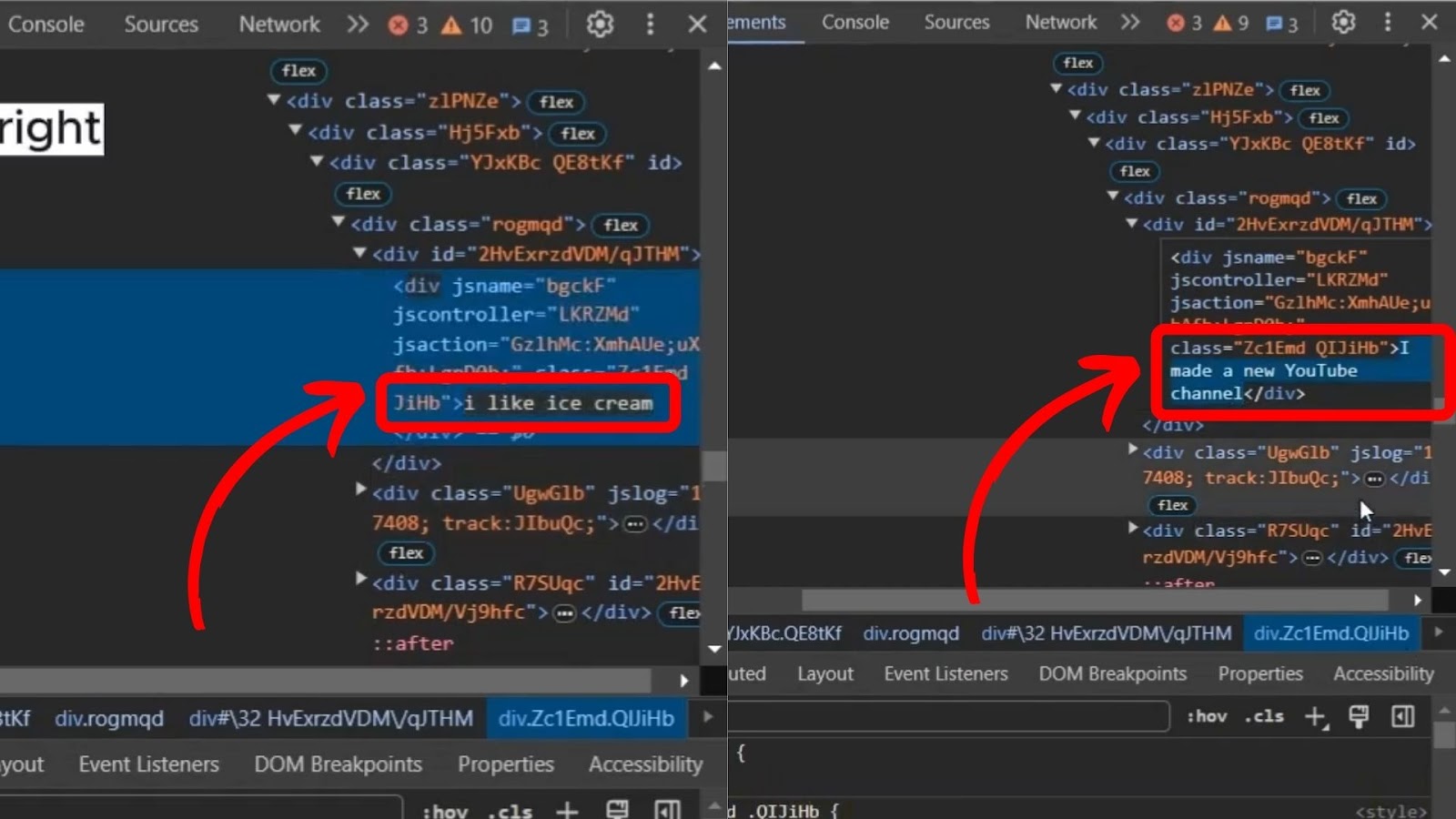
Step 8: Click Out of the Text
Step 9: Close the Dev Tools by Pressing “X” at the Top Right Corner
Discover how to edit messages on Discord that are also edited on your friend’s screen on Discord’s official site.
3 Fake Discord Message Generators
You can use other fake Discord message generators in addition to the inspect element. These are more accessible options for those who aren’t familiar with developer tools.
Here are three fake discord message generators:
- SuperEmotes App.
This tool is free to use. However, users are liable for the fake messages they create. Apart from messages, you’ll also enjoy various emote reactions to keep your Discord chats interesting. - FakeChatMaker.
It has a simple user interface that allows you to create fake messages with a few clicks. Users can tailor and customize even the little details to their liking. - WC Discord Message.
Web tool to display fake Discord messages on your website. It is modeled and designed after Discord; everything resembles the platform, making your fake messages look more realistic. The tool also includes light and dark modes.
If someone is using fake Discord message generators to harass you, you can look up their IP address using a Discord IP resolver. Once you know their IP, use it to file a report against them on Discord.
3 Other Discord Tricks Using Inspect Element
Let’s look at other tricks you can perform using the inspect element on Discord.
Note: Any edit done on the inspect element is an offline edition. It won’t be displayed on your friends’ screens.
1. Change the Date and Time
Every message on Discord includes a date and time that appears next to the username. You can use the inspect element to alter these details.
Select the date and time you want to switch to make this change. Then “Highlight > Right click > Inspect”. This will open the inspect element (ddclick the arrow at the top left corner of the Dev Tools if it is not selected yet).
Find the highlighted date and time and replace it with your preferred time stamp. After making the changes, close the inspect element window.
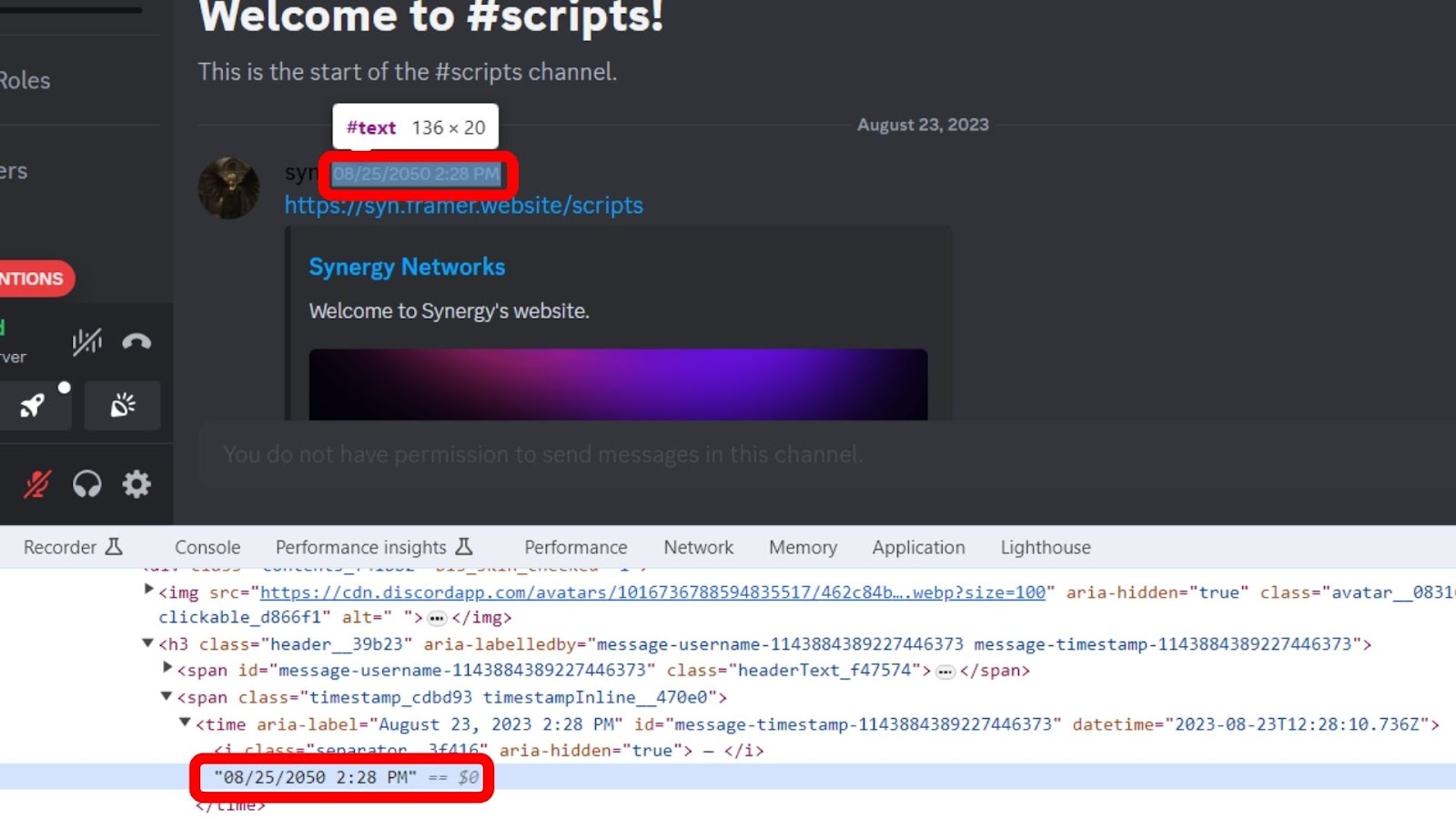
2. Change Emojis Size
Emojis make chats more fun, and you can even make it more fun with the inspect element. You can either replace the emoji or change its dimension.
To alter its dimension, open the “Inspect Element” (“Ctrl + Shift + I” on Windows) and tap the “arrow” in the top left corner of the Dev Tools. Select the emoji and choose the “computed” tab. Change the dimensions and press “Enter”. The dimensions will change.
Related Post: What Happens When You Block Someone on Discord
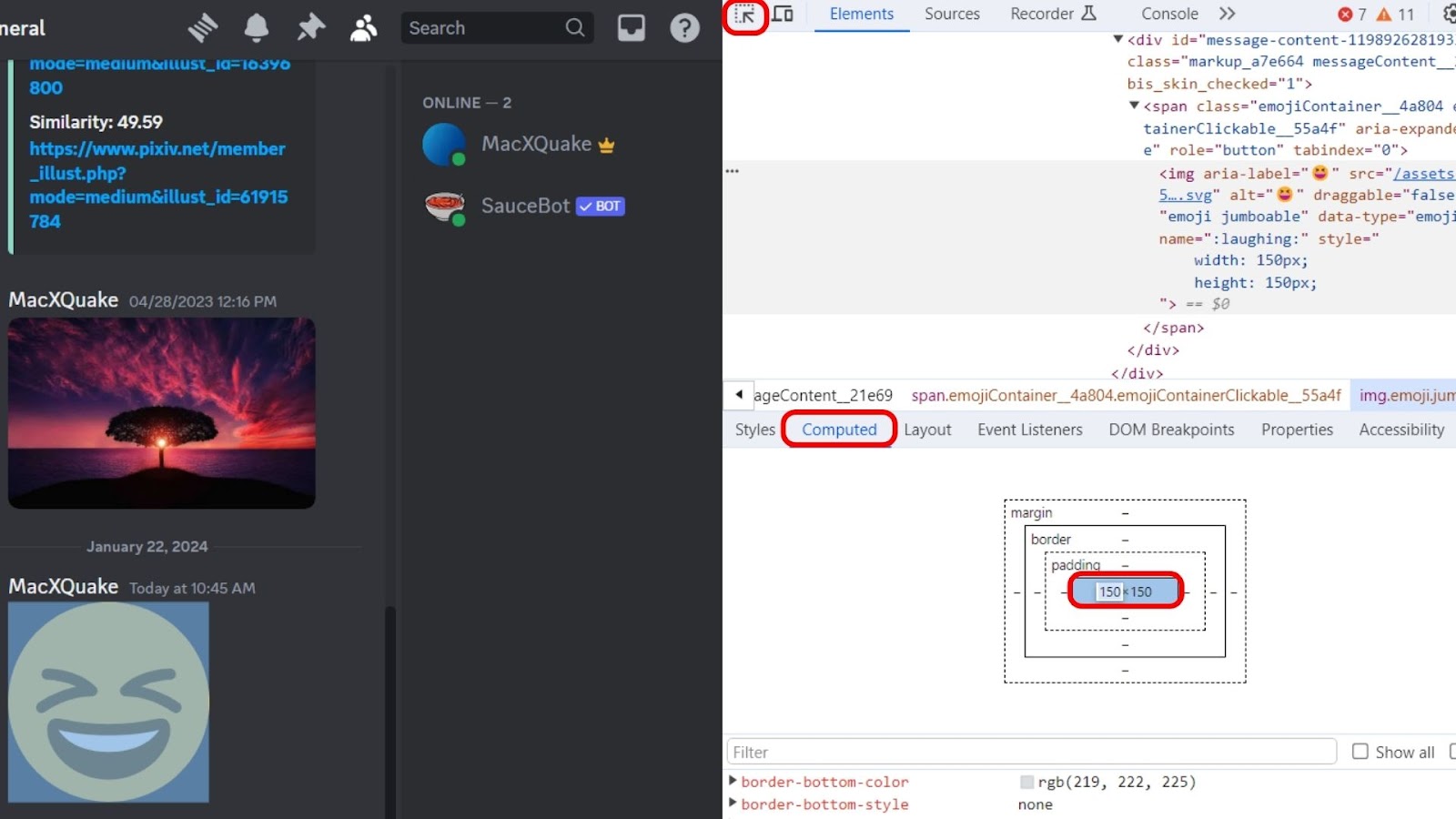
3. Reveal Password Hidden By Asterisks
The inspect element on Discord can also reveal hidden passwords, which is helpful, especially when you doubt whether you’ve entered the correct one.
If you want to see a password, go to the Discord “Login page” and “right-click” on it. Then tap “Inspect”. Look for type=”password”. Find the “value” field to reveal the entered password.
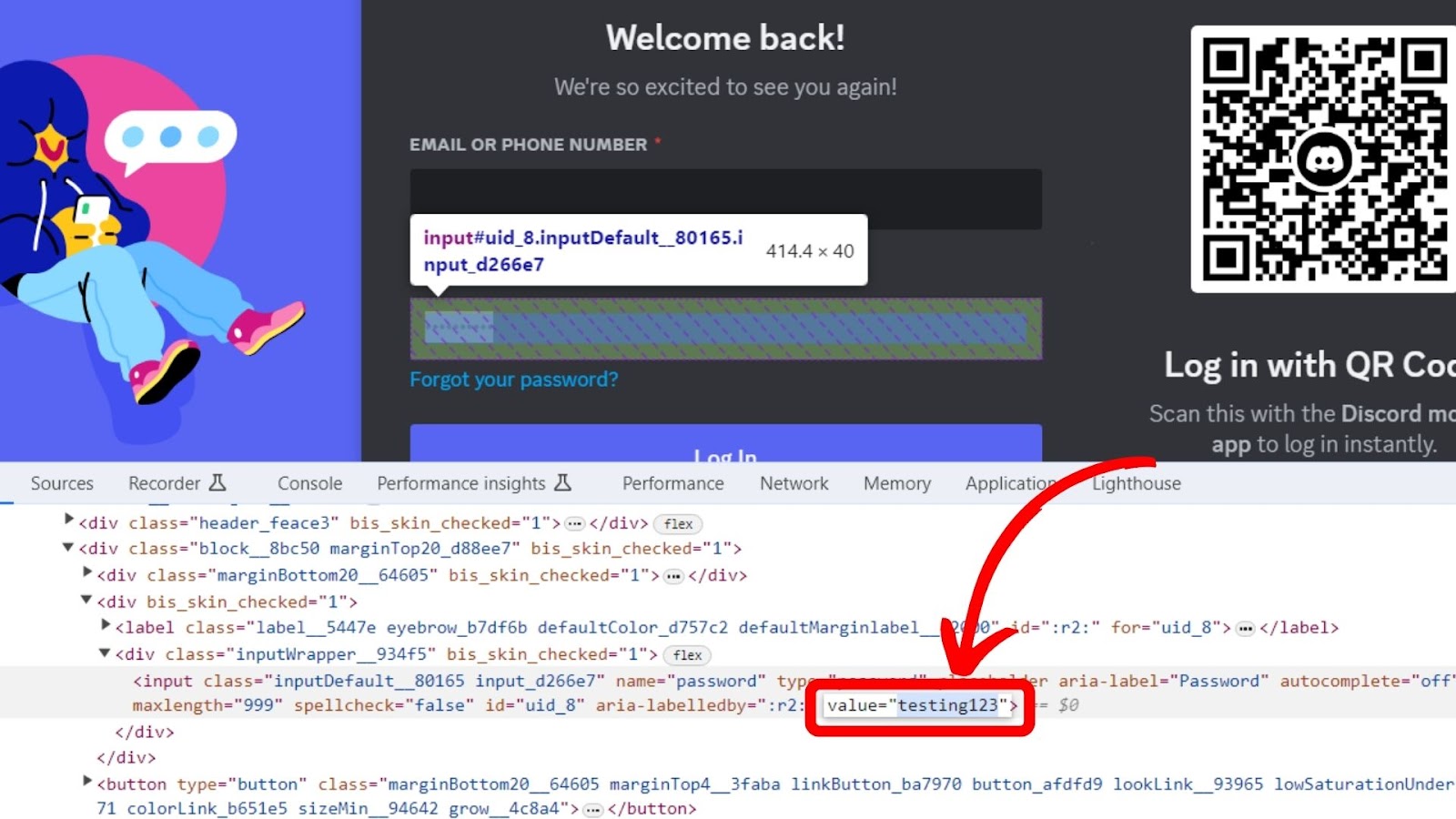
Note! You can also use this trick when you’ve forgotten the password, but it is saved in the password manager on your browser.
What Are the Benefits of Using Inspect Element on Discord?
The benefits of using the inspect element on Discord are that it lets you explore the platform’s interface and gives you a peek behind the scenes. This means anyone can edit the CSS, HTML, and Javascript code while experimenting with different elements.
If you have basic knowledge about web development, you can use Discord’s inspect element to further enhance it.
The inspect element can also help you customize your Discord interface to your liking by changing fonts, layouts, and color. Community managers can also rely on it to troubleshoot code issues.
However, it is important to note that any changes made to Discord using the inspect element are only visible to you and won’t affect the entire server.
Explore the developer portal on Discord.
Enjoy Editing Messages Using the Inspect Element on Discord!
The inspect element on Discord is a developer tool commonly used to create fake messages. You can use it to change different elements of a chat, including emoji, time, and date. However, these alterations reflect only on your side and will be lost after the page is refreshed or closed.
Hence, when creating a fake message using the inspect element, remember to screenshot it first. Apart from messages, it is an excellent trick for revealing hidden passwords.
![15 Most Fun Discord Bots [✓ Elevate Your Server] fun-discord-bots](https://alvarotrigo.com/blog/wp-content/uploads/2024/12/fun-discord-bots-300x200.jpg)
![Does Discord Delete Messages on Both Sides? [Find The Truth] discord delete messages sides share](https://alvarotrigo.com/blog/wp-content/uploads/2023/08/discord-delete-messages-sides-share-300x150.png)
![How to See Deleted Messages on Discord - Plugin [✓ Solved] deleted messages discord share](https://alvarotrigo.com/blog/wp-content/uploads/2023/08/deleted-messages-discord-share-300x150.png)
![How to Flip Camera on Discord [✓ Easy Steps] how-flip-camera-discord](https://alvarotrigo.com/blog/wp-content/uploads/2025/01/how-flip-camera-discord-300x200.jpg)
![Does Discord Have Read Receipts? [Know if DM Is Read] discord-read-receipts](https://alvarotrigo.com/blog/wp-content/uploads/2023/11/discord-read-receipts-300x200.jpg)