Whether planning strategies with your team in a competitive game or just chatting with friends online, talking to other players can make gaming more enjoyable. Many gamers now use Discord for voice, video, and text chats because of its features and user-friendly design.
However, using Discord on the Nintendo Switch has been a challenge. Unlike other consoles that easily support Discord apps, the Switch doesn’t offer a straightforward way to access it.
In this guide, we’ll walk you through how to get and use Discord on your Nintendo Switch in 2024. So you can communicate with friends and fellow gamers while enjoying your favorite titles.
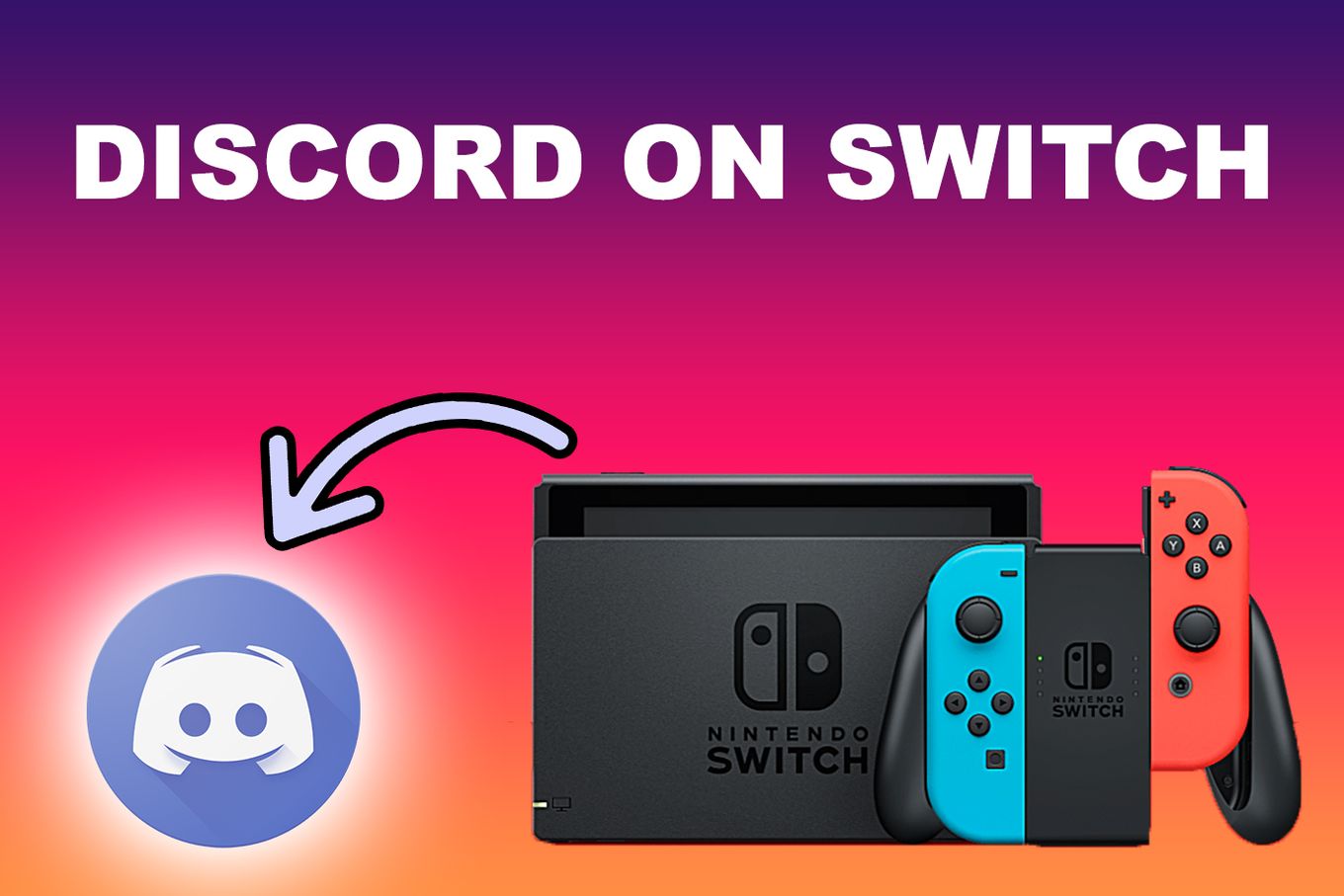
Is Discord On Nintendo Switch?
No, Discord is not currently available on Nintendo Switch. Nintendo hasn’t made the app for the Switch but you can still access it through the Discord website. A lot of people have been asking for Discord on the Switch, but there hasn’t been any official announcement about it so far.
Instead of adding Discord to the console, Nintendo created a communication app that functions like Discord by allowing voice chat for certain games. This app is known as the Switch Online App.
To access the Nintendo Switch online app, you can download the app from the Google Play Store, Apple Store, or by visiting lounge.nintendo.com. After installing, sign in to your Nintendo Account. Launch the app and look for games that allow voice chat.
To use the Switch Online App, you need to be at least 13 years of age and be an active Nintendo Switch online member.
Discover if you can use Spotify on your Switch
How to Get Discord on Nintendo Switch?
To use Discord on your Switch, you have to access Nintendo’s web browser.
Here are the steps to follow to get Discord on your Switch:
Step 1: Open “Systems Settings”
Step 2: Click “Internet Settings” & Select the Network You Want to Use
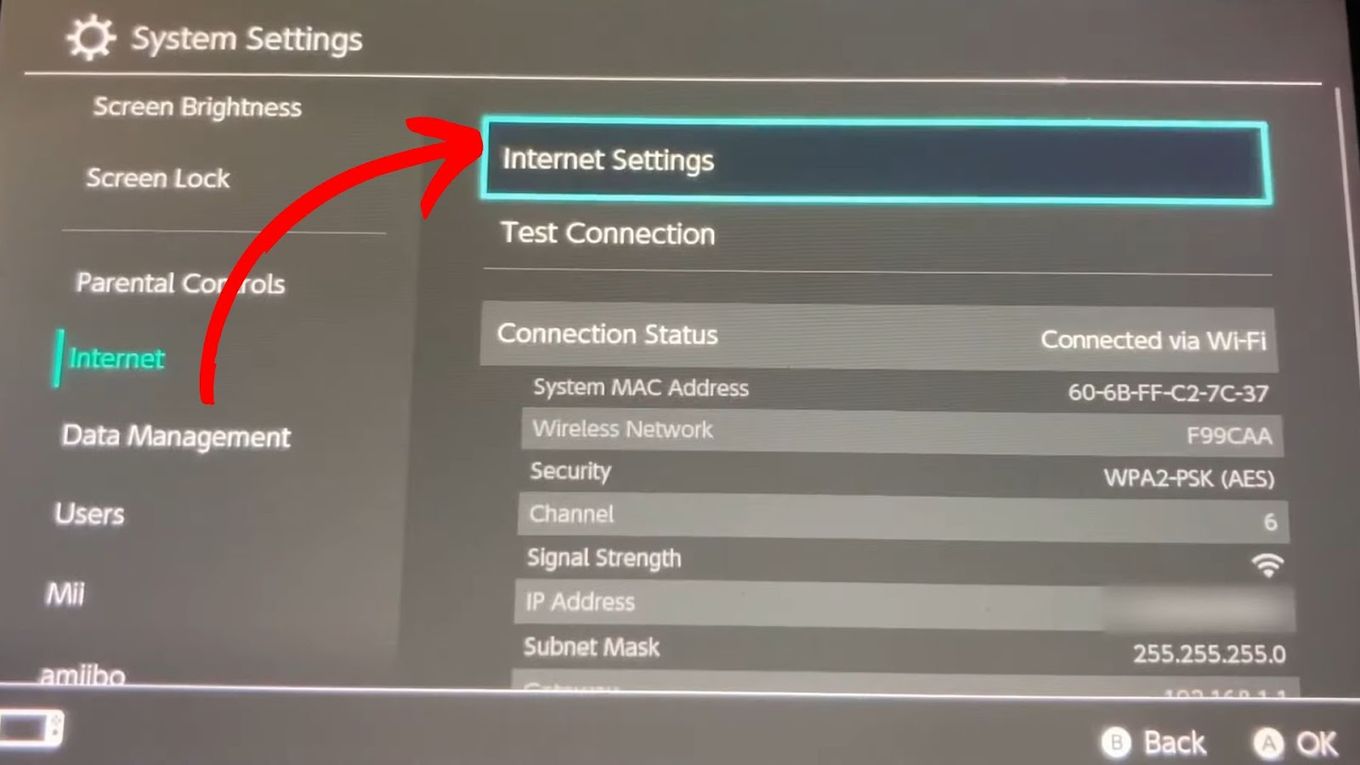
Step 3: Click “Change Settings”
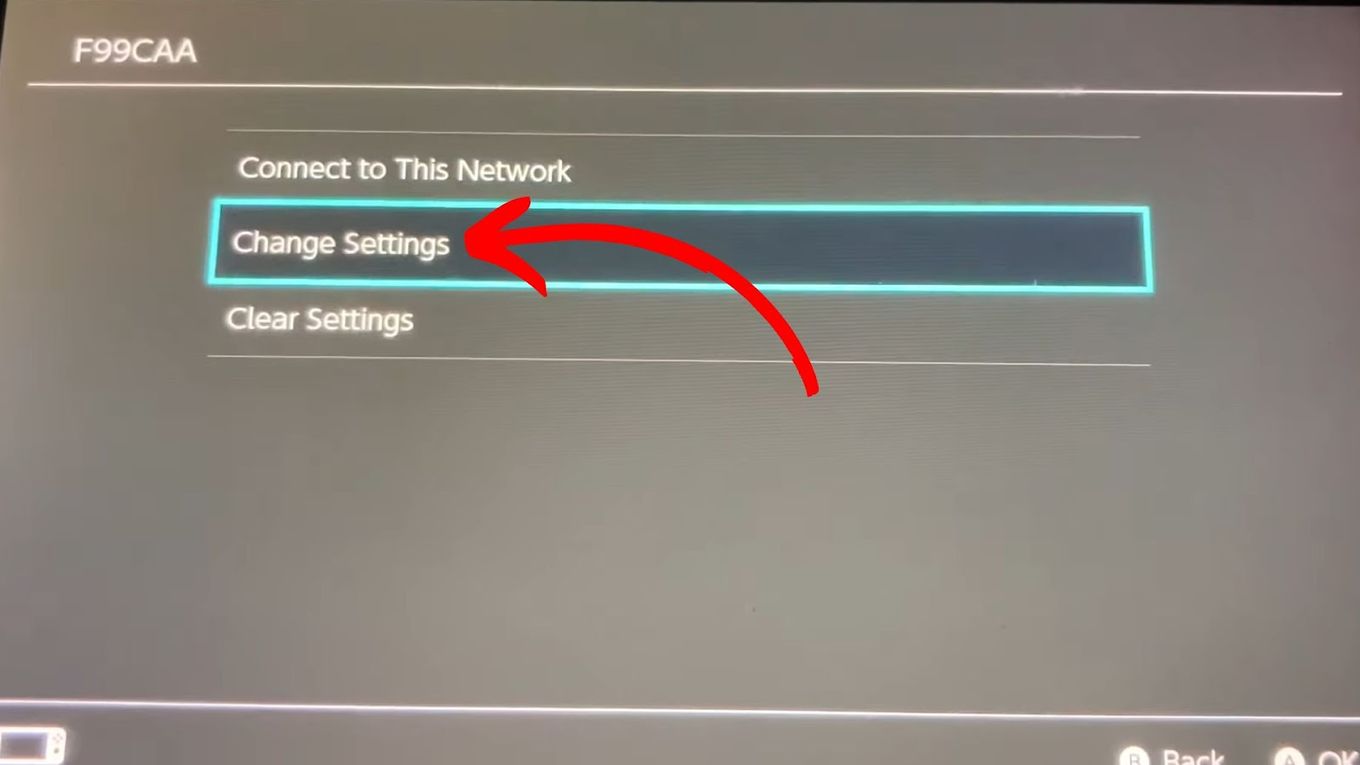
Step 4: Click “DNS Settings > Manual Settings”
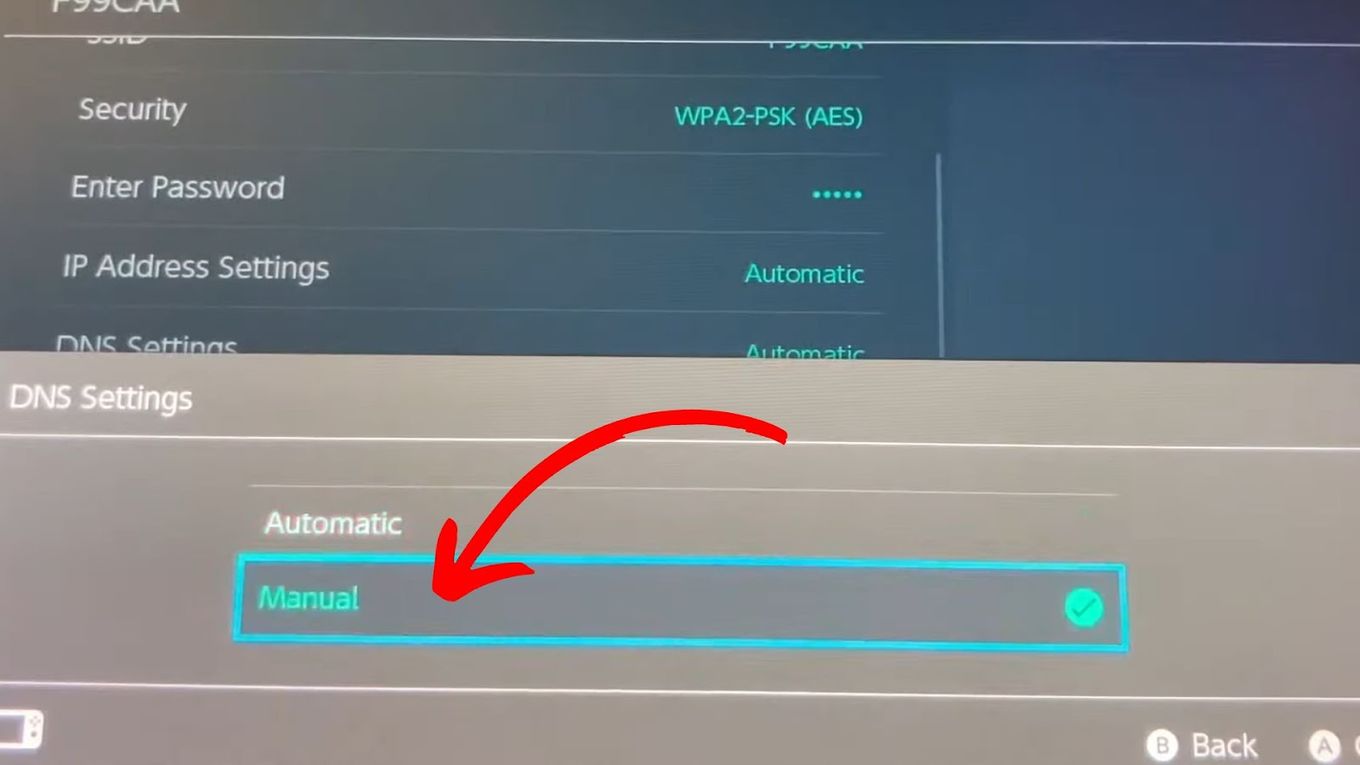
Step 5: Click “Primary DNS”
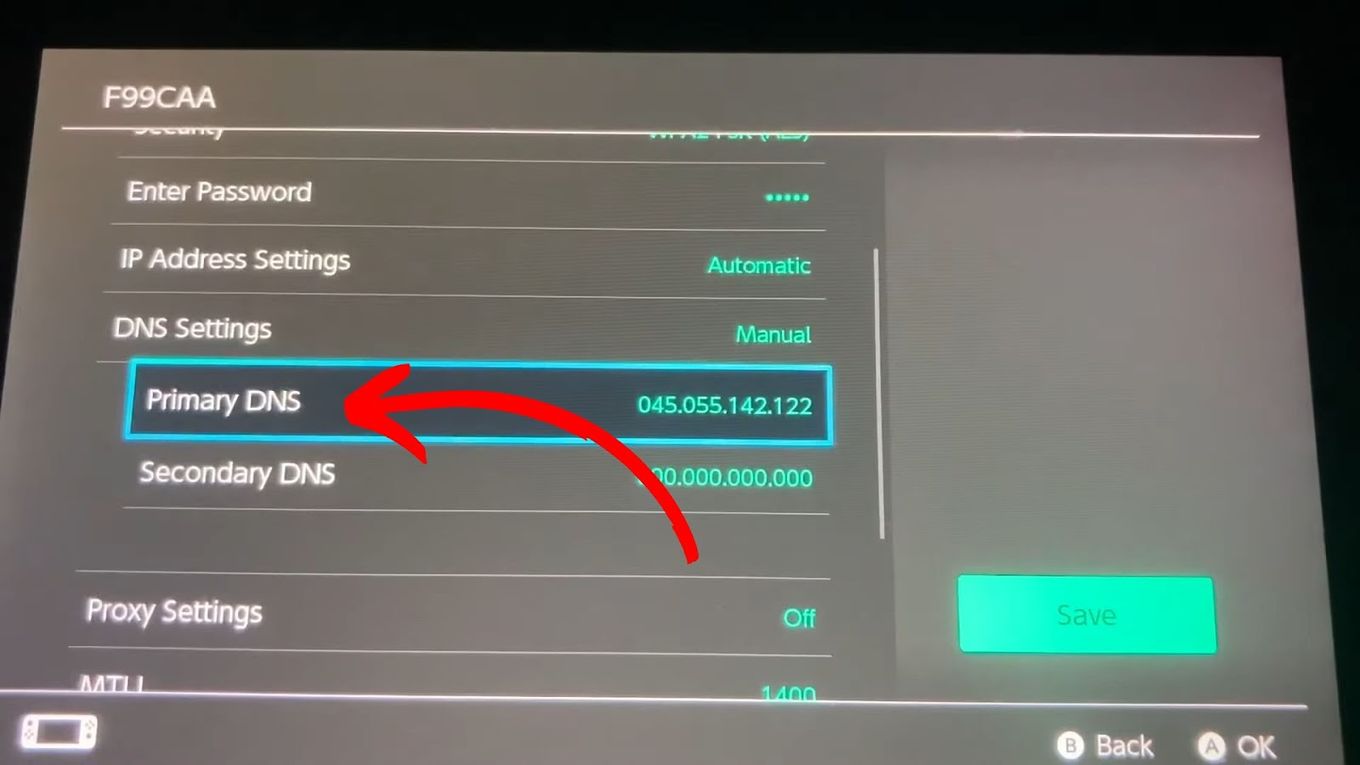
Step 6: Type “045.055.142.122” & Click “OK”
This is the IP address of the SwitchBru DNS, a third-party public DNS server that makes the Switch open a web browser.
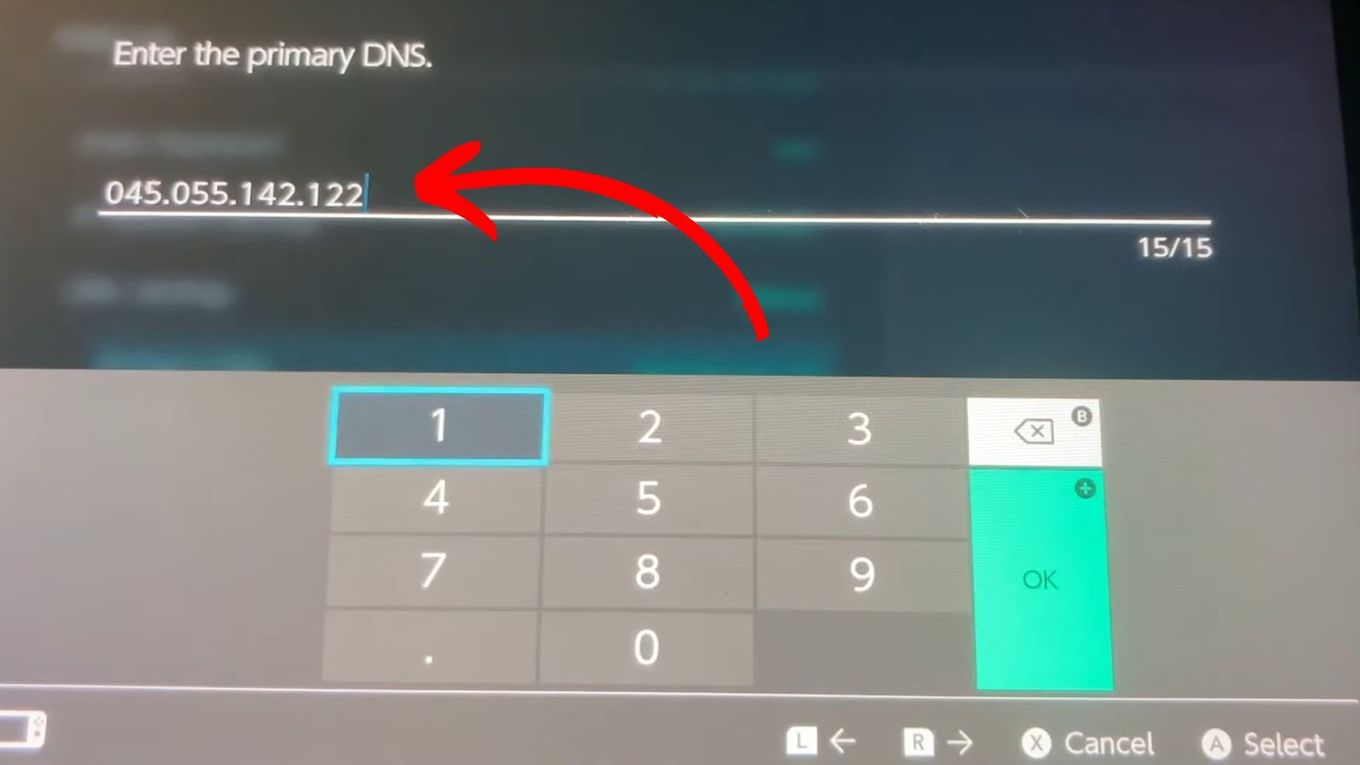
Step 7: Click “Save > Ok”
After clicking “Save”, you will see a prompt that says, “Settings have been saved”. Click “Ok” to continue.
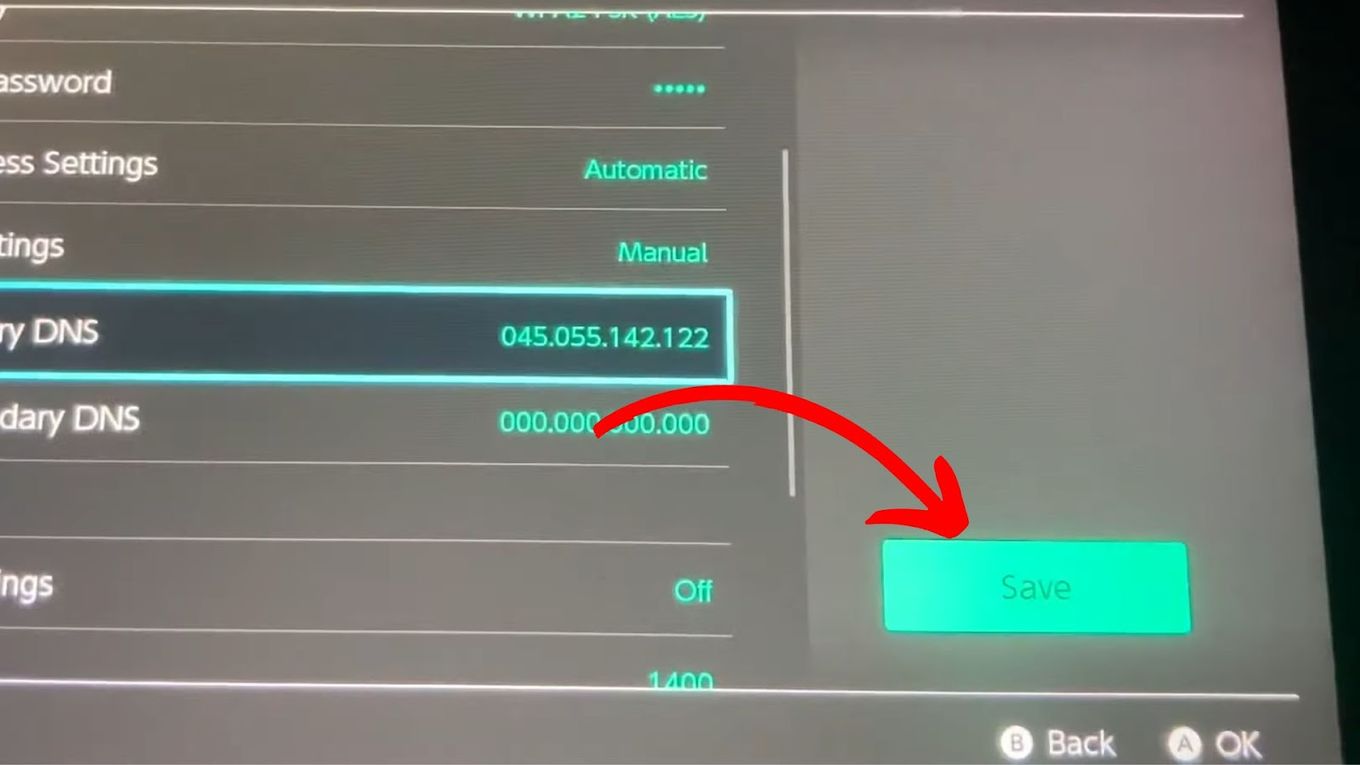
Step 8: Click “Connect to This Network > Next”
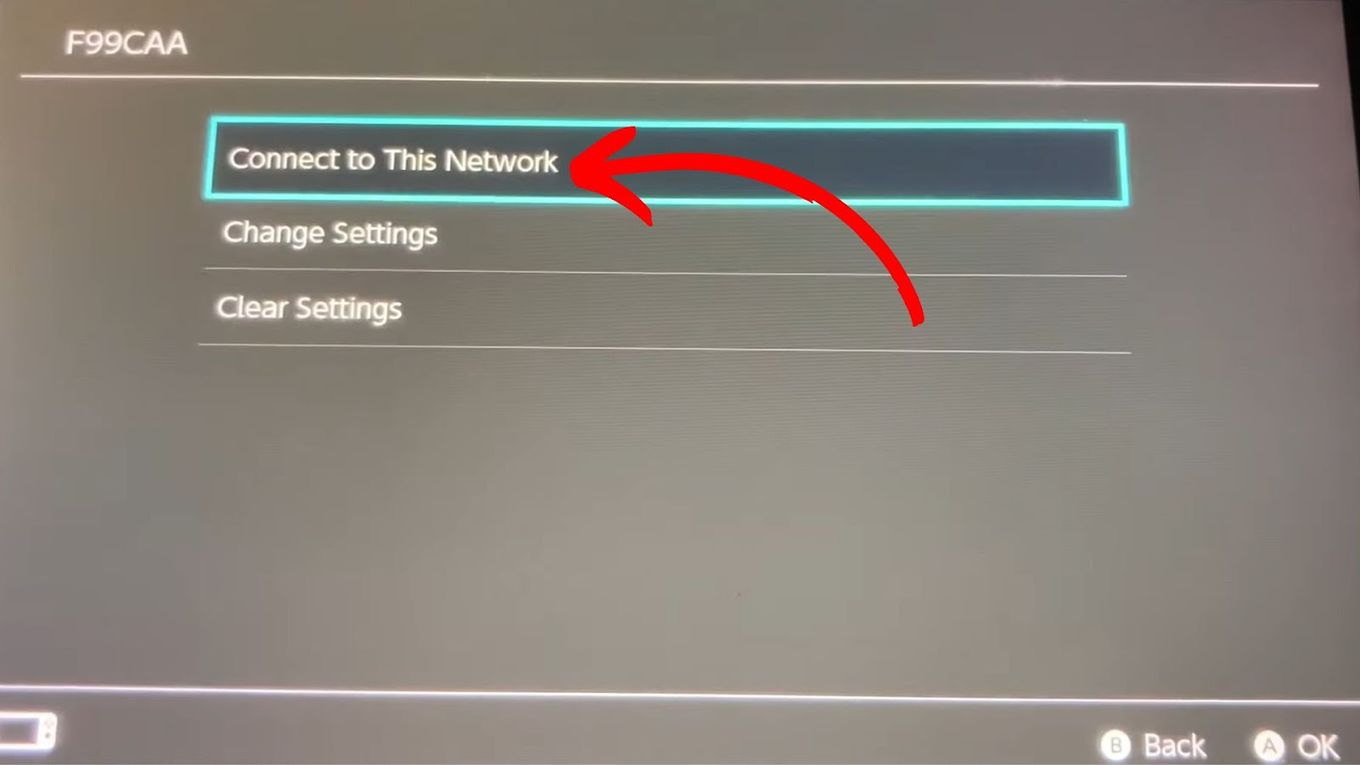
Step 9: Choose “Continue to Google”
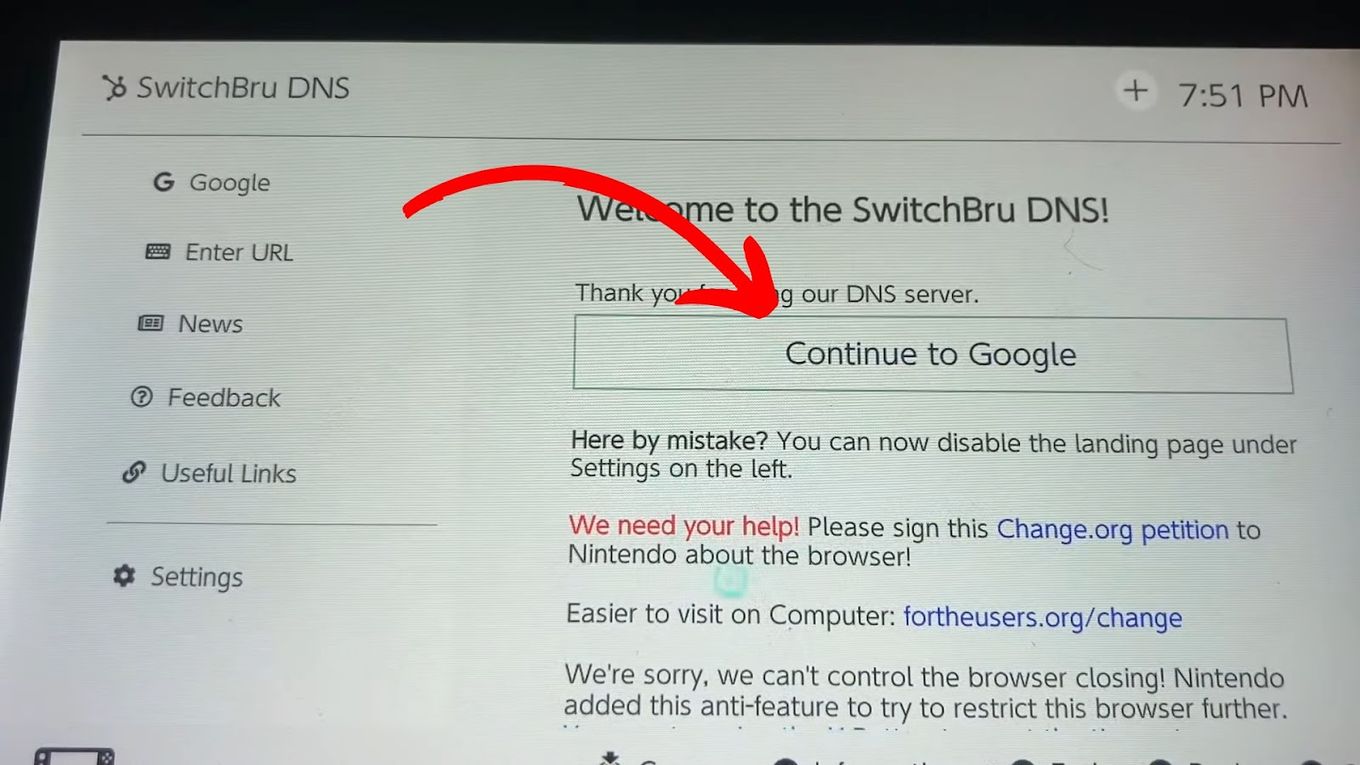
Step 10: Type in “discord.com”
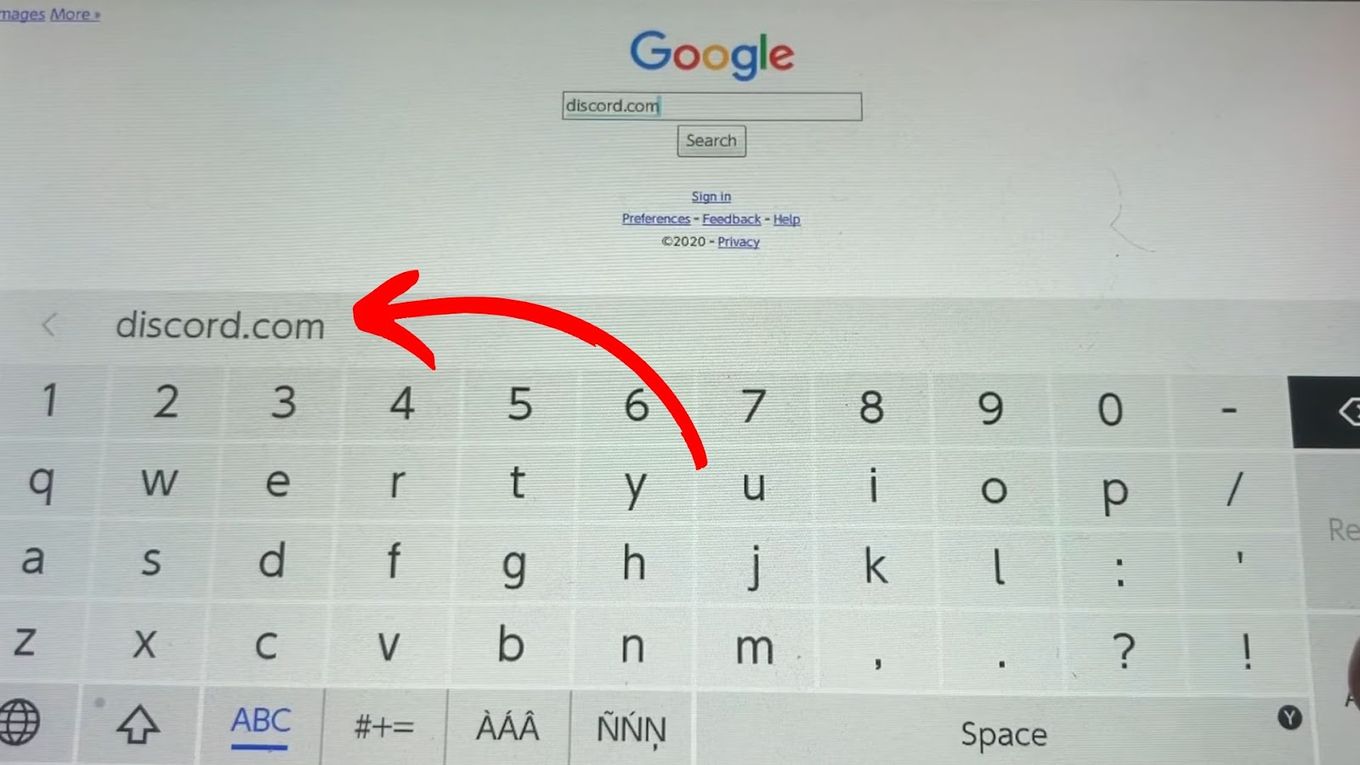
Step 11: Click “Open Discord In Your Browser”
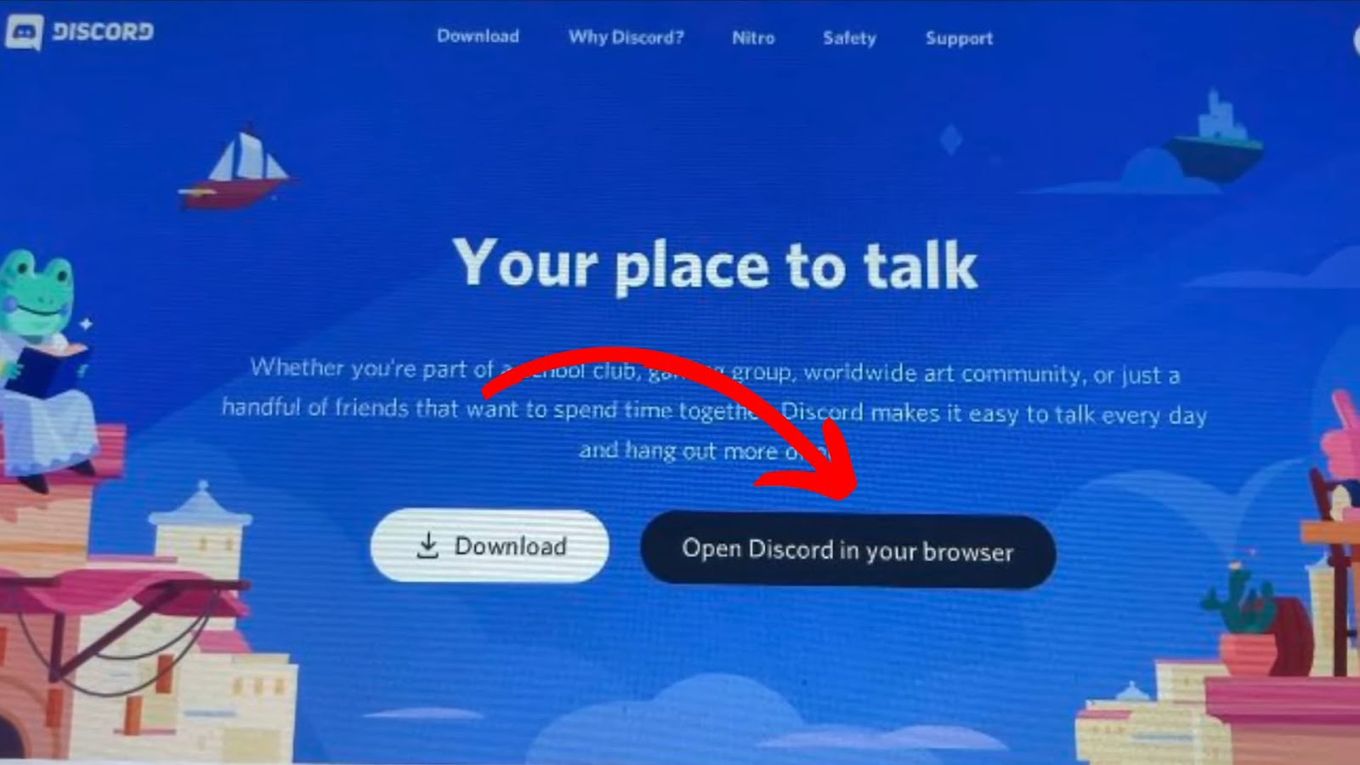
Here’s a video explaining how you can use the Discord browser on your Nintendo Switch:
Conclusion
Unlike other brands, Nintendo has not made Discord available on Switch, but you can still get Discord on Nintendo Switch although the process can be quite tricky.
Another option for you is to use the official communication app of Nintendo, the Switch Online app. This is easily available on Apple, Google Play Store, and the Nintendo website.
![PS5 Chat Audio Through TV - Not Controller [ ✓ Solved ] ps5 chat audio tv share](https://alvarotrigo.com/blog/wp-content/uploads/2023/08/ps5-chat-audio-tv-share-300x150.png)

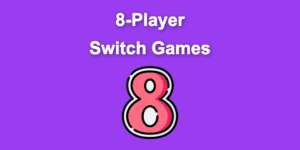
![13 Top Nintendo Switch LEGO Games [Ranked & Reviewed] switch lego games share](https://alvarotrigo.com/blog/wp-content/uploads/2023/08/switch-lego-games-share-300x150.png)
![9 Best Switch Games for 3-Year-Olds [✓ Fun & Educational] nintendo-switch-games-3-year-olds](https://alvarotrigo.com/blog/wp-content/uploads/2024/02/nintendo-switch-games-3-year-olds-300x188.jpg)
![Nintendo Switch Warranty [Duration, Coverage, How to Extend...] nintendo switch warranty share](https://alvarotrigo.com/blog/wp-content/uploads/2023/08/nintendo-switch-warranty-share-300x150.png)