Roblox offers a wide variety of clothing options for avatars. So, when you lose your favorite ones, finding them again is like looking for a needle in a haystack. Chances are you will not ever find those pieces of clothing again.
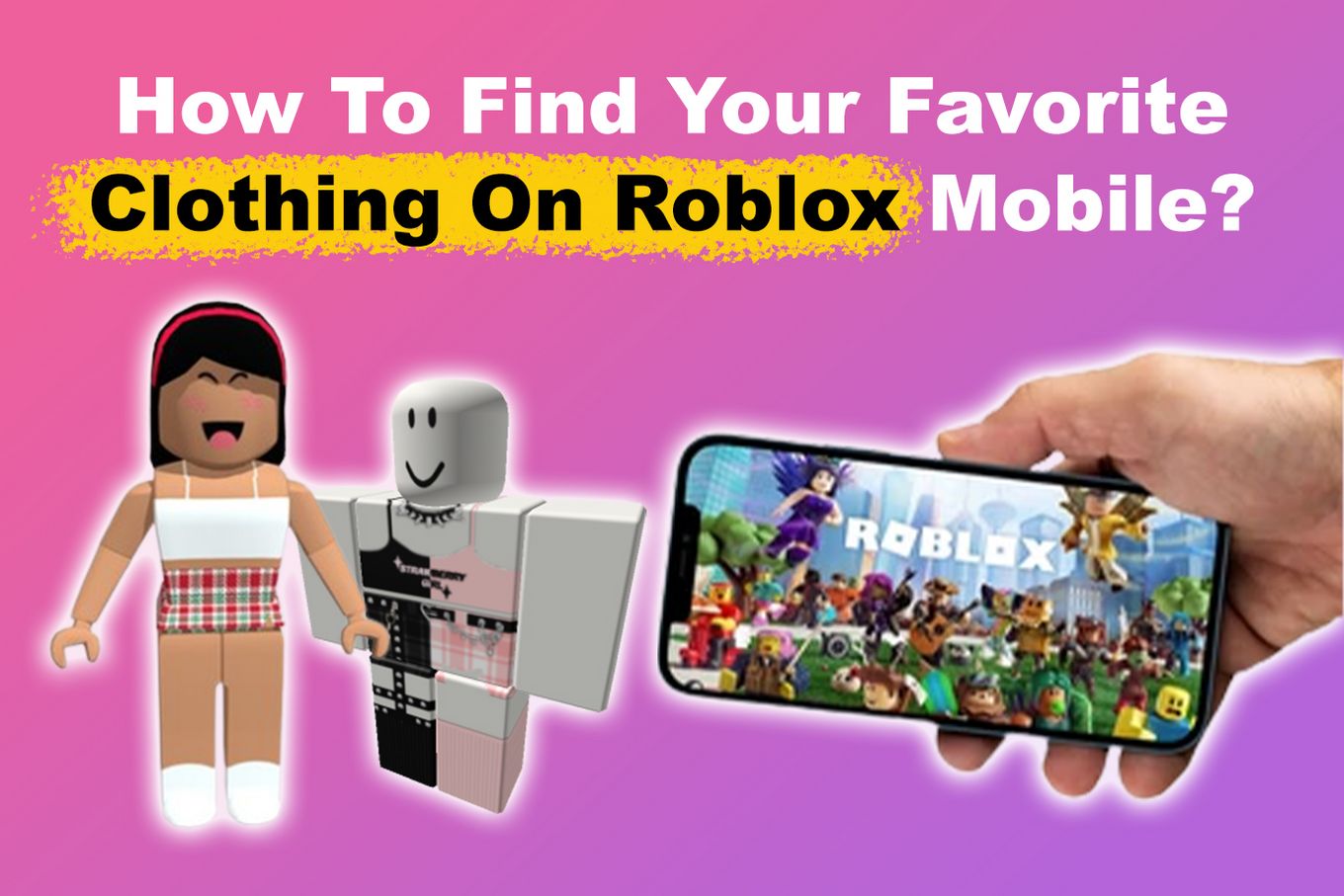
That is why Roblox developed a “Favorites” section both on the web and mobile versions of the game. However, another issue arises: you may not know how to find your favorite clothing on Roblox.
Fortunately, this guide will help you find Roblox mobile’s “Favorites” section and the clothing you added to the inventory. So, keep reading!
How to Find Your Favorite Clothing on Roblox Mobile
Follow these simple steps to find your favorite clothing on Roblox Mobile:
Step 1. Log Into Your Roblox Mobile Account
If you haven’t downloaded Roblox Mobile yet, you can get the app for free from Google Play Store and iOS App Store. After downloading and installing the app, log into your Roblox account and proceed to the next steps.
Step 2. Tap on the Three-Dotted Menu
You’ll find this menu at the bottom right of the screen.
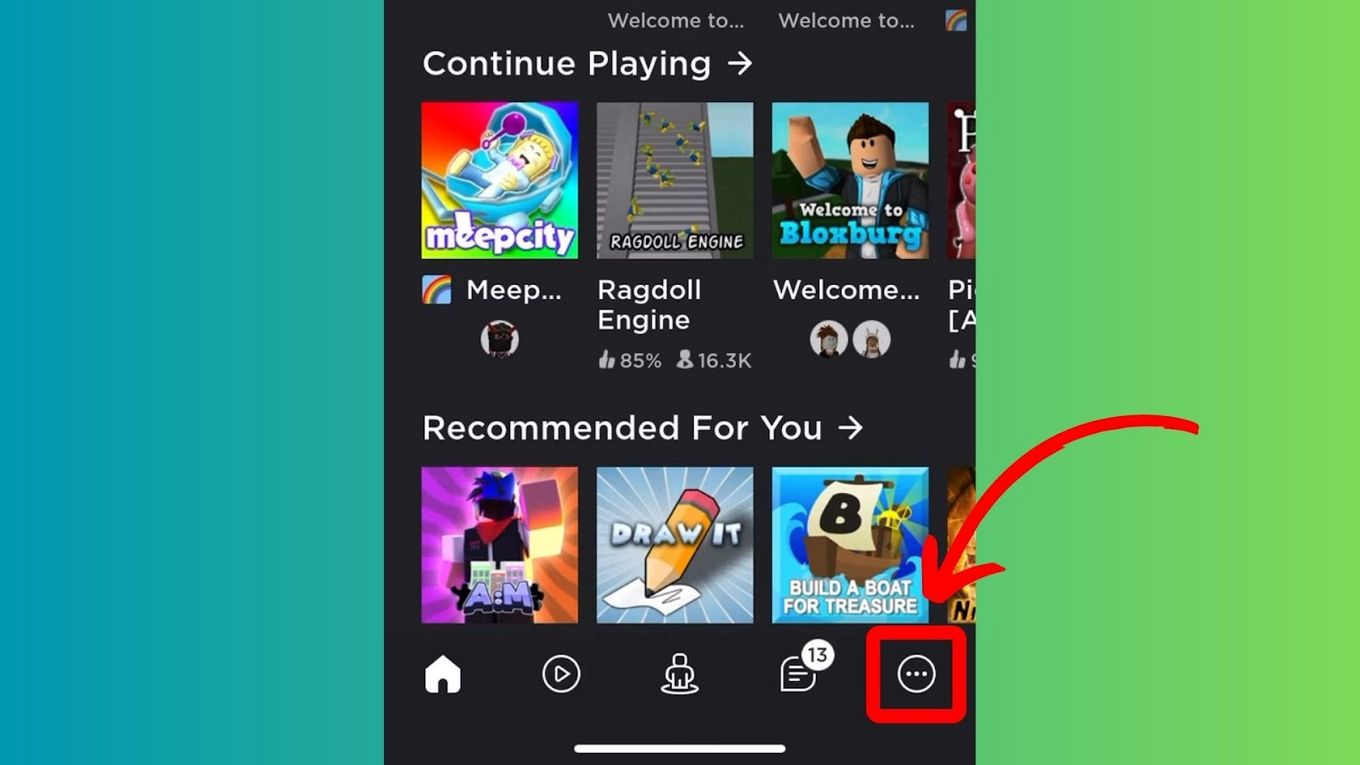
Step 3. Navigate to the “Profile” Option
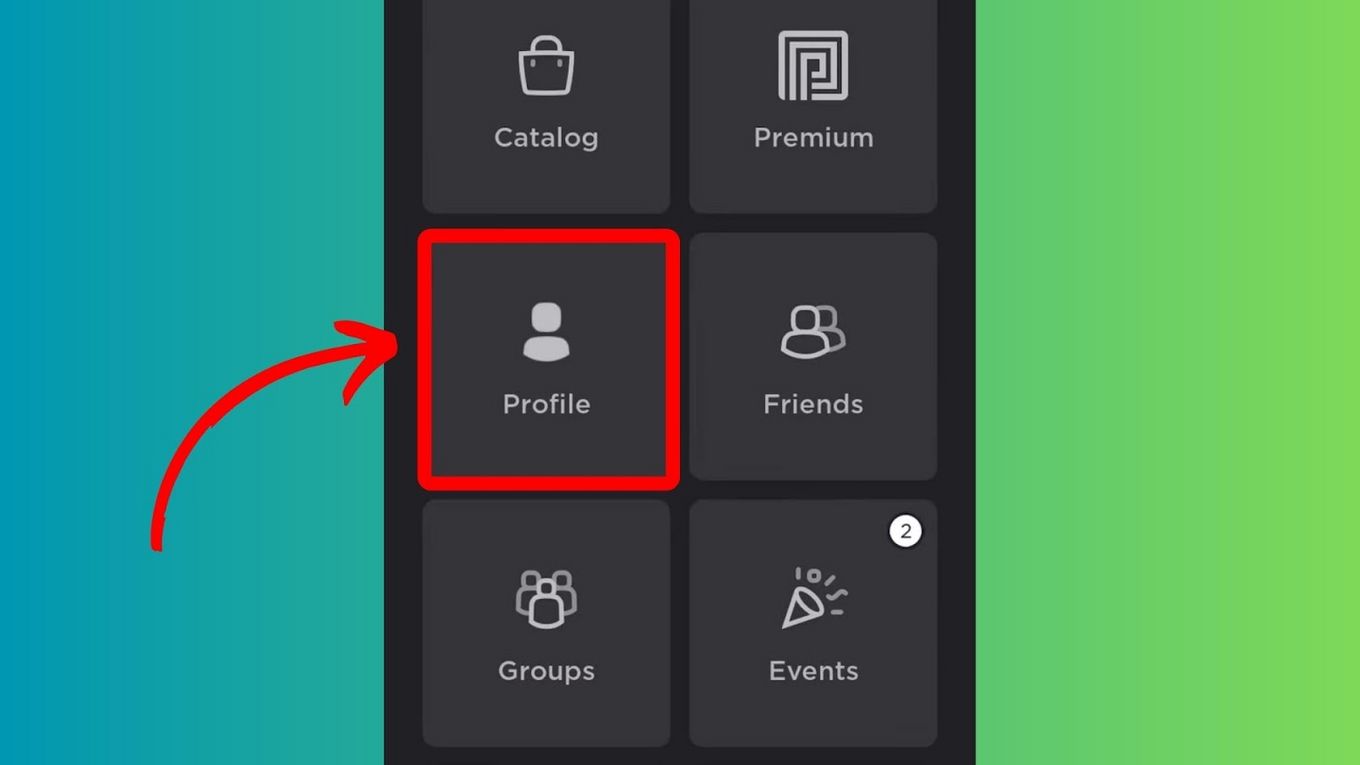
Step 4. Scroll Down & Click “Favorites”
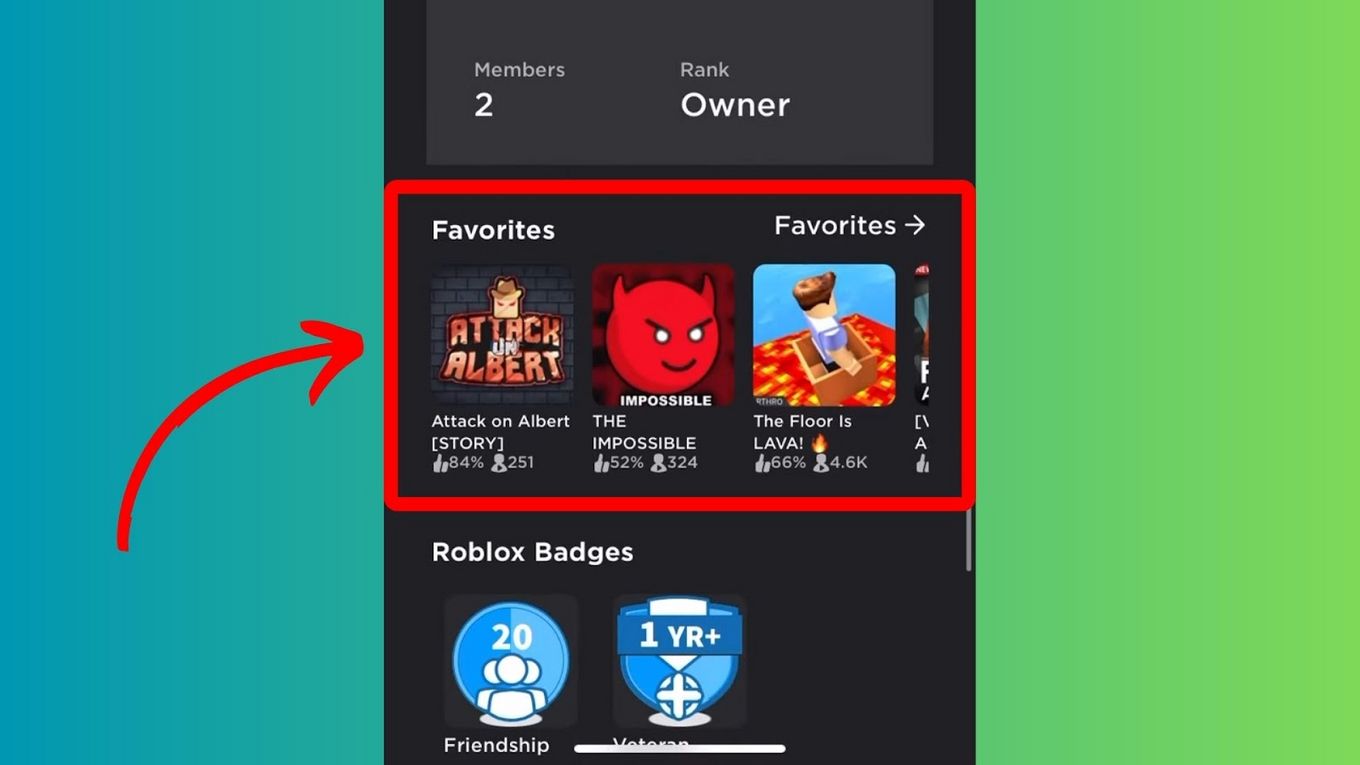
Step 5. Select a Category of Favorites
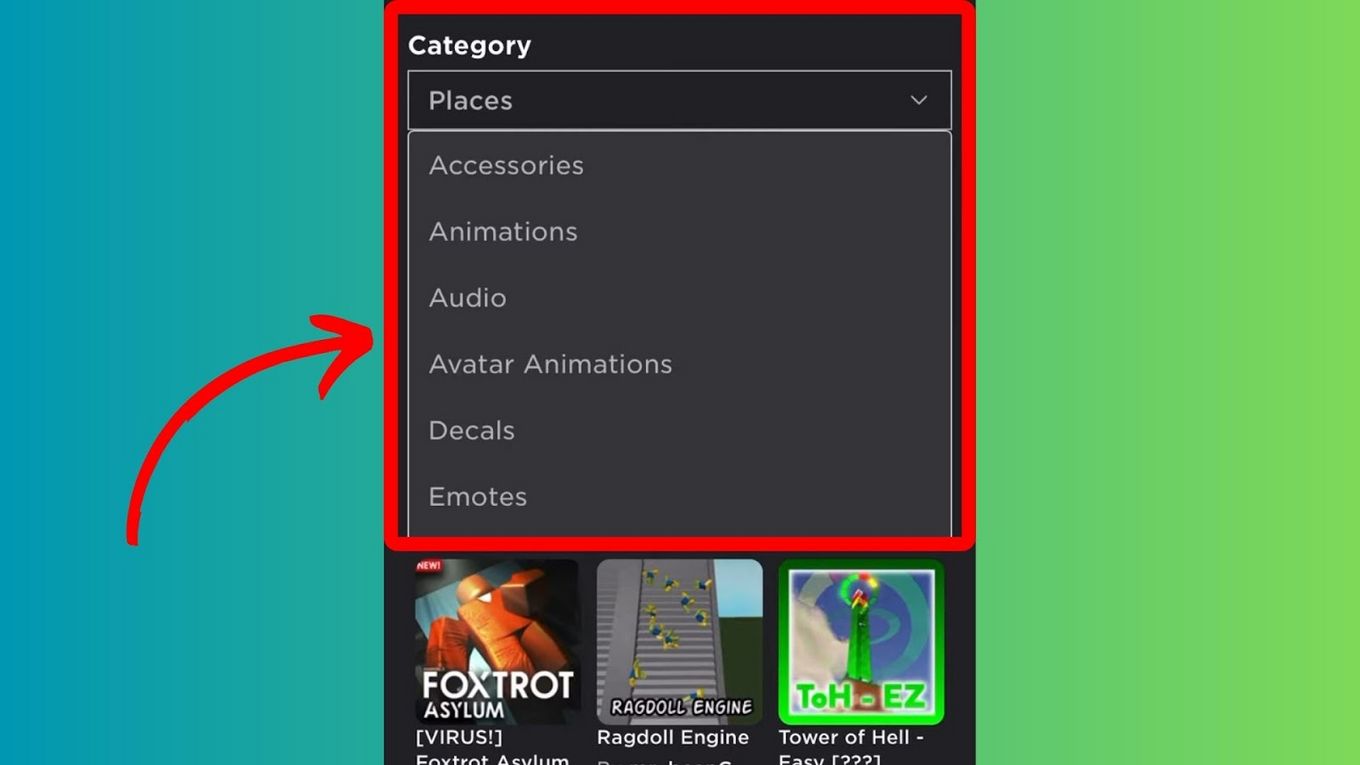
The “Favorites” section stores all your favorite clothing, accessories, and other items. You will see a list of items, including games, accessories, apparel, models, faces, and other options for avatar personalization.
That’s it! By following these simple steps, you can find and wear your favorite Roblox clothing.
Why Can’t I Find My Favorited Clothing on Roblox Mobile?
If you can’t find your favorite clothing on Roblox Mobile it is likely because you haven’t added it to the “Favorites” section. Or, if you’re sure that you favorited the said clothing, there may be a glitch that causes it not to appear. Deleted items will also be removed from your “Favorites,” causing you to no longer find them.
If you followed the steps on how to find your favorites on Roblox yet cannot find the items from your “Favorites,” a glitch is probably causing them to disappear. You can try fixing this glitch by restarting your Roblox Mobile.
Warning! There are instances when the “Favorites” section itself does not appear on Roblox Mobile. The reason is that this section remains hidden while it is empty. To find this section on your “Profile” page, you have to add items to it first.
How to Create & Save Your Clothing on Roblox
If you’re on the artistic side of things, you can improve your Roblox experience by designing your clothing.
Important note: You cannot create clothing on the Roblox mobile app. Therefore, you will need a computer to follow these steps.
Step 1. Go to Roblox Site on Your Computer
Step 2. Make Sure You Have Enough Robux
Look for the Robux icon at the top right corner of the site. The Robux icon is a monochromatic hexagon with a square at the center.
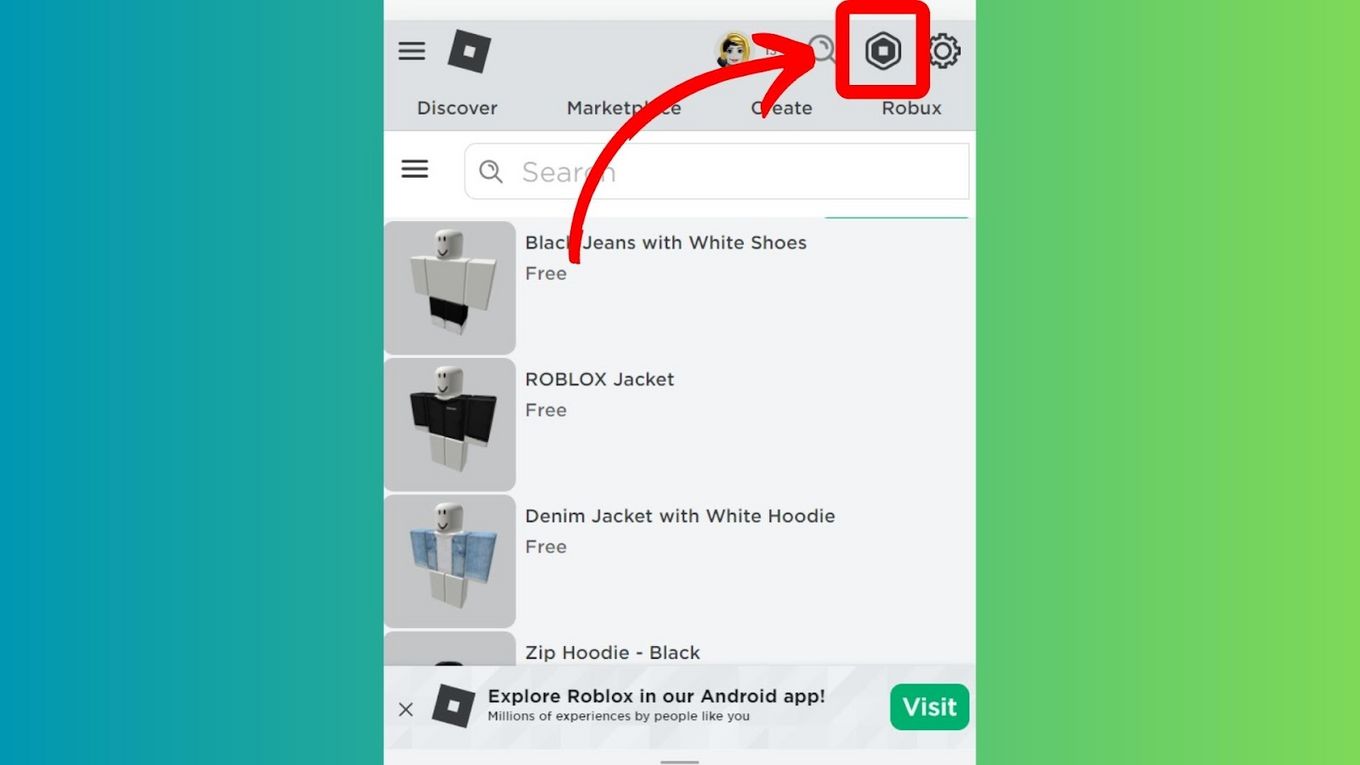
Notice that you have to play games to obtain Robux, the virtual currency of Roblox. Or, if you want the easy way, you can purchase Robux packages on Roblox’s website.
You can also create the clothing for free. Robux is only required to upload your final product to the servers. In this case, at least 10 Robux is enough.
Step 3. Click on “Create”
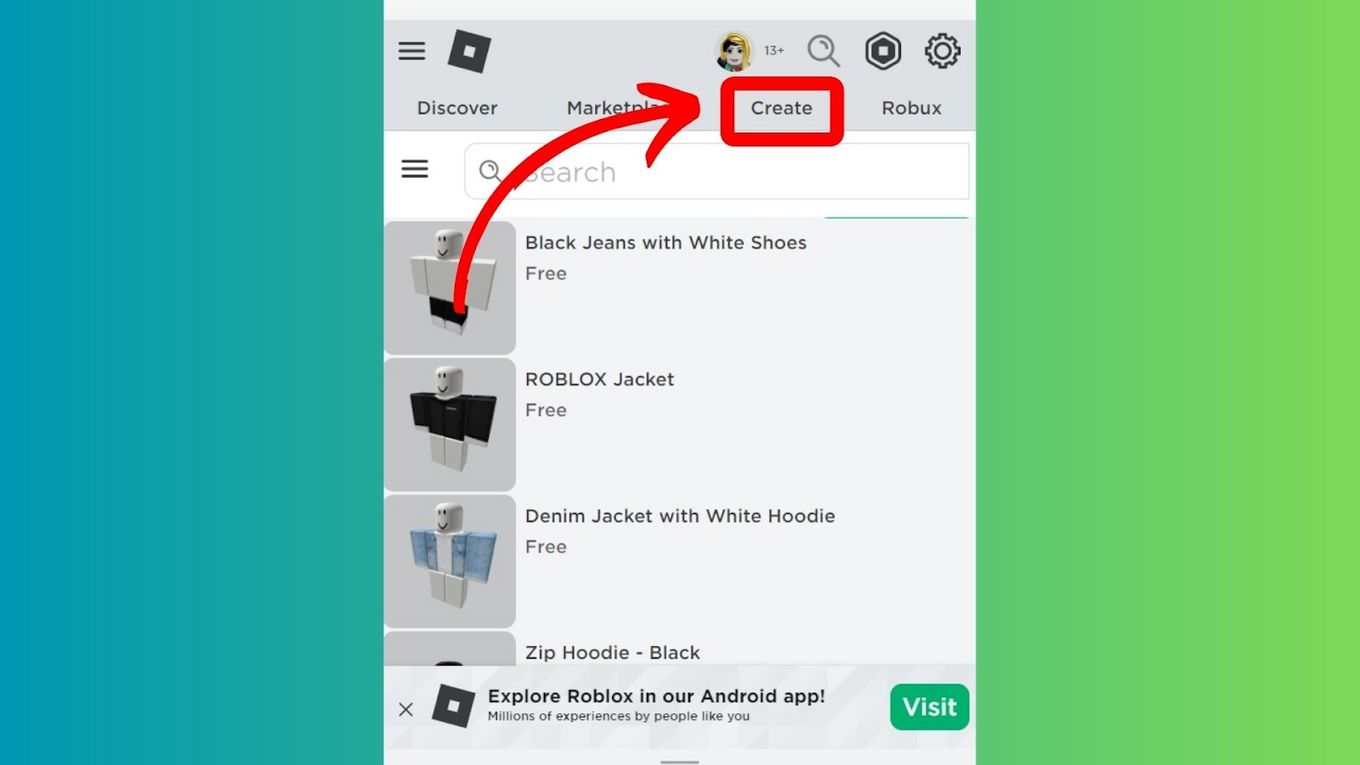
If you’re creating clothing on Roblox for the first time, you’ll need to click “Manage Your Experiences” to ensure that you have all the necessary permissions to create and publish content on Roblox.
Step 4. Click “Avatar Items” & Select a Clothing Type
There are three types of clothing templates that you can choose from:
-
T-Shirt. This shirt type features a simple design that makes it easy to create. Roblox T-shirts can only have a solid color and a single image in front as their design.
-
Shirts. You can do whatever design you want with standard shirts. This fact applies to the shirt’s color, logo, and design. Standard shirts are also more prevalent among gamers who seek to buy clothing for their avatar.
-
Pants. The pants in Roblox are not just trousers. They include the torso and the legs of your avatar.
Step 5. Download the Template of Your Chosen Clothes
You can find the Roblox clothing templates on their website, along with the sizes for each part of the template. Make sure that you follow these dimensions to obtain the best results from the clothing you designed.
Step 6. Open a Photo Editing App
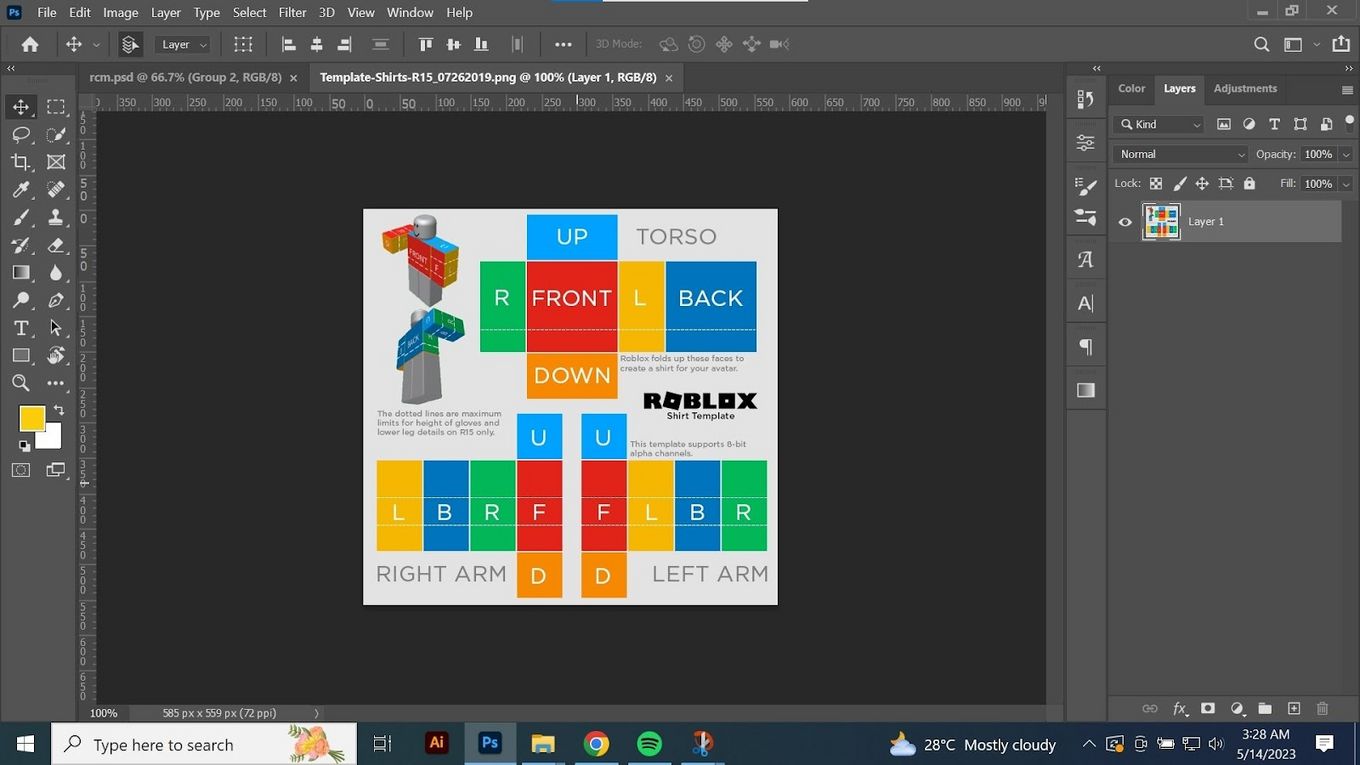
Once you’ve opened the clothing template in photo editing software, you can add your desired designs and logos. You can even turn your clothing on a blouse, coat, or any other clothing type.
Note: Your shirt or pants image must be 585 pixels wide and 559 pixels tall.
Step 7. Upload the Clothes You Created to Roblox
Click on the “upload” button to select your design, choose a name and write a description, and then click “Upload”.
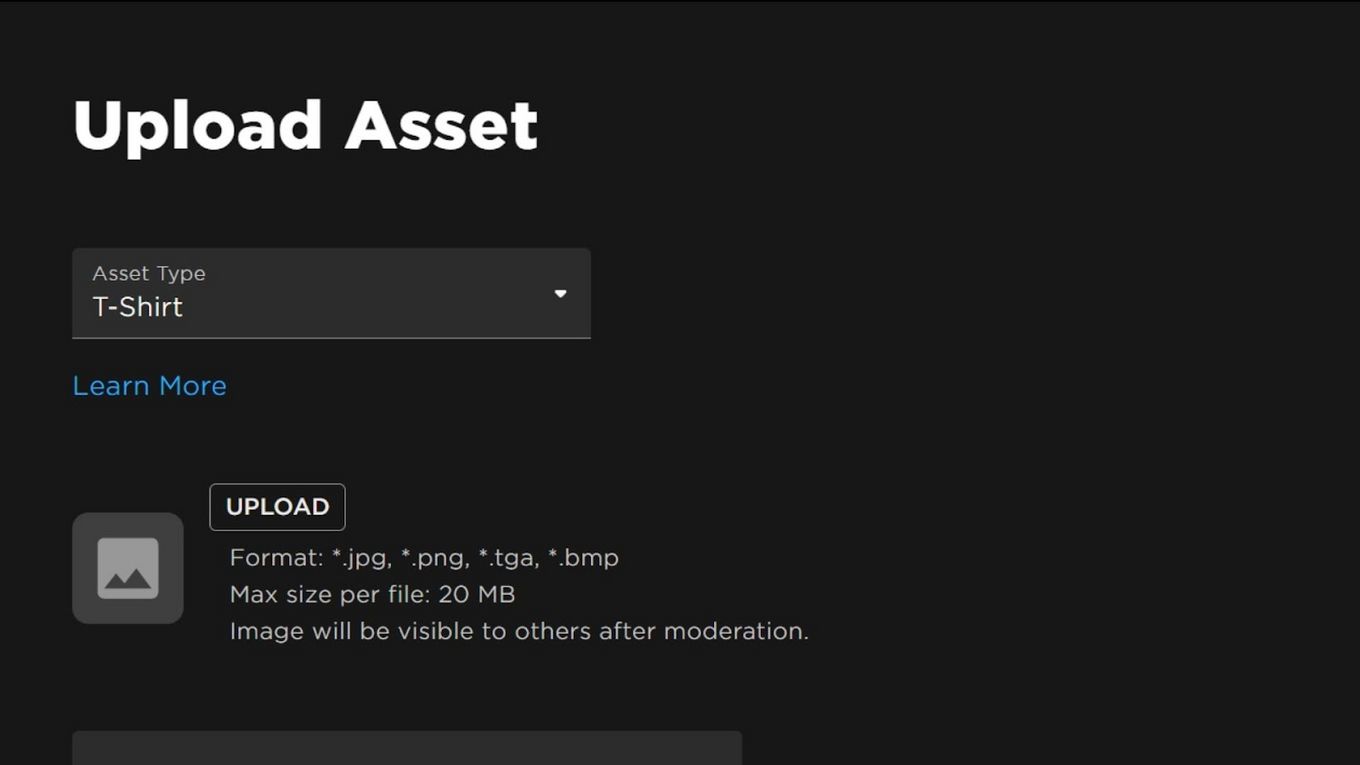
After uploading the shirt, you may notice it will not display your design yet. The reason is that Roblox is still reviewing your design to ensure it is appropriate for other gamers to view. Fortunately, it only takes a few hours to approve newly uploaded shirts.
Where Can I Find Clothes for My Roblox Avatar?
You can find clothing for your Roblox character in the “Avatar Shop“. To find this section, open your Roblox mobile app and tap on the three dots in the bottom left corner of the screen. There, you can find clothing and personalization items to add to your “Favorites” inventory.
To add clothing from the “Avatar Shop” to your favorites, tap the item and then the three-dotted icon on the bottom left corner of the screen. This step will prompt options that you can choose from, “Favorite” and “Report.” Tap on “Favorite” to save the clothing.
How Do You Search Clothes by ID on Roblox?
Important Note: While it is easy to find Roblox clothing’s Item IDs, these IDs do not seem to work when you use them to search for a specific clothing item.
Step 1. Open Your Roblox Account in the Browser
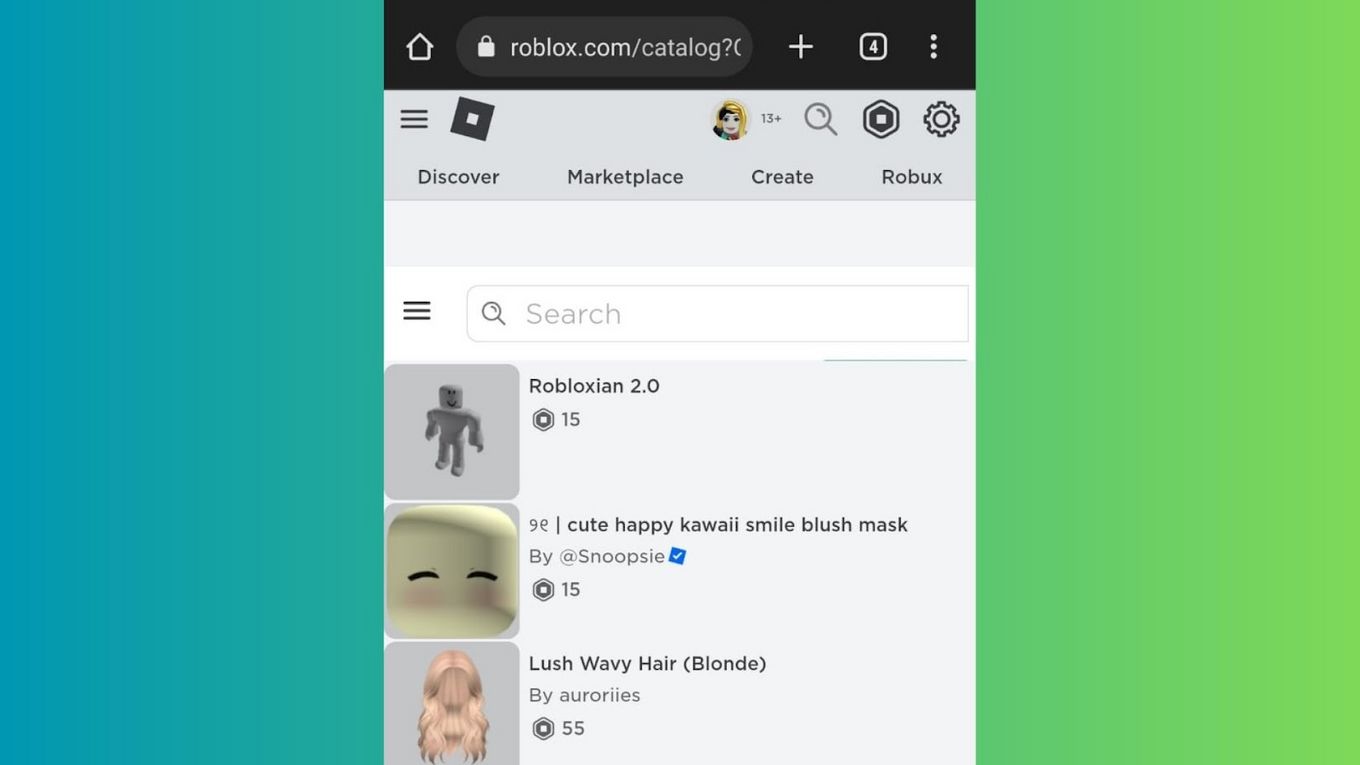
Warning! You cannot use your Roblox Mobile app when searching for clothes by ID. You need to access Roblox’s URL, which you can only do in the browser.
Step 2. Navigate to the “Marketplace” or “Avatar Shop”
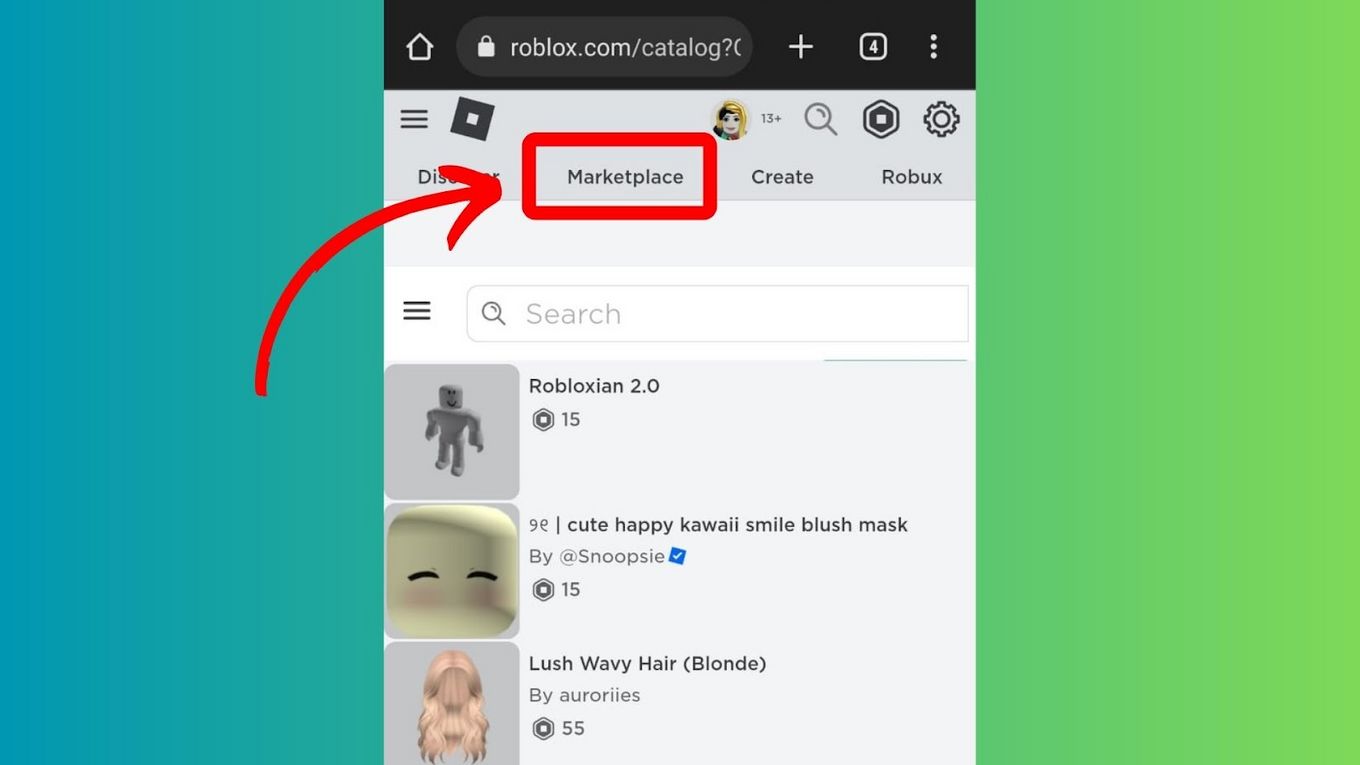
Unlike in a computer browser where the “Avatar Shop” is hidden, you can easily find this section on mobile. In your phone’s browser, you’ll find the “Avatar Shop” on the homepage, particularly on the top navigation bar.
Step 3. Select the Clothing You Want
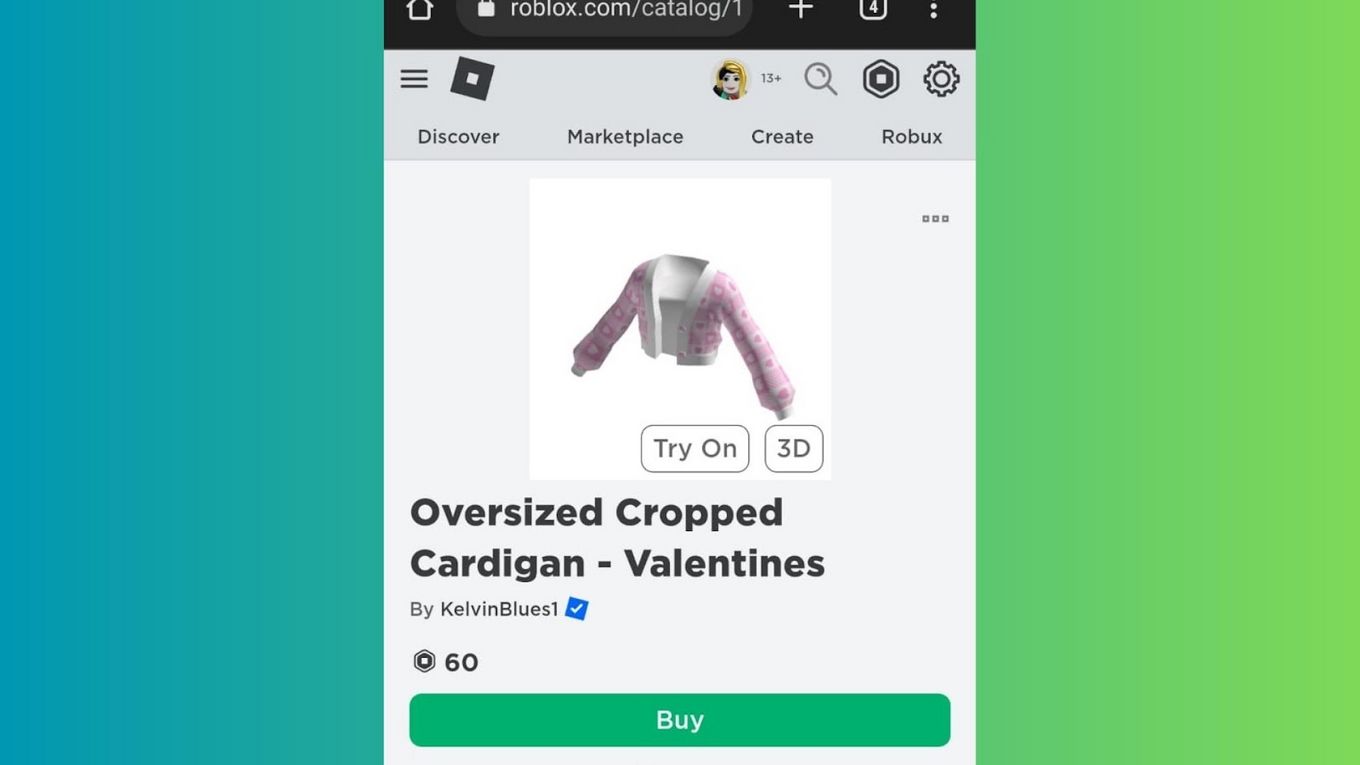
Step 4. Copy the Item ID from the URL

Tap on the URL box and look for the Shirt ID. The Shirt ID is the set of numbers written next to https://www.roblox.com/catalog/. Copy those numbers and save them for future use.
What Is the Most Favorited Item on Roblox?
Roblox’s most favorited clothing item is the Roblox Jacket. This item has been favorited 2,041,760 times as of January 26, 2022. The Roblox Jacket was published in the “Avatar Shop” on January 10, 2017. It was so popular that a Chinese version called the Loubou Jacket, was released on May 26, 2021.
You might expect the Roblox Jacket to have some sort of fancy design, given how frequently it has been favored. But on the contrary, it is a simple black jacket with the word “Roblox” written on its upper left side.
Find Your Favorites on Roblox Using Only a Few Steps
If you are exploring Roblox and find interesting clothing you do not want to lose, adding it to your “Favorites” is the best solution. Now, if you’re wondering how to find your favorites on Roblox Mobile, the above steps will guide you through the entire process.
Fortunately, finding your favorites on Roblox is not complicated at all. All you need to do is go to your “Profile” on the Roblox Mobile app and scroll down until you find “Favorites.” If the “Favorites” section is missing, try favoriting a few items from the “Avatar Shop” to make it appear.
![21 Classic Roblox Avatars Outfits [You'll Love to Use] classic roblox avatars share](https://alvarotrigo.com/blog/wp-content/uploads/2023/08/classic-roblox-avatars-share-300x150.png)
![27 Cool Roblox Avatars [You Can Use Right Now] cool roblox avatars share](https://alvarotrigo.com/blog/wp-content/uploads/2023/08/cool-roblox-avatars-share-300x150.png)
![33 Most Underrated Roblox Games [You Won't Believe It] underrated roblox games share](https://alvarotrigo.com/blog/wp-content/uploads/2023/08/underrated-roblox-games-share-300x150.png)
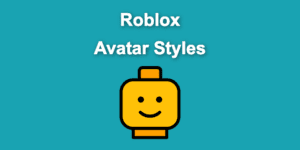

![What are Slenders and Copy and Paste in Roblox [ + Examples] slenders copy paste share](https://alvarotrigo.com/blog/wp-content/uploads/2023/08/slenders-copy-paste-share-300x150.png)