Snapchat has become so popular in recent years, especially among students. It offers many nifty tools like making the messages disappear shortly after they’re opened. This is why many are eager to know how to get Snapchat on Chromebook.
In this post, we will talk about how to get Snapchat on Chromebooks even when it’s blocked, which is usually the case at schools.
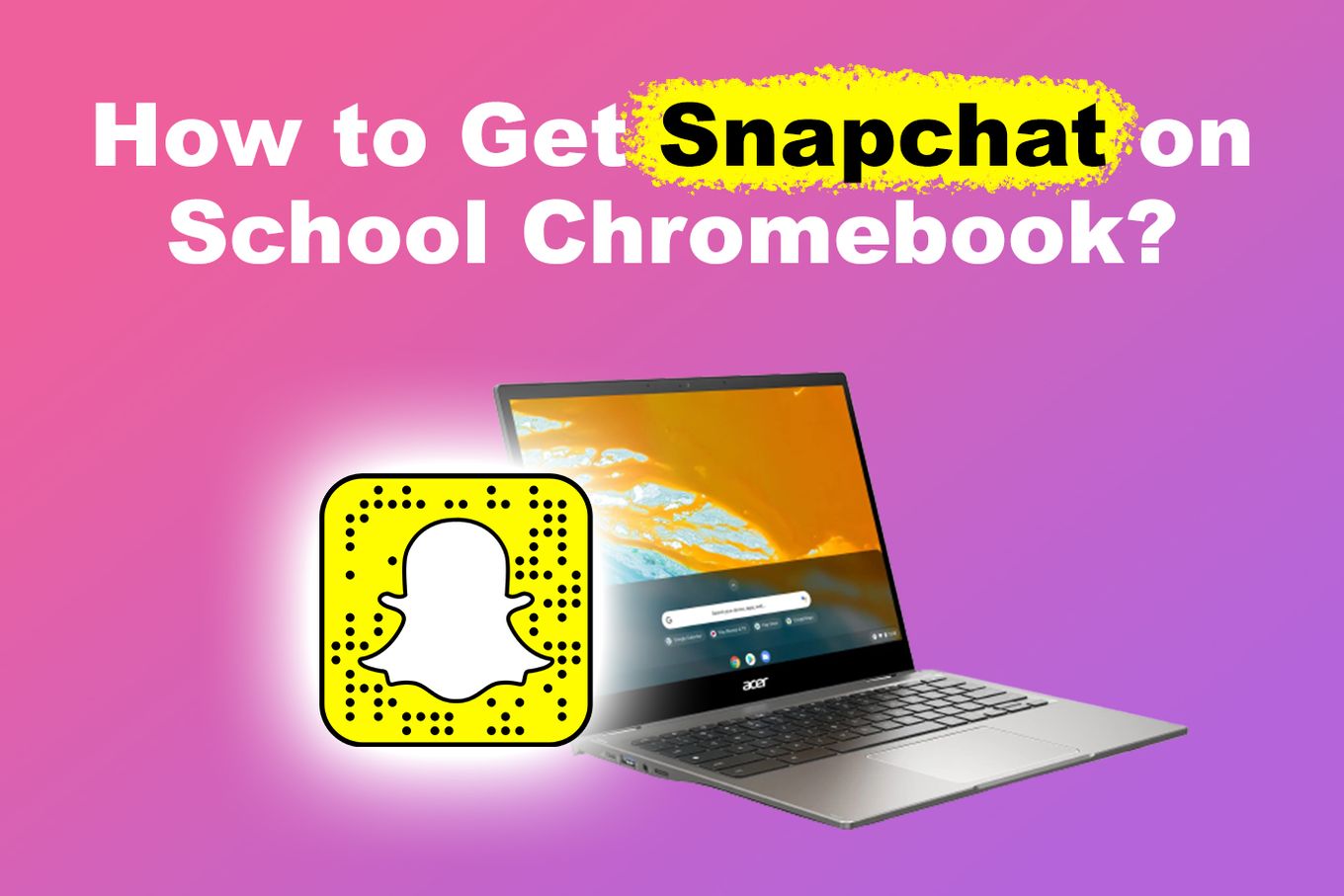
How To Get Snapchat On a Chromebook?
Most modern Chromebooks can run Android apps, so you can get SnapChat for Android on Google Play Store and use it directly on your Chromebook.
Here’s how to get Snapchat on Chromebooks:
Step 1: Go To Google Play Store
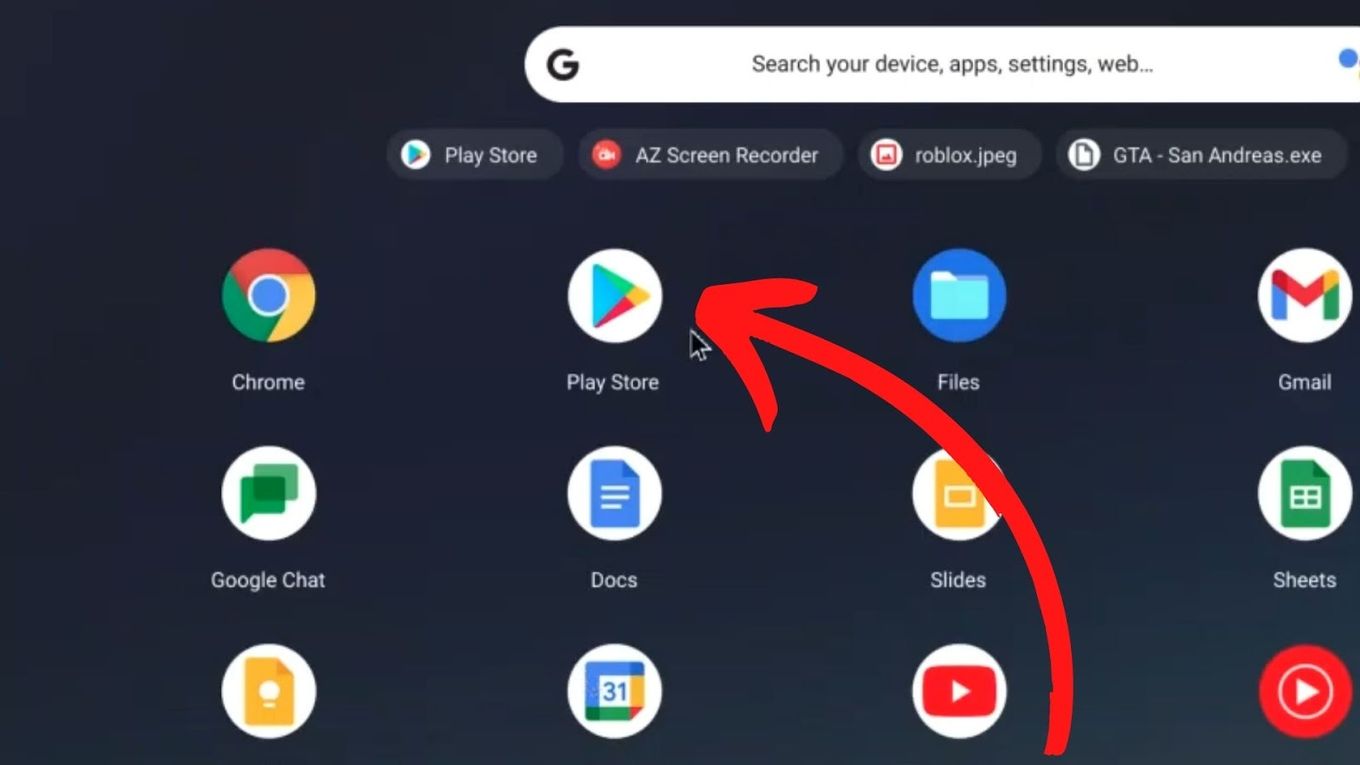
Step 2: Search For Snapchat & Click “Get”
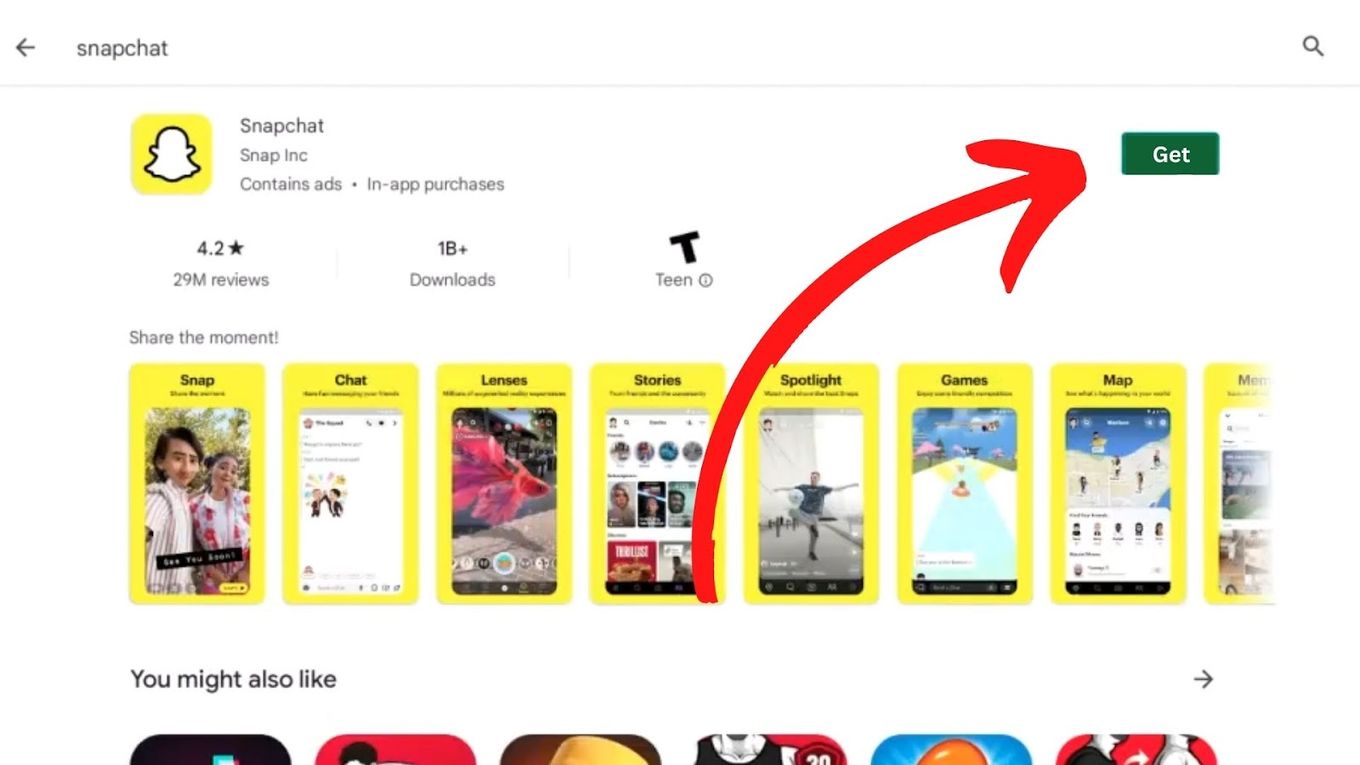
Step 3: Open Snapchat
You can also open the Snapchat app from the app menu
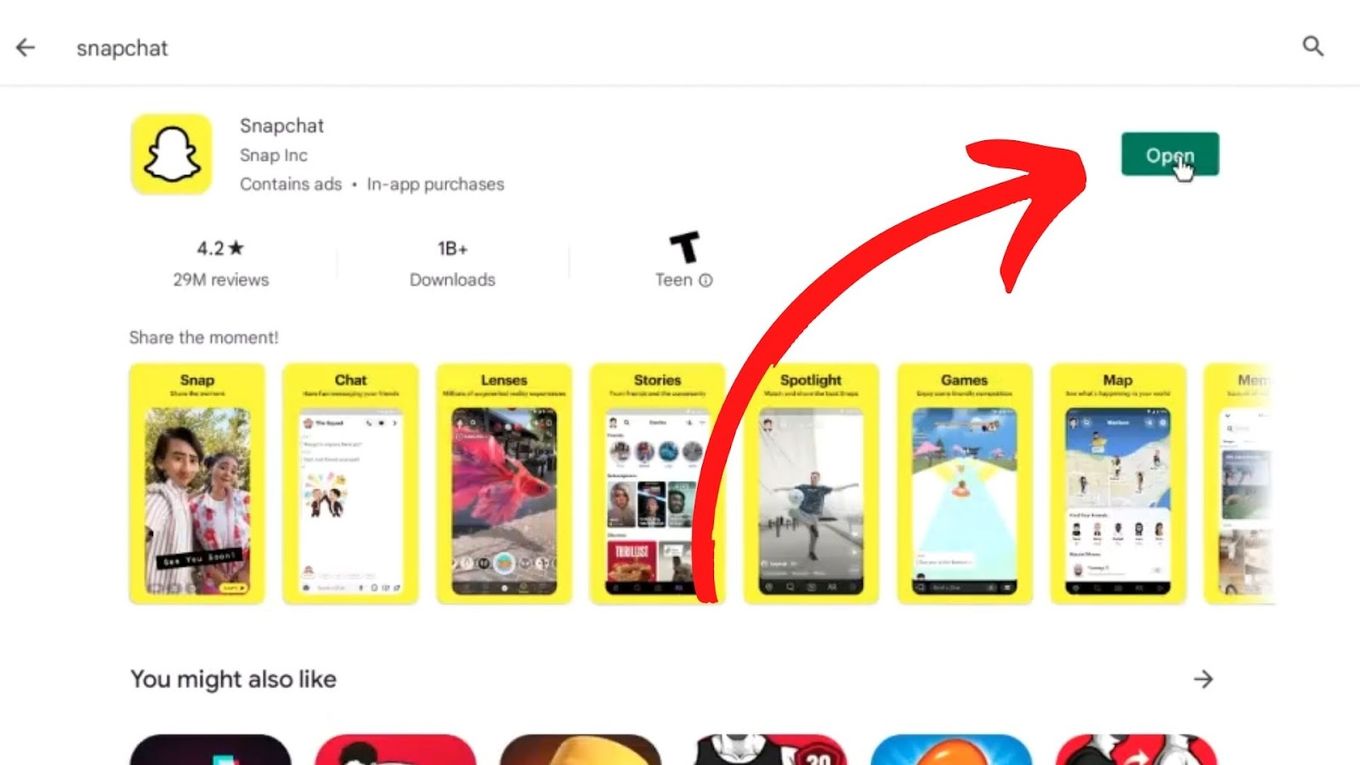
If your Chromebook doesn’t support Android apps, then you can still use SnapChat by using the web version. You can access SnapChat online at web.snapchat.com using your web browser from any computer.
Why Do Schools Block Snapchat on Chromebooks?
Most schools block Snapchat on Chromebooks to eliminate distractions for their students and staff. This helps filter out potentially inappropriate or unsafe content, ensuring students’ internet safety while using school resources.
Schools may also block other websites such as Netflix, Facebook, and Twitter to encourage students to focus on their studies. However, there are ways to bypass these restrictions and unblock Snapchat. Keep reading to learn how to access Snapchat on school Chromebooks.
However, there is a way to avoid this restriction. Keep reading to learn how to get Snapchat on school Chromebooks.
Learn how to jailbreak a Chromebook and unblock it.
Is It Illegal to Unblock Snapchat on a School Chromebook
No, it’s not illegal to unblock Snapchat on a school Chromebook, but it might violate the school’s policies or terms of use. As a result, you may face disciplinary actions, such as suspension, loss of computer privileges, or even worse, expulsion.
In addition, unblocking Snapchat on Chromebooks can lead to security risks like malware or unauthorized access to personal information. So, It’s important to follow school rules to maintain a safe and focused learning environment.
How to Get Snapchat On School Chromebook
Using a VPN to access Snapchat on a Chromebook allows you to bypass the restrictions school administrators have placed on the device.
Here’s how to get Snapchat on a school Chromebook when blocked using a VPN App:
Step 1. Download & Install a VPN from the “Google Play Store”
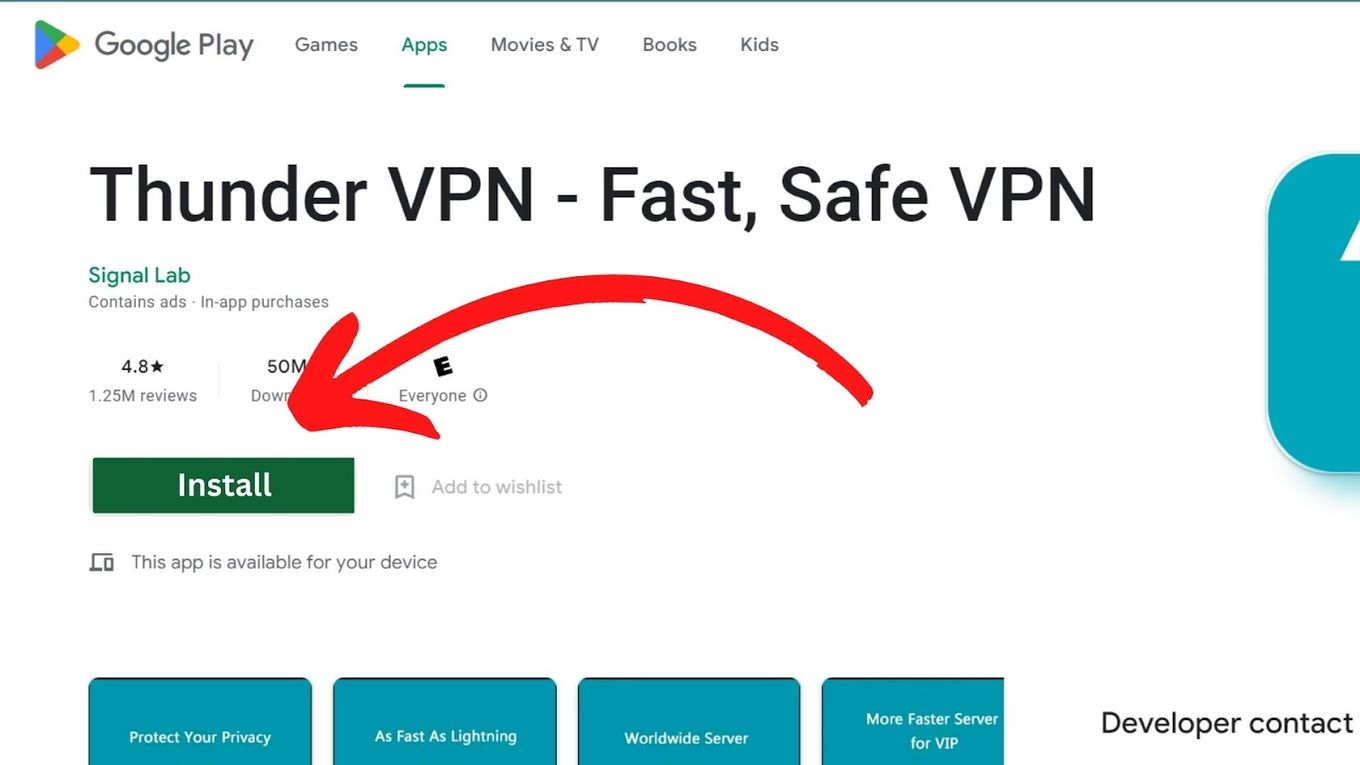
Learn more about how to use a VPN in a school Chromebook.
Step 2. Open The “VPN App” & click “Connect”
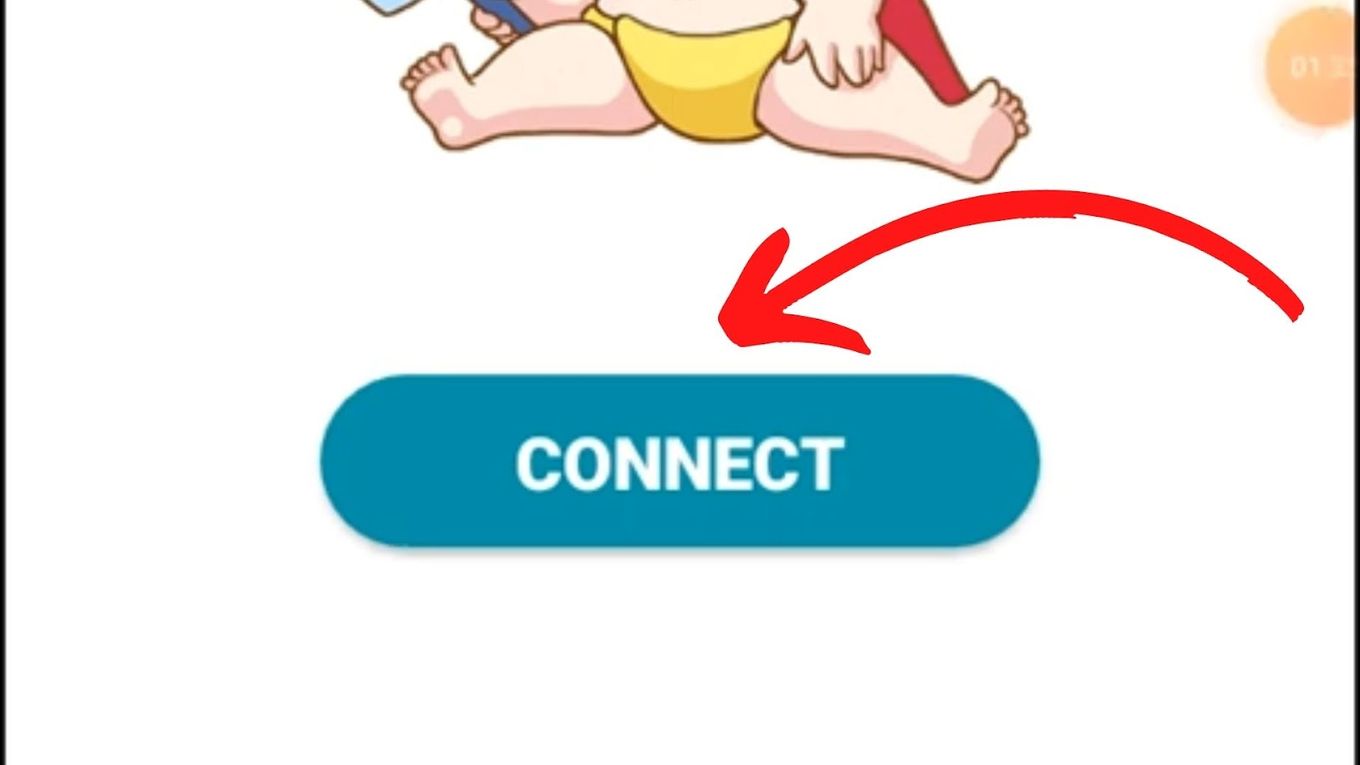
Step 3. Open The “Snapchat” App
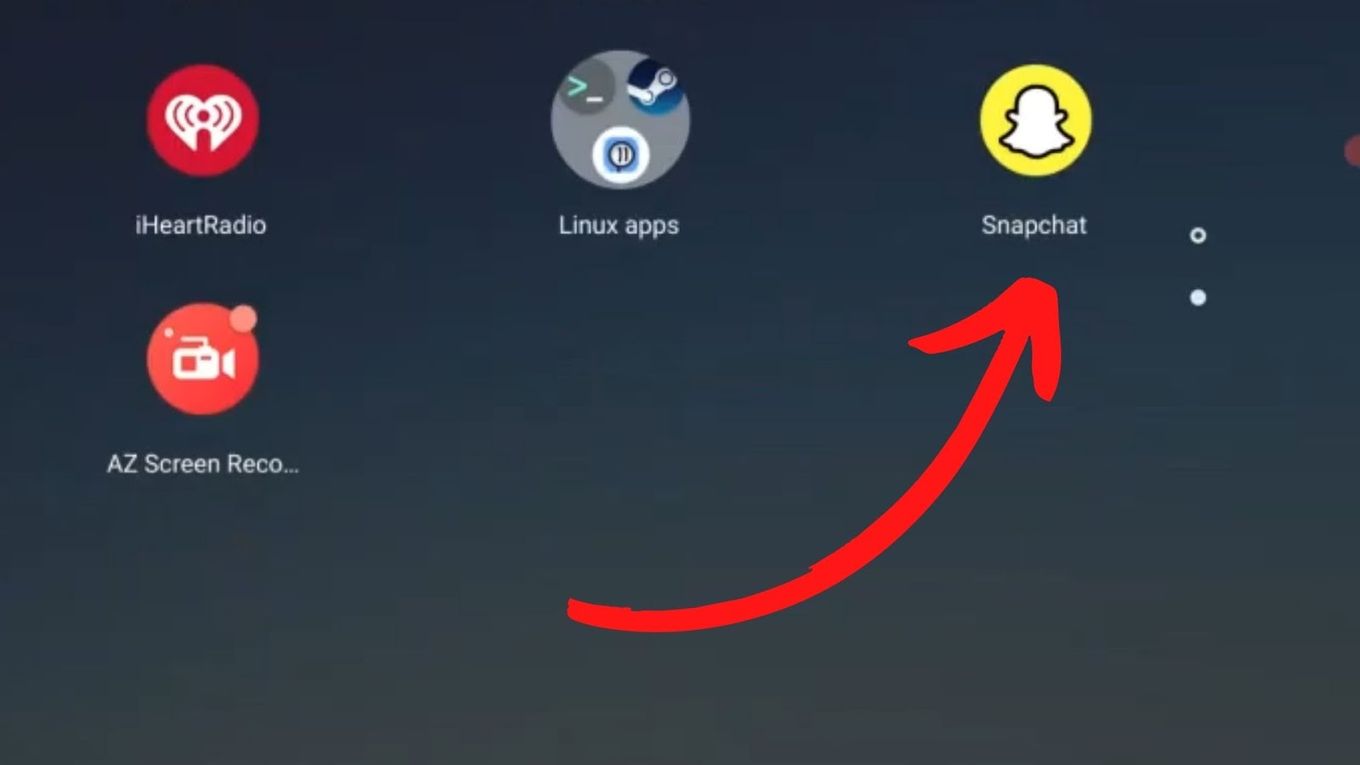
Is There a Snapchat Extension For Chrome?
There is no official Snapchat extension for Chrome. Several apps claim to be legitimate extensions, such as Snapchat Mobile View. However, reviewers point out it’s a phishing or spammy program. Some affirm it tracks users’ locations or tries to sell some products before taking them to the Snapchat website.
Another app, the Snap Pixel Helper, claims to be another Snapchat extension for Chrome. It promises to let advertisers measure the impact of their ad campaigns.
However, user reviews are mixed. Some say this app is full of bugs, but others say it’s very helpful.
Is Snapchat Available on the Web?
Yes, Snapchat is available on the web. Access “web.snapchat.com” using Chrome browser to chat or start a call with Snapchat. However, this website will probably be blocked on your school Chromebook unless you use a VPN or a proxy server.
Snapchat for the web was launched in July 2022, but it was limited to a few countries: the United States, Canada, the United Kingdom, and New Zealand.
By September 2022, users worldwide can finally access Snapchat on the web.
Getting Snapchat On Chromebook Is No Rocket Science
The steps for getting Snapchat on Chromebook are fairly easy. All it takes is to get the app from the Google Play Store and install it.
Getting Snapchat on the school Chromebook that has blocked the app may be a bit more complicated but not impossible with the right tools.
![What Makes Chromebooks So Bad [And What They're Good For] why-chromebooks-bad](https://alvarotrigo.com/blog/wp-content/uploads/2024/01/why-chromebooks-bad-300x188.jpg)
![Lightroom on Chromebook [ How to Use + Best 3 Alternatives ] lightroom chromebook share](https://alvarotrigo.com/blog/wp-content/uploads/2023/08/lightroom-chromebook-share-300x150.png)
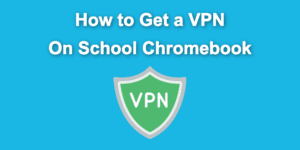
![How to Get & Play Valorant on Chromebook [ ✓ Solved ] valorant chromebook share](https://alvarotrigo.com/blog/wp-content/uploads/2023/08/valorant-chromebook-share-300x150.png)
![10 Best DAWs for Chromebook [Reviewed & Ranked] daws chromebook share](https://alvarotrigo.com/blog/wp-content/uploads/2023/08/daws-chromebook-share-300x150.png)
![Bypass Administrator on School Chromebook [✓ Easy Ways] bypassing-administrator-school-chromebook](https://alvarotrigo.com/blog/wp-content/uploads/2024/01/bypassing-administrator-school-chromebook-300x200.jpg)