As a student, you may want to get a virtual private network (VPN) on your school Chromebook for several reasons. Perhaps you want to access content that the school has restricted or protected. Or maybe, you just want to navigate other sites or play Roblox from your school computer without being detected.
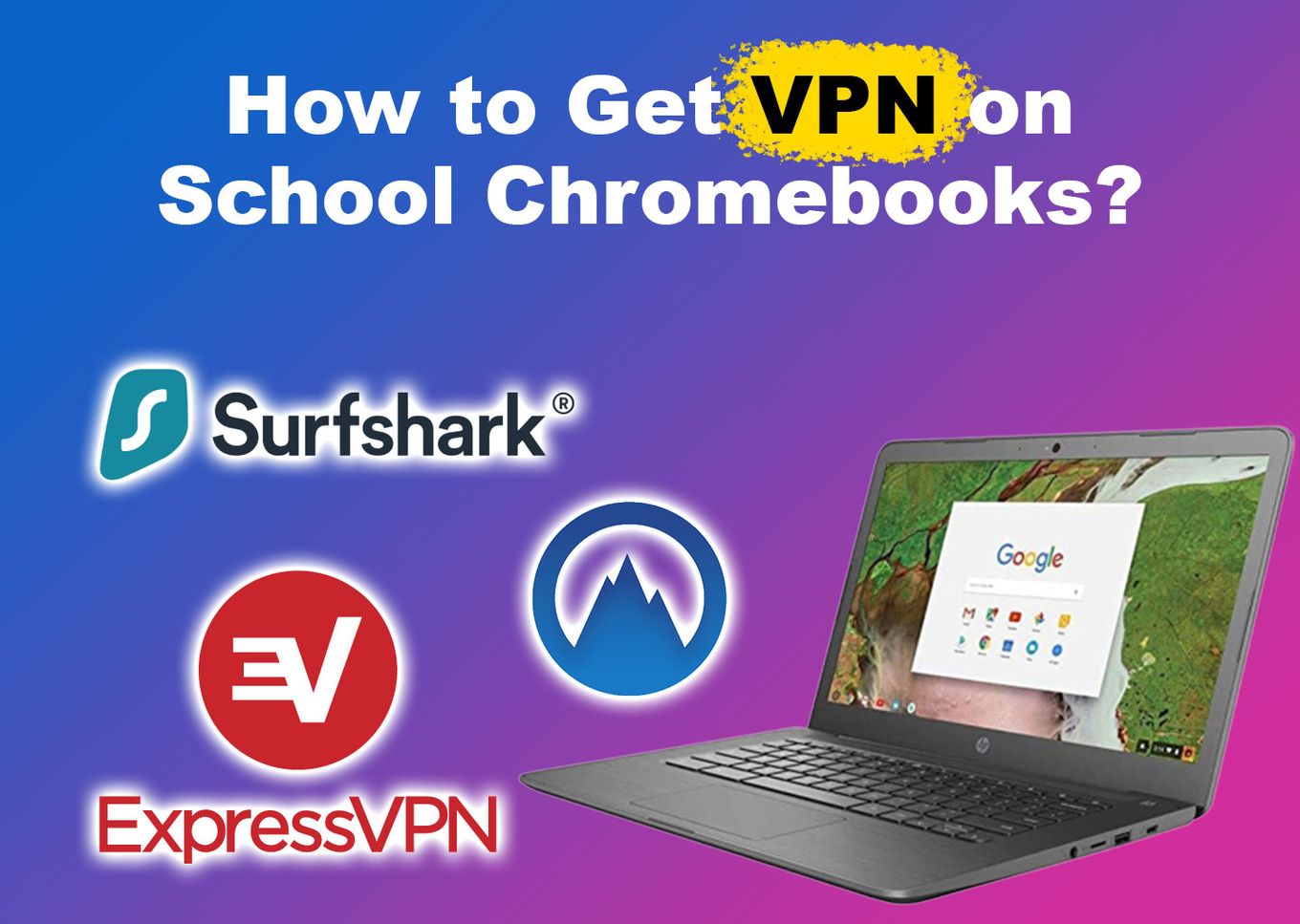
Whatever the case, this article will equip you with step-by-step methods on how to get a VPN on a school Chromebook. We will also guide you on what VPNs work in a school Chromebook.
Before learning how to get a VPN on school Chromebooks, it’s important to understand why using a VPN on a school Chromebook.
Why Use VPN on School Chromebooks?
You should use a VPN on a school Chromebook for 3 major reasons: heightened security, improved privacy, and, lastly, bypassing school restrictions. This last reason is probably the most common one for scholars. With a VPN, you are sure that the school Internet Service Provider (ISP) cannot know what you are doing on the net.
In detail, let’s see why you need to use VPN on a school Chromebook:
-
Bypassing School Restrictions.
A VPN can help you bypass network restrictions imposed by your school. Essentially, a VPN acts as a mediator for all your online traffic, making it hard for your school to detect that you’re accessing a foreign server. -
Improved Privacy.
Using a VPN enhances the security of your data by establishing a private tunnel between your device and the VPN server. This way, your school won’t be able to monitor your online activities. -
Heightened Security.
A VPN is highly beneficial for ensuring your online security. With a VPN, you can protect your data and avoid any concerns about restrictions on school networks or the risk of using unsecured public Wi-Fi. Your information will remain secure even if your school has inadequate router security.
How to Get VPN on School Chromebooks
There are three key ways of getting a VPN on your school Chromebook: use Chrome Extension via Android apps or manually configure a VPN. Let’s see how to get a VPN on a school Chromebook using each method in detail.
Important! These methods will only work if your school hasn’t blocked VPN on their Chromebooks.
1. Use a VPN Using Chrome Extension on a Chromebook
Using Chrome Extensions is the simplest way to get a VPN on a school Chromebook. While using this method, you will require an extension that allows you to control and a VPN that offers browser extension support.
Learn how to get VPN on school Chromebooks using Extension with the steps below:
-
Step 1. Open your Chromebook browser.
-
Step 2. Navigate to the Chrome Web Store.
-
Step 3. Look for a free VPN extension.

-
Step 4. Choose “Add to Chrome”.

-
Step 5. Click on the added VPN Extension.
-
Step 6. Activate the VPN.

Note: VPN extension only applies to activities within the Chrome browser and does not cover any apps used outside of it.
2. Via Android VPN Apps
Android app is another easy and secure way to get VPN on your school Chromebook. Though, it only works for Chromebook users with Google Play support on their device. Here are the steps on how to get VPN on a school Chromebook via Android apps:
Note: Not all Chromebooks support Android apps. Find out which Chromebooks are compatible with Android apps.
-
Step 1. Search for a VPN in the Google Play Store.
-
Step 2. Install the VPN app.

-
Step 3. Click “Open” to launch the app.
-
Step 4. Create an account or enter your login details.
-
Step 5. Select a server from a country and start using VPN.

If you have difficulty following these steps, refer to the official guide for installing a VPN on school Chromebooks using Android apps.
3. Manually Configure the Built-in VPN
If you are still unable to install a VPN on your Chromebook through Android apps or Chrome Extension, the manual setup is your next best option. It allows you to create a system-wide connection using either L2TP protocol or OpenVPN.
Important: This method requires some technical knowledge. You will need to provide relevant data from the VPN Server.
Here are the steps on how to get VPN on school Chromebooks via manual setup:
-
Step 1. Go to “Chromebook settings > Network > VPN”.

-
Step 2. Click the “+” icon in the “Built-in VPN” option.

-
Step 3. Choose the “L2TP/IPsec” protocol.

Important: While OpenVPN is generally considered to be more secure than L2TP, it can be challenging to set up on a Chromebook. Chromebook does not support the OpenVPN file format that many VPN services use. As a result, many users opt for the L2TP connection instead.
-
Step 4. Configure your VPN details.
You will have to get this data from a VPN server. Check the following video tutorial that explains how to configure the Chromebook built-in VPN using ExpressVPN:
-
Step 5. Save settings and exit the menu.
-
Step 6. Click “Connect”.
What VPNs Work on a School Chromebook?
Norda, Surfshark, and Express are some of the top VPNs for school Chromebooks. They provide great services and perform well in all contexts. They offer security, privacy, speeds, and streaming capabilities.
However, each has its own unique set of benefits. Let’s see the VPNs that work on school Chromebooks in detail below:
1. Surfshark
Surfshark is a top-tier wallet-friendly VPN based in the British Virgin Islands. It has numerous security features, boasting over, 3200 performance-optimized servers in more than 100 countries.
It supports WireGuard, OpenVPN protocols, and IKEv2. It also has a strict no-logging policy.
Surfshark is incredibly affordable, with plans starting at just $2.30 per month with a 30-day money-back guarantee. Besides, it offers a silent camouflage feature, allowing users to cover up and bypass network-level restrictions.
Apart from Windows, it supports iOS, Linux, Android, and macOS, making it one of the best VPNs for school Chromebooks.
2. Norda VPN
Norda VPN is a great choice for school Chromebook users. It offers quick connections and a highly secure layer of protection that is difficult to breach.
Besides, it allows users to service up to six devices at the same time, for a membership fee of just $2.99 per month, with a 30-day money-back guarantee.
In addition, It has apps for multiple devices, including Chrome. You can enjoy a massive server network of over 5100 in more than 60 countries that allows users to connect to the VPN network with NordLynx, OpenVPN, and IKEV2.
3. Express VPN
Express VPN is another safe and stable VPN for school Chromebook users. It offers great speeds and value and has been around for a long time. Express VPN works for Chromebooks manufactured by Google, Acer, Asus, HP, Samsung, Lenovo, and more.
This VPN is ideal for school Chromebooks, as it offers a browser extension for Chrome and an Android app that works well with ChromeOS.
It has over 3000 servers in 94 countries, providing top-notch performance while adhering to a strict no-log policy.
However, compared to other VPNs, its monthly subscription rate starts at $12.95, which might be quite high.
Is VPN Legal on School Chromebooks?
Using VPNs is not illegal on school Chromebooks. However, sometimes, your country might make it illegal. If your country has banned the use of VPNs, they become illegal at school too. Still, if your school prohibits the use of VPNs on their network, it becomes illegal too.
Thus, you have to be cautious with the use of VPN on school Chromebooks. If you are unsure of their legality, consult your lawyer or school administrator.
Can a School Block VPNs on Chromebook?
A school can block VPNs on Chromebooks. They do this for various reasons, such as protecting the children from the wild internet space and distractions and limiting school children’s information. If your school allows the use of VPNs, stick to the VPN provider allowed by the school to avoid being blocked.
The school is responsible for ensuring that the children are not exposed to any unsettling or distracting content.
As a result, the school administration may choose to restrict access to most websites except for a few essential ones. However, there are ways to bypass these restrictions.
Find out how to bypass administrator on a school Chromebook here.
How Can You Bypass School Restrictions on Chromebook
Aside from VPN, you can still bypass school Chromebook restrictions by using web proxies. A proxy is a computer that can access the internet on your behalf using its IP address. It works as a middleman between you and the internet. Setting it up on your Chromebook is easy, though it may not be the fastest or most secure option.
Furthermore, it doesn’t need any additional software. However, you need to find a reliable, fast proxy that won’t slow down your computer.
Still, only use this method at your own risk. Its use may violate your school’s policy, leading to disciplinary action. So, follow the school’s policies.
Related article: How to Fix When Chromebook won’t connect to Wifi
Getting VPN on School Chromebook Is Possible
Chromebook is a great device for both productivity and everyday browsing. And by learning how to get a VPN on school Chromebooks, you enjoy browsing with your data truly protected.
With the three methods of getting a VPN on a school Chromebook, all you need to do is select the right VPN that offers a wide range of advanced security features.
If you follow the steps carefully, you can get a VPN on your school Chromebook, improving your online privacy and access to restricted data.
However, be wary. Not all VPNs work on school Chromebook. Additionally, be careful when bypassing school restrictions. You could get into trouble violating school policies.
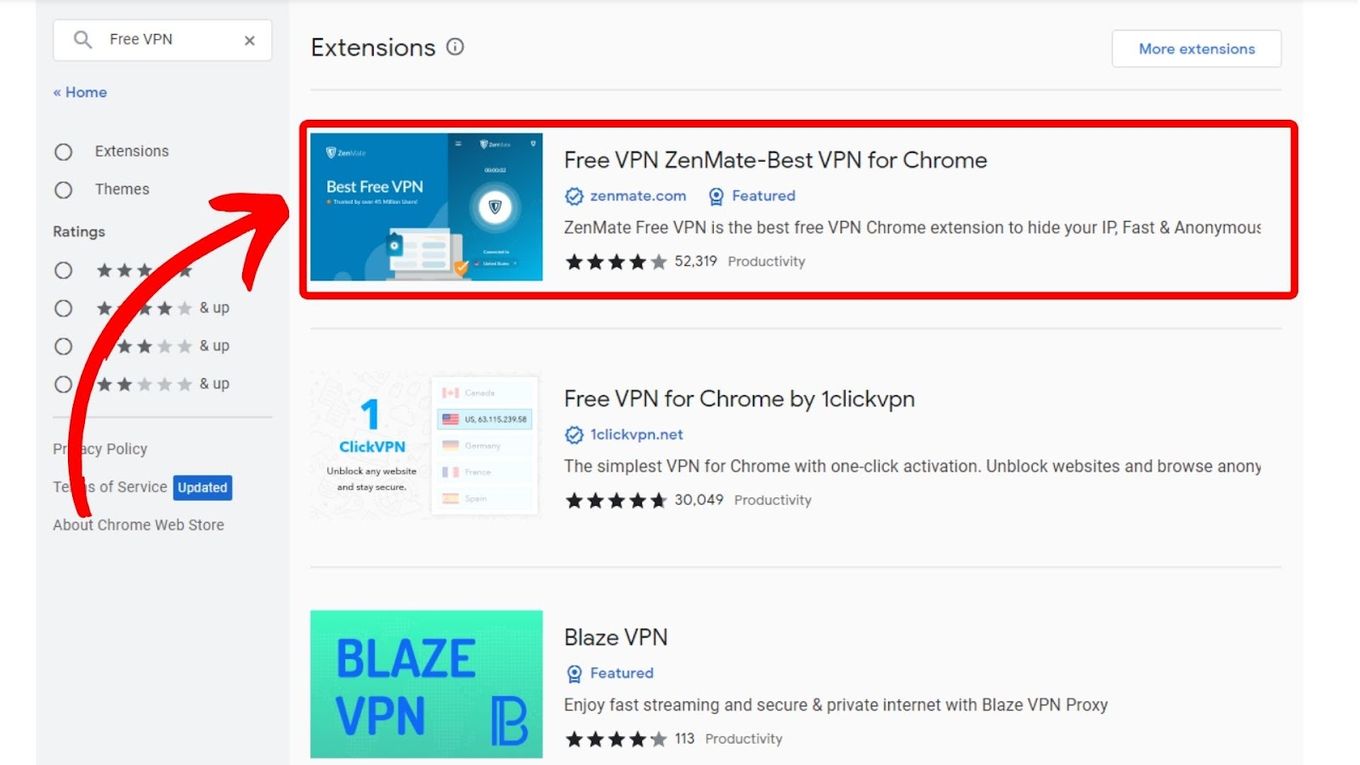
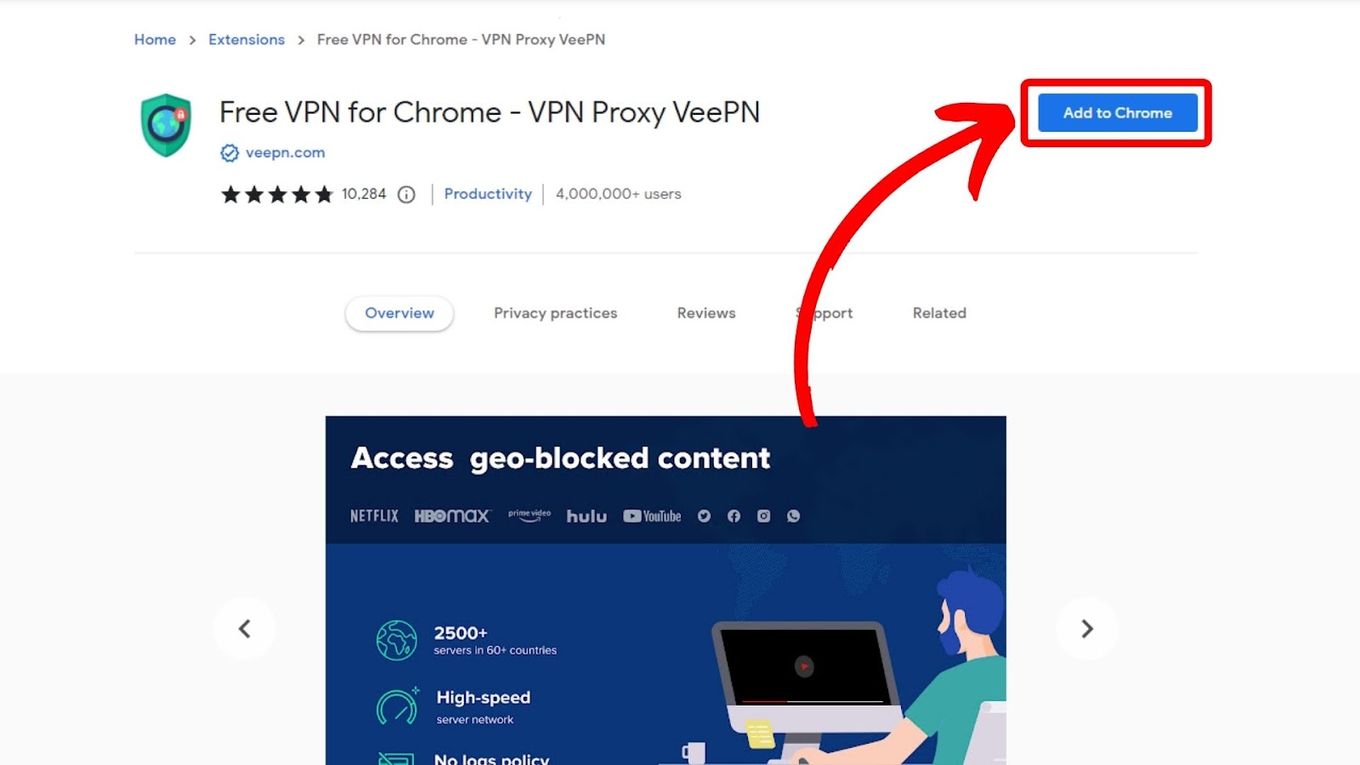
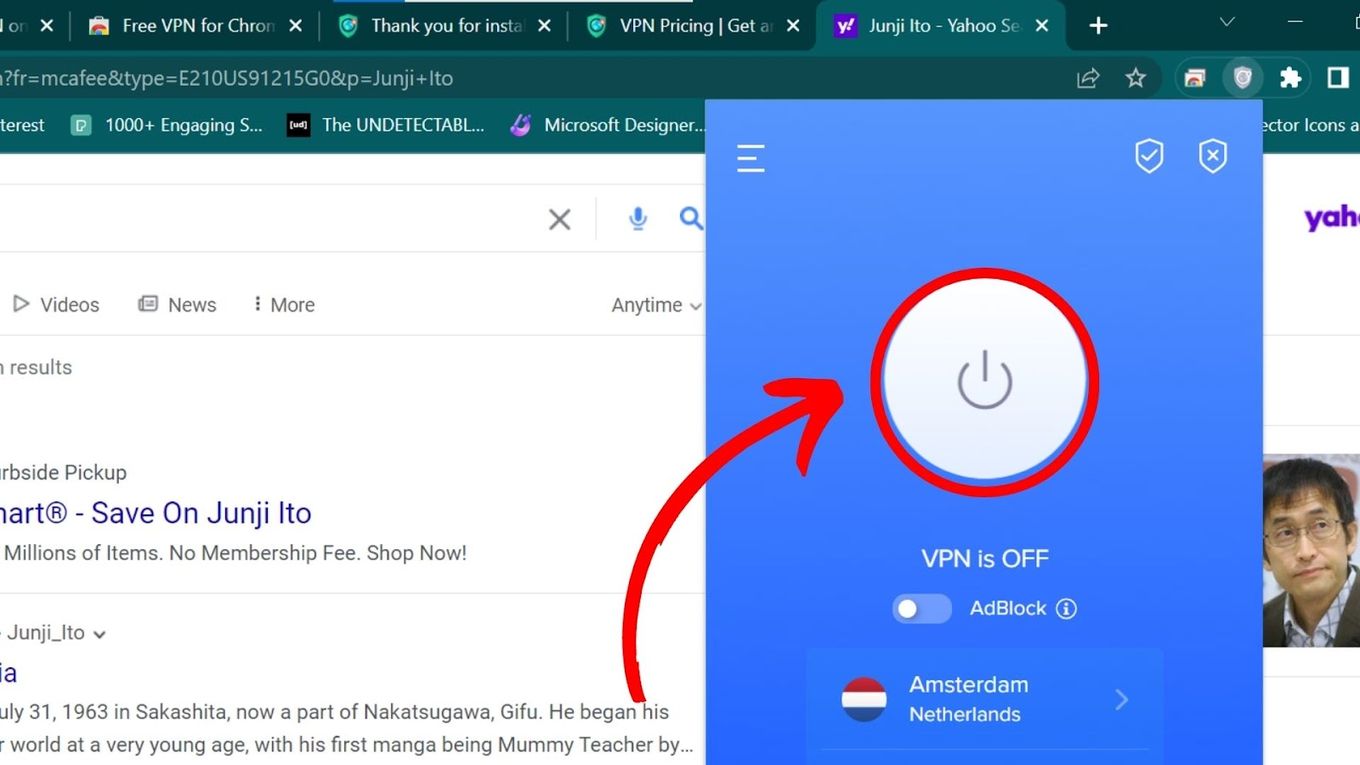
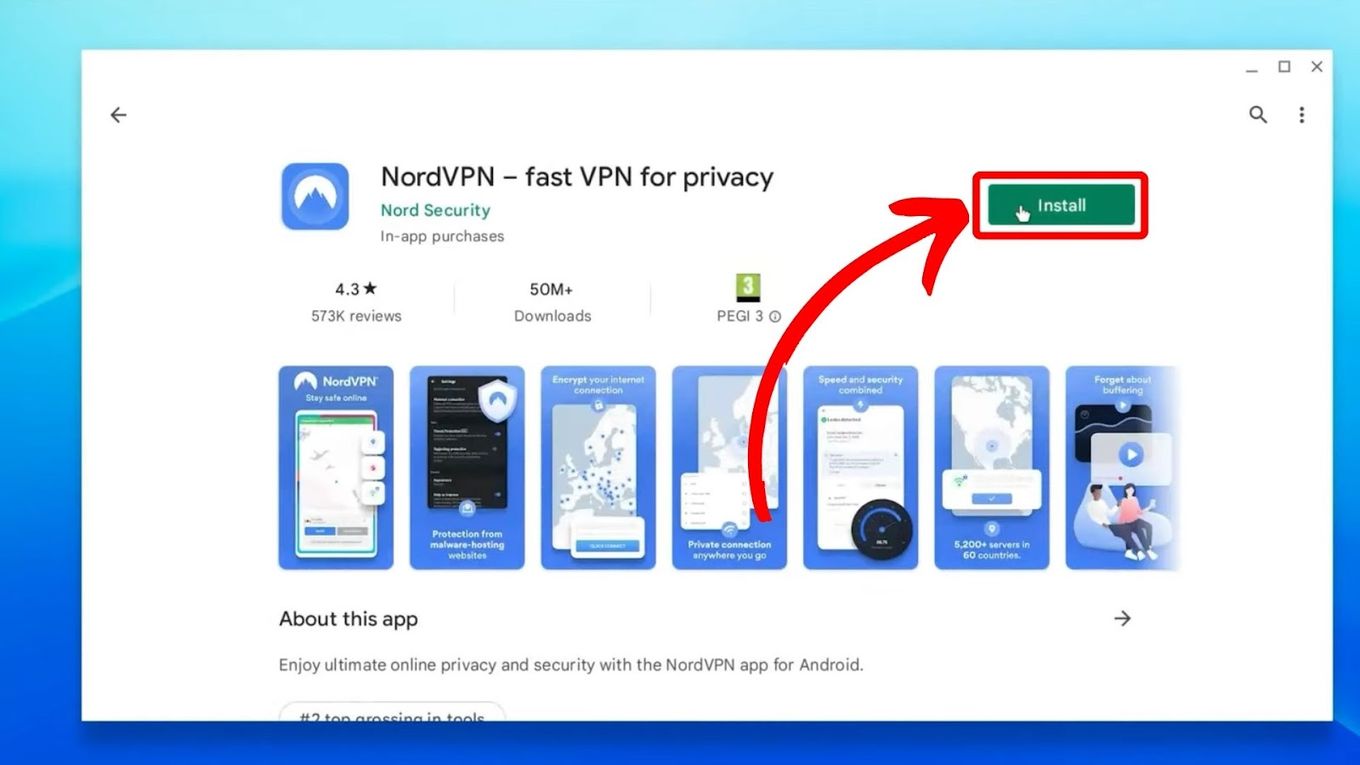
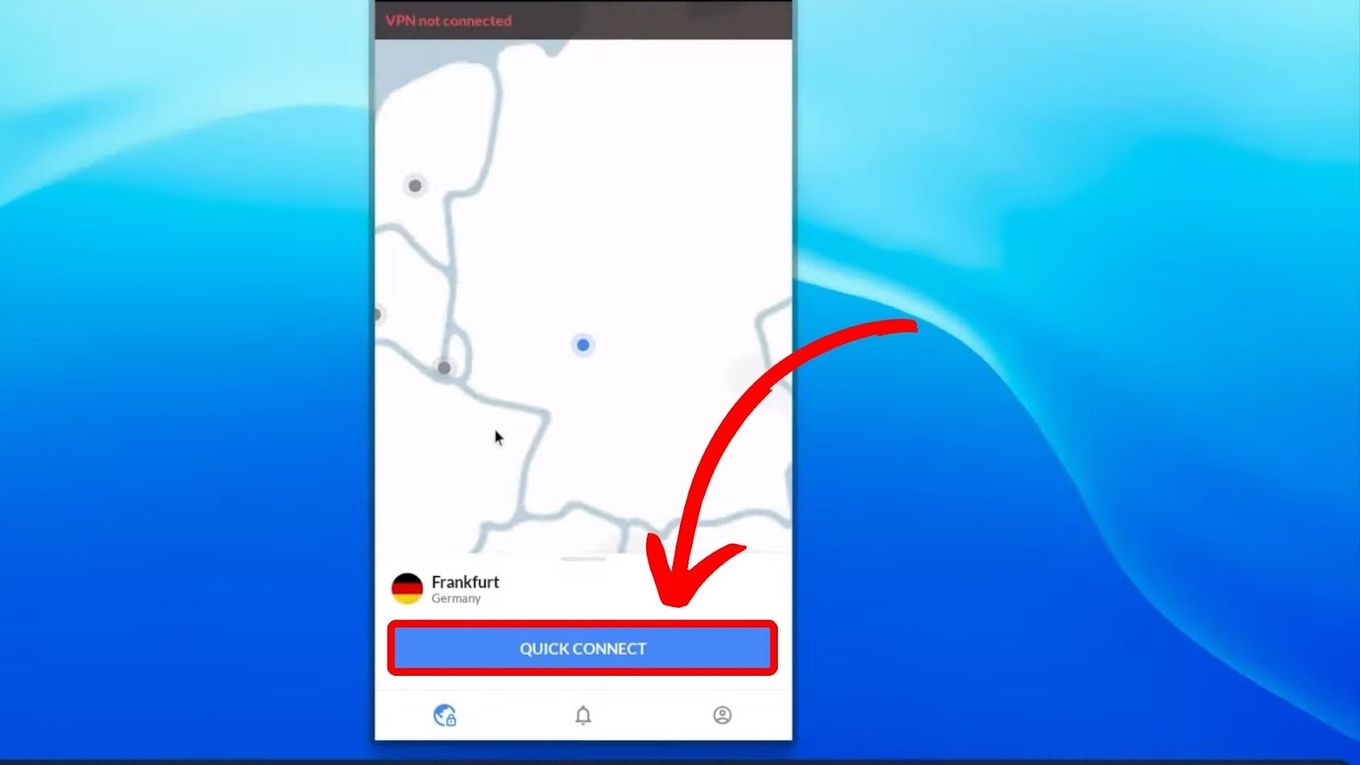
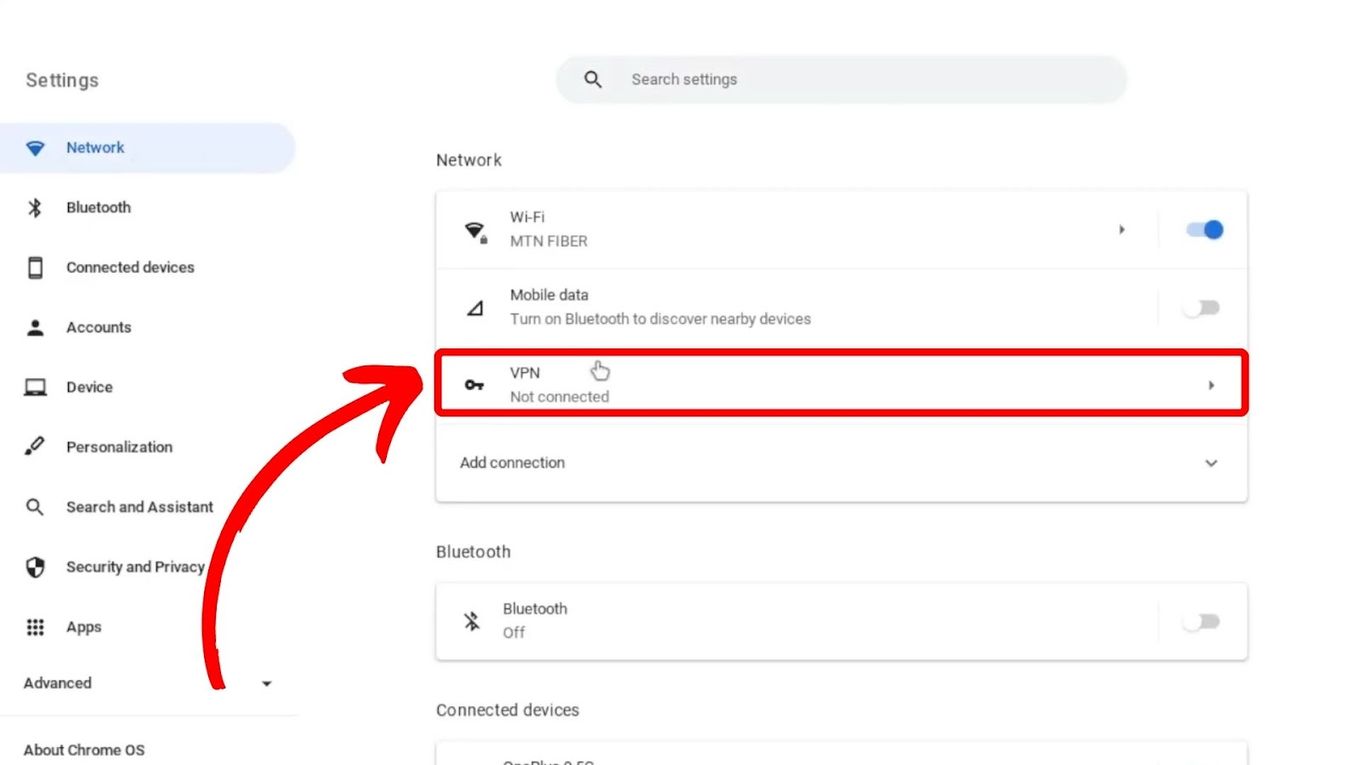
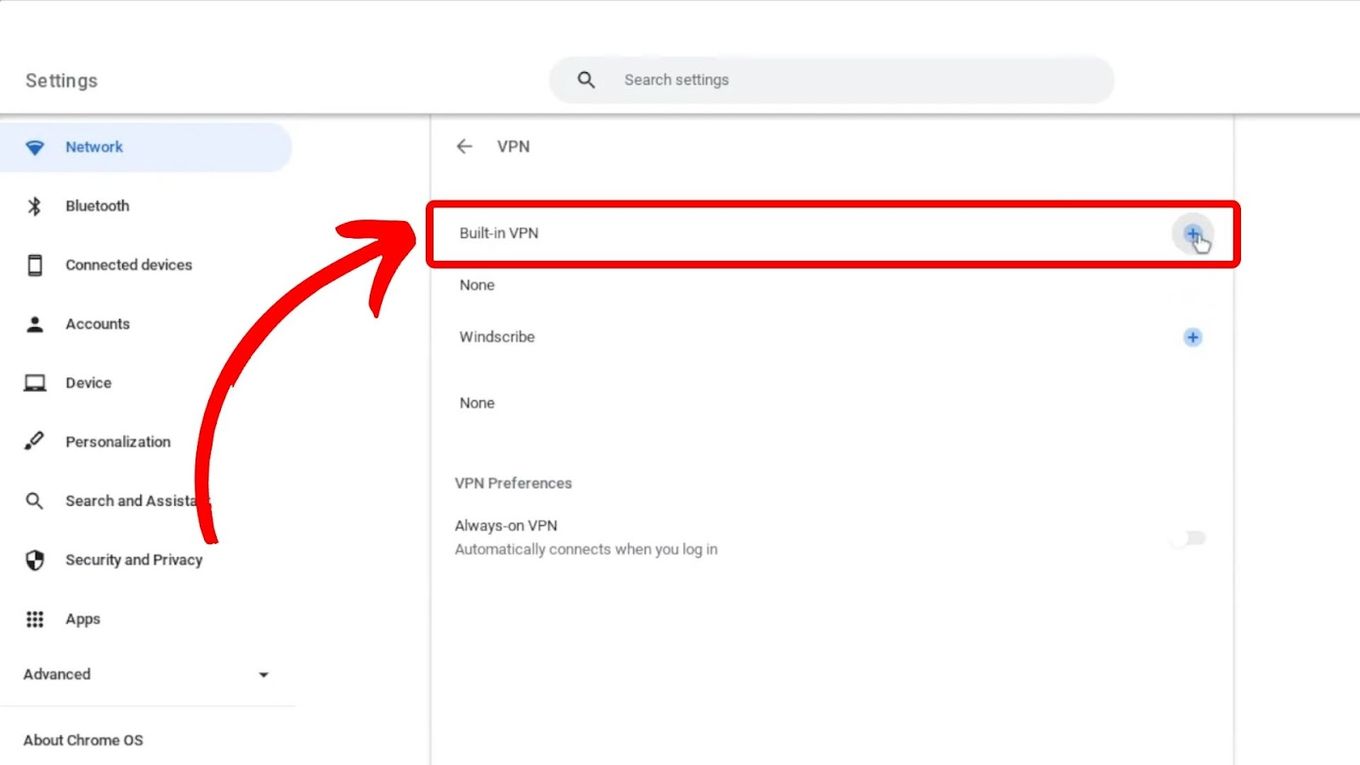
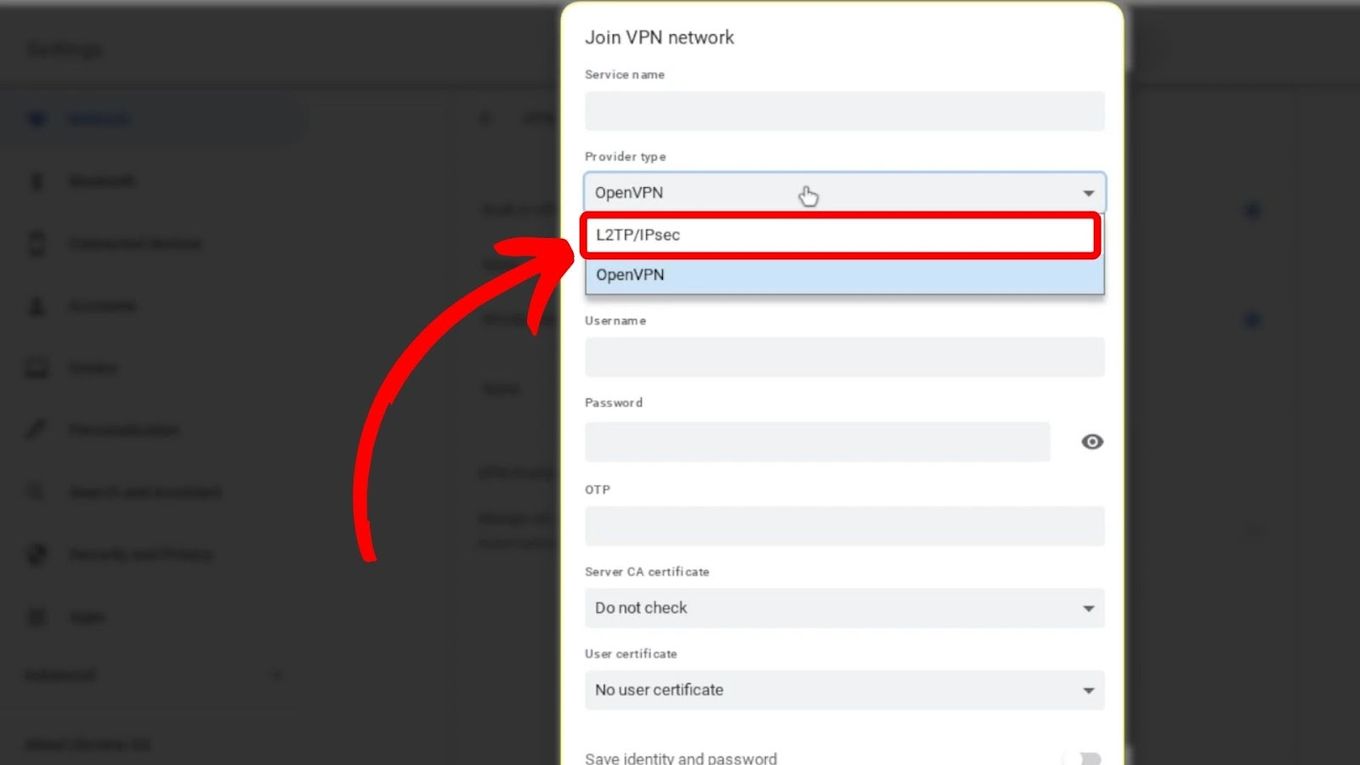
![How to Jailbreak Chromebook [+ Know What to Consider] jailbreak chromebook share](https://alvarotrigo.com/blog/wp-content/uploads/2023/08/jailbreak-chromebook-share-300x150.png)
![10 Best DAWs for Chromebook [Reviewed & Ranked] daws chromebook share](https://alvarotrigo.com/blog/wp-content/uploads/2023/08/daws-chromebook-share-300x150.png)
![How to Get & Play Valorant on Chromebook [ ✓ Solved ] valorant chromebook share](https://alvarotrigo.com/blog/wp-content/uploads/2023/08/valorant-chromebook-share-300x150.png)
![Charge Chromebook Without a Charger [ ✓ Best Way ] how-charge-chromebook-without-charger](https://alvarotrigo.com/blog/wp-content/uploads/2023/10/how-charge-chromebook-without-charger-300x200.jpg)
![Chromebook Keeps Disconnecting From Wi-Fi [Easy Fix] chromebook disconnecting wifi share](https://alvarotrigo.com/blog/wp-content/uploads/2023/09/chromebook-disconnecting-wifi-share-300x150.png)
![How to Use a Chromebook as a Monitor [ 5 Easiest Ways ] use chromebook monitor share](https://alvarotrigo.com/blog/wp-content/uploads/2023/08/use-chromebook-monitor-share-300x150.png)