Using your Dualsense controller on gaming computer amplifies your gaming experience to a whole new level. But not everybody find this connection easy.
If you’re not sure how to pair your controller to your computer, then you’ve come to the right place! This article will discuss how to connect your PS5 controller to your computer or laptop to help you achieve a fantastic gaming experience. You will also learn how to connect it via Steam seamlessly to play any PC games

There are two ways to pair a PS5 controller to your PC – wireless or via a USB cable. Both methods are easy to perform, so you can play your favorite computer game in no time.
How to Connect a PS5 Controller to PC With Bluetooth
Here’s how to connect your PS5 controller to a PC via Bluetooth:
Step 1. Go to “Settings > Bluetooth & Other Devices Settings” on your PC.
Step 2. Turn on the “Bluetooth” Toogle.
Step 3. Click “Add Device > Bluetooth.”
Step 4. Put Your PS5 controller in “Pairing” Mode.
Press and hold the “PS” and “Create” buttons until the indicator light start flashing. When that happens, your DualSense controller’s name should appear on your PC’s list of available devices.
Step 5. Connect Your Controller to the PC over Bluetooth.
Click on your PS5 controller’s name on the list of Bluetooth devices to initiate a wireless bluetooth connection.
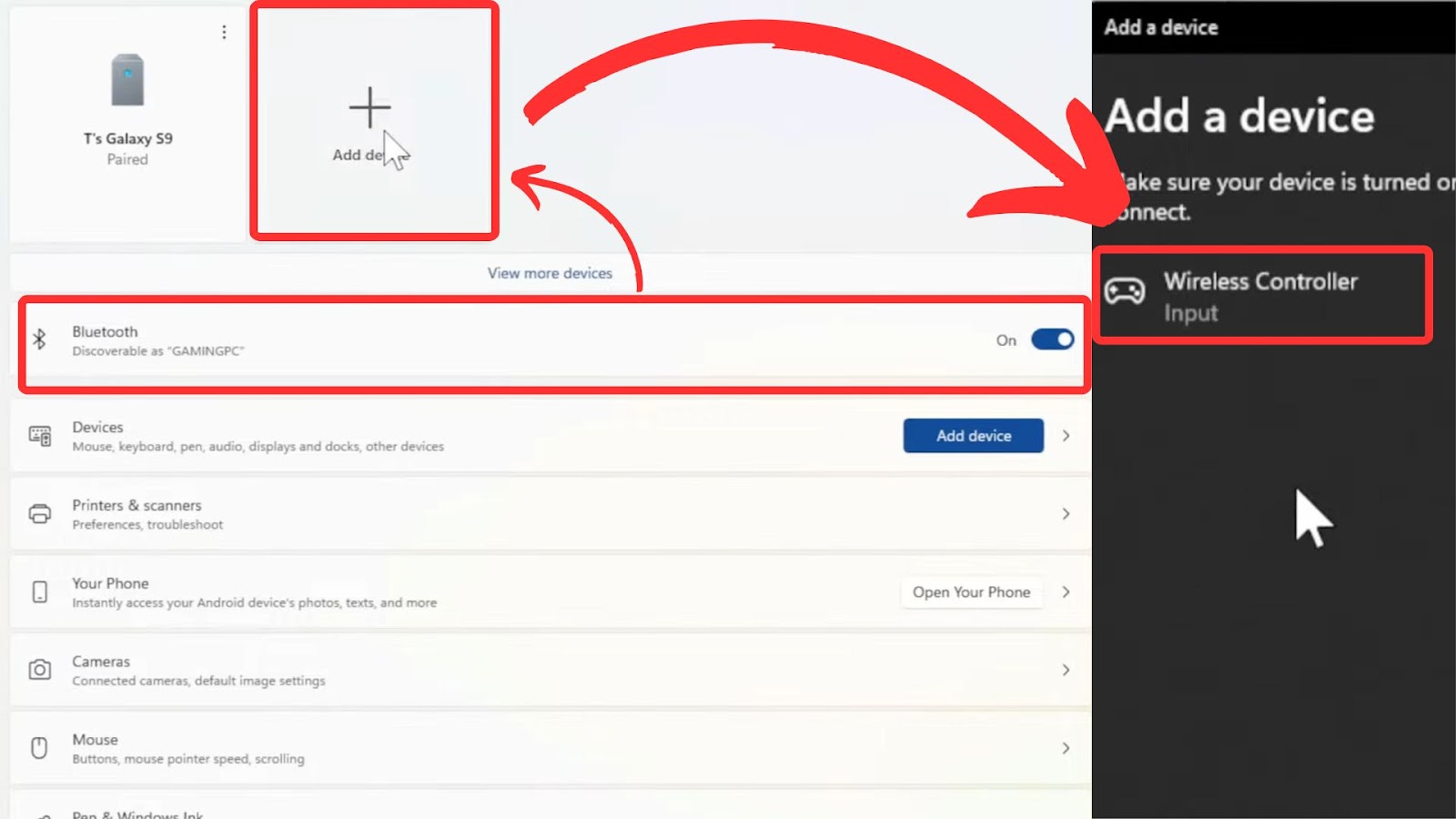
This method has the disadvantage of having to charge the controller from time to time. If you prefer to avoid using the controller battery, try the following wired connection.
How to Connect PS5 Dualsense Controller to PC Wired
Follow these steps to connect your DualSense controller to a PC with a wired connection:
Step 1. Prepare a USB-A to USB-C Cable.
Make sure your cord is not a charging-only cable. What you need is a data transfer cable like this one from Amazon.
Step 2. Switch Off Your PS5 Controller.
Step 3. Connect the PC and the Controller Using the Cable.
Plug in one end of the cord to your personal computer and the other to your controller.
Step 4. Switch On Your controller & Test it
If the connection is successful, your DualSense game controller should start working immediately with your game. Just press any button to test it.

Pairing the PS5 Dualsense Controller to PC via Steam
To connect a PS5 controller to Steam on your PC, first plug it in via USB-C or pair it wirelessly using Bluetooth. Once connected, open Steam, go to “Settings > Controller > General Controller Settings”, and enable “PlayStation Configuration Support”. Your PS5 controller should now be recognized and ready to use in most Steam games.
Now you can use your PS5 controller on PC with USB or Bluetooth in any steam game. Some of them will have special features because they support PS5, while others may stick to the basic functions.
What to Do If Your PS5 Controller Is Not Connecting to the PC
While pairing your PlayStation 5 controller to a personal computer is easy, there are instances when you’ll encounter a failed connection. But that does not mean you should give up on playing with a controller!
Here are the troubleshooting methods you can try to establish a successful connection:
- Try a Different USB Port.
The current port on your PC may be faulty. Attach the cord into a new outlet and try establishing a new connection. Cleaning your ports may also solve the problem, as a dirty port may not detect the cable you plugged into it.
You can also try cleaning your PS5 controller to see if it fixes the problem. - Use a Different Cable.
A wired DualSense game controller to computer connection can be unsuccessful if you are using a faulty USB cable. Try a different cord and see if it fixes the issue. - Restart Your Computer.
Restarting your personal computer clears its cache and memory. - Update the Controller’s Firmware.
An outdated firmware can have bugs and glitches affecting its Bluetooth connectivity. A firmware update removes these issues. - Disconnect the DualSense from Other Devices.
Ensure your PS controller is not connected to other Bluetooth devices, as your PS5 console. This could cause a failed connection with your PC. - Reset Your Controller.
If all else fails, resetting your controller is the final resort to pair it with a computer or laptop. However, this eliminates all saved connections with other devices, prompting you to reconnect.
> If none of this tips for connecting the controller worked, we recommend that you contact PlayStation Support.
![PS5 Controller VS Xbox Controller [Full Comparison] ps5 vs xbox controller share](https://alvarotrigo.com/blog/wp-content/uploads/2023/08/ps5-vs-xbox-controller-share-300x150.png)
![How to Use Xbox Controller on PS5 [The Easy Way] xbox controller ps5 share](https://alvarotrigo.com/blog/wp-content/uploads/2023/09/xbox-controller-ps5-share-300x150.png)
![PS5 Controller Battery Life [Make It Last Longer] ps5 controller battery life share](https://alvarotrigo.com/blog/wp-content/uploads/2023/08/ps5-controller-battery-life-share-300x150.png)
![How to Connect PS5 Controller to PS5 [Step By Step] connect ps5 controller share](https://alvarotrigo.com/blog/wp-content/uploads/2023/08/connect-ps5-controller-share-300x150.png)

![Can You Use A PS4 Controller On A PS5? [How To Do It] ps4 controller ps5 share](https://alvarotrigo.com/blog/wp-content/uploads/2023/08/ps4-controller-ps5-share-300x150.png)