How long a battery lasts is always important for any device. The same can be said of the battery life of the PS5 controller.
The last thing players want is to worry about charging when they are already deeply engaged in the games. This is why players need to know how long the battery life of the PS5 controller will last.
In this post, we’ll discuss how to check the battery life of the PS5 controller and how to charge and save the battery.

How Long Does a PS5 Controller Battery Last?
The battery life of the PS5 controller is usually around 12 to even 15 hours if users don’t play heavy load games. But the way you use the controller also affects how long will the battery life lasts. Some games also consume more battery life than others.
If you want to squeeze the most out of the battery life of your controller, there are a few things that you can do to improve its health so it will last longer.
Related article: How To Connect PS5 Controller To The PS5.
Why Does My PlayStation 5 Controller Run Out Of Battery So Fast?
There are different reasons why the battery life on your PS5 controller seems to drain out so quickly.
- Overcharging. Overcharging any device will always ruin its battery life.
- Battery-consuming Games. Some games may drain the battery of your PS5 quickly, especially if they require pressing plenty of buttons or using vibrational controls.
- Not Disconnecting Properly. Failing to turn off the controller when not in use means it will still keep consuming the battery.
Find out how long it takes to charge a PS5 controller here.
How To Stop PS5 Controller Batteries From Draining Quickly?
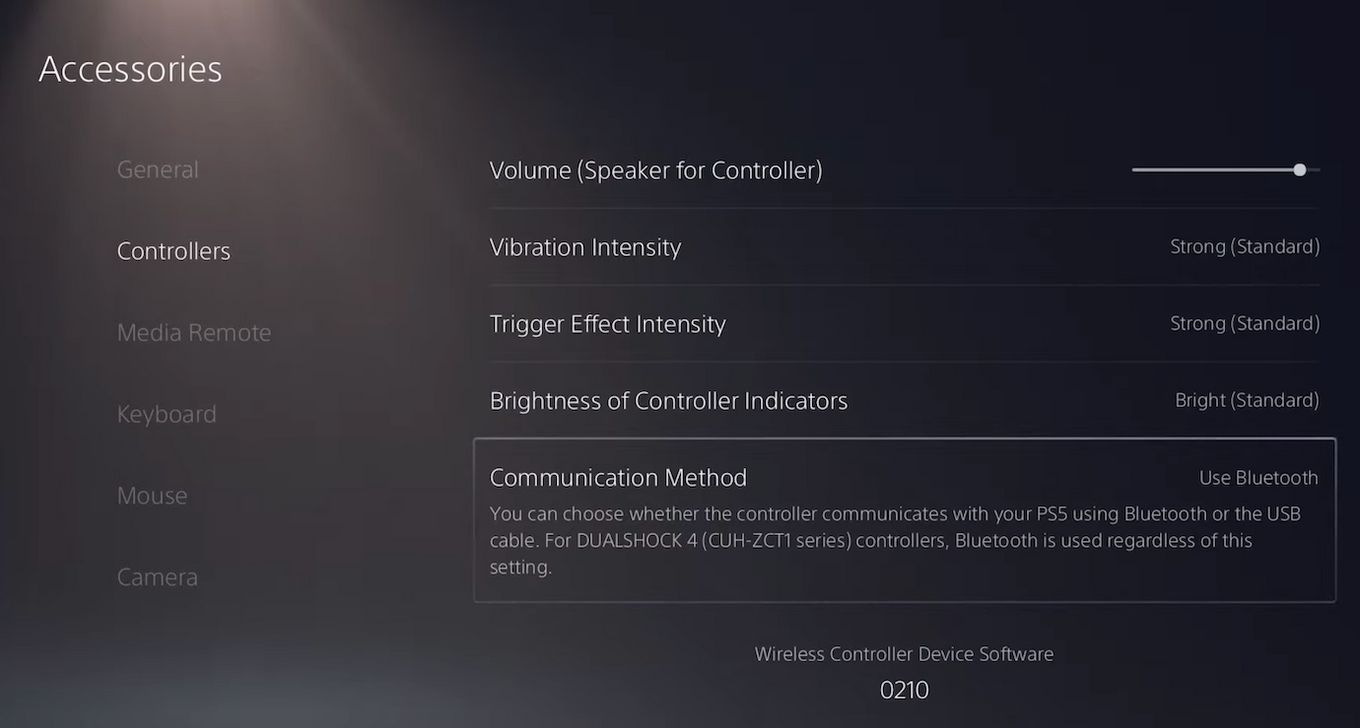
There are different ways of preventing your PS5 controller from having a short battery life:
- Update your Dualsense. Make sure that the DualSense is up to date.
- Dim it’s light bar. Access the Brightness of controller indicators” adjust the brightness.
- Disable optional features like Adaptive Triggers and Vibration. Or reduce their intensity.
- Turn off the controller’s speakers. Read how to get PS5 chat audio through TV
- Don’t overcharge your controller.
- Turn off the controller when it’s not in use.
- Enable automatic switch off. You can do this from the Power Saving option on the System option.
- Use the original charger. Of if you don’t have one, make sure to use a Playstation one.
Apply some of those and you’ll notice how your controller’s battery now lasts longer than before.
How To Check The Battery Life Of Your PS5 Controller
Here’s how you can check the PS5 controller battery life level on your PS5 controller.
Step 1: Press The “PS” Button On Your PS5 Controller
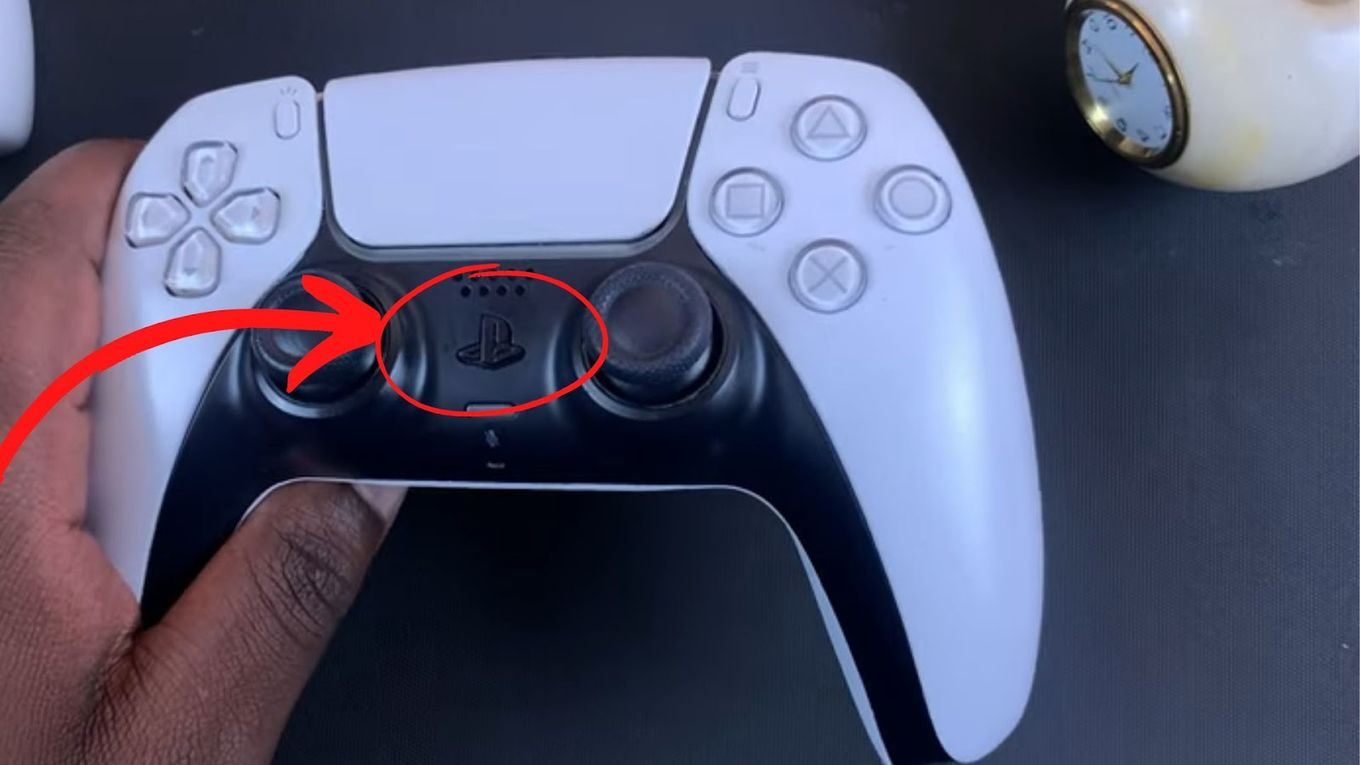
Step 2: Open the “Control Center”
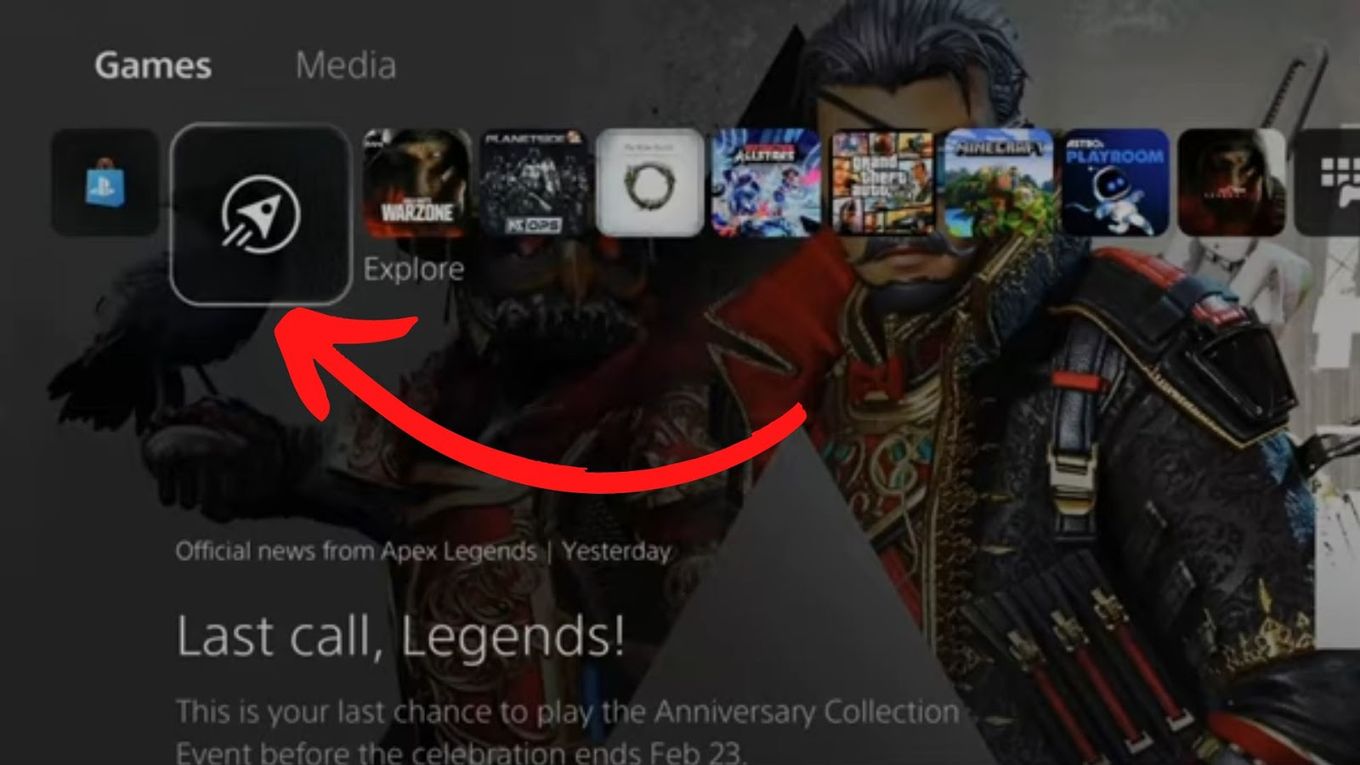
On your TV screen, go to the “Control Center”.
Step 3: View Battery Life
Go to the “Accessories” folder using the right button of the PS5 controller. You can then view the PS5 controller battery life percentage left
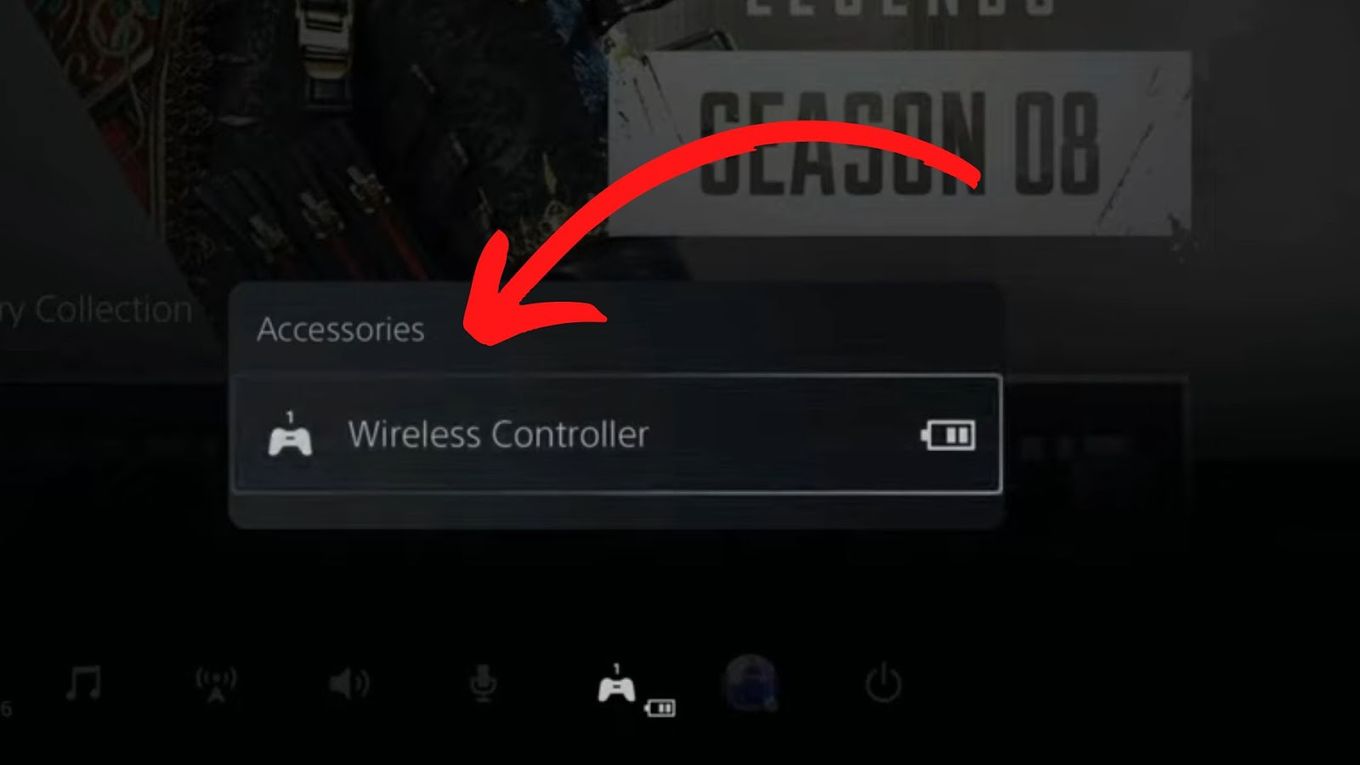
How To Check The PS5 Controller Battery On A PC?
You can also check the PS5 controller’s battery using your computer.
In particular, you’ll be using the DS4Windows application, which helps your PS5 work better.
Many players prefer to connect their PC and PS5 to extend the PS5 controller’s battery life. Here’s how.
Step 1: Connect PC To PS5 Controller
Using either a USB-A or USB Type-C cable, connect the PC to your PS5 controller.
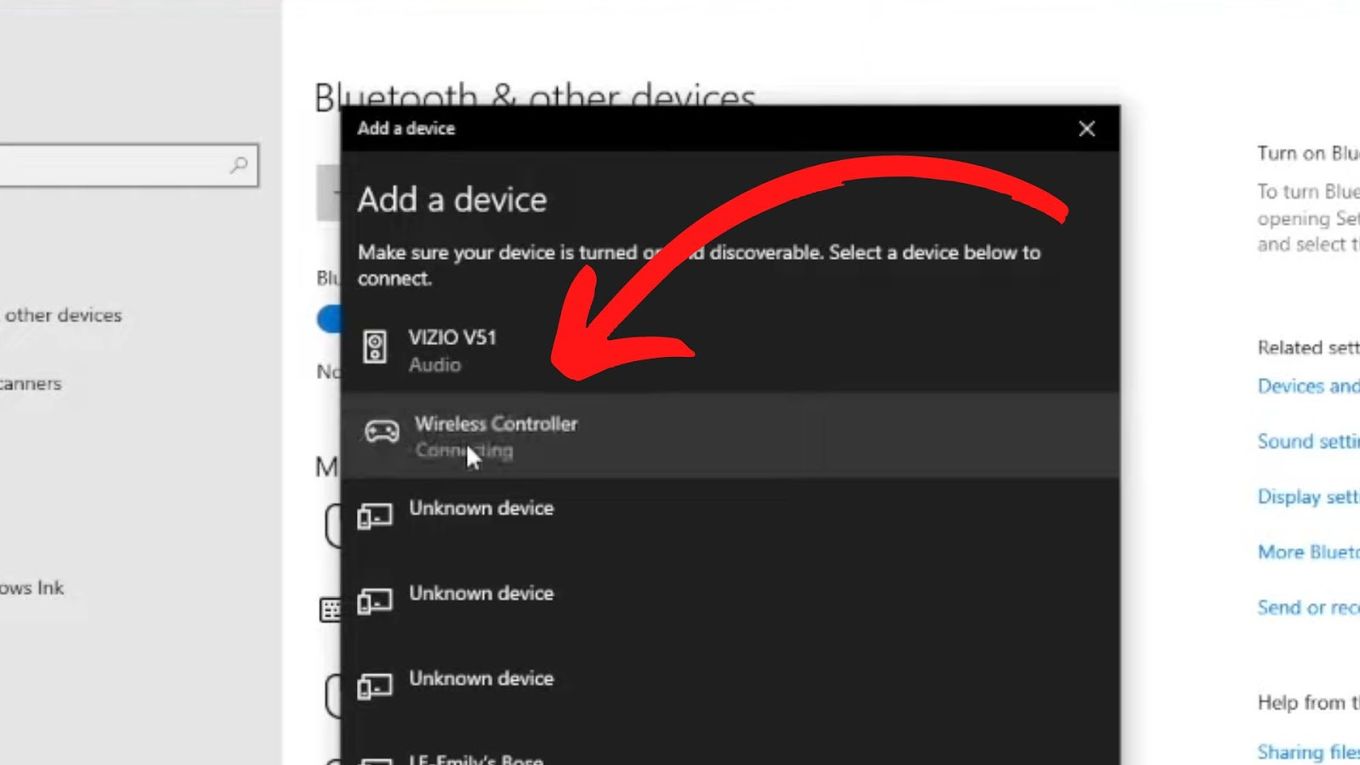
Step 2: Launch DS4Windows App on Your PC
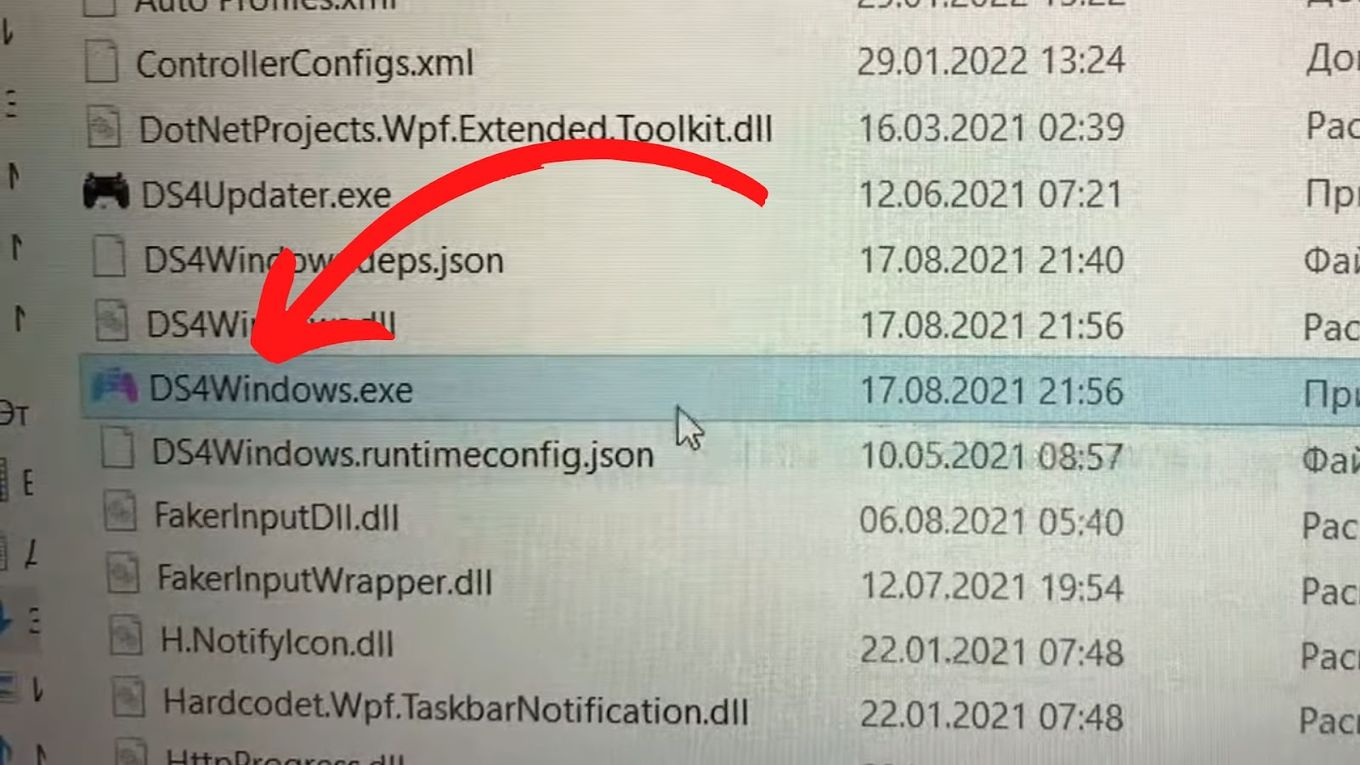
Step 3: Check PS5 Controller Battery Life
Go to the “Controller” screen to check the remaining PS5 controller battery life percentage.
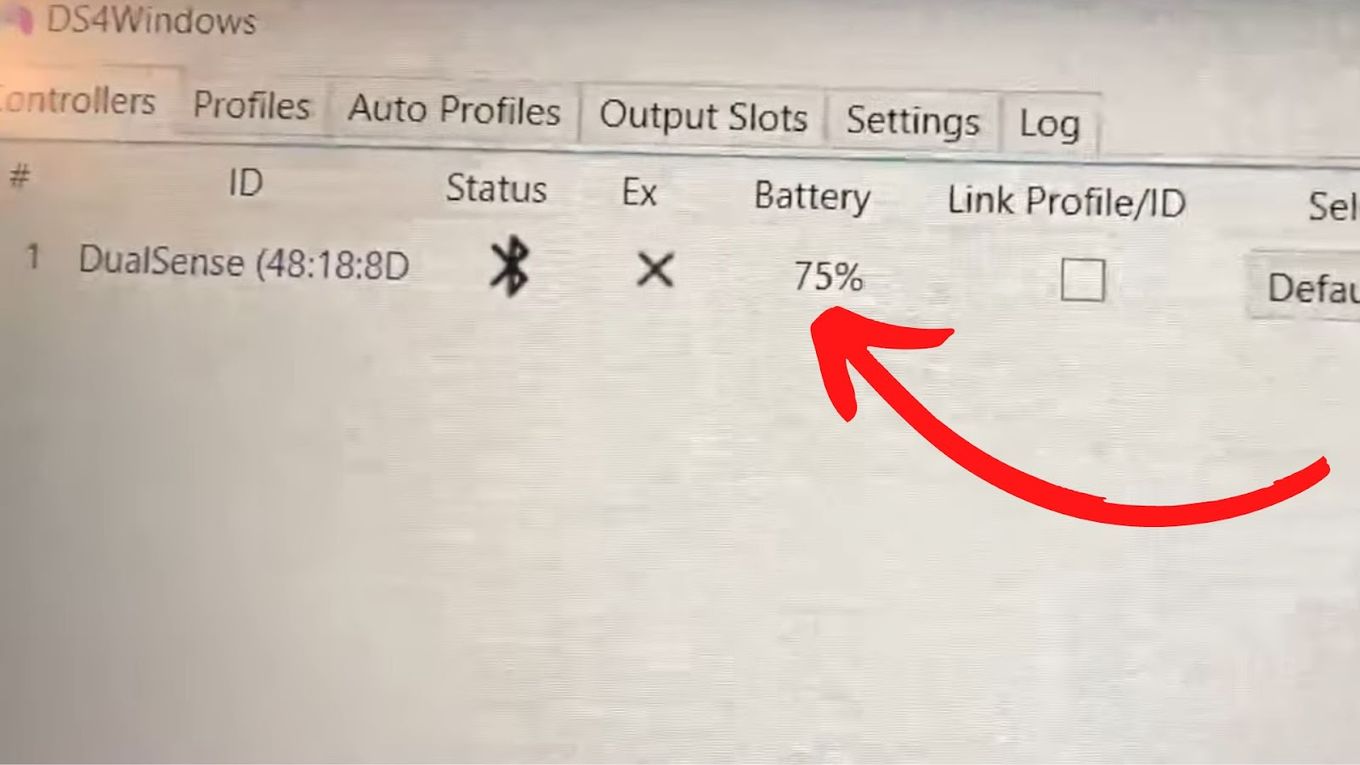
Here’s a full tutorial:
How To Charge The PS5 Controller Battery
You can charge the PS5 controller battery in different ways.
Charge A PS5 Controller Using PS5

Here’s how you can charge the DualSense controller, the controller of PS5.
- Step 1: Plug the USB-C into the PS5 controller.
- Step 2: Wait for the orange shade light bar of the DualSense to appear, indicating that it is in Rest Mode.
- Step 3: Wait for the light bar to turn off when charging is complete.
- Step 4: Disconnect the PS5 controller.
Charge A PS5 Using DualSense Charging Station

- Step 1: Plug in the DualSense Charging Station using the AC power cord and adapter.
- Step 2: With the charging terminal side down, place one or two of the DualSense controllers into the dock.
- Step 3: Wait for the orange shade light bar of the DualSense appears to indicate that it is in Rest Mode.
- Step 4: Disconnect the PS5 controller when the orange shade light bar turns off.
Charge A PS5 Controller Using A Phone Or Laptop Charger

Using your phone or laptop charger may not be the most convenient way of charging your PS5 battery but it is an option. Here’s how
- Step 1: Make sure that the charger you’ll use is at least five volts.
- Step 2: Connect the DualSense controller. Plug the USB-C end into the PS5 controller.
- Step 3: Disconnect the PS5 controller from the charger when the orange shade light bar turns off.
How Long Does Your PS5 Controller Take To Charge?
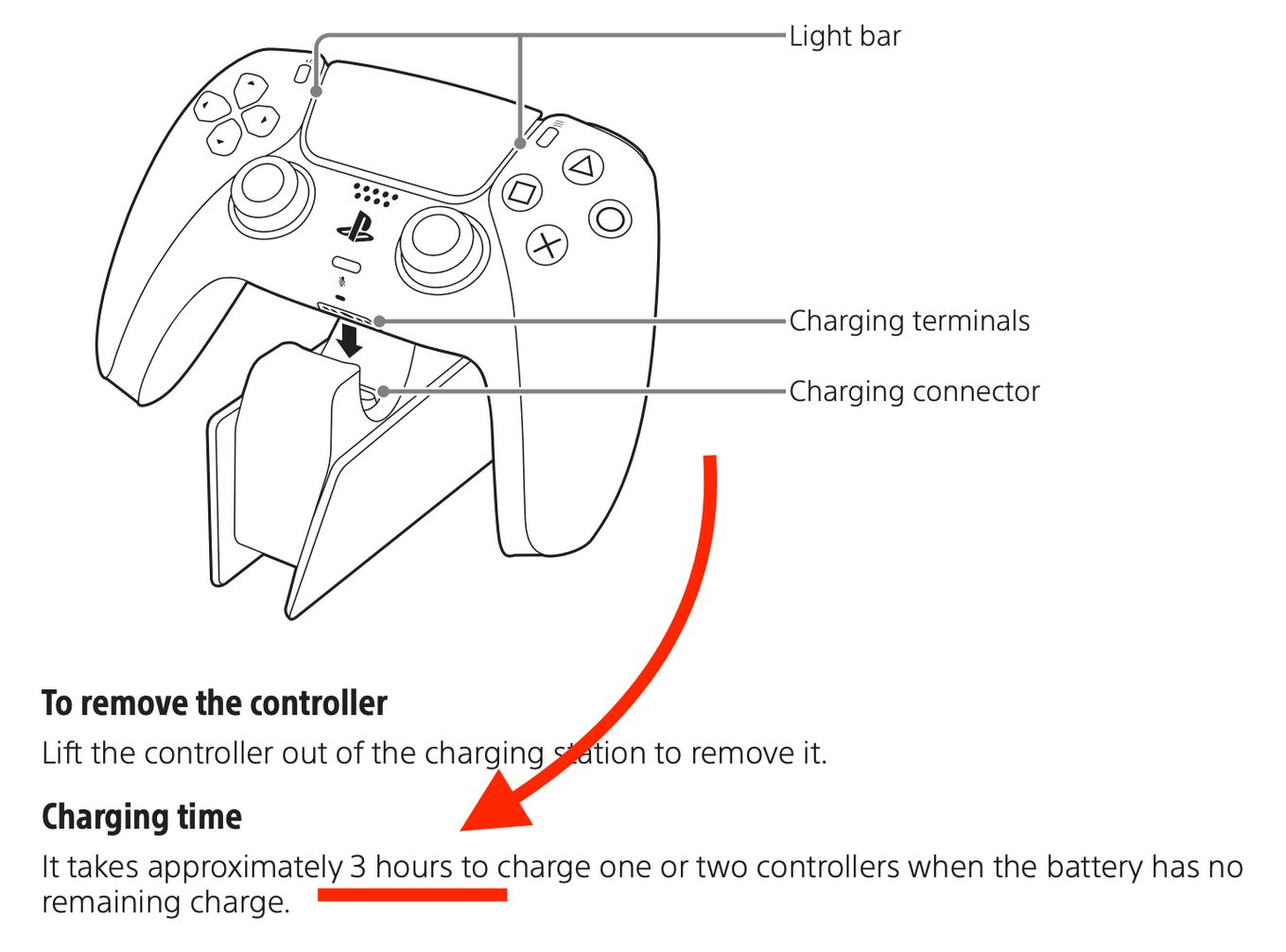
According to Sony, the DualSense controller takes about three hours to fully charge a controller with no remaining battery. This is the charging time in rest mode. But the charging time will be longer if you continue using the controller while it charges, especially if you are playing battery-draining games.
If you use any other non-official controller instead of DualSense, the charging time might differ.
In that case, you should check this on their respective user manuals.
How Do You Know If The PS5 Controller Is Fully Charged?
To know if your PS5 controller is charged you’ll need to check the battery icon. Press the PS button on your controller. The controller is fully charged if the battery icon shows three display bars. If it’s still charging, the screen will show an animated battery icon instead.
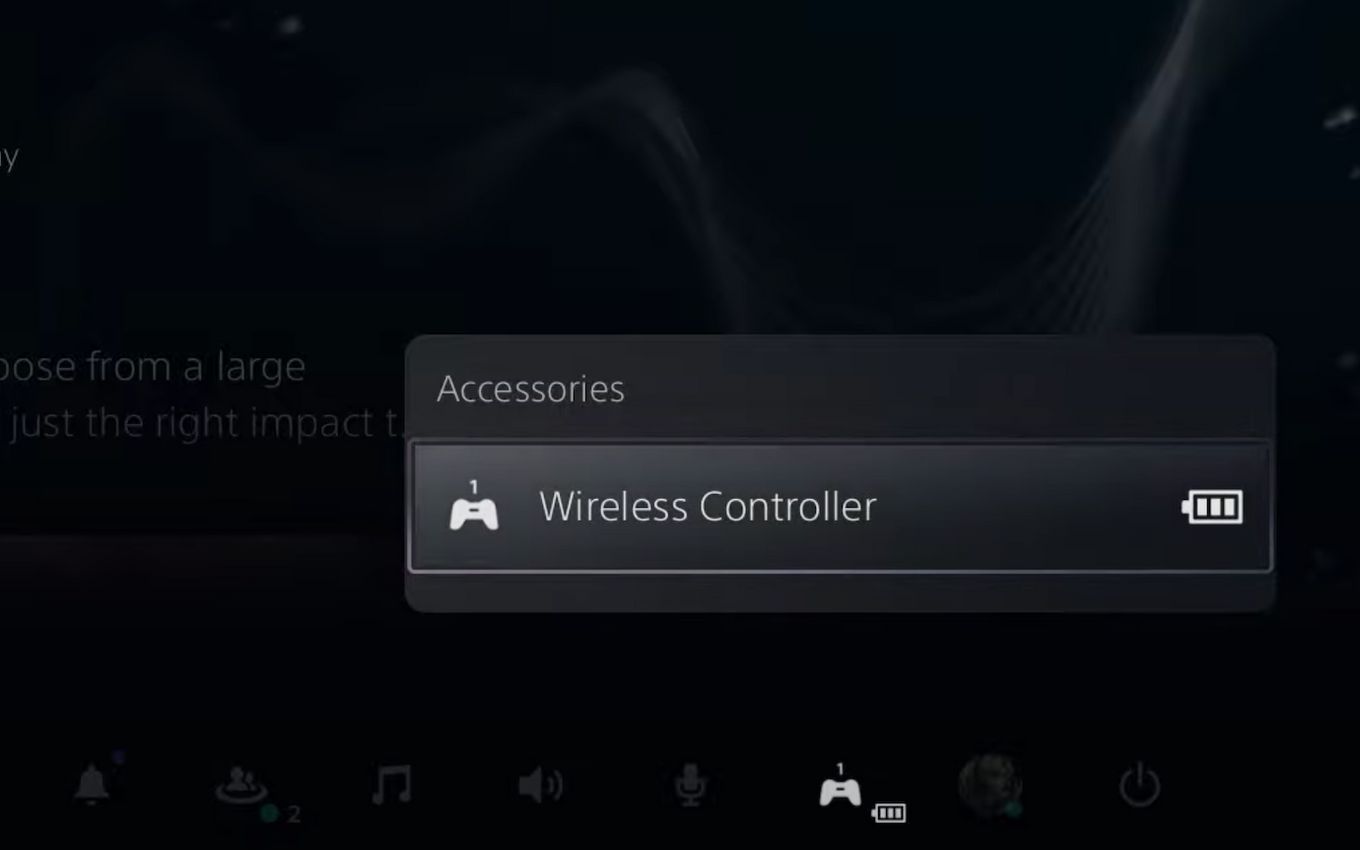
The light bar located on the PS5 controller will blink an orange color if you’re charging the PS5 while it’s in rest mode. (Similar to PS4 controller that turns red)
It will turn off when the charging is finished.
Checking The PS5 Controller Battery Life Is Necessary
It’s a must for players to check the PS5 controller’s battery life especially when they plan to use the game console for many hours.
After all, it is not fun to worry about the low battery level and charging when you’re halfway through an intense game.
Aside from checking the battery life on the PS5 controller, players must also pay attention to whether the battery seems to drain faster than usual.
They also need to make adjustments to preserve the battery life of the PS5 as needed.
![How to Charge Nintendo Switch Controllers [The right way!] charge switch controllers share](https://alvarotrigo.com/blog/wp-content/uploads/2023/08/charge-switch-controllers-share-300x150.png)
![PS5 Controller Charging Time [And How to Charge It Faster] charge-ps5-controller](https://alvarotrigo.com/blog/wp-content/uploads/2024/06/charge-ps5-controller-300x200.jpg)
![19 PS5 Mouse and Keyboard Games [Where to Download Them] ps5-mouse-keyboard-games](https://alvarotrigo.com/blog/wp-content/uploads/2024/03/ps5-mouse-keyboard-games-300x188.jpg)

![Fix Nintendo Switch Showing Black Screen [Easy Way] nintendo switch black screen share](https://alvarotrigo.com/blog/wp-content/uploads/2023/09/nintendo-switch-black-screen-share-300x150.png)
![Top 23 PS5 Zombie Games in 2024 [Ranked and Reviewed!] ps5 zombie games share](https://alvarotrigo.com/blog/wp-content/uploads/2023/08/ps5-zombie-games-share-300x150.png)