Wouldn’t it be nice if game consoles had backward compatibility? Who hasn’t tried using the latest controller on an older console? With the release of PlayStation 5, many gamers wonder If they can use the PS5 controller on the PS4 console.
The answer isn’t that simple, but we’ve got you covered! Read on to learn how to use the PS5 controller on the PS4.

Did you know you can connect your PS5 controller to an iPhone or iPad?
Can You Use a PS5 Controller On A PS4?
According to Sony, the PS5 controller is incompatible with the PS4. However, some intelligent players have found workarounds to make the PS5 DualSense wireless controller work on the PS4. One such way is to download the Remote Play app from Sony.
Did you know you can pair your PS5 controller to a PC?
How to Use a PS5 Controller On PS4?
To use a PS5 controller on PS4, you will need the PS Remote Play app. This app lets you stream your PlayStation games from your console to your phone, tablet, laptop, desktop, PS5, or PS4 consoles.
The following steps will show you how to use a PS5 controller on a PS4 using PS Remote Play.
Related article: How to use the PS4 Web Browser 2022
Step 1: Download the PS Remote Play App
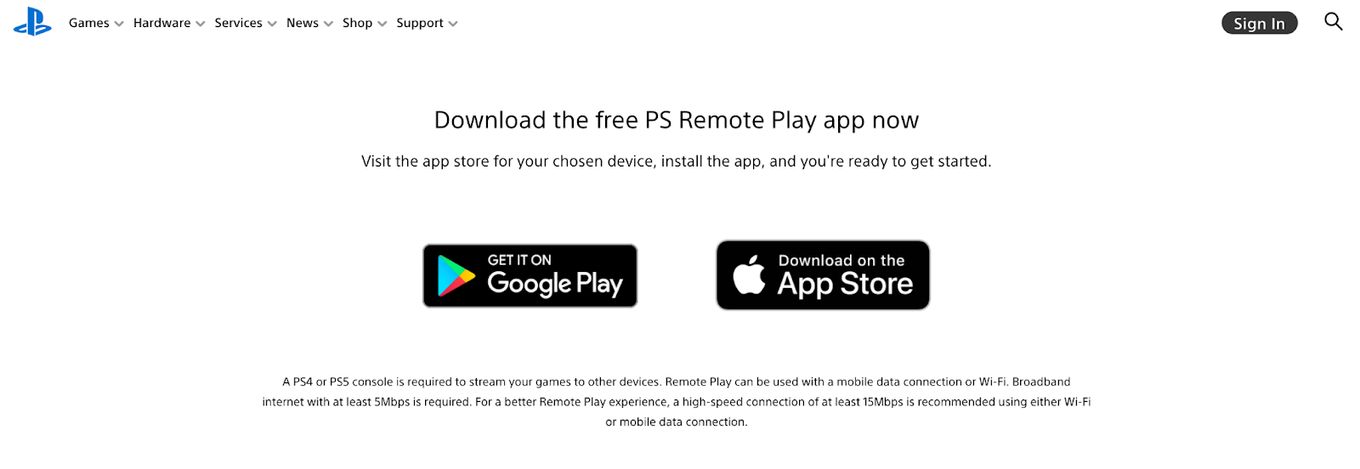
Step 2: Put Your PS4 in Rest Mode
Press and hold your controller’s “PS” button and select “Rest mode”.
Find out if PS4 downloads faster in Rest Mode
Step 3: Set Up Remote Play on Your PS4
Connect your PS4 to the internet, and log in to your PlayStation Network account. To do so:
- Go to “Settings > Remote Play Connection Setting”
- Select “Enable Remote Play”
- Go back to “Settings > Account Management”
- Then select “Activate as Your Primary PS4>Activate”
- Go back to the “Main Settings” screen
- Select “Power Save Settings > Set Features Available in Rest Mode”
- Enable “Stay Connected to the Internet”
- Click “Enable Turning on PS4 from Network” to start playing.
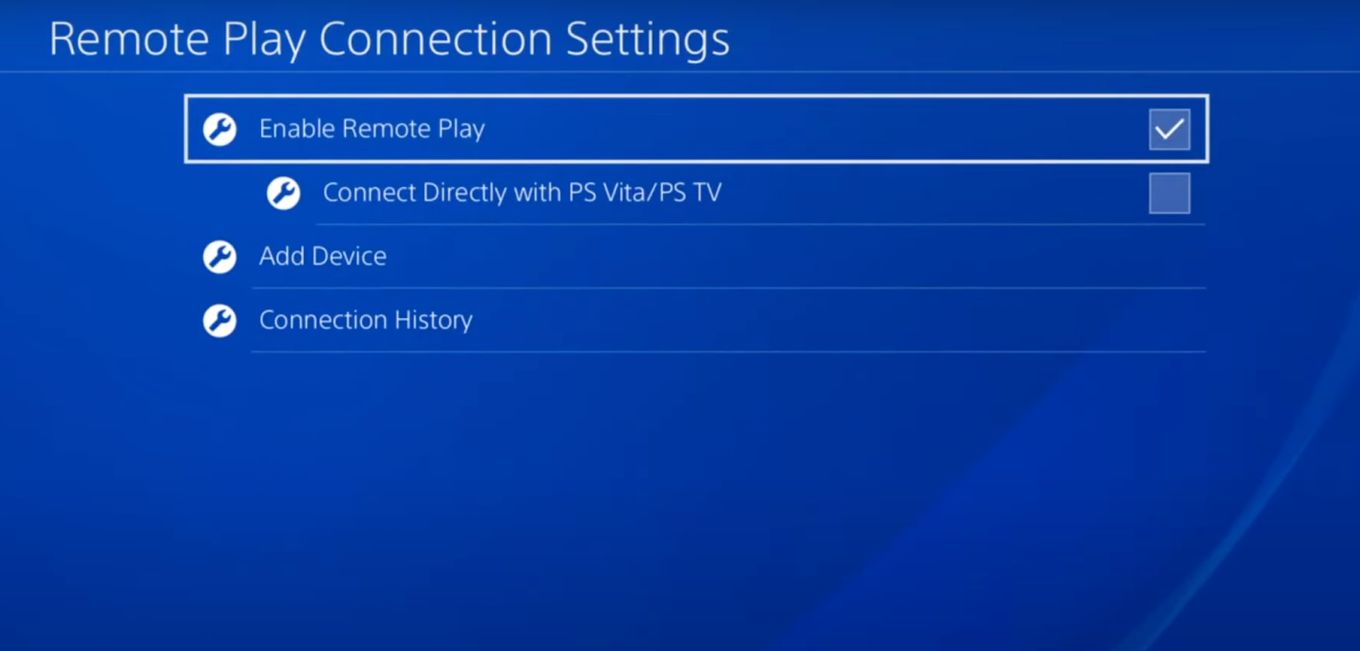
Related article: How to Set PS5 as the primary console
Step 4: Connect Your DualSense Controller to Your Device
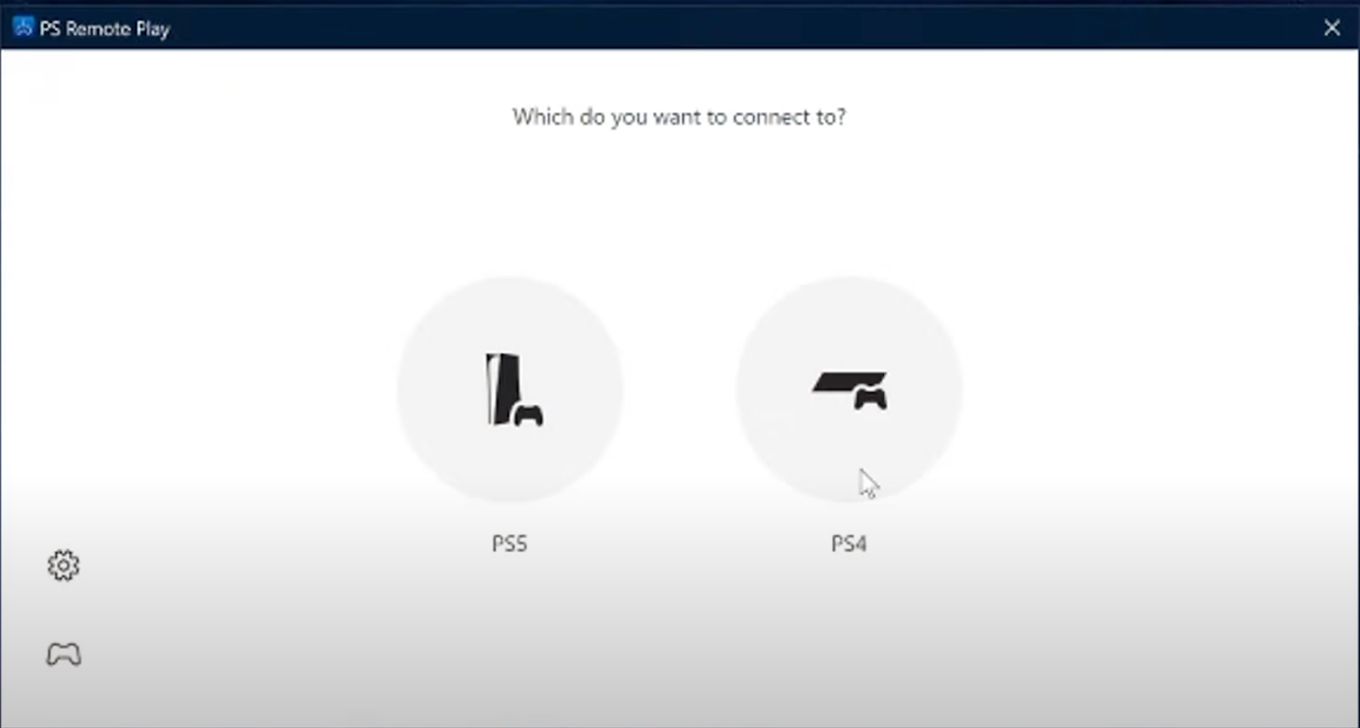
Step 5: Launch the Remote Play App
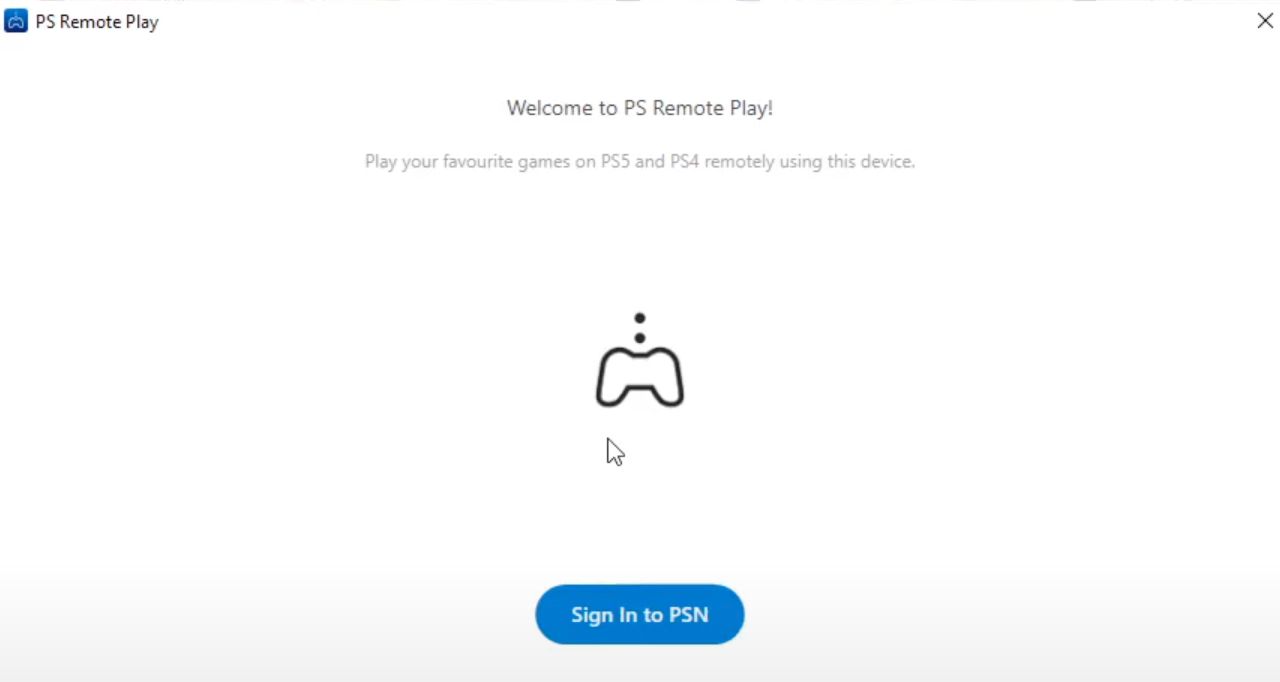
Step 6: Configure Setting Preferences
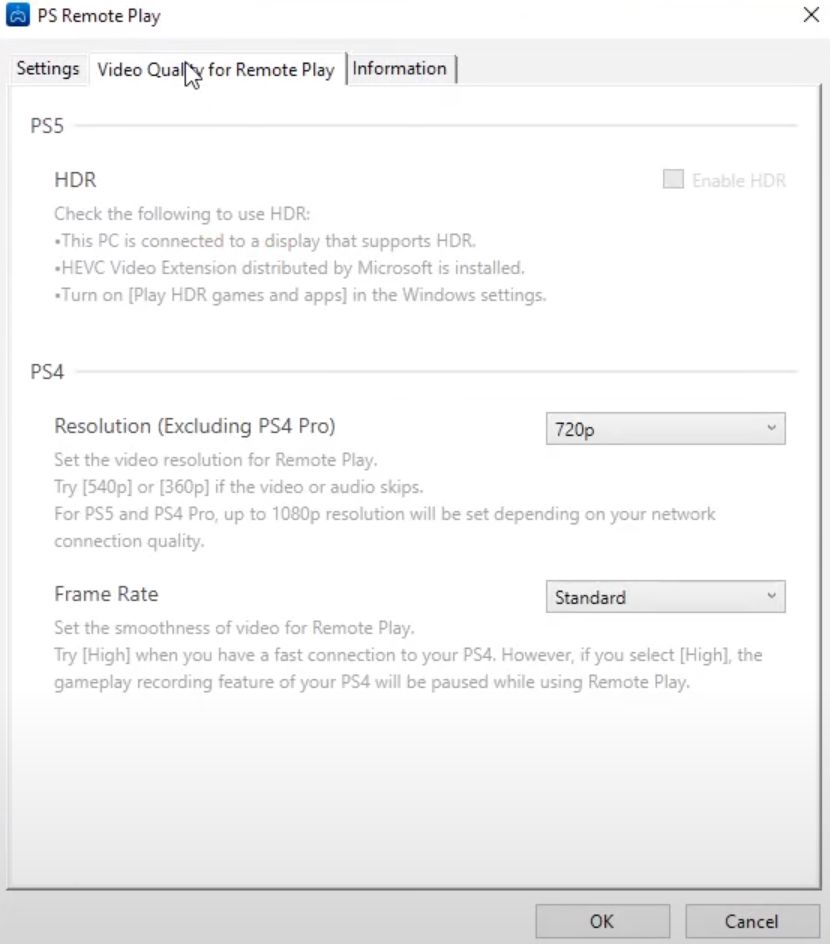
Step 7: Sign in to Your PlayStation Network Account
Sign in to the same PSN account as the one you would use on the PS4 to link it with the Remote Play app.
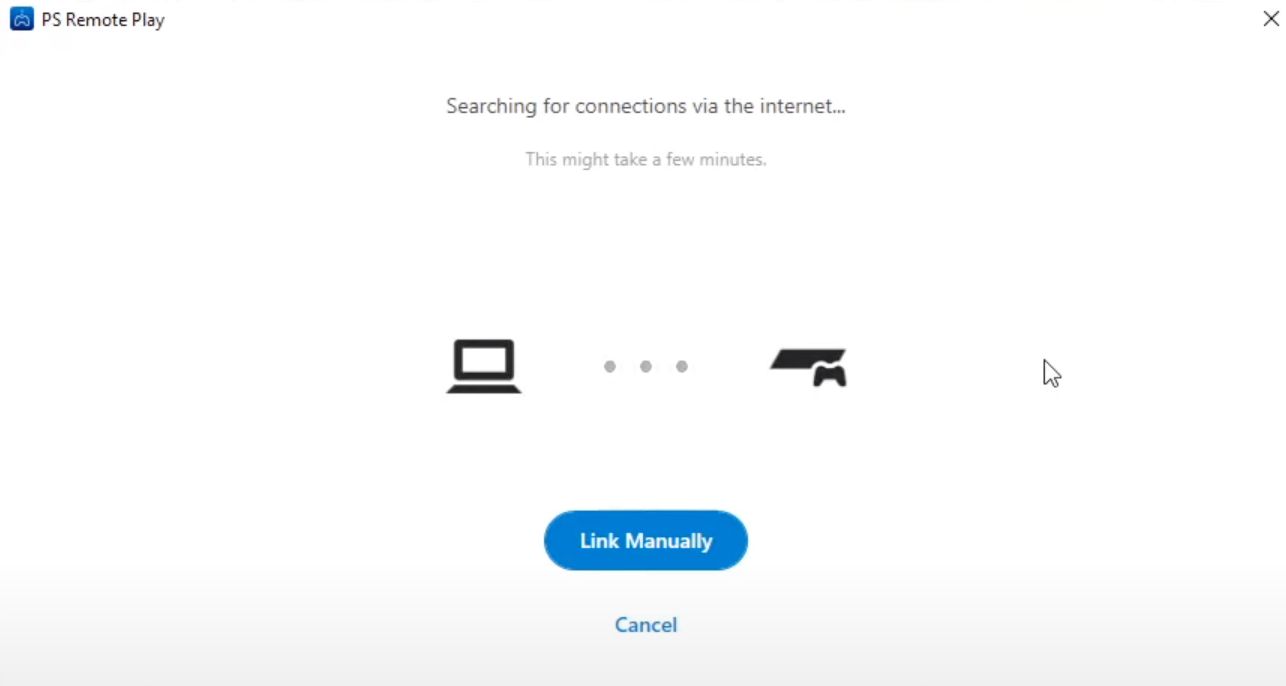
Learn more about the PS5 controller battery life and make it last longer with some simple tips!
So, while they may not be directly compatible, with the remote play app, you can use the PS5 controller on the PS4 console and enjoy streaming games.
![Top 23 PS5 Zombie Games in 2024 [Ranked and Reviewed!] ps5 zombie games share](https://alvarotrigo.com/blog/wp-content/uploads/2023/08/ps5-zombie-games-share-300x150.png)
![PS5 Warranty - What You Need to Know [Duration, Coverage...] ps5 warranty share](https://alvarotrigo.com/blog/wp-content/uploads/2023/08/ps5-warranty-share-300x150.png)
![Is Minecraft Free on PS4? [Here’s the Truth] minecraft free ps4 share](https://alvarotrigo.com/blog/wp-content/uploads/2023/08/minecraft-free-ps4-share-300x150.png)
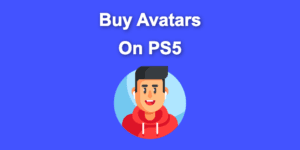
![How to Use Xbox Controller on PS5 [The Easy Way] xbox controller ps5 share](https://alvarotrigo.com/blog/wp-content/uploads/2023/09/xbox-controller-ps5-share-300x150.png)
![What Is Mic Monitoring on Xbox? [Improve Your Game] mic monitoring xbox share](https://alvarotrigo.com/blog/wp-content/uploads/2023/08/mic-monitoring-xbox-share-300x150.png)