While the PS5 console reigns supreme in gaming, it may encounter issues like any other electronic device. One common problem is the PS5 green screen of death, which can be frustrating, especially in the middle of the game.

Considering how common this issue is, we’ve compiled the most effective solutions that you can try when it happens to your device. Here is all the information you need concerning the PS5 green screen error and the repair cost in case you can’t fix it alone.
What Does the PS5 Green Screen Error Mean?
The PS5 green screen error means the console’s display is malfunctioning. It commonly occurs while playing games, accessing the PS5 menu, during system updates, or when the console is in rest mode.
This error can affect your device’s audio and graphical resolutions and may even cause the console to crash, disrupting your gaming experience.
Why Is Your PS5 Showing a Green Screen?
Here is why your PS5 is showing a green screen:
- HDMI Issues.
A faulty HDMI cable or port can disrupt video signals between the PS5 and the TV or monitor, resulting in a green screen. - Incompatible Software or Game.
Your PS5 may also show a green screen of death when the software or game you are playing is incompatible with the console’s hardware or software. -
Hardware Malfunction.
If the hardware components, such as the graphics processing unit or hard drive of your PS5, are damaged, you may see the green screen error.
- Overheating.
When your gaming console’s internal temperature rises too high, it may shut down and display a green screen. This can occur due to extended gaming sessions, inadequate ventilation, or blocked air vents.
Find out why your PS5 is overheating and how to prevent it. - Power Supply Problems.
Insufficient power or fluctuations can also cause a green screen on your PS5. This may be due to faulty power adapters, power surges, or inadequate voltage regulation.
5 Ways to Fix PS5 Green Screen
These are the five ways to fix the PS5 green screen:
1. Inspect Your HDMI Cables
Check the HDMI connection between your PS5 console and the screen you are using. Ensure the cables are securely connected, and you have selected the correct HDMI channel. If your device has multiple HDMI ports, try using a different one.
Look for any visible signs of damage, dust, wear, and tear. Use a wet cotton cloth to clean the cables if you see any dust. However, if the cable is damaged or has visible signs of wear and tear, replace it.
Learn more about how to inspect your HDMI cables from PlayStation Support.
A faulty HDMI cable can also cause your PS5 to beep but not turn on.
2. Restart Your PS5 Console
A restart refreshes your console system and clears any temporary glitches that may be causing the green screen on your PS5 console.
Since your console has a green screen glitch, the only way to restart it is by unplugging the power cable from its back. Wait for a few minutes before plugging the console back and turning it on.
If a hard restart fixes the screen glitch, you can perform another restart as a precautionary measure to prevent the screen from going green again. To do this, restart your PS5 using the standard method.
Follow these steps to perform a standard restart on your PS5 console:
-
Step 1. Press the “PS” button on your controller.

- Step 2. Tap the “Power icon” on the screen.
-
Step 3. Select “Restart PS5” from the drop-down menu.

3. Disable Rest Mode on Your PS5 Console
This is another method that you can perform as a preventative measure if your PS5 has temporarily gone out of the green screen glitch.
Rest Mode is a feature on the PS5 console that lets you put it into a low-power state without turning it off completely.
Although it allows you to download games and updates in the background using low power, it operates at low levels and can cause the green screen issue. So it’s better to turn it off.
Here are the steps to disable rest mode on your PS5 console:
- Step 1. Open the “PS5 Settings menu”.
- Step 2. Tap “System”.
- Step 3. Press “Power Saving” from the drop-down menu.
- Step 4. Click “Set Time Until PS5 Enters Rest Mode”.
- Step 5. Pick the “Don’t Put in Rest Mode” option.
You can select this option on “During Media Playback” and “While Playing Games”.
Read more about how to disable rest mode on your PS5 console from PlayStation.net.
4. Turn Off HDR on the PS5
High Dynamic Range (HDR) is a feature that boosts a game’s visual experience by expanding the brightness and colors that can be displayed on a screen. Turning it off will help your console output a Standard Dynamic Range (SDR), which can help resolve the problem.
Follow these steps to turn off HDR on the PS5:
- Step 1. Click your PS5’s “Settings”.
-
Step 2. Tap “Sound and Screen”.

- Step 3. Press “Video Output > HDR”.
-
Step 4. Toggle off HDR.

Learn more about turning off HDR on the PS5 from PlayStation.com.
5. Update PS5 System Software
Updating your console ensures the system has the latest software and security updates. This improves system stability and adds new features, which can fix the PS5 green screen issue.
These are the steps to update your PS5 system software:
- Step 1. Go to “Settings”.
- Step 2. Click “System > System Software Update and Settings”.
-
Step 3. Press “Update System Software” to update your console.

- Step 4. Wait for your PS5 console to restart.
Find out more about updating the PS5 system software from PlayStation Support.
How to Reset PS5 With Green Screen
A factory reset will restore all settings and remove any saved data or apps. Backup your data to restore it after the reset.
Follow these steps to reset PS5 with a green screen:
Step 1: Turn Off Your Console
Hold the “Power” button on your console for a few seconds to power it off.
Step 2: Restart Your Console in “Safe Mode”
Press and hold the power button again until you hear a second beep to enter safe mode.
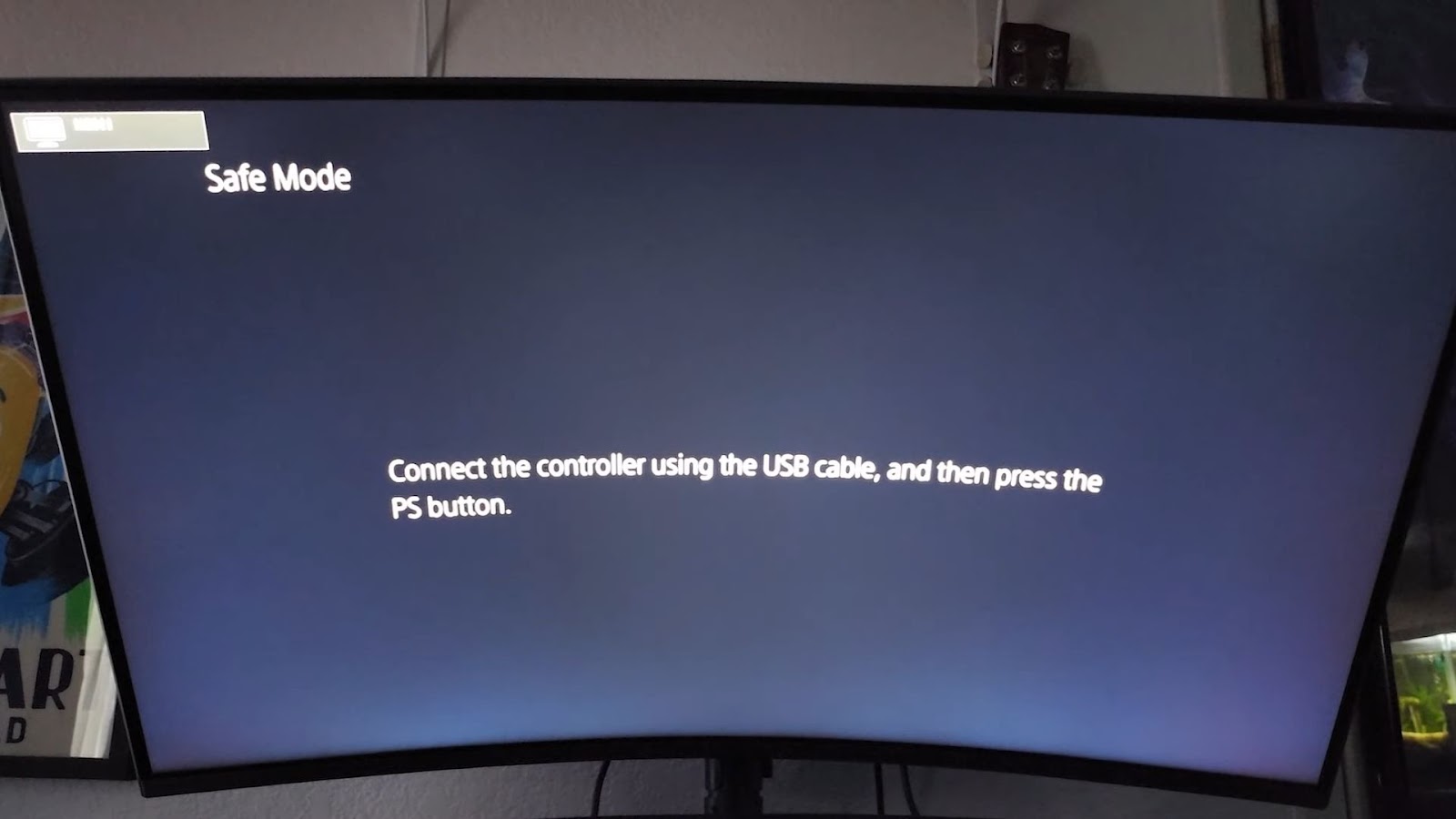
Step 3: Connect Your Controller to the Console Using a USB Cable
Plug one end of the cable into the console and the other end into the controller.
Step 4: Press the “PS” Button

Step 5: Tap “Reset PS5” and Click “Yes” to Confirm
How Much Does It Cost to Fix a PS5 With a Green Screen?
The cost of fixing a PS5 with a green screen ranges between $100 and $400. However, the issue’s warranty, labor cost, and complexity may influence the price. You may get free or discounted repairs if your console is still covered under warranty.
Typically, PS5 consoles come with a limited one-year warranty from the date of purchase.
Also, the price could be low if your repair is simple, like checking your console’s connection. However, the cost might be higher if your repair is complex and requires more time and expertise, like replacing the screen.
You may also incur additional labor costs if you have your console repaired by an authorized service center technician instead of performing Do-It-Yourself (DIY) repairs.
Find out more about your PS5’s warranty.


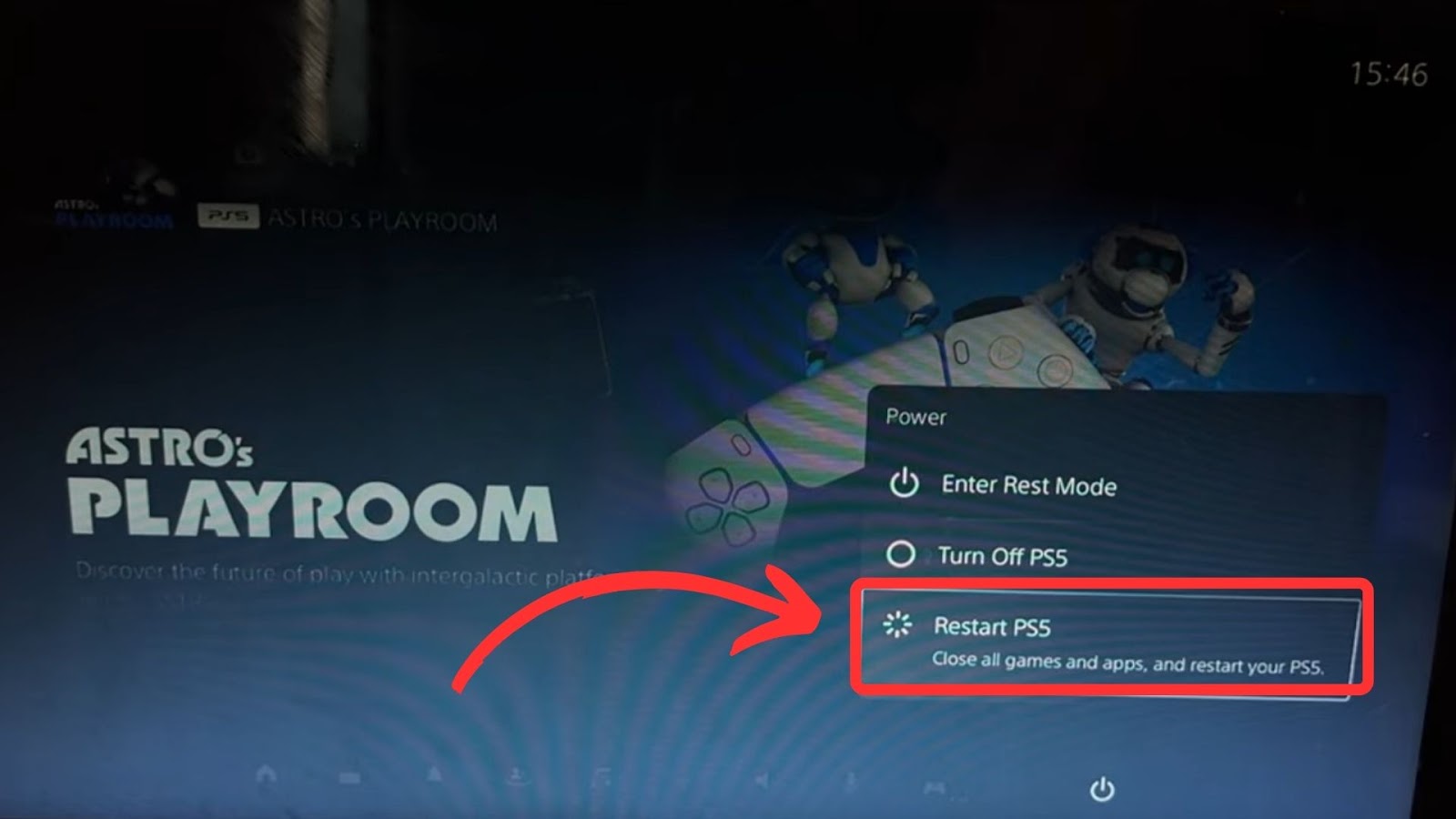
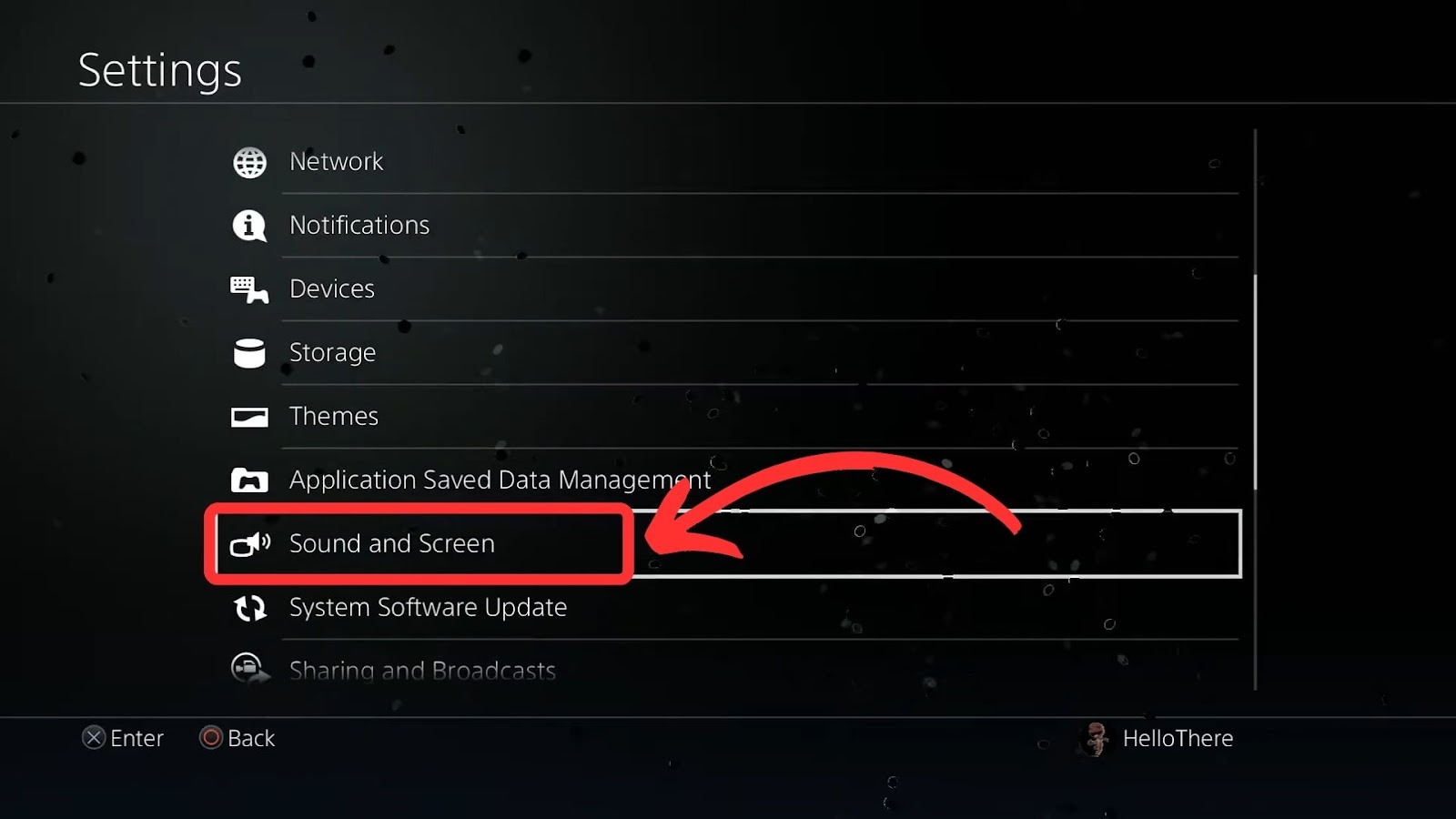
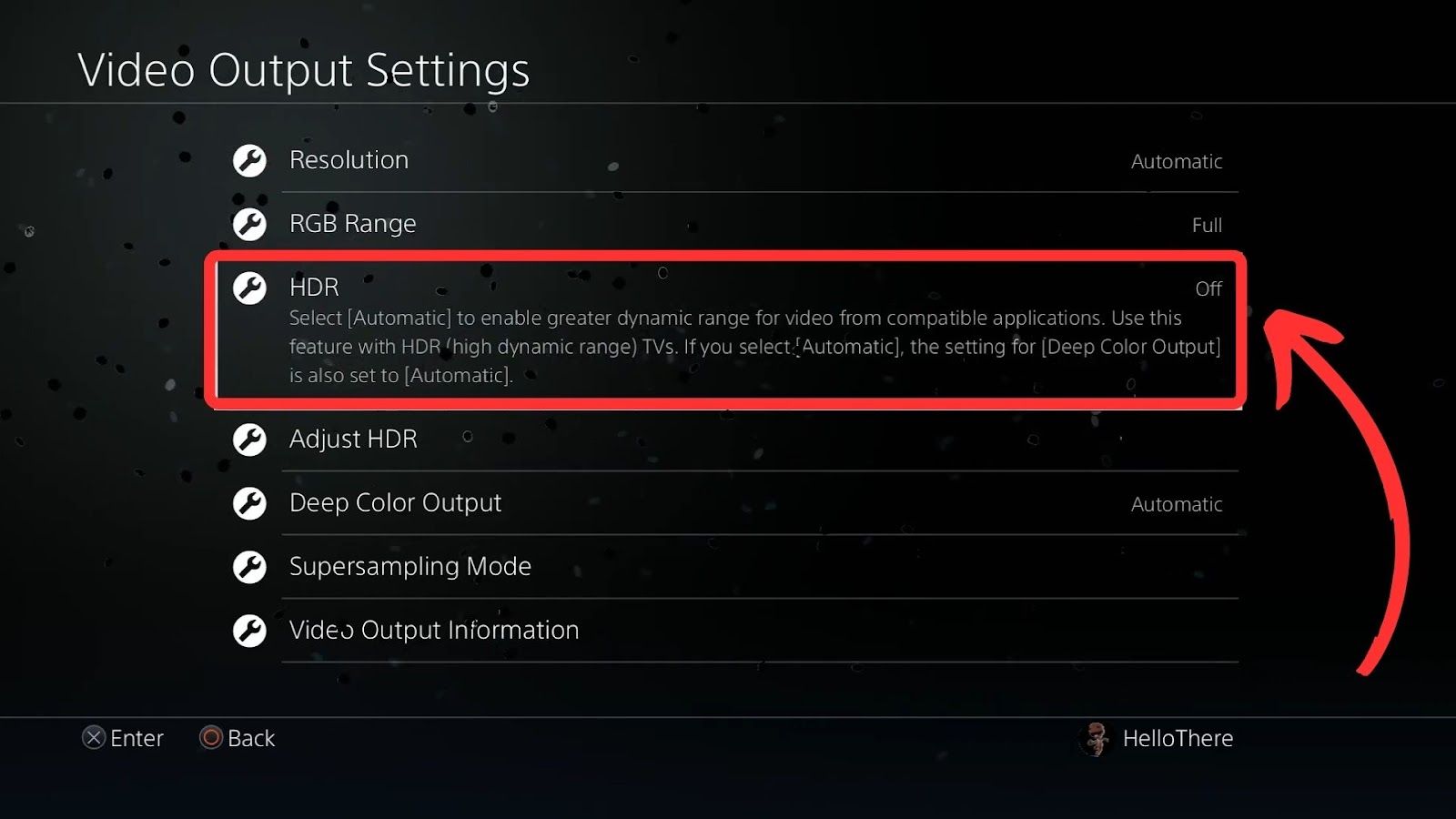
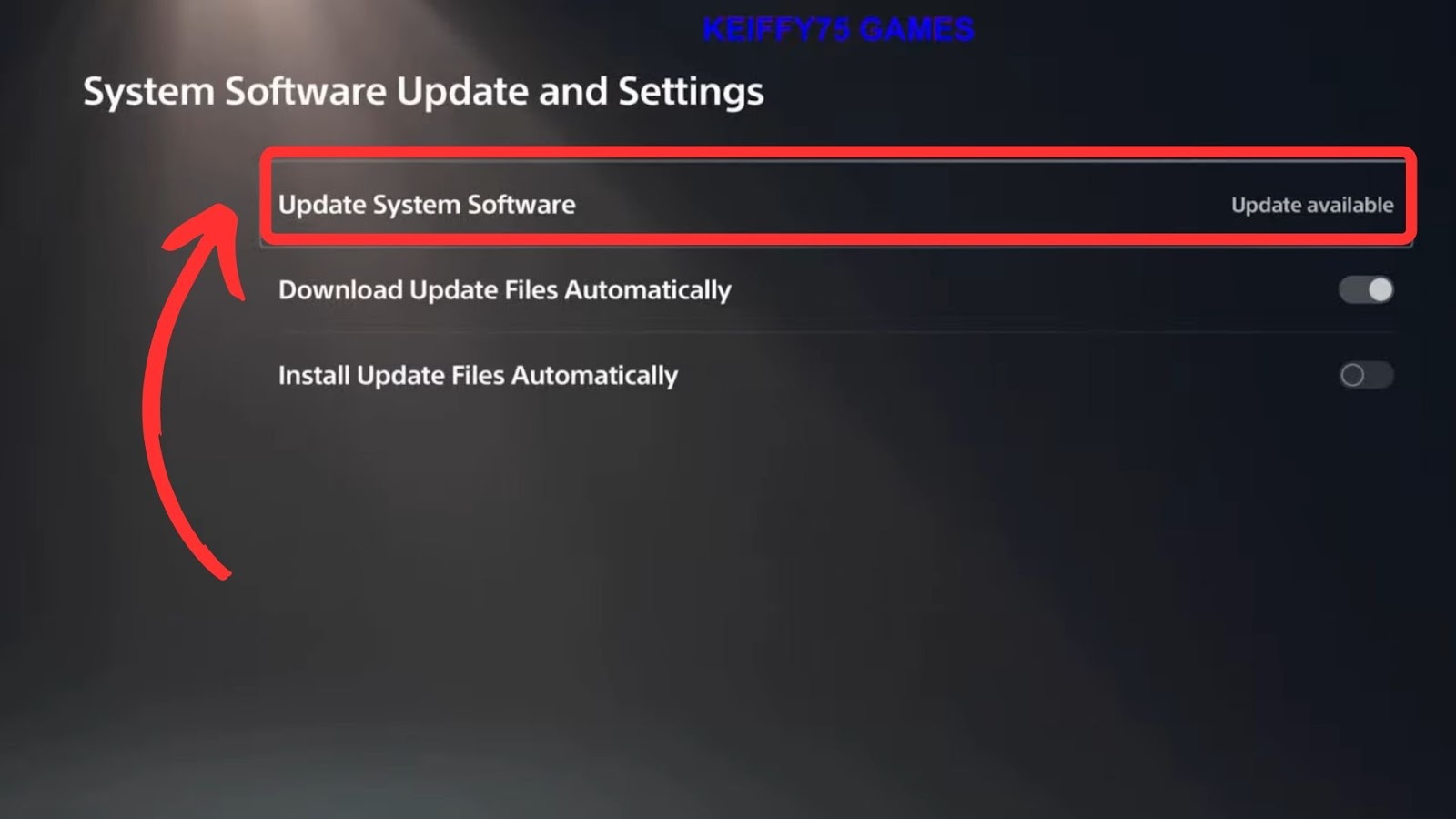
![Fix Nintendo Switch Showing Black Screen [Easy Way] nintendo switch black screen share](https://alvarotrigo.com/blog/wp-content/uploads/2023/09/nintendo-switch-black-screen-share-300x150.png)
![5 Ways to Fix Nintendo Switch Blue Screen [Super Easy!] fix switch blue screen share](https://alvarotrigo.com/blog/wp-content/uploads/2023/08/fix-switch-blue-screen-share-300x150.png)
![Nintendo Switch Warranty [Duration, Coverage, How to Extend...] nintendo switch warranty share](https://alvarotrigo.com/blog/wp-content/uploads/2023/08/nintendo-switch-warranty-share-300x150.png)
![PS5 Warranty - What You Need to Know [Duration, Coverage...] ps5 warranty share](https://alvarotrigo.com/blog/wp-content/uploads/2023/08/ps5-warranty-share-300x150.png)
![Why Does PS4 Keep Copying Add-On? [Easy Fix] ps4 copying add ons share](https://alvarotrigo.com/blog/wp-content/uploads/2023/09/ps4-copying-add-ons-share-300x150.png)
![Can't Use This Content PS5 [ ✓ Easy Fix] cant use this content ps5 share](https://alvarotrigo.com/blog/wp-content/uploads/2023/09/cant-use-this-content-ps5-share-300x150.png)