If you’re an avid gamer or just looking to try something unique on your iOS device, the PSP emulator is the perfect way to experience classic games in a new way.

It improves gaming graphics and offers a wide range of games to your iOS platform, giving you a better gaming experience.
Read on to learn how to get PSP emulators on iOS, its legality, and the number of PSP games available. We’ll also discuss some of the best PSP emulators for iOS and explain their benefits. Let’s get started!
Is It Legal to Use a PSP Emulator?
Yes, it’s legal to use a PSP emulator if you own the physical copy of the game or have obtained it lawfully. Emulators are software programs that imitate another system’s functionality. Using it on a game you have not acquired legally can be considered copyright infringement.
Depending on the laws of your country, you could face legal consequences for emulators on your device. For instance, in the US, the Digital Millennium Copyright Act forbids bypassing digital locks that protect copyrighted materials.
So, always check your country’s specific laws before using a PSP emulator on your iOS device.
5 Best PSP Emulators for iOS
These are the five best PSP emulators for iOS:
1. PPSSPP
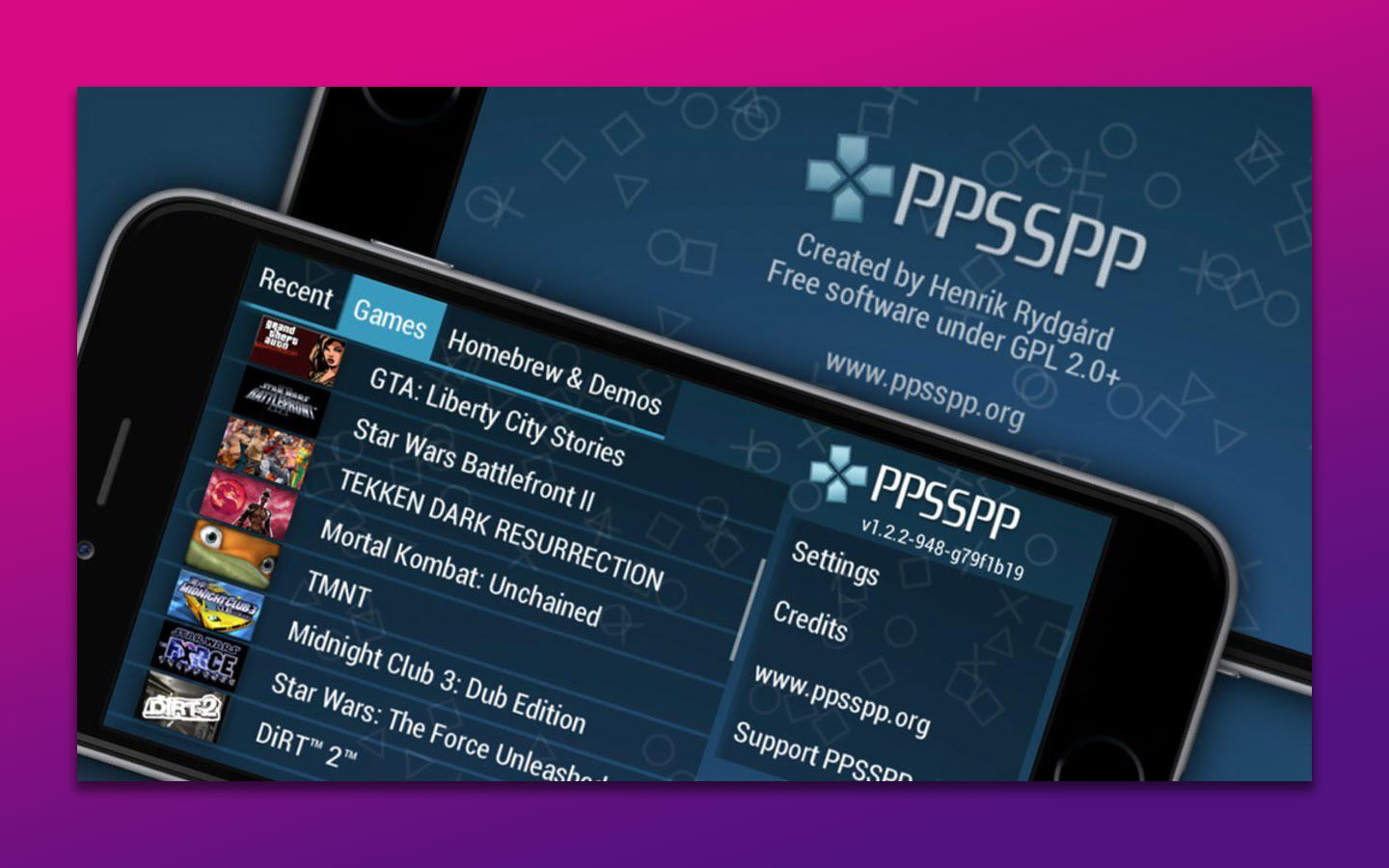
PPSSPP is one of the most popular PSP emulators for iOS. It is free to use and provides high-level compatibility with various PSP games. It also allows users to customize multiple game settings, such as controls and graphics, to suit their preferences.
Not only that, but the PPSSPP emulator lets you save and load your progress anytime. You can transfer saves from your real PSP and continue playing where you left off. It also supports ISO and CSO game files, which enhances your gaming experience.
2. RetroArch

RetroArch is another excellent PSP emulator you can download for iOS. It has a user-friendly interface that’s easy to navigate and offers various customization options, making it adaptable to different user needs.
To synchronize videos and audio, you can use audio plugins such as an equalizer and reverb, advanced save state features, and dynamic rate control. RetroArch also supports a range of input methods, including touch controls, external controllers, a keyboard, and a mouse.
3. Happy Chick
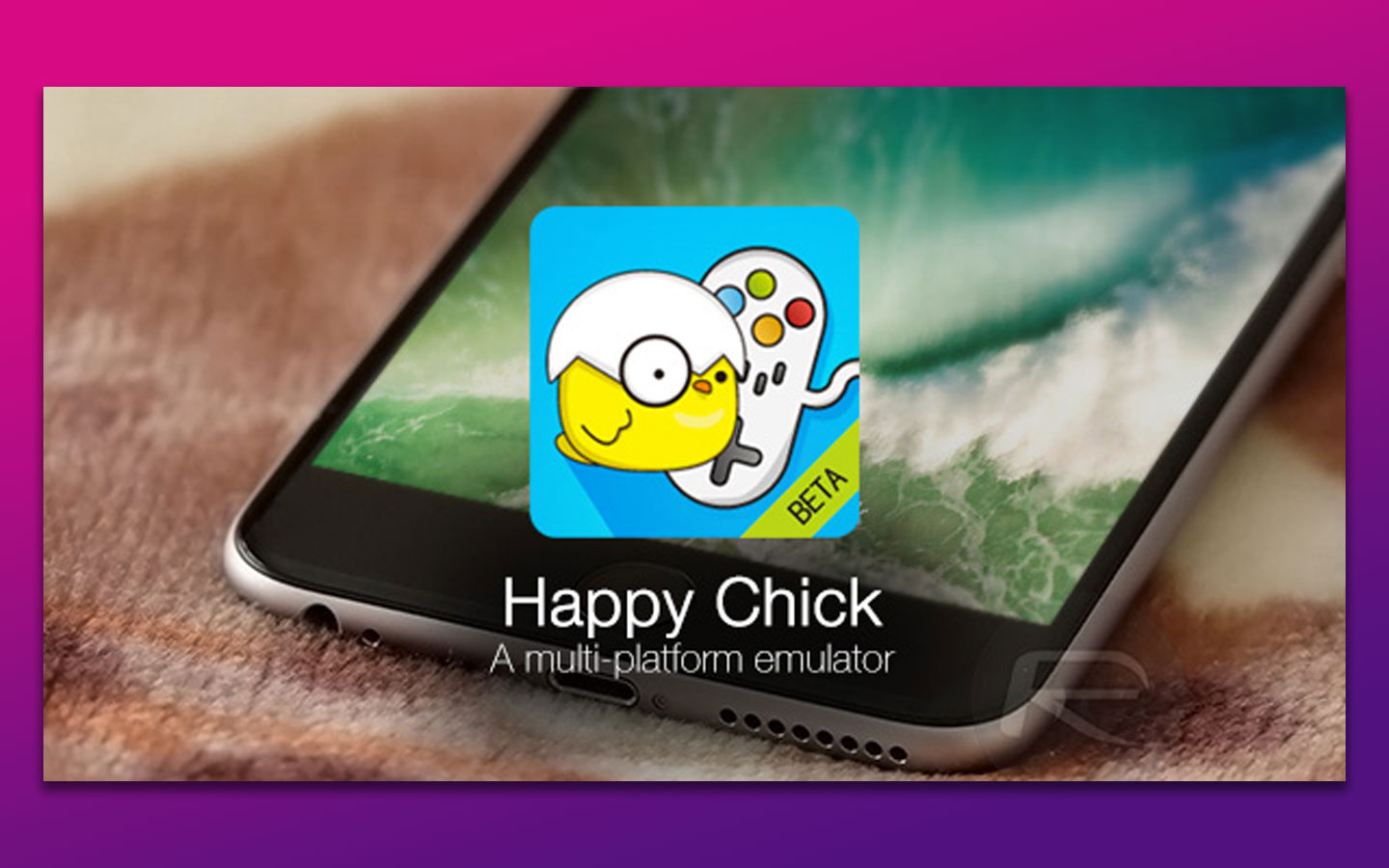
The popularity of this emulator stems from its ease of navigation, extensive game library, and simple installation process. In addition, it lets you customize various game settings, including controls, and supports cheat codes.
It also has a cloud-based service that lets users save game progress and synchronize it across multiple platforms. Happy Chick also receives regular updates to ensure compatibility with the latest iOS versions and improved performance.
4. GBA4iOS

GBA4iOS is an emulator specifically built for iOS. It allows you to play almost all PlayStation games with high-quality video and audio on your iOS device. Even better, it’s easy to navigate, so you don’t have to be tech-savvy to use it.
This emulator is highly customizable and provides excellent gaming control with external controllers and an extensive library of games for the PSP. Additionally, you can sync Dropbox and save your files on your device. The emulator also receives regular updates that address compatibility issues and introduces new features.
5. HandJoy
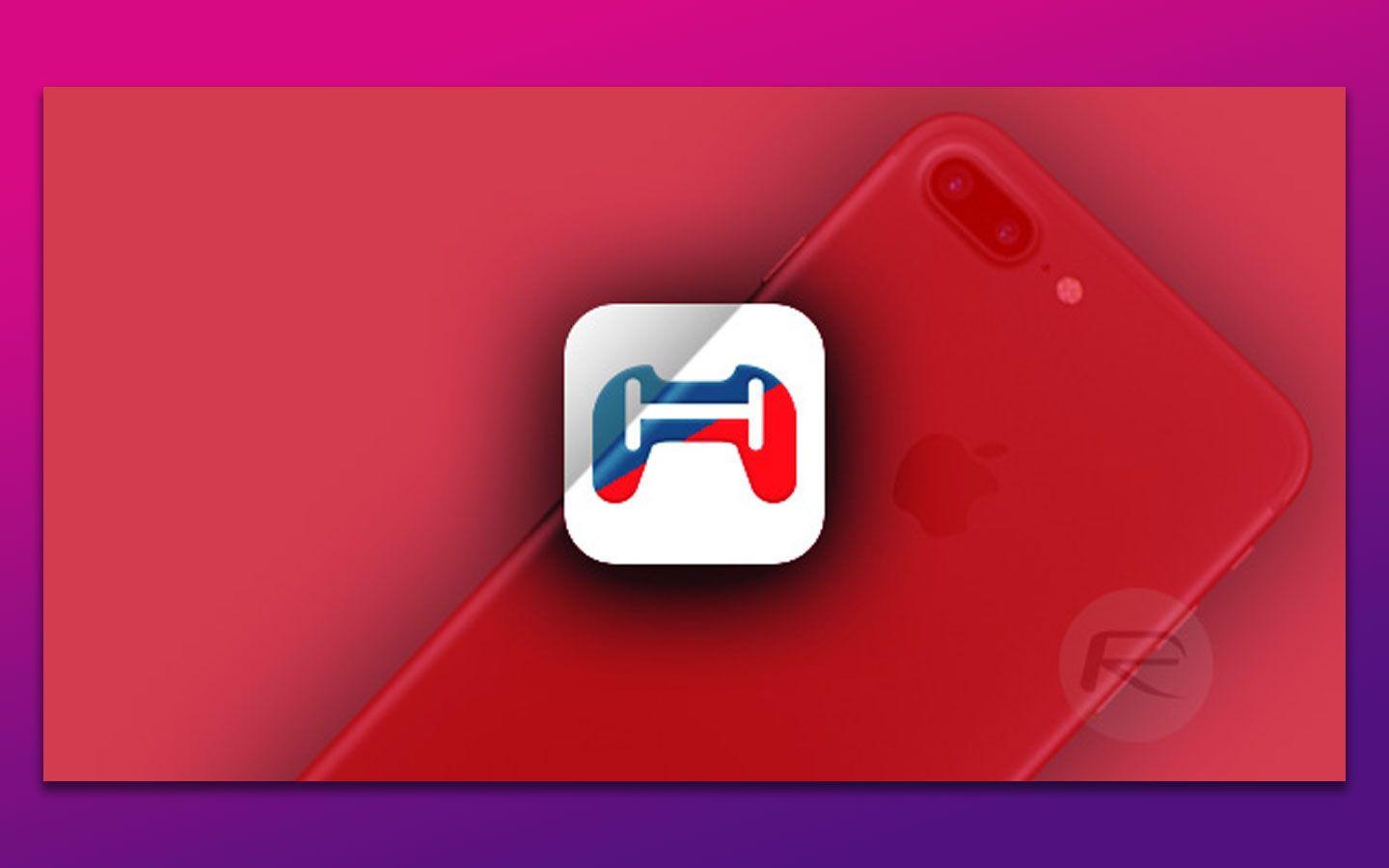
HandJoy wraps our list of the best PSP emulators for iOS. It works well with various PSP games and supports external controllers, giving you a great gaming experience. Like RetroArch, this emulator is also easy to navigate and use, making it reliable.
You can also customize graphics and settings to improve performance or suit your preferences. The emulator receives regular updates to maintain iOS compatibility, providing a consistent and enjoyable gaming experience.
Not an iOS user? Then try an Xbox emulator for Android!
How to Play PSP Games on iOS
To play PSP games on iOS, ensure your device has iOS 9.0 or later installed and a stable internet connection. You can use any emulator above, but this section will use PPSSP.
Follow these steps to play PSP games on iOS:
Step 1: Download and Install AltStore on Your Device
You can’t download AltStore directly on your iOS device. Instead, you have to install it on your computer and connect it to your device via your Apple ID. You’ll also need to install iCloud and iTunes on your computer.
Check out this video to install AltStore on your iOS device:
Step 2: Connect AltStore to Your iOS Device
Enter your Apple ID and password to use AltStore to access PPSSPP.
Step 3: Open the “Safari Browser” on Your Device
Step 4: Go to PPSSP’s Official Website
Step 5: Download & Install “PPSSPP” into Your iOS Device
You have two choices when downloading PPSSP – the W.MS’ latest.IPA is for non-jailbroken iOS devices, and the W.MS’ latest.deb is for jailbroken devices.
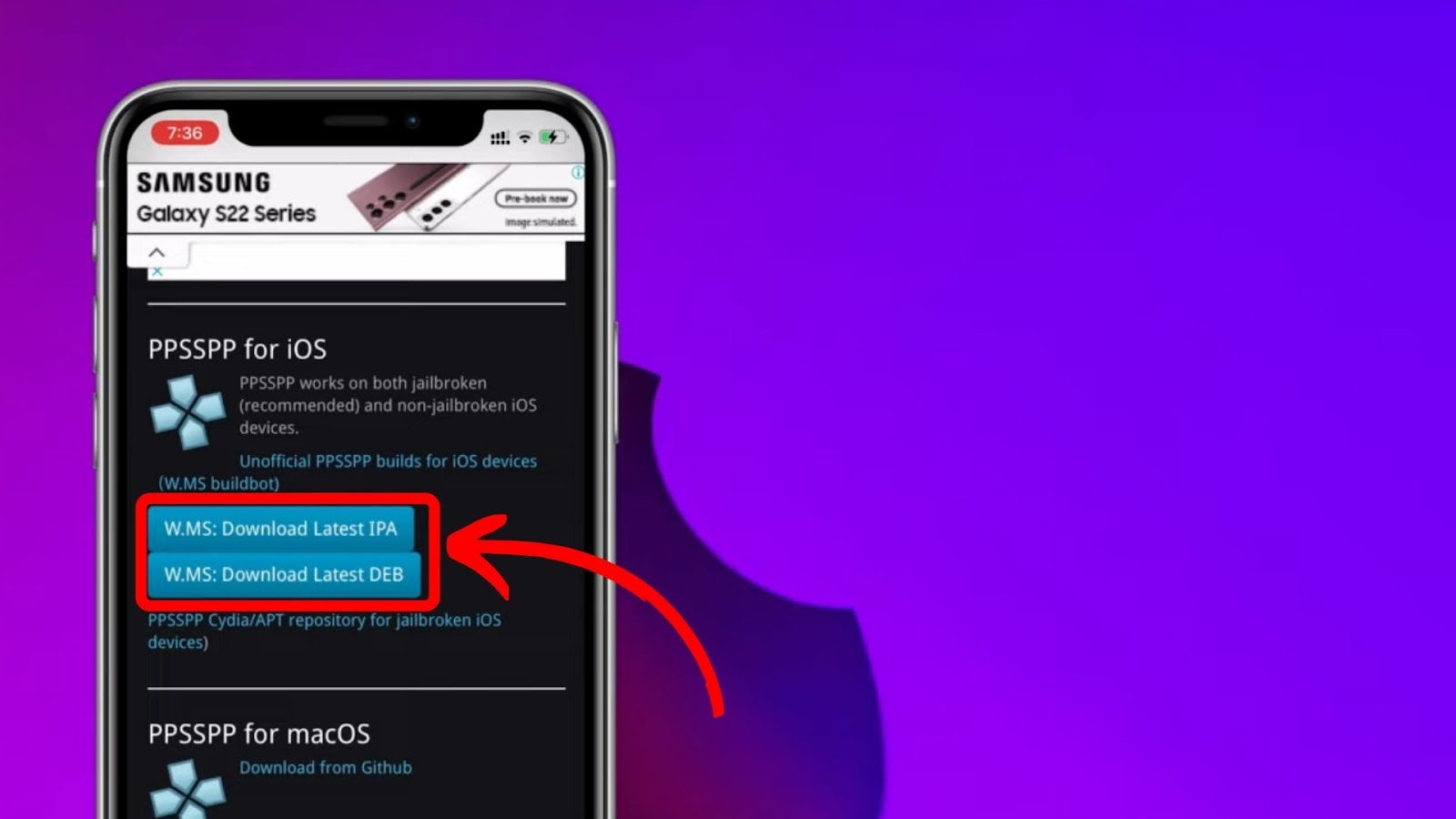
Step 4: Allow “App Permissions” to Launch PPSSP
To launch the PPSSPP Emulator on iOS 9 or later devices, go to “Settings > General > Profile”. Find PPSSPP, and tap ‘Trust CMN VIET NAM ONLINE…’ and ‘Trust’ again in the pop-up.
Step 5: Download & Install PSP Games
You’ll find many PSP games online. Download the .zip file of your selected game and extract it into the PPSSP folder in your file manager. Once done, you’ll find the game under the PPSSP app’s game section.
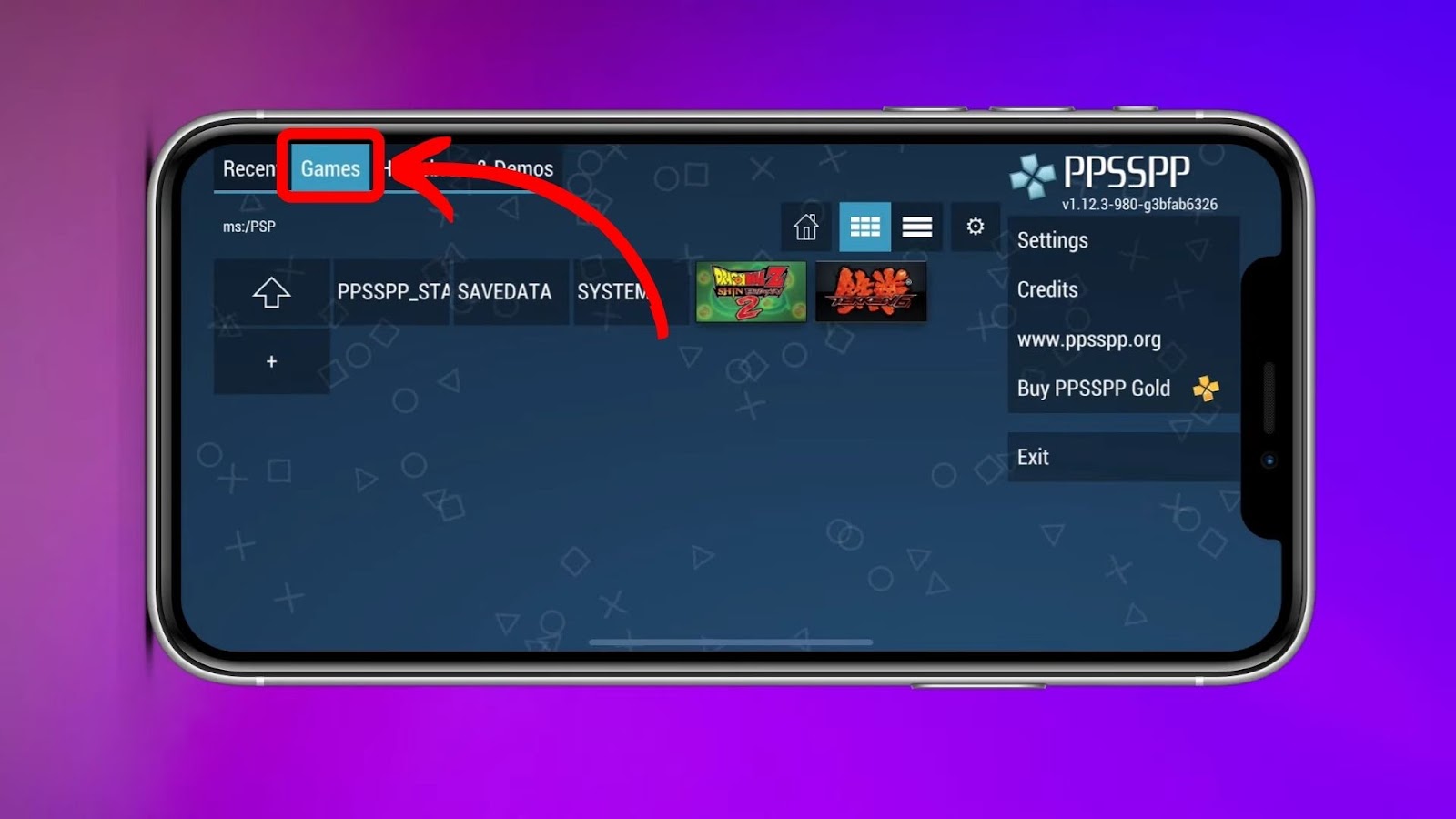
How Many PSP Games Are There?
There are approximately 2230 PSP games or more, depending on your region and the game format. Due to licensing agreements, cultural differences, and other factors, PSP games may only be released in specific areas.
Games may also differ in availability between digital and physical formats. Some may only be available in digital format via the PS store, while others are available on Universal Media Disc (UMD).
UMD is an optical disc format designed by Sony specifically for the PSP console. It can store data or distribute games for the PSP. Although you can emulate most PSP games on iOS, not all can be played due to the difference in hardware and software between PSP and iOS.
If you like to play games on a larger screen, say, a MacBook, check out how to play 32-bit games on a Mac.
Benefits of PSP Emulators for iOS
These are the benefits of PSP Emulators for iOS:
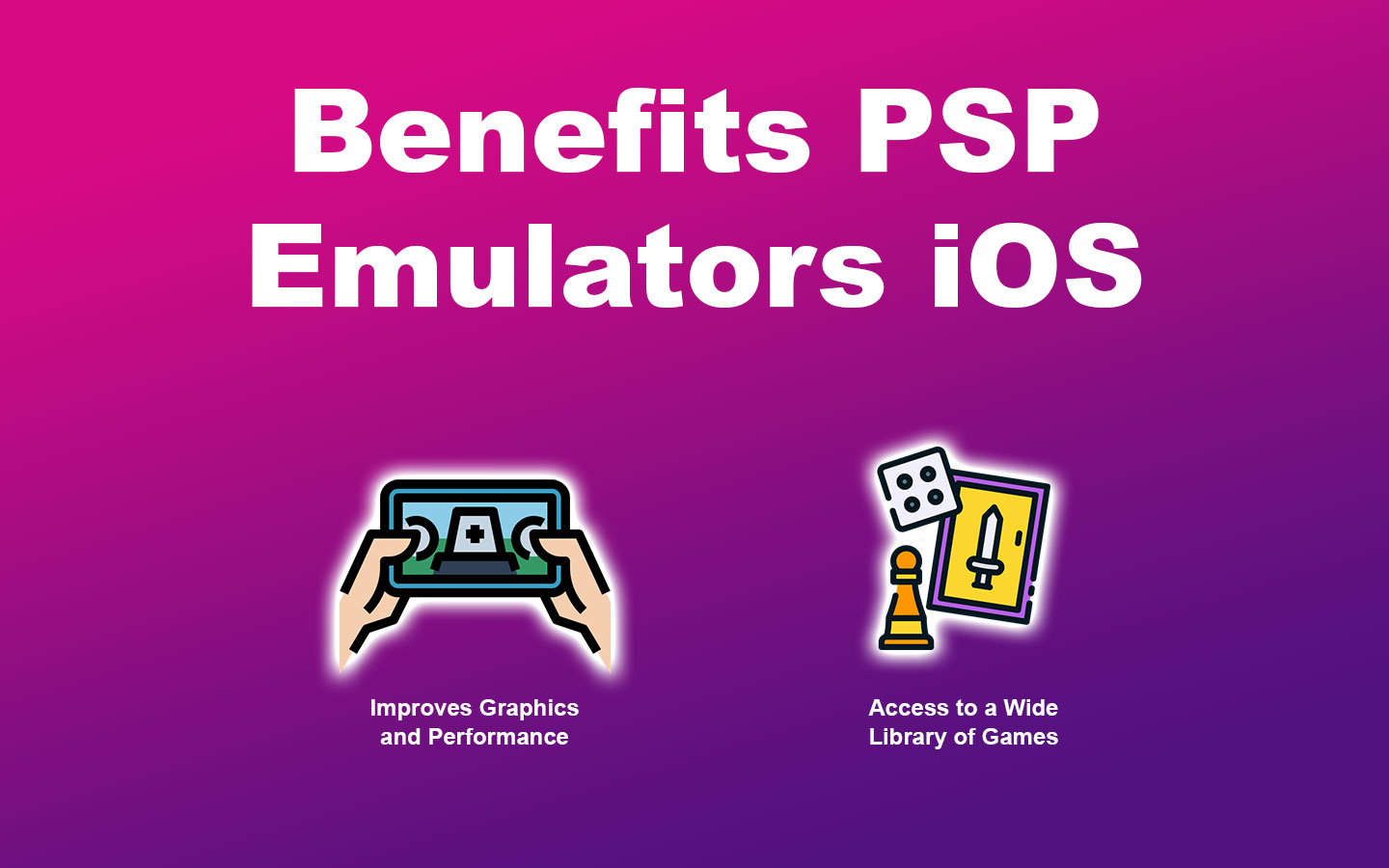
- Improves Graphics and Performance.
Emulators can enhance game graphics and performance through features like frame rate control and resolution scaling, which can be particularly helpful for older game titles. - Offers Customizable Controls.
PSP emulators on iOS often come with personalized controls that let users adjust game settings, such as controls and screen layout, to enhance their gaming experience. - Access to a Wide Library of Games.
PSP emulators provide a wide selection of games that are unavailable on the iOS platform. As a result, players can enjoy classic PSP games and newer titles optimized for emulators.
Is PSP Still Available?
No, the PlayStation Portable (PSP) is no longer available, as Sony officially discontinued it in 2016. However, you can still download the games through PS3 and PS Vita stores. You can no longer search for games on the PSP or make in-game purchases.
But, if you had previously purchased the game, you can still download all the PSP content via the download list on your PSP.
Enhance Your iOS Gaming With PSP Emulator
The PSP emulator is a great way to improve your iOS gaming experience. Not only does it offer access to a vast library of games, but it also allows customizations that make gameplay more immersive.
To play PSP games on iOS, you only need to install them on your device and allow permission to launch them. However, it’s worth noting that using a PSP emulator is legal only if you have obtained it lawfully or own a physical copy of the game. Now that you know how to get a PSP emulator on iOS, choose some of the best for your device and enjoy gaming.
![How to Play Pokemon on Mac [Easiest Ways] play pokemon mac share](https://alvarotrigo.com/blog/wp-content/uploads/2023/08/play-pokemon-mac-share-300x150.png)
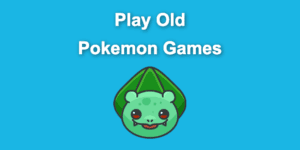
![19 PS5 Mouse and Keyboard Games [Where to Download Them] ps5-mouse-keyboard-games](https://alvarotrigo.com/blog/wp-content/uploads/2024/03/ps5-mouse-keyboard-games-300x188.jpg)


![13 Best Golf Games On iPhone [You Won't Stop Playing] golf games iphone share](https://alvarotrigo.com/blog/wp-content/uploads/2023/08/golf-games-iphone-share-300x150.png)