Roku TVs feature excellent capabilities that allow users to connect them with various devices like speakers and soundbars. However, does Roku TV have Bluetooth? How can you connect wireless audio devices like headphones to your Roku TV?

This article will clarify if your Roku TV has Bluetooth, and we’ll discuss how to use headphones on your Roku TV through the Private Listening feature. Let’s get into it!
Do All Roku TVs Have Bluetooth Capability?
Not all Roku TVs have built-in Bluetooth capability. You can find out if your Roku TV has Bluetooth through the TV’s “Settings > Remotes & Devices”. If you see a Bluetooth option, then your TV has Bluetooth capability. You can also check if your Roku TV has Bluetooth by checking its specifications on Roku’s website.
While not all Roku TVs have Bluetooth, a workaround exists to pair your Bluetooth devices with your TV. However, you will need your smartphone to make it work.
This workaround involves connecting your Bluetooth earbuds to the TV via the Roku mobile app. What Roku calls the “Private Listening” feature lets you listen to the Roku TV through devices connected to your phone or iPad.
Roku’s Private Listening feature lets you listen to a show’s audio using your earphones. This is possible when you connect earphones to a smartphone paired to your Roku Smart home device via the Roku mobile app. With Private Listening, the sound produced by your Roku speakers will redirect to your earphones.
You can use Private Listening even if your Roku TV does not have Bluetooth. The reason is that your earphones and smartphone only connect to the Roku Smart Home device.
Here’s more about the Private Listening feature on Roku Support.
Can You Connect any Bluetooth Device to a Roku TV?
No, you can’t connect any Bluetooth device to a Roku TV unless it is compatible. Bluetooth devices can only connect with Roku input devices like Roku Streambar (pro), Smart Soundbar, and Ultra LT models. The connection between a Roku TV devices and other Bluetooth devices, like headphones, is possible through the mobile app’s “Private Listening” feature.
These are the only Roku input devices that will let you connect your Roku TV with other Bluetooth devices:
- Roku Streambar.
The device comes with both premium audio and 4K streaming services. It has a voice remote to help with TV Roku control. - Roku Streambar Pro.
This is the ultimate Streambar upgrade with better 4K streaming and cinematic sound. - Roku Smart Soundbar.
The Soundbar improves your audio and streaming capabilities and is controllable with a remote. - Roku Ultra LT Models.
These models also provide a premium streaming experience with features like 4K Ultra HD streaming and HDR support.
How to Pair Bluetooth Devices to Roku TV
Roku-supported and unsupported Bluetooth devices follow different ways to connect to Roku.
Here’s how you can pair Bluetooth devices to your Roku TV:
Method 1. Connecting Roku-Supported Bluetooth Devices
Here are the steps to connect Roku-supported wireless devices with your Roku TV:
- Step 1. Turn on your Roku-supported Bluetooth device.
- Step 2. Initiate “Pairing Mode”.
The pairing mode varies from one device to another. - Step 3. Go to your Roku TV’s “Settings”.
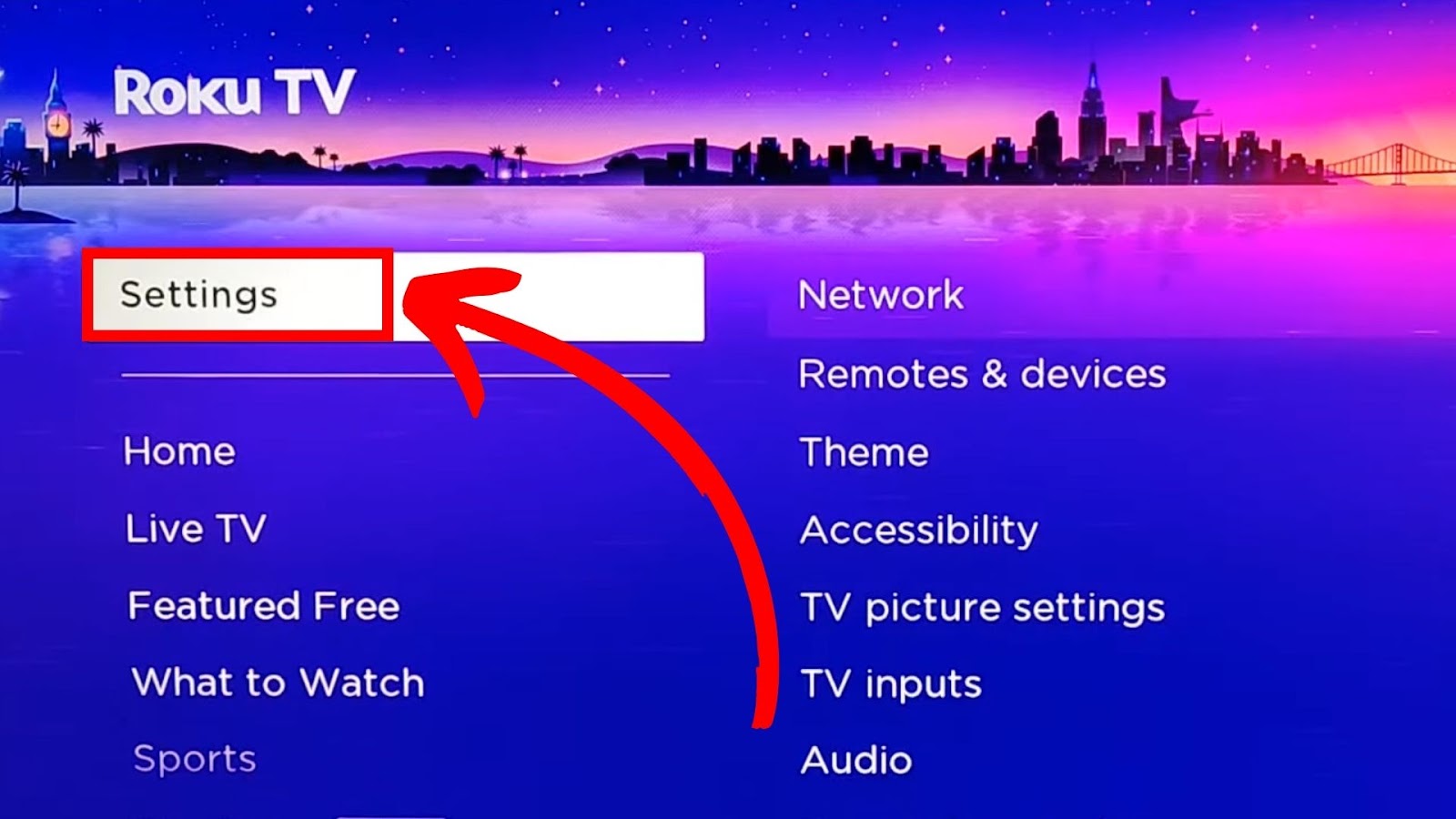
- Step 4. Access “Remotes and Devices > Speakers”.
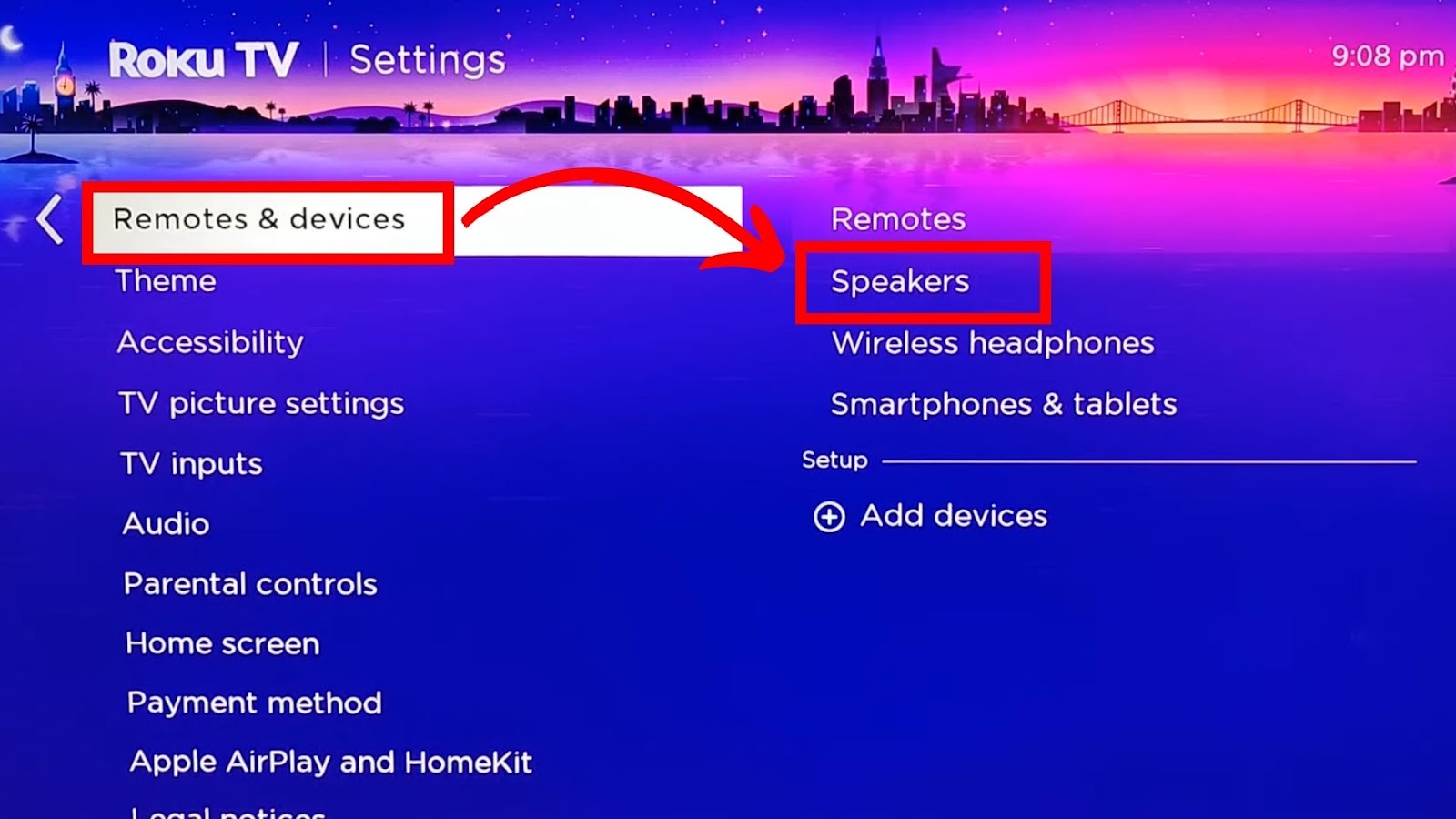
- Step 5. Click “Add New Audio Devices”.
This step will prompt your Roku TV to search for available Bluetooth speakers. Go to “Wireless Headphones > Add New Wireless Headphones” to connect wireless earphones. Once your Bluetooth device’s name appears on the screen, click it to initiate the pairing process.
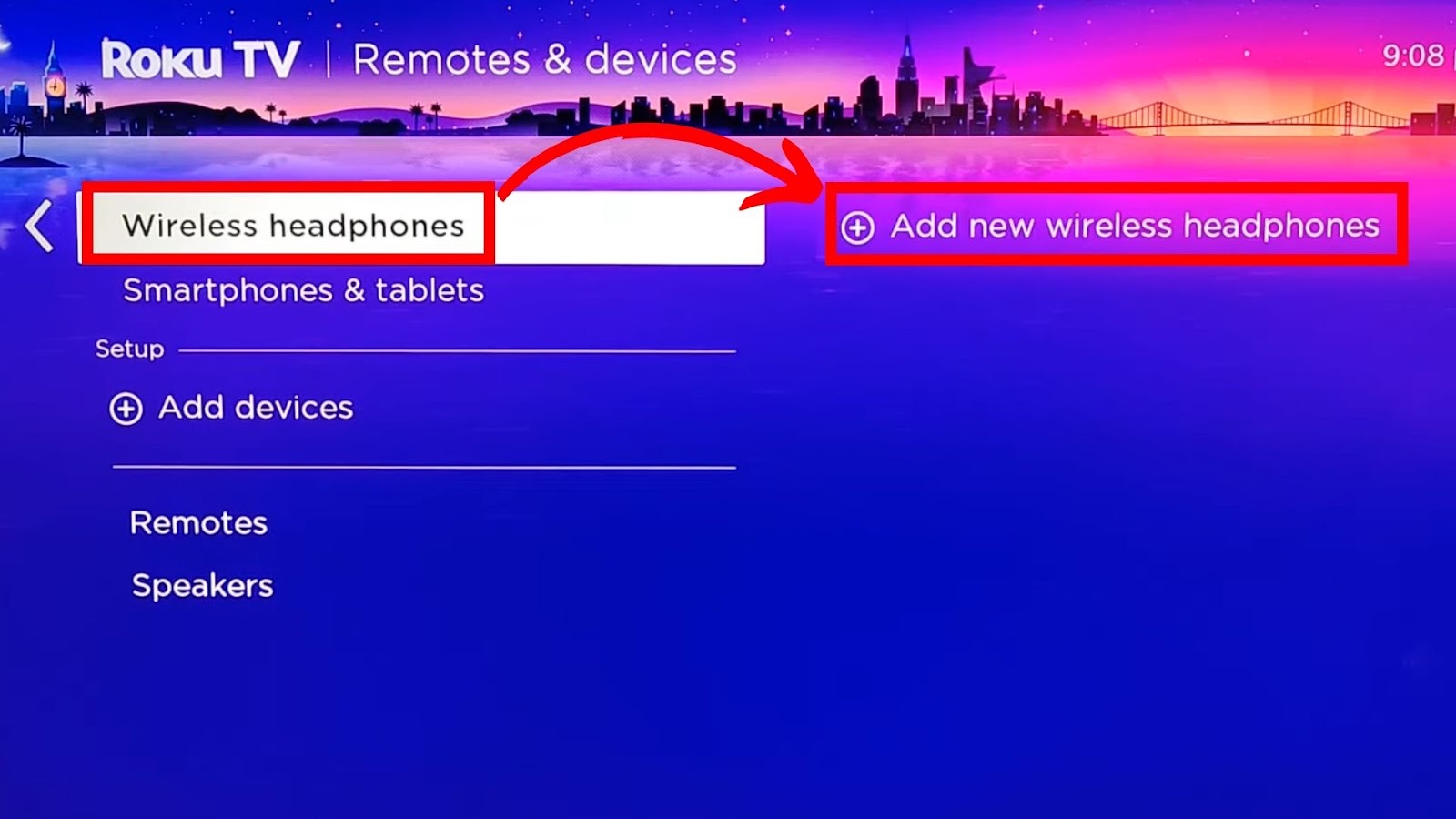
Learn more about how to pair your Bluetooth devices with Roku TV on Roku Support.
Method 2. Connecting Bluetooth Earphones to Non-Bluetooth Roku TVs
Whether or not Roku TVs have Bluetooth, the “Private Listening” feature lets you connect your wireless earphones to your Roku TV. However, the process requires a Roku Smart Soundbar, Roku Streambar, or Roku Streambar Pro.
Here’s how to connect on Roku Bluetooth using the Private Listening feature:
Important! You need to connect your wireless earphones to your smartphone before you begin the process.
- Step 1. Launch the Roku mobile app.
- Step 2. Click on “Remote icon > Devices”.
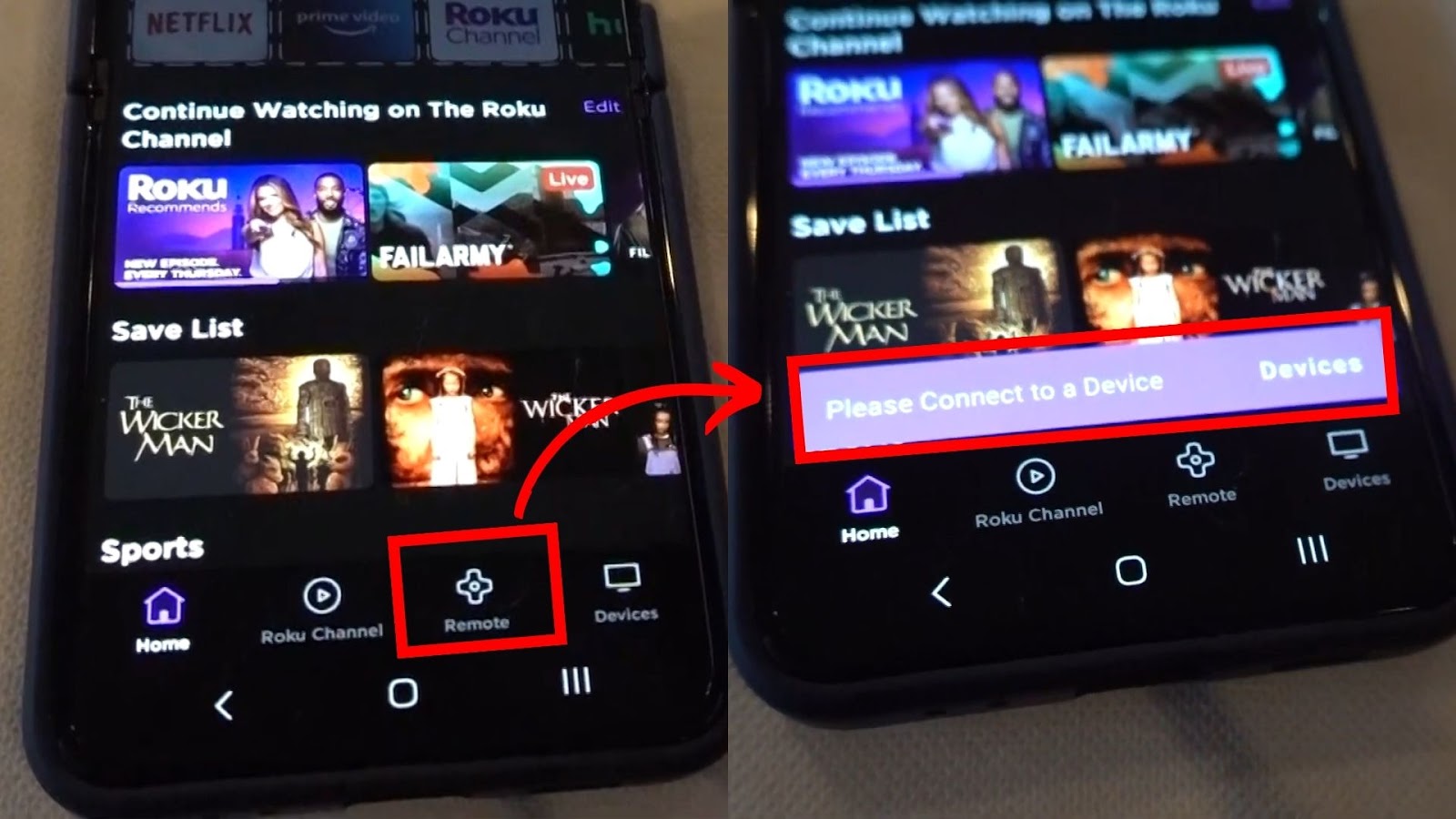
- Step 3. Select your Roku Smart Home device.
This will initiate the Roku mobile app to connect with the Roku Smart Soundbar, Roku Streambar, or Streambar Pro. - Step 4. Tap on the “Remote” icon under your Roku device’s name.
- Step 5. Select the “Headphone” icon to access Private Listening.
Once Private Listening is on, you will not hear anything from your Roku speakers. Instead, the audio from whatever you are watching will redirect to your wireless earphones.
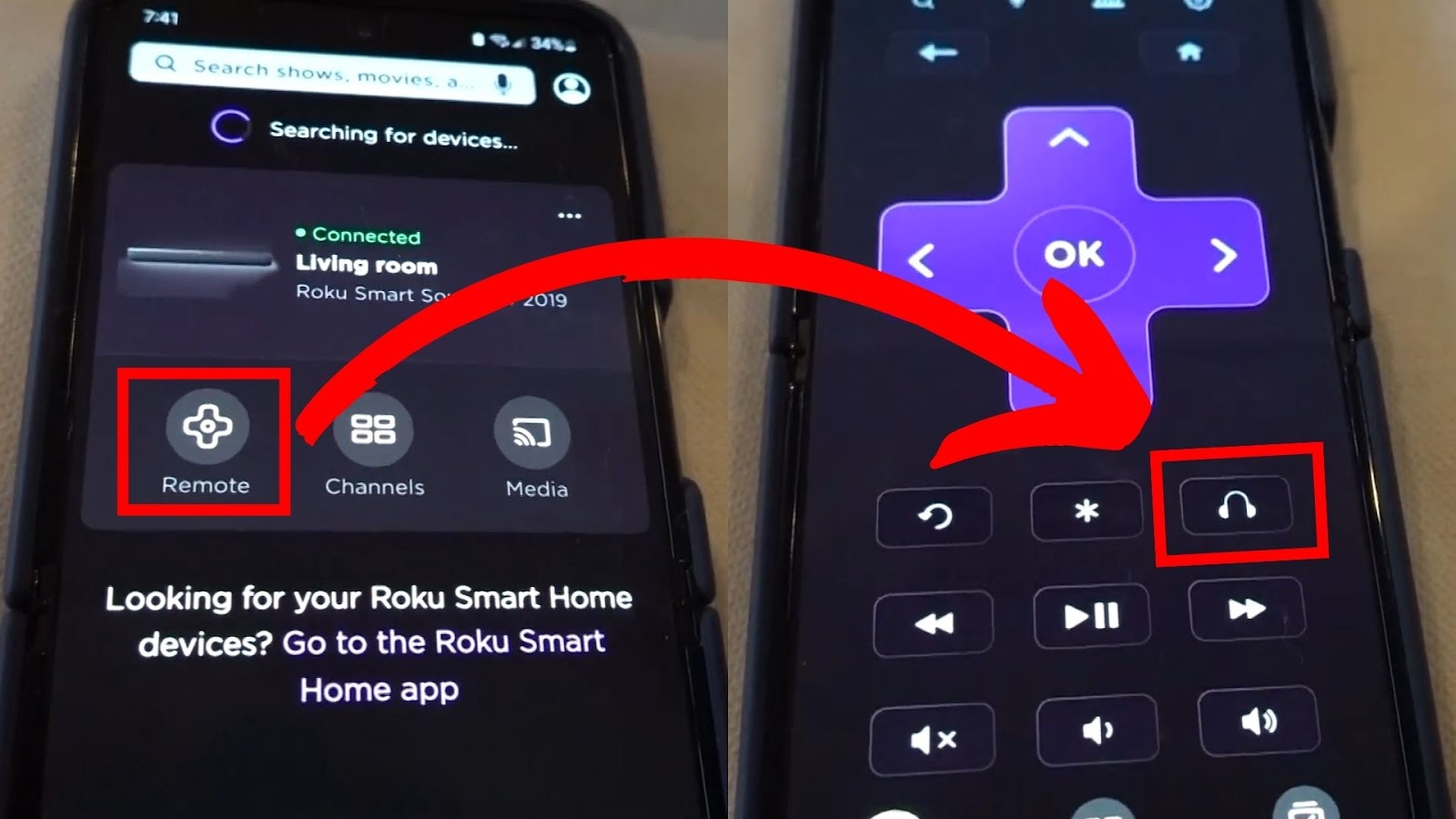
Learn more about connecting Bluetooth Devices with Roku using Private Listening on Roku Support.
Can You Use a Bluetooth Transmitter on a Roku TV?
Yes, you can use a Bluetooth transmitter to connect with Roku TV. This transmitter is a portable device that connects wireless devices to Roku TVs without Bluetooth. It connects to the TV through the AUX and RCA audio jacks or USB ports.
The setup involves connecting the transmitter to the Roku audio output and pairing Bluetooth headphones. You can pair multiple Roku Bluetooth headphones simultaneously using the transmitter.
Did you know you can screen mirror your Android phone to your Roku TV? Find the best Roku screen mirroring apps for Android phones here.
Why is Bluetooth Not Working on Roku TV?

These are the main reasons why Bluetooth is not working on Roku TV:
- Distance Issue.
You must be within Roku TV Bluetooth distance for seamless audio. Avoid moving further from the device if you’re getting audio interruption. - Bluetooth Interference.
There might be another device connecting to Roku TV. Ensure you select the correct device when using the app or TV, or unplug headphones when using a transmitter. - Bluetooth Delay.
A delay is common when one of the device’s Bluetooth has issues. Make sure your phone’s airplane mode is off. - Bluetooth Out of Sync.
The Roku audio can have problems when you let a Bluetooth device connect for an extended period. You can solve this issue by resetting the Bluetooth connection. - Outdated Software.
The Roku TV system might be outdated, thus affecting its Bluetooth connectivity and regular operation. Also, make sure your devices are compatible with the latest Roku system updates.
Connecting Any Bluetooth Device With Roku TV Is Possible
Roku TVs have Bluetooth, but not all of them. If you want a Roku TV with Bluetooth connectivity, getting a newer model is the answer. But there are also ways to connect Bluetooth earphones to a Roku device that doesn’t natively have Bluetooth. This is through the Roku mobile app or a Bluetooth transmitter.
The app lets you listen to the Roku TV’s audio on your earphones. Meanwhile, the transmitter allows the connection of multiple headphones.
You should expect numerous issues, which are normal with Roku Bluetooth connectivity. If the problems persist, contact Roku support for professional help.
![Connect Your Phone to Roku TV Without WiFi [Easy Way] how-connect-phone-roku-tv-without-wifi](https://alvarotrigo.com/blog/wp-content/uploads/2023/11/how-connect-phone-roku-tv-without-wifi-300x188.png)
![Why Is HBO Max Slow on Roku & How to Fix It? [ ✓ Solved ] hbo max slow roku share](https://alvarotrigo.com/blog/wp-content/uploads/2023/08/hbo-max-slow-roku-share-300x150.png)
![How to Sync Roku Remote Without Pairing Button [✓ Solved] sync roku no pairing button share](https://alvarotrigo.com/blog/wp-content/uploads/2023/08/sync-roku-no-pairing-button-share-300x150.png)
![Hisense Roku Remote Not Working [Solutions & Alternatives] hisense-roku-tv-remote-not-working](https://alvarotrigo.com/blog/wp-content/uploads/2024/02/hisense-roku-tv-remote-not-working-300x200.jpg)
![5 Best Ways to Find Roku IP Address [Super Easy] roku ip address share](https://alvarotrigo.com/blog/wp-content/uploads/2023/08/roku-ip-address-share-300x150.png)
![Roku Not Connecting to Wi-Fi After Reset [ ✓ Fixed ] roku no wifi reset share](https://alvarotrigo.com/blog/wp-content/uploads/2023/08/roku-no-wifi-reset-share-300x150.png)