Getting a new computer is always a thrilling experience. Keyboards generally follow the same layout with a few minor differences here and there. You might not know where everything is right away, but you can rest assured that all the keys and functions of a keyboard should be available across all Windows laptops.

The Scroll Lock key can improve your internet browsing experience, but it may not always be in the same spot on your keyboard. In this post, we’ll help you locate the Scroll Lock key on an HP laptop so that you can use your new PC without issue.
What Does Scroll Lock Do?
The Scroll Lock key locks a window’s scroll bar, allowing you to browse through a document using your arrow keys without the risk of accidentally moving it. Pressing the key once will activate the feature while pressing it a second time will toggle it off.
The Scroll Lock key is seldom used for this particular function, so certain apps and programs may have a different use. Some keyboards may have a light that switches on to indicate that the Scroll Lock has been toggled.
Where Is the Scroll Lock Key on an HP Laptop?
HP Laptops generally don’t have a Scroll Lock key as part of their keyboard. In fact, most laptops don’t include a Scroll Lock key because they usually have a more compact keyboard than the full keyboards you would connect to a desktop PC.
Using a MacBook? Find out how to scroll lock on a Mac here.
Typically, Scroll Lock would be located among the group of keys between the main keyboard and the number pad above the arrow keys. It is commonly labeled as “ScrLk” on the actual key.
A laptop keyboard usually omits the entire group of keys between the main typing keypad and the number pad.
Discover how to turn off the Scroll Lock key on Microsoft Support.
How to Use Scroll Lock on an HP Laptop
To use Scroll Lock on an HP laptop, open your laptop’s on-screen keyboard and look for the “ScrLk” key. Click on it once to turn the function on. To turn off the Scroll Lock on an HP laptop, press the same key again.
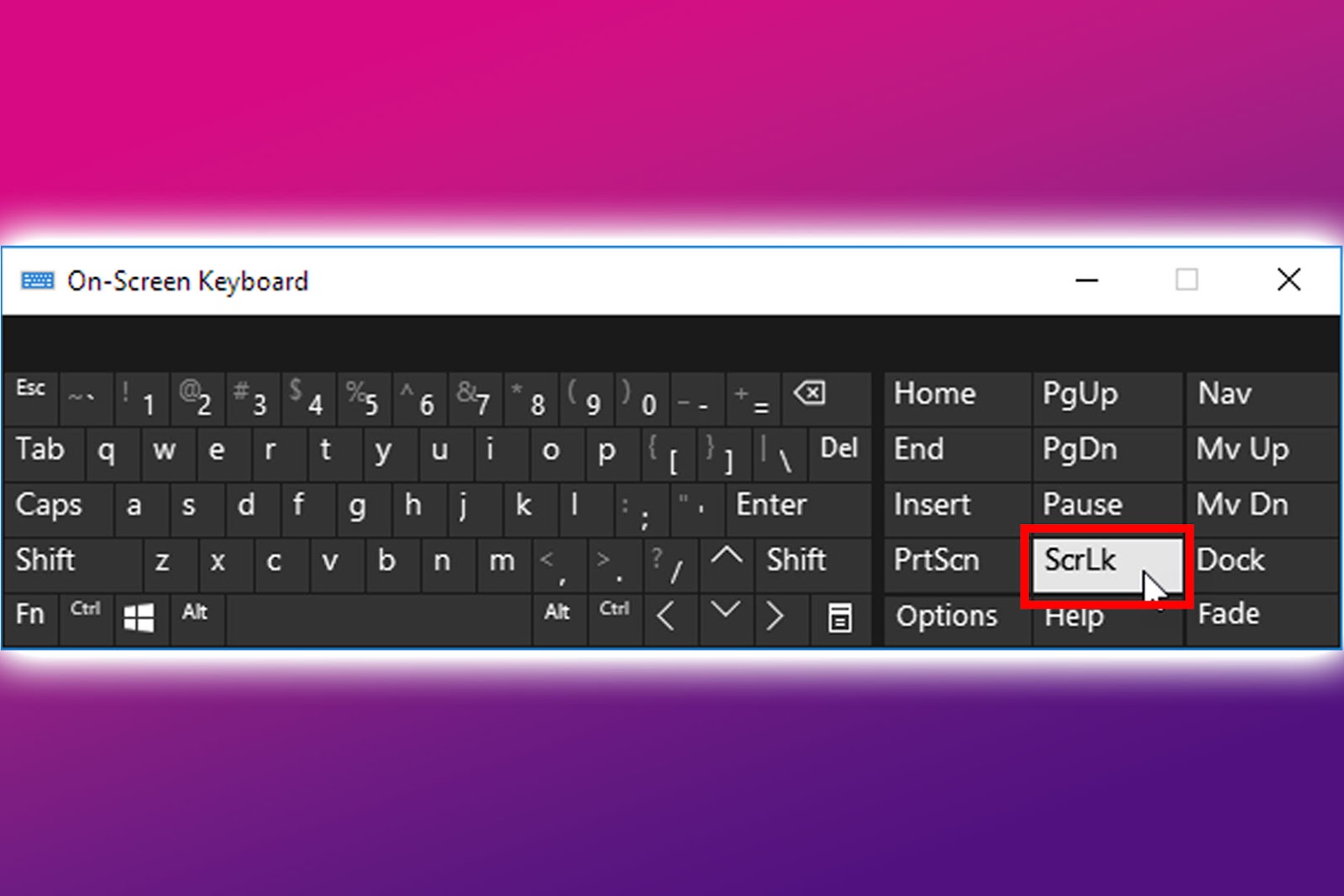
Alternatively, you can use the “Fn + C” key combination to enable the Scroll Lock function. However, this keyboard shortcut doesn’t work on all HP laptops, so using the on-screen keyboard is the most effective option.
Remember Your Keyboard Shortcuts
So remember, even if your HP laptop doesn’t have a Scroll Lock key, you can still use the Scroll Lock function. All you need is your on-screen keyboard.
However, if you’re looking for the Scroll Lock key for an alternative function on an app, you may need to go into your settings to make some adjustments. Whatever the case, know that your HP laptop will have ways to cover all the tools of a Windows PC, even if it’s missing a few keys on the keyboard.
![What Is Scroll Lock Key? [How to Turn It Off] scroll lock key share](https://alvarotrigo.com/blog/wp-content/uploads/2023/08/scroll-lock-key-share-300x150.png)
![9 Stunning Website Layouts [Examples For Inspiration] website layouts share](https://alvarotrigo.com/blog/wp-content/uploads/2023/08/website-layouts-share-300x150.png)
![13+ Best Text Browsers [Reviewed & Ranked] text browsing share](https://alvarotrigo.com/blog/wp-content/uploads/2023/08/text-browsing-share-300x150.png)
![What Does "Windows + Ctrl + Shift + b" Do? [Is It Safe to Use?] what-windows-ctrl-shift-b-does](https://alvarotrigo.com/blog/wp-content/uploads/2025/05/what-windows-ctrl-shift-b-does-300x200.jpg)
![13 Unblocked Web Browsers [Access Blocked Sites!] unblocked-web-browsers](https://alvarotrigo.com/blog/wp-content/uploads/2025/01/unblocked-web-browsers-300x200.jpg)
![7 Best Browsers for Windows 11 in 2024 [Fastest & Lightest] best browser windows 11 share](https://alvarotrigo.com/blog/wp-content/uploads/2023/08/best-browser-windows-11-share-300x150.png)