If you are using a Chromebook and you need to write “Pi” (π) you’ll soon realize this is not straightforward. The same happens if you need to type any special character or symbol.
If you find yourself in this situation these are the easiest ways to type Pi on your Chromebook:
1. Googling It & Copying It
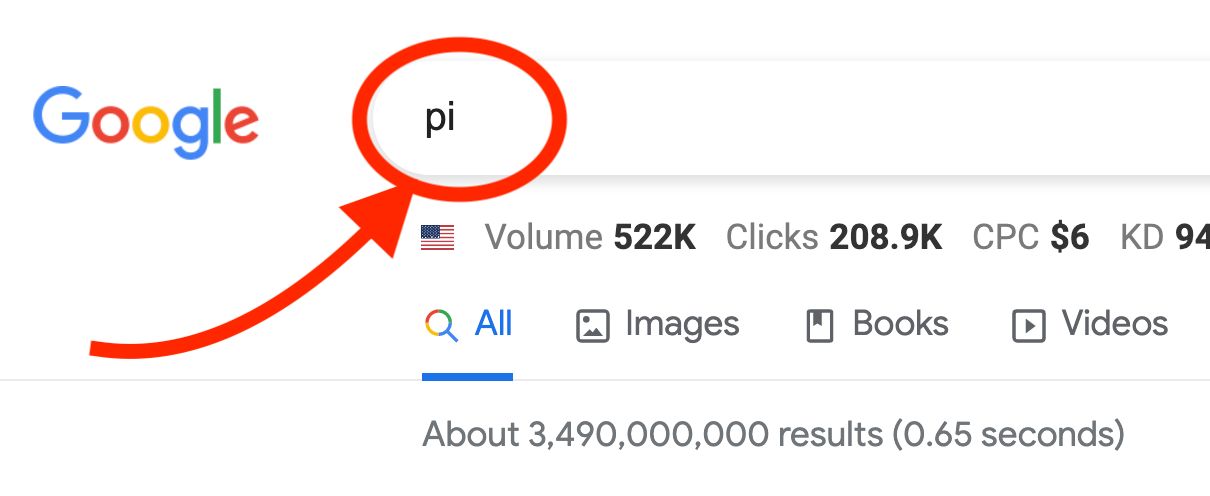
The easiest and fastest way to type Pi on a Chromebook is by copying it from somewhere else.
If this is a one-time thing and you won’t be writing the Pi symbol very often, then this is a quick (and dirty) solution that will do the job just fine.
Once you Google Pi you’ll find a few websites talking about it and chances are you’ll be able to copy it directly from some of the descriptions of the top 10 results.
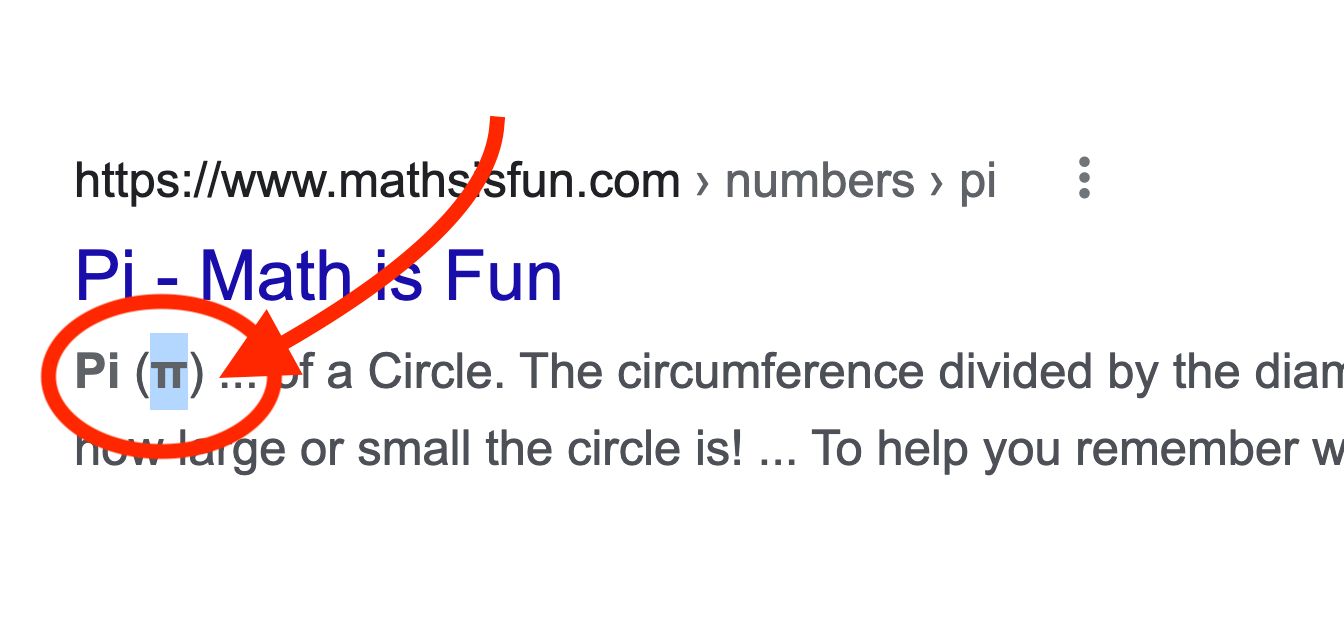
If not, you can always access the Wikipedia page, which will be one of the top results and copy it from there.
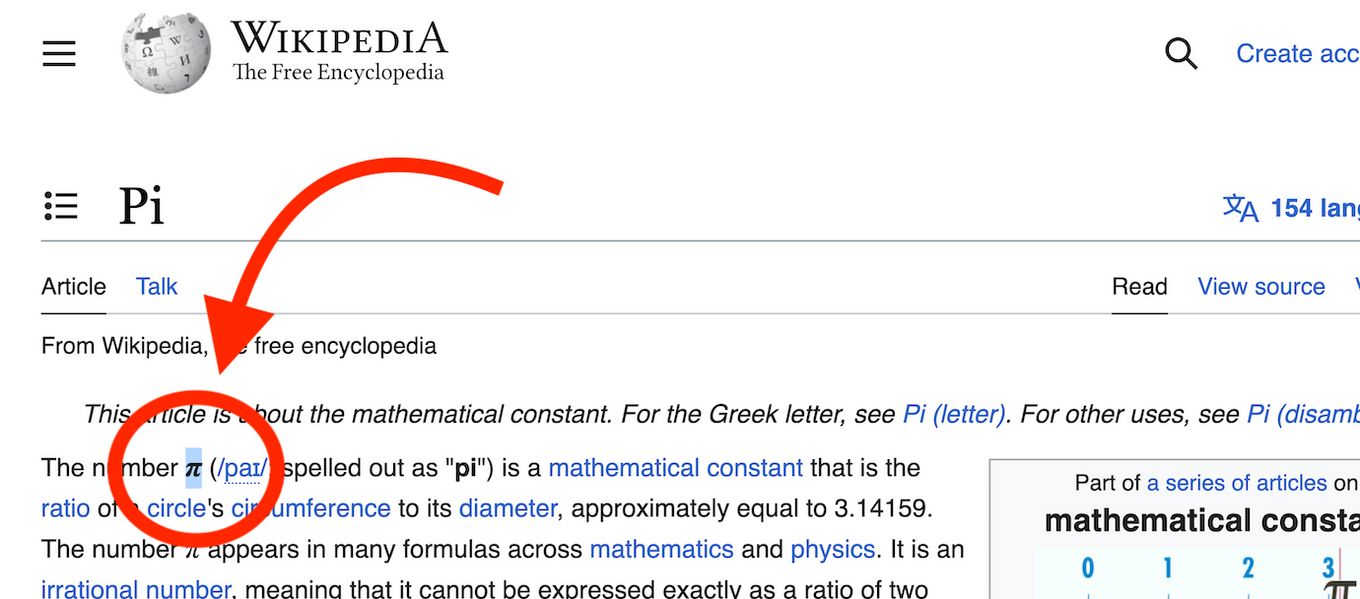
Then just paste it wherever you need to.
2. Type Pi on Chromebook Using With a Keyboard Shortcut
If you are good at remembering characters and keyword shortcuts this might be the best way to write Pi for you.
To write Pi on Chromebook with your keyboard press the key combination CTRL + Shift + U and then type the Unicode code for the Pi symbol:
| Pi Symbol | Name | Unicode |
|---|---|---|
| Π | Greek Capital Letter PI | 03A0 |
| π | Greek Small Letter PI | 03C0 |
If you need to type any other special characters on Chromebook, check out the complete list of unicode characters. You can also keyboard shortcuts if you need to use emojis on a Chromebook.
3. Using a Chrome Extension to Type Pi
There’s a Chrome extension for almost anything nowadays. So if remembering shortcuts or typing on Google is a bit too much for you, then you can still make the Pi symbol on Chromebook quite easily.
You can use the utf-8 and unicode characters extension to do the Pi symbol.
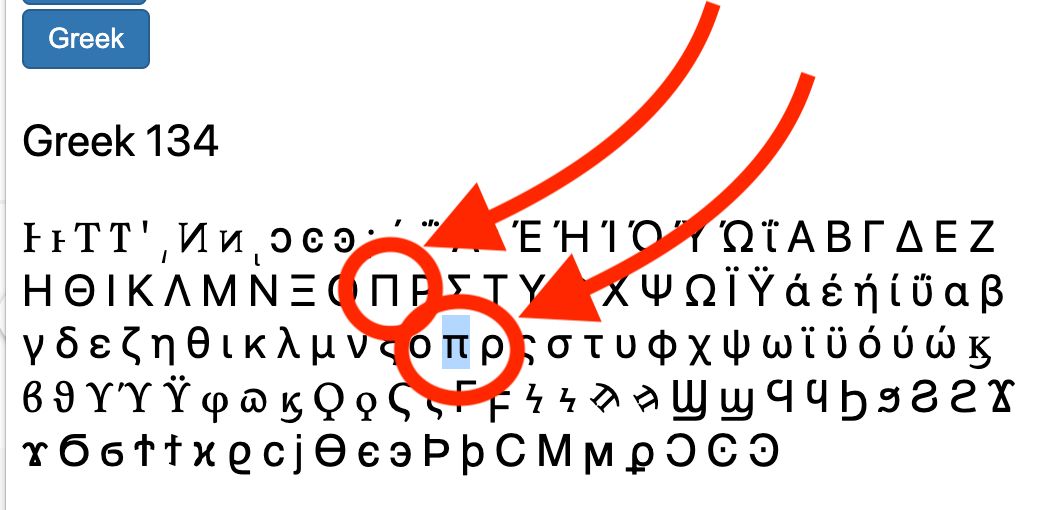
To use it:
1. Access the Extension Website
Click here.
2. Click on “Add to Chrome”
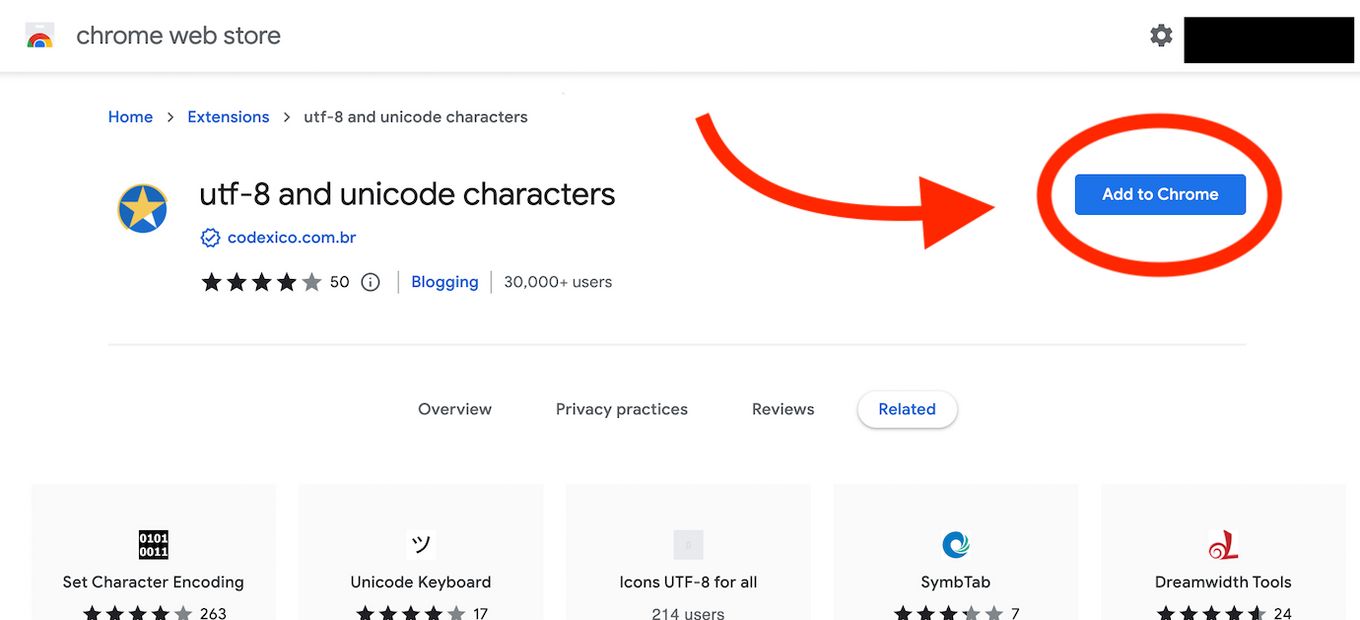
3. Click on “Add Extension”

4. Click On the Extension Icon
Open the Chrome browser and click on the extension’s icon on the top right.
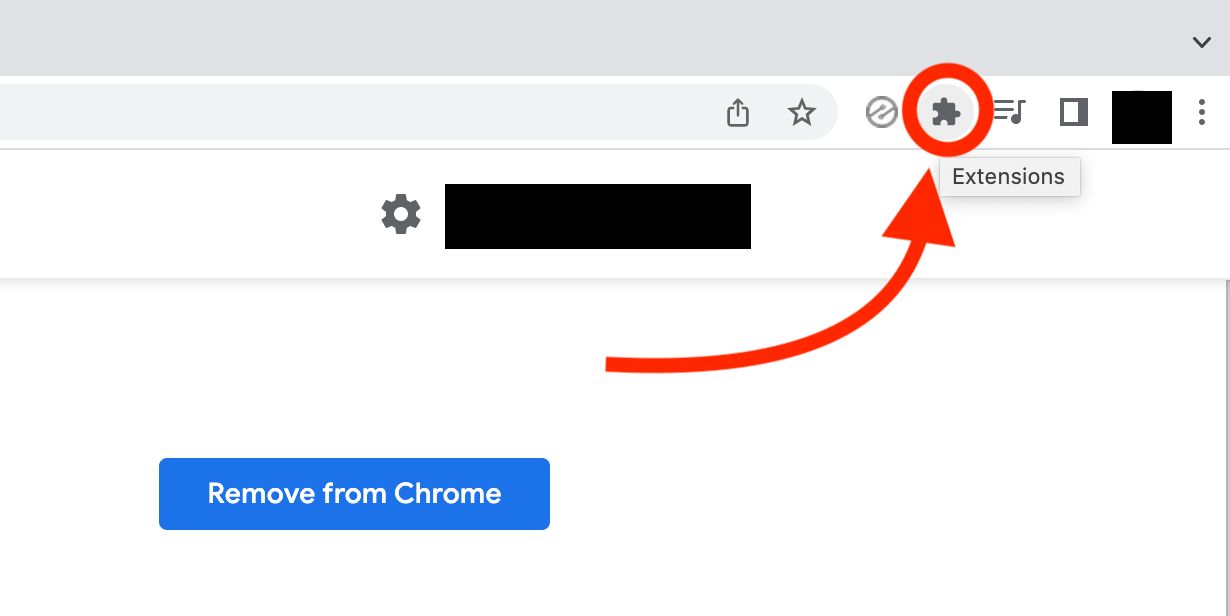
Then look for utf-8 and unicode characters and click on it.
5. Scroll Down and Look for the Greek Section
Click on the “Greek” word and it will show you a bunch of special characters.
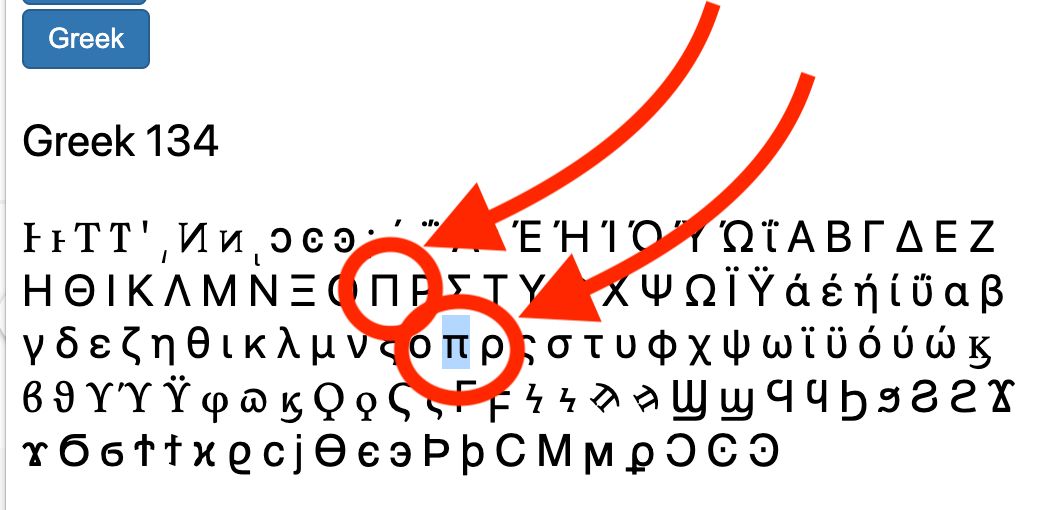
Just select the Pi you want, uppercase or lowercase and copy it using your keyboard shorcut CTRL + C or right click > copy
Then just paste it anywhere using CTRL + V or right click > paste.
4. Type Pi on Google Docs
This applies not only to Chromebooks but to anyone who wants to use Google Docs too.
To make Pi on Google Docs just follow these steps:
1. Click on Insert > Special Characters
From the top menu, click on *Insert > Special Characters”:
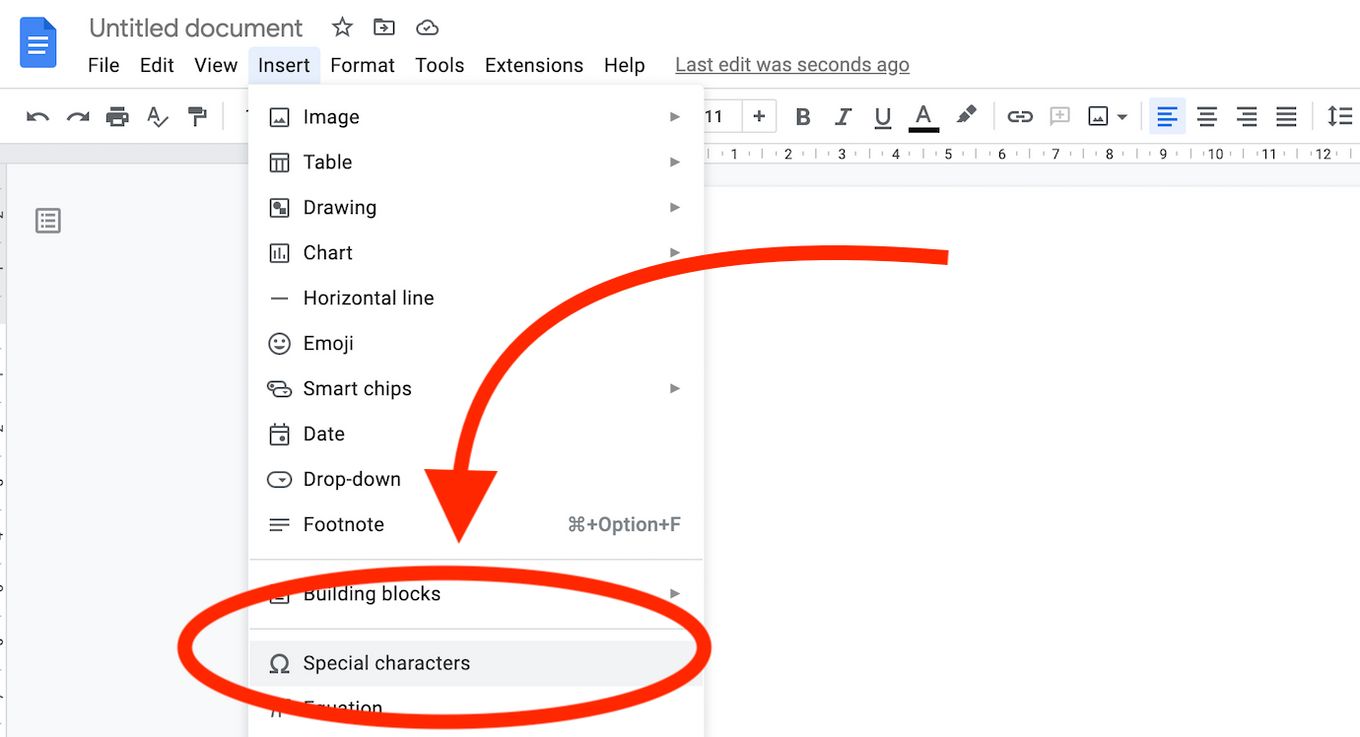
2. Type Pi on Google Docs Type “Pi” on the Modal Window
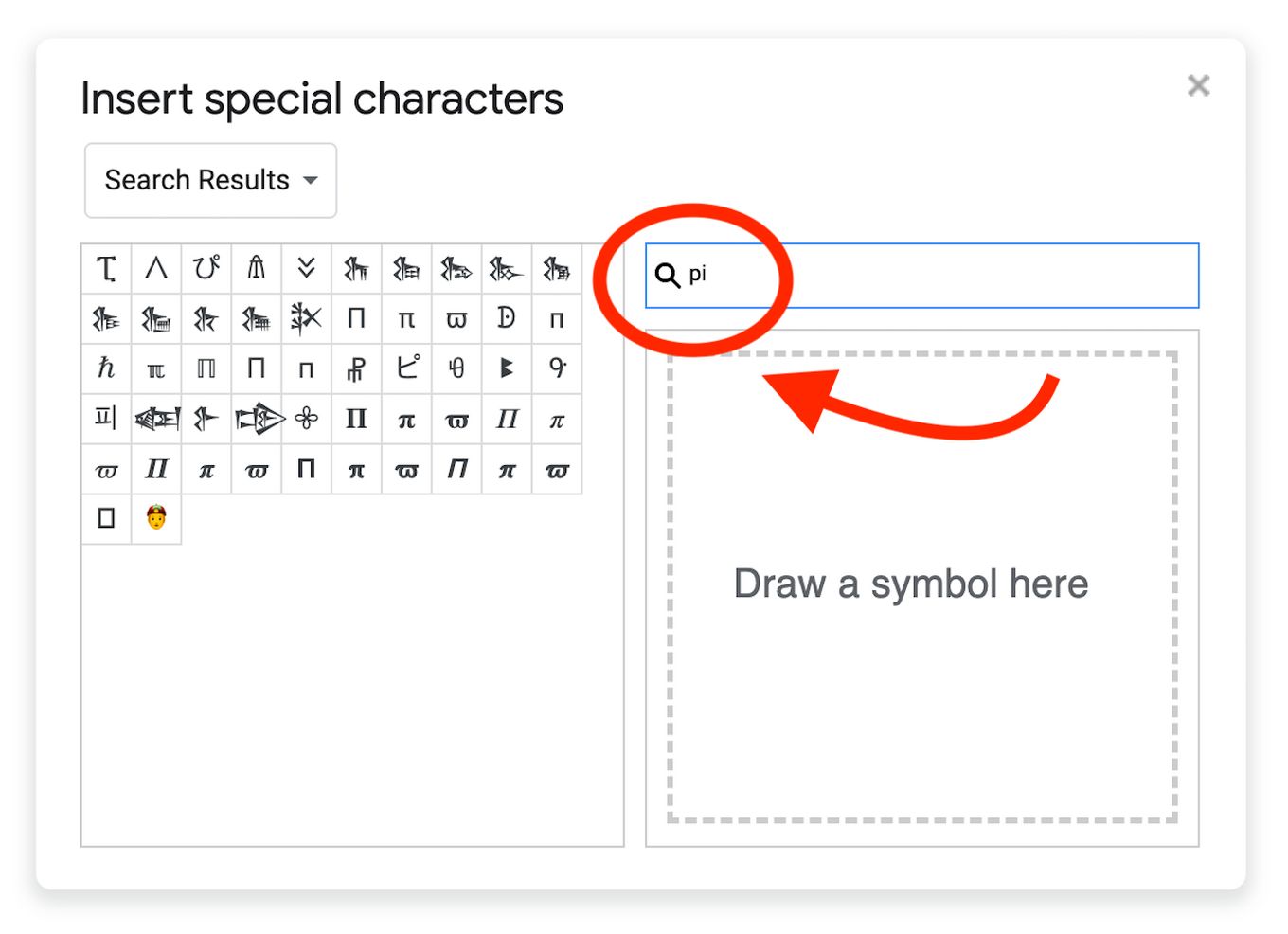
3. Select the “Pi” Symbol You Want
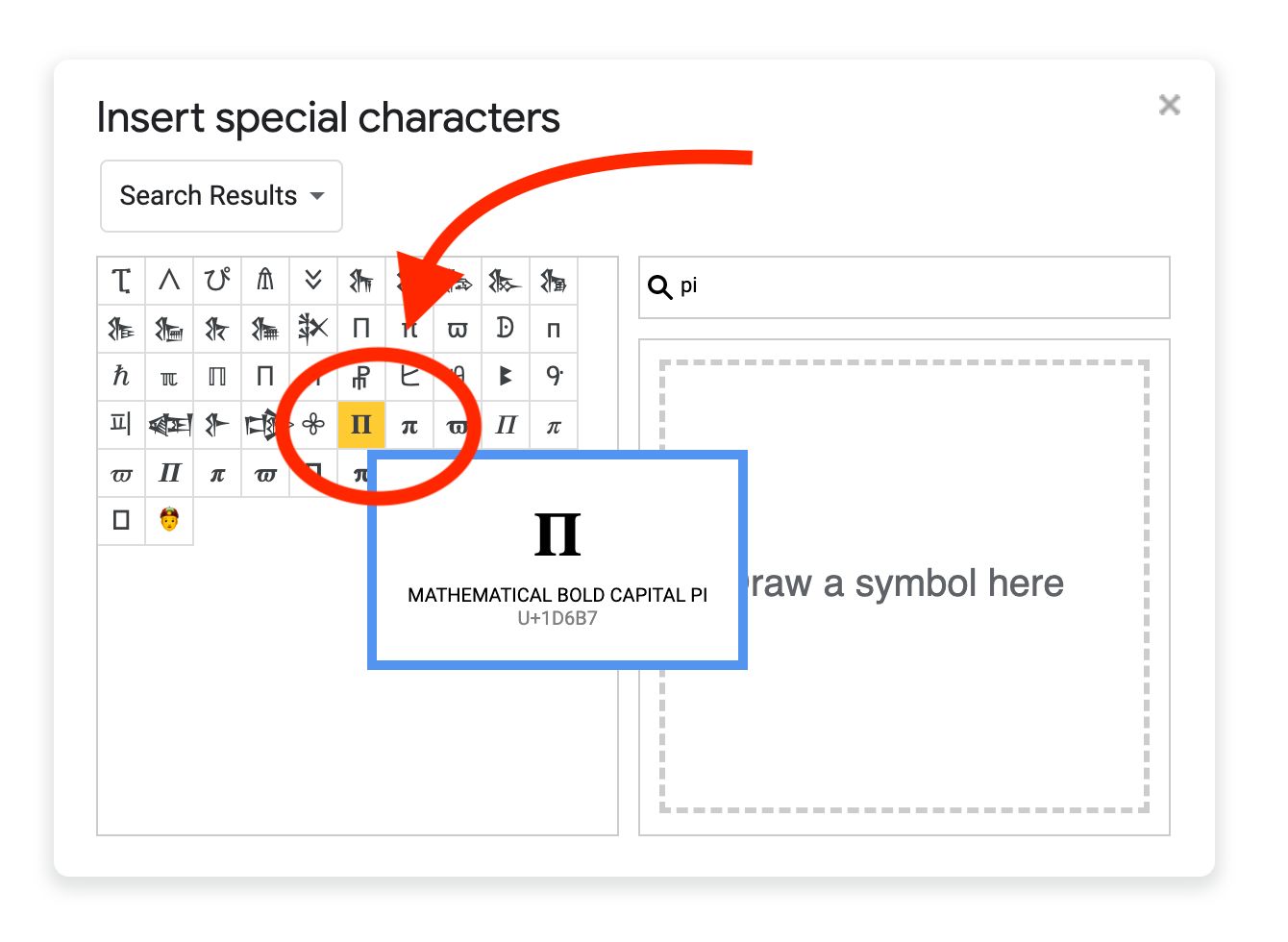
There are a few variations of the Pi symbol you can choose from:
| Pi Symbol | Name | Unicode |
|---|---|---|
| ፒ | ETHIOPIC SYLLABLE PI | U+1352 |
| ᐱ | CANADIAN SYLLABICS PI | U+1431 |
| ぴ | HIRAGANA LETTER PI | U+3074 |
| 𐀠 | LINEAR B SYLLABLE B039 PI | U+10020 |
| 𐠠 | CYPRIOT SYLLABLE PI | U+10820 |
| 𒊀 | CUNEIFORM SIGN PI TIMES A | U+12280 |
| 𒊁 | CUNEIFORM SIGN PI TIMES AB | U+12281 |
| 𒊂 | CUNEIFORM SIGN PI TIMES BI | U+12282 |
| 𒊃 | CUNEIFORM SIGN PI TIMES BU | U+12283 |
| 𒊄 | CUNEIFORM SIGN PI TIMES E | U+12284 |
| 𒊅 | CUNEIFORM SIGN PI TIMES I | U+12285 |
| 𒊆 | CUNEIFORM SIGN PI TIMES IB | U+12286 |
| 𒊇 | CUNEIFORM SIGN PI TIMES U | U+12287 |
| 𒊈 | CUNEIFORM SIGN PI TIMES U2 | U+12288 |
| 𒊉 | CUNEIFORM SIGN PI CROSSING PI | U+12289 |
| Π | GREEK CAPITAL LETTER PI | U+03A0 |
| π | GREEK SMALL LETTER PI | U+03C0 |
| ϖ | GREEK PI SYMBOL | U+03D6 |
| ᗬ | CANADIAN SYLLABICS CARRIER PI | U+15EC |
| ᴨ | GREEK LETTER SMALL CAPITAL PI | U+1D28 |
| ℏ | PLANCK CONSTANT OVER TWO PI | U+210F |
| ℼ | DOUBLE-STRUCK SMALL PI | U+213C |
| ℿ | DOUBLE-STRUCK CAPITAL PI | U+213F |
| Ⲡ | COPTIC CAPITAL LETTER PI | U+2CA0 |
| ⲡ | COPTIC SMALL LETTER PI | U+2CA1 |
| ⳦ | COPTIC SYMBOL PI RO | U+2CE6 |
| ピ | KATAKANA LETTER PI | U+30D4 |
| ꔪ | VAI SYLLABLE PI | U+A52A |
| ꛝ | BAMUM LETTER PI | U+A6DD |
| 피 | HANGUL SYLLABLE PI | U+D53C |
| 𒅼 | CUNEIFORM SIGN KA TIMES PI | U+1217C |
| 𒉿 | CUNEIFORM SIGN PI | U+1227F |
| 𒒦 | CUNEIFORM SIGN DUG TIMES PI | U+124A6 |
| 𖧷 | BAMUM LETTER PHASE-E PI | U+169F7 |
| 𝚷 | MATHEMATICAL BOLD CAPITAL PI | U+1D6B7 |
| 𝛑 | MATHEMATICAL BOLD SMALL PI | U+1D6D1 |
| 𝛡 | MATHEMATICAL BOLD PI SYMBOL | U+1D6E1 |
| 𝜋 | MATHEMATICAL ITALIC SMALL PI | U+1D70B |
| 𝜛 | MATHEMATICAL ITALIC PI SYMBOL | U+1D71B |
| 𝜫 | MATHEMATICAL BOLD ITALIC CAPITAL PI | U+1D72B |
| 𝝅 | MATHEMATICAL BOLD ITALIC SMALL PI | U+1D745 |
| 𝝕 | MATHEMATICAL BOLD ITALIC PI SYMBOL | U+1D755 |
| 𝝥 | MATHEMATICAL SANS-SERIF BOLD CAPITAL PI | U+1D765 |
| 𝝿 | MATHEMATICAL SANS-SERIF BOLD SMALL PI | U+1D77F |
| 𝞏 | MATHEMATICAL SANS-SERIF BOLD PI SYMBOL | U+1D78F |
| 𝞟 | MATHEMATICAL SANS-SERIF BOLD ITALIC CAPITAL PI | U+1D79F |
| 𝞹 | MATHEMATICAL SANS-SERIF BOLD ITALIC SMALL PI | U+1D7B9 |
| 𝟉 | MATHEMATICAL SANS-SERIF BOLD ITALIC PI SYMBOL | U+1D7C9 |
| 𞢌 | MENDE KIKAKUI SYLLABLE M068 PI | U+1E88C |
![10 Best DAWs for Chromebook [Reviewed & Ranked] daws chromebook share](https://alvarotrigo.com/blog/wp-content/uploads/2023/08/daws-chromebook-share-300x150.png)
![How to Jailbreak Chromebook [+ Know What to Consider] jailbreak chromebook share](https://alvarotrigo.com/blog/wp-content/uploads/2023/08/jailbreak-chromebook-share-300x150.png)
![Charge Chromebook Without a Charger [ ✓ Best Way ] how-charge-chromebook-without-charger](https://alvarotrigo.com/blog/wp-content/uploads/2023/10/how-charge-chromebook-without-charger-300x200.jpg)
![How to Stream on Twitch on Chromebook in 2024 [4 Best Ways] stream twitch chromebook share](https://alvarotrigo.com/blog/wp-content/uploads/2023/08/stream-twitch-chromebook-share-300x150.png)
![How to Connect Xbox Controller to Chromebook [ ✓ Solved ] connect xbox controller chromebook share](https://alvarotrigo.com/blog/wp-content/uploads/2023/08/connect-xbox-controller-chromebook-share-300x150.png)
![Lightroom on Chromebook [ How to Use + Best 3 Alternatives ] lightroom chromebook share](https://alvarotrigo.com/blog/wp-content/uploads/2023/08/lightroom-chromebook-share-300x150.png)