While staying in a hotel for vacation, bringing your PS5 is a great way to combat boredom while relaxing. But how can you connect to play online games if you are not at home? The good news is that you can connect your PS5 to your hotel’s Wi-Fi. It may not be as fast as you hoped, but it’s better than nothing.

In this article, we’ll learn how to connect your PS5 to a hotel Wi-Fi and cover two different methods. We’ll also explain how to improve your hotel Wi-Fi speed and troubleshoot potential issues you’ll encounter when connecting your PS5 to your hotel’s Wi-Fi.
Do you also have a Nintendo Switch? Check How to Connect Switch to Hotel Wi-Fi.
Can You Connect Your PS5 to Hotel Wi-Fi?
Yes, you can connect your PS5 to your hotel’s Wi-Fi. There are 2 methods to connect your PS5 to a hotel’s Wi-Fi: one is by using your PS5’s browser, and the other uses your smartphone to connect to hotel Wi-Fi on your PS5.
All PS5 consoles support wireless connectivity, meaning there’s no reason for you not to be able to connect your PS5 to your hotel’s and your home’s Wi-Fi.
How to Connect PS5 to Hotel Wi-Fi Via Built-in Authenticator
Using your PS5’s integrated browser is the conventional method of authenticating and connecting your device to your hotel’s Wi-Fi network.
The main advantage of this method is that you won’t need to use any other gadget during this process. All you need is your PS5 and the login details of your hotel’s Wi-Fi.
Here are the steps to connect the hotel’s Wi-Fi to your PS5 through the browser:
Step 1: Access “Settings > Network > Settings > Set up Internet Connection”
Your PS5 will start scanning for Wi-Fi Signals. Wait until it finishes.
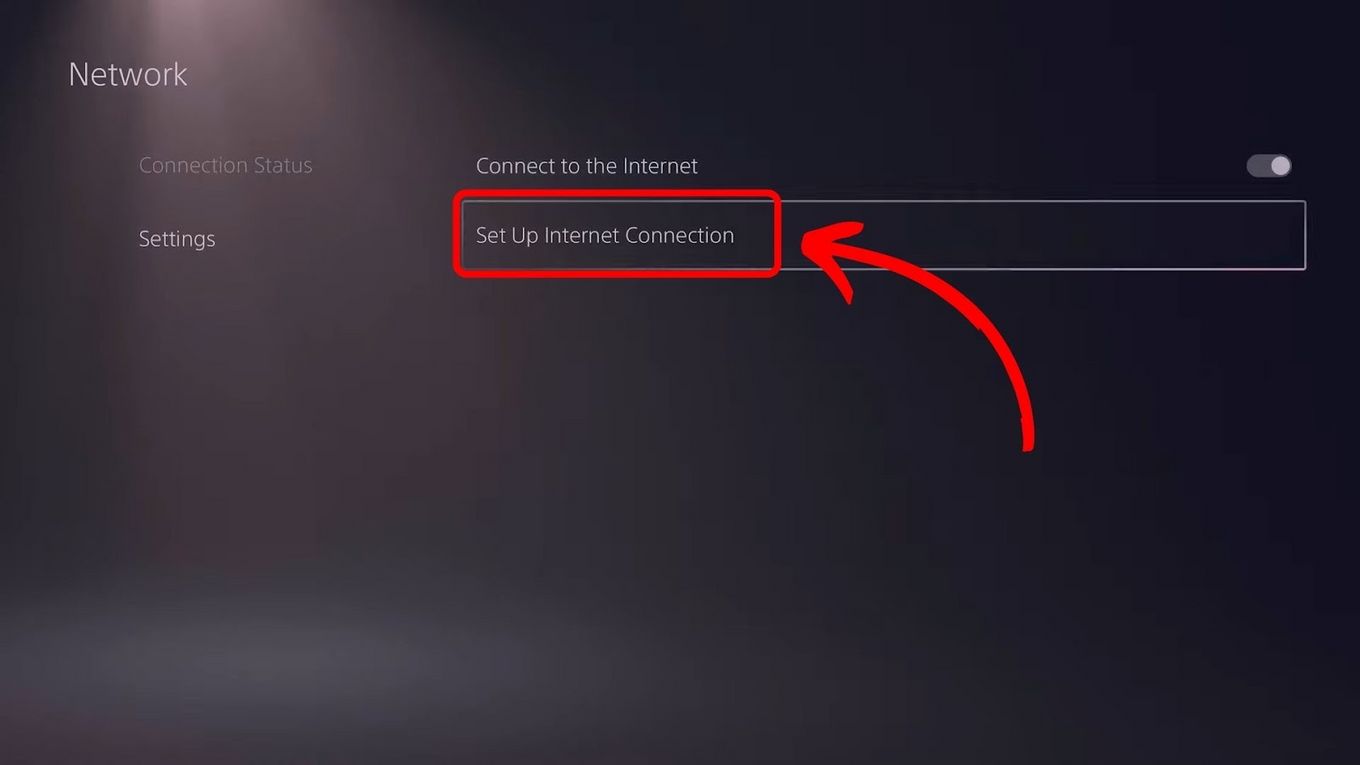
Step 2: Choose Your Hotel’s Wi-Fi Signal
Enter the login details your hotel provided to you. The connection will fail at first but it’s part of the first step of the process. If a pop-up message saying “Can’t Connect to the Internet” appears, just click “Ok”.
Step 3: Access “Settings > User’s Guide, Health and Safety…” & Select “User’s Guide”
A pop-up message may appear saying “The security of the page can’t be confirmed.” Click “Yes” to continue. Your PS5 will open a browser showing your hotel’s Internet access page.
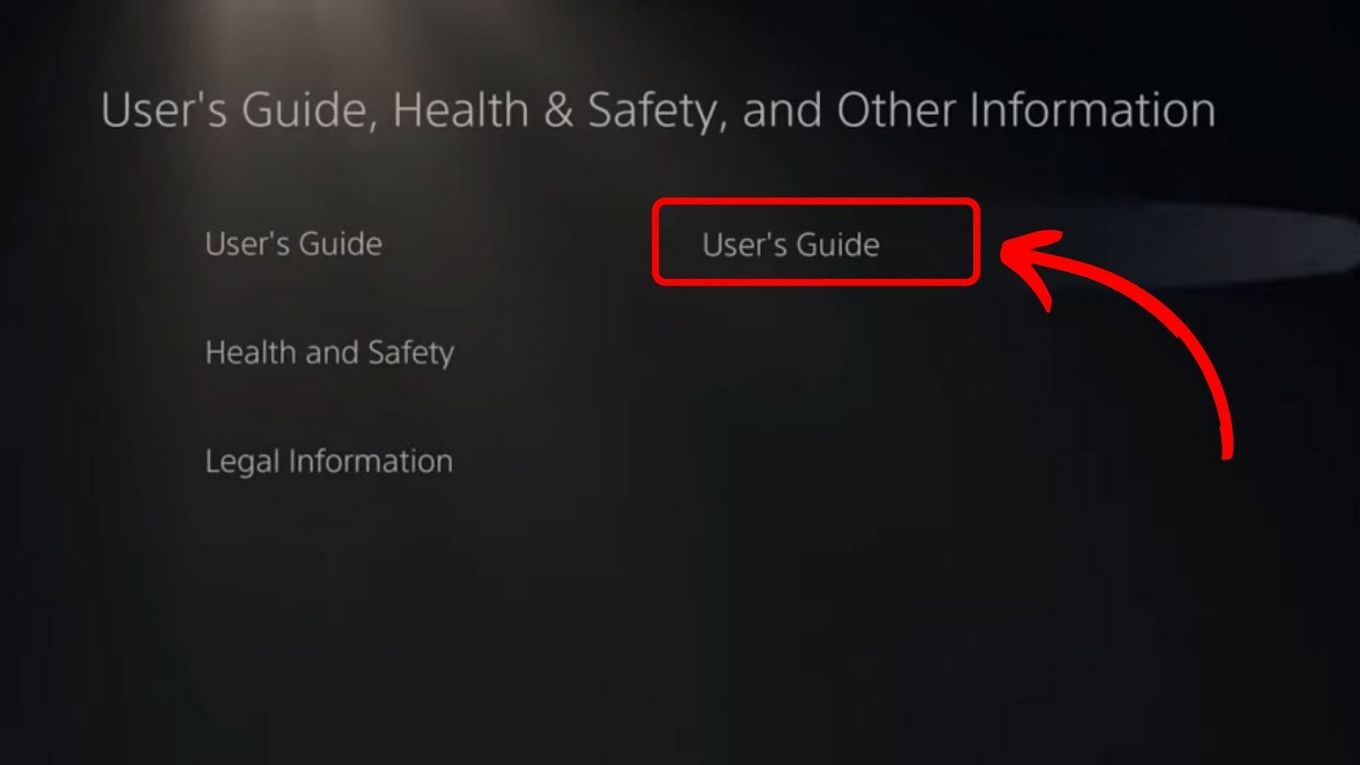
If this step fails, try opening the “Game Base” app. There go to “Messages” and select a friend (or message yourself) Write “google.com” and click on the message to open the URL in a browser. The hotel’s internet access page should appear.
Step 4: Log in to Your Hotel Internet Connection
Enter your login details on Hote’s internet access page to proceed.
Is your hotel Wi-Fi slow? Check how to improve the Wi-Fi speed on your PS5 here.
Step 5: Test your internet connection
Go back to “Settings > Network > Connection Status” and click the “Test Internet Connection” option.
Wait for your PS5 to test your Internet connection, which can take some time. Once your console says “Connection Test Complete,” your PS5 should be connected to your hotel’s Wi-Fi.
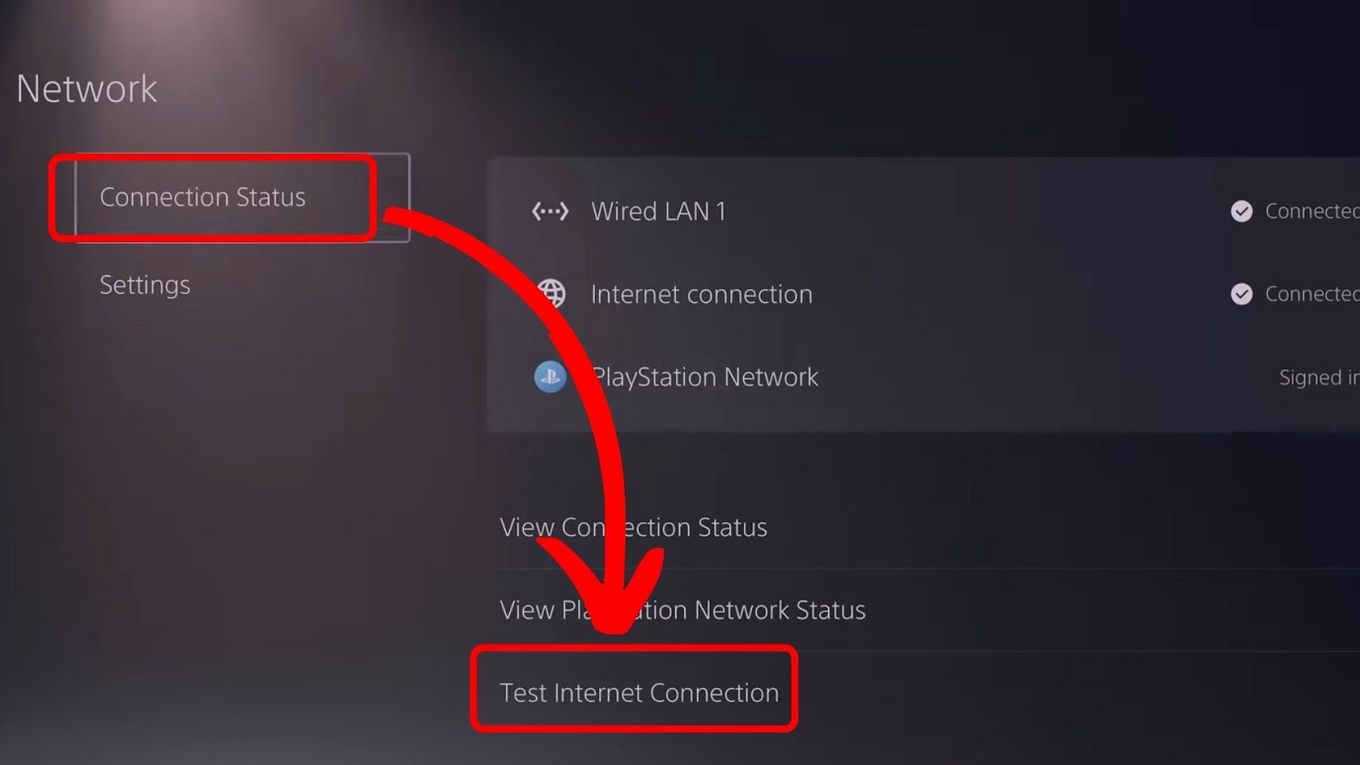
For more information on advanced network settings for PS5, visit this Playstation guide on how to set up a wired or wireless connection.
How to Connect PS5 to Hotel Wi-Fi With Phone
You can use your smartphone to authenticate with your PS5 to your hotel’s Wi-Fi network. If you’re having issues with connecting your console to hotel Wi-Fi using its built-in authenticator then this is a great alternative.
To connect your PS5 to your hotel Wi-Fi, follow the steps below:
Step 1: Connect Your PS5 to Your Hotel’s Wi-Fi
To connect your PS5 to your hotel’s Wi-Fi, open “Settings > Network > Settings > Set Up Internet Connection” and then select your network.
After linking your devices to your hotel’s Wi-Fi, a pop-up message showing that your Internet connection has failed will appear. Don’t worry, it is part of the process!
Step 2: Select “How to Authenticate”
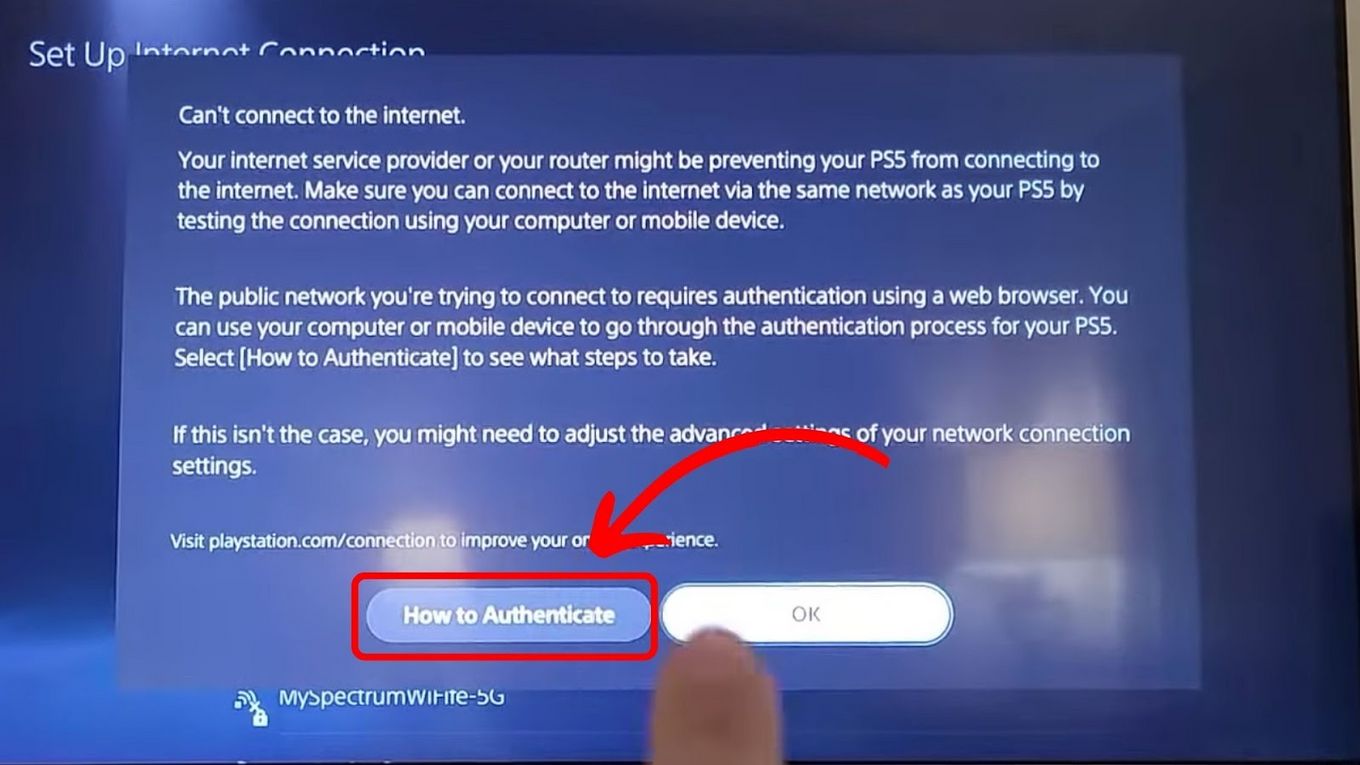
Step 3: Follow the On-Screen Instructions
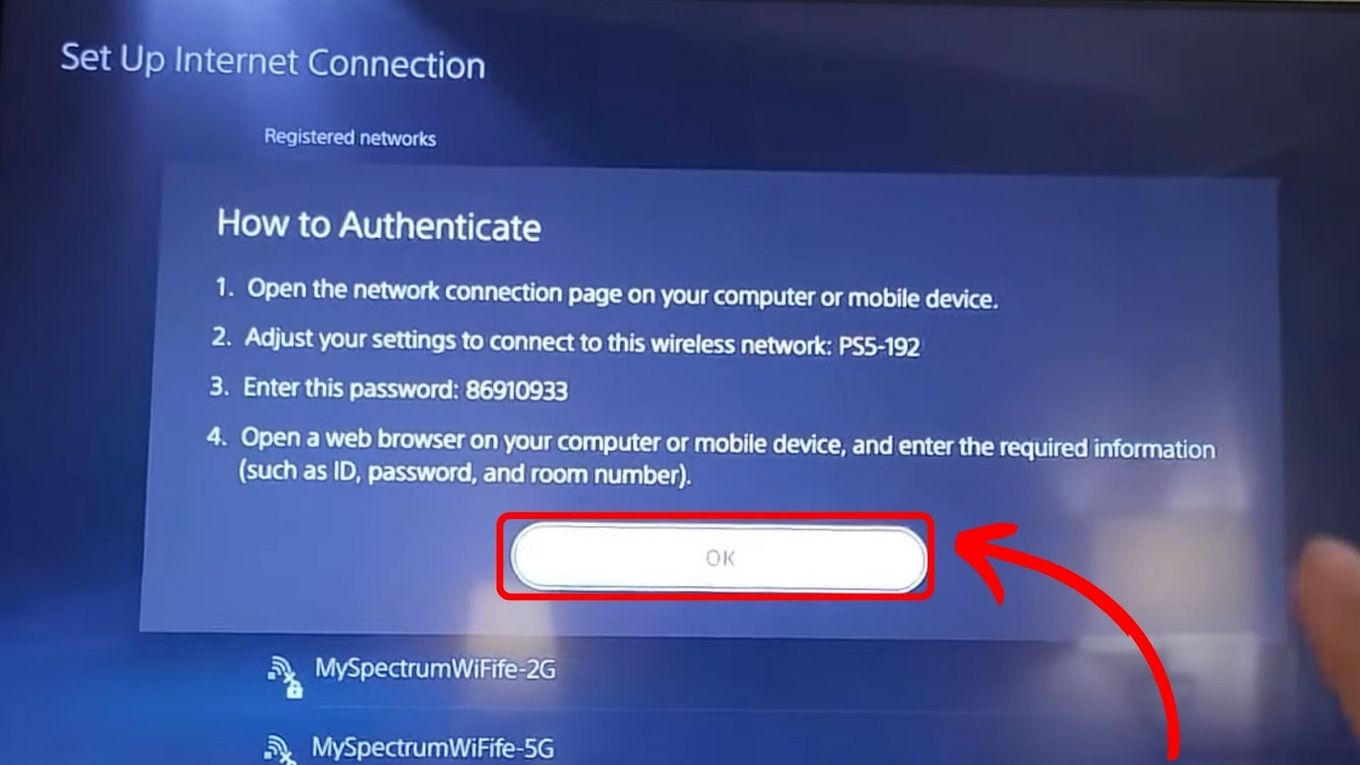
- On your smartphone, connect to the network that begins with “PS5-” followed by the three unique numbers of your console.
- Enter the eight-digit password showing on your PS5 screen.
- Tap on the notification on your smartphone to redirect to your hotel Wi-Fi login page.
- Enter the login details your hotel provided to you.
After that, you’ll see PS5-XXX connected to your smartphone, and your PS5 should be connected to your hotel Wi-Fi.
Enjoy Playing Your PS5 Games While on Vacation
Now that you know how to connect PS5 to hotel Wi-Fi, you don’t have to endure boredom while on vacation. By following the tips we provided in this article, you can now enjoy your favorite games while on holiday.
Initially, setting up a connection with hotel Wi-Fi might be challenging. However, after the authentication process, you can enjoy playing with your PS5 wherever and whenever you want.
![How to Fix Xbox One Lag [ ✓ Solved ] fix xbox one lag share](https://alvarotrigo.com/blog/wp-content/uploads/2023/08/fix-xbox-one-lag-share-300x150.png)
![How to Connect Hotspot to PS4 [Play Online Anywhere] connect hotspot ps4 share](https://alvarotrigo.com/blog/wp-content/uploads/2023/08/connect-hotspot-ps4-share-300x150.png)
![How to Connect Xbox to a PC With HDMI [Best Way] xbox pc hdmi share](https://alvarotrigo.com/blog/wp-content/uploads/2023/08/xbox-pc-hdmi-share-300x150.png)
![PS5 Restricted from Using Communication Features [ ✓ Solved] fix ps5 restricted communication share](https://alvarotrigo.com/blog/wp-content/uploads/2023/08/fix-ps5-restricted-communication-share-300x150.png)
![How to Connect Xbox Controller to Chromebook [ ✓ Solved ] connect xbox controller chromebook share](https://alvarotrigo.com/blog/wp-content/uploads/2023/08/connect-xbox-controller-chromebook-share-300x150.png)
