The Nintendo Switch allows you to store a limited amount of games. You can store up to 32 gigabytes of data and games, so if you fill all that space changes are that you might want to delete some games from your console.
In this article, we will explain how to delete games from your Switch and get some extra storage space.

Note that when you delete a game it doesn’t mean you lose access to it. You purchased the game and you have the right to download it again via the Nintendo eShop. So, removing those games won’t be a big issue even if you plan on using them at some point in the future.
When you delete a Game from the Switch, the game’s saved data will also stay untouched unless you choose to also remove it by navigating o the “save data” option from the Settings Tab in the Switch system.
So, let’s go ahead and explore the steps you need to follow to delete a game on your Nintendo Switch.
How To Delete A Game On Switch?
Method 1: Delete Games From The Screen
Navigate into the primary home screen in your Switch and follow these steps:
- Step 1: Select the game you want to delete and Press The “+” Button
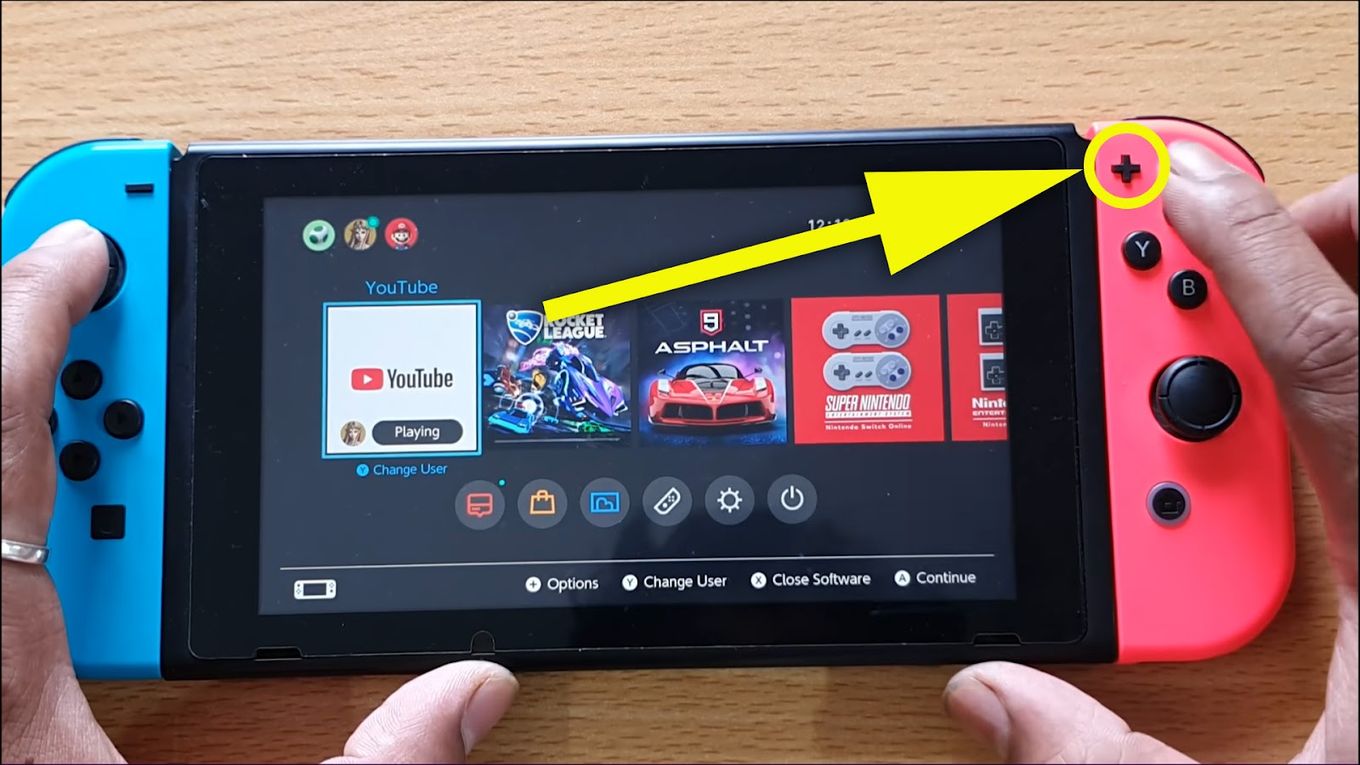
- Step 2: Select the “Manage Software” menu
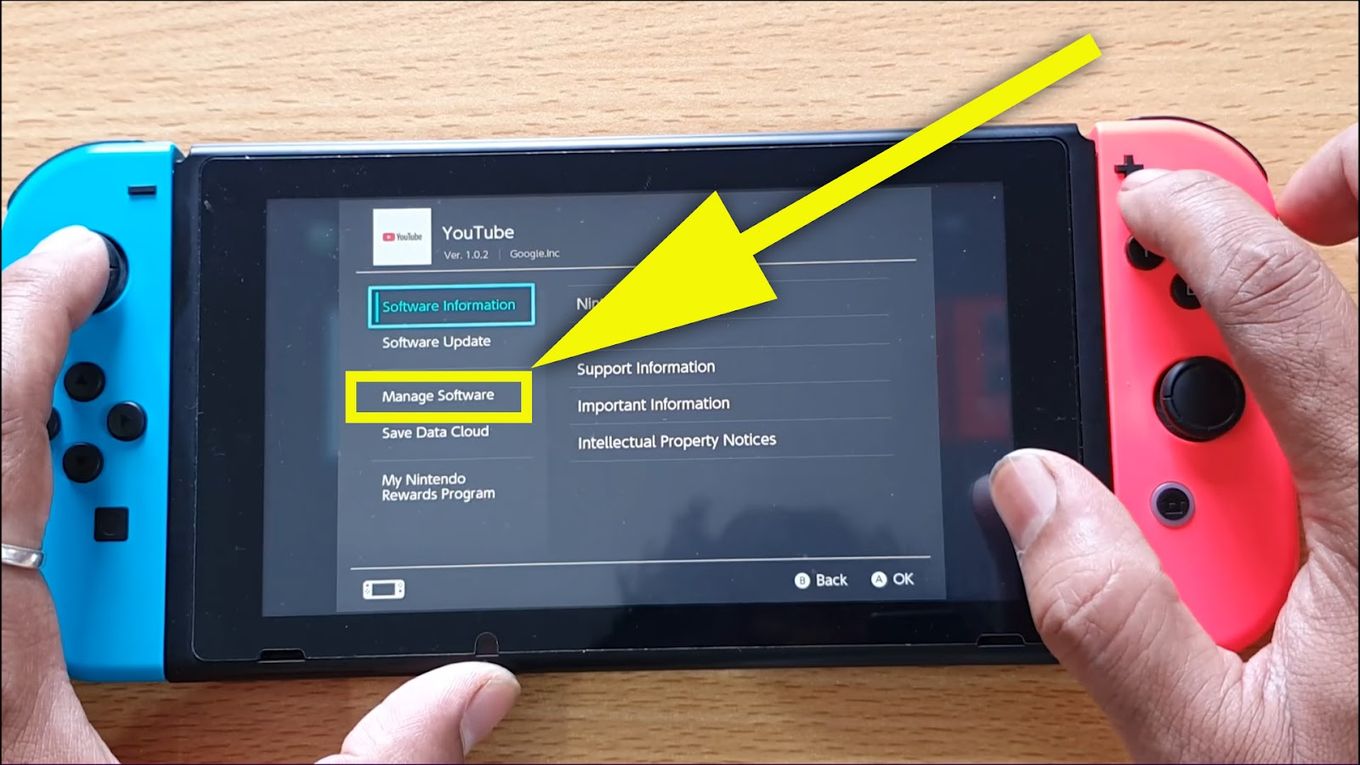
- Step 3: Scroll down and select “Delete Software”
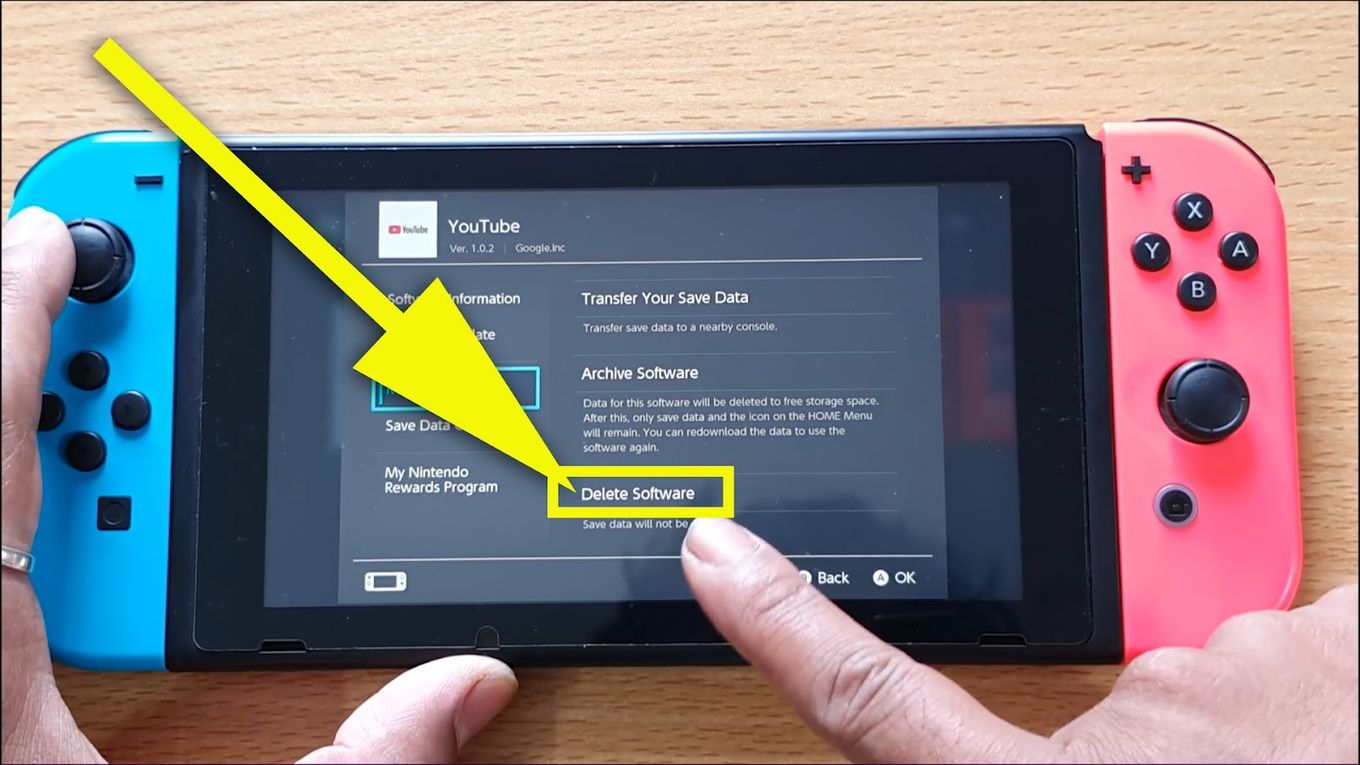
- Step 4: Click “Delete” again to confirm the action
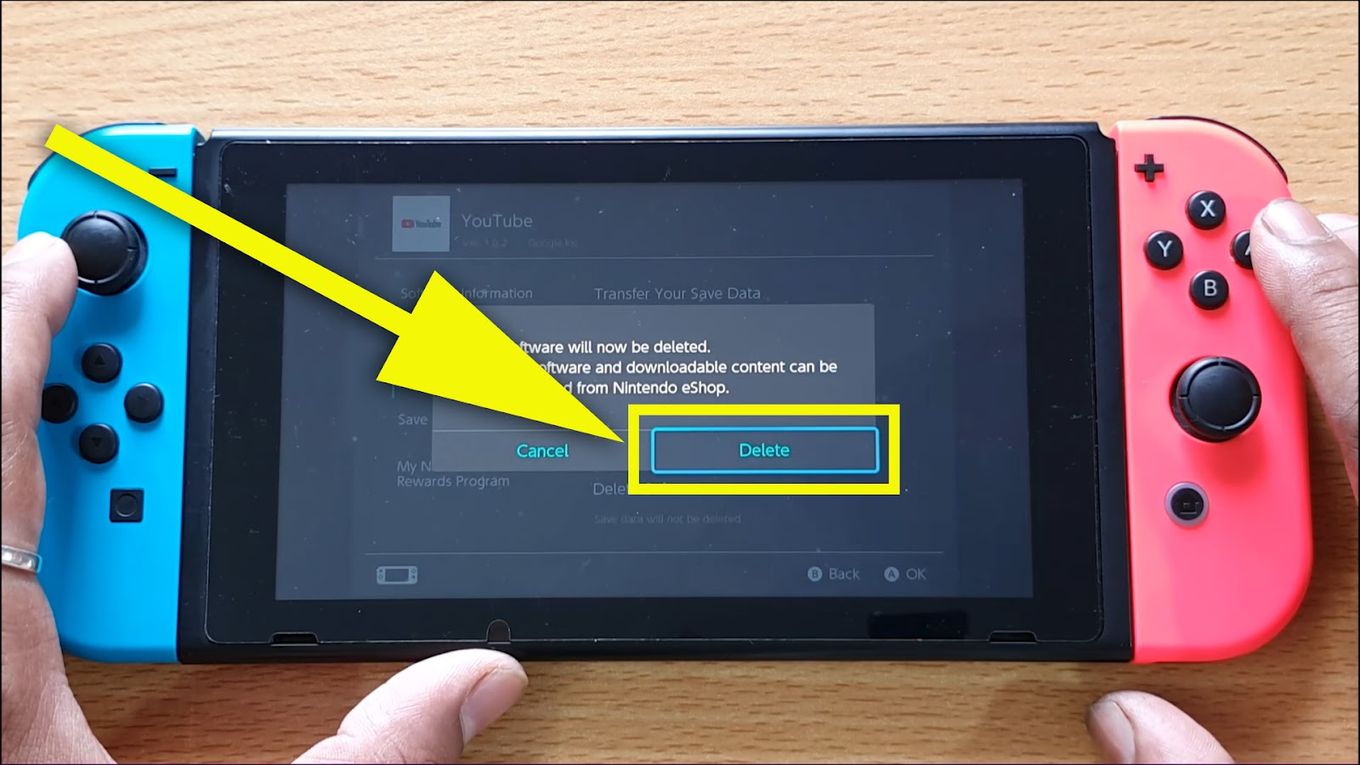
- Step 5: Wait while the system deletes your game.
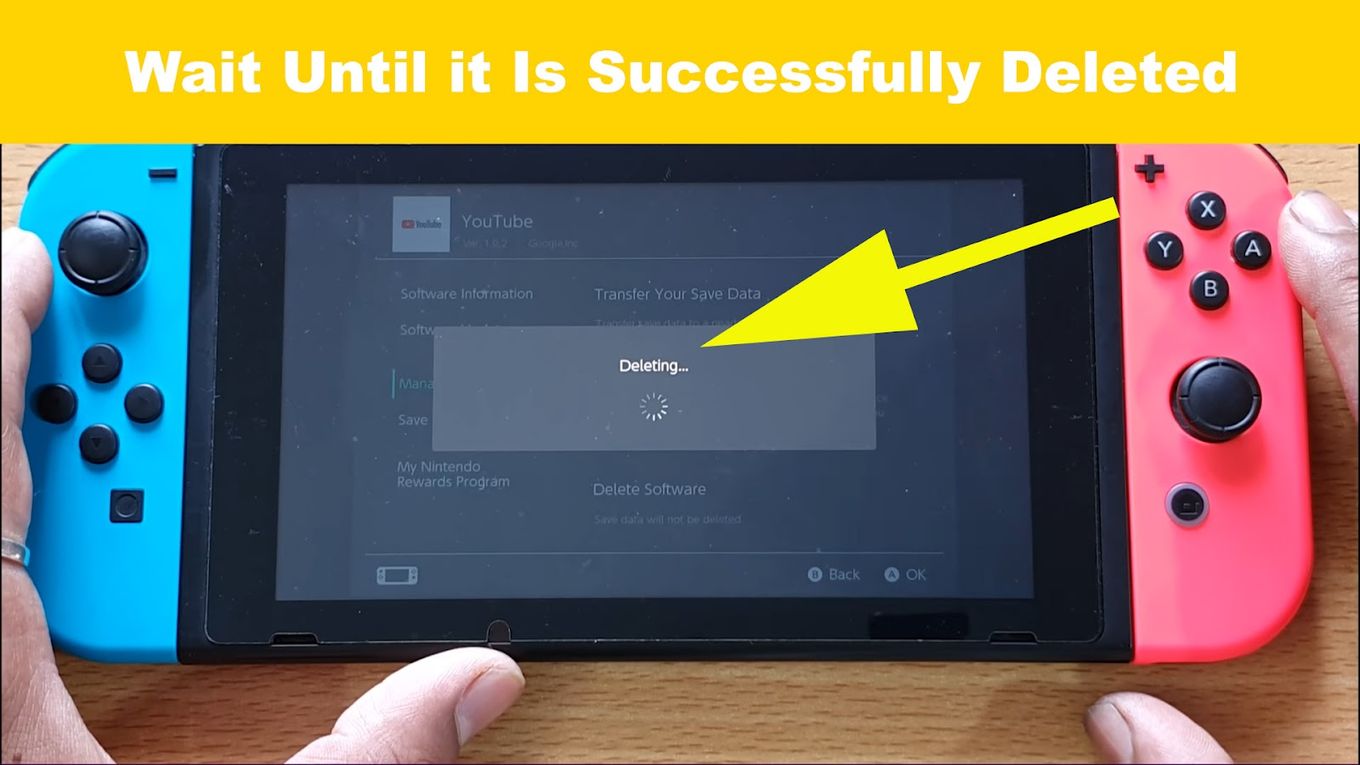
- Step 6: Wait until it is successfully deleted and click “Ok”
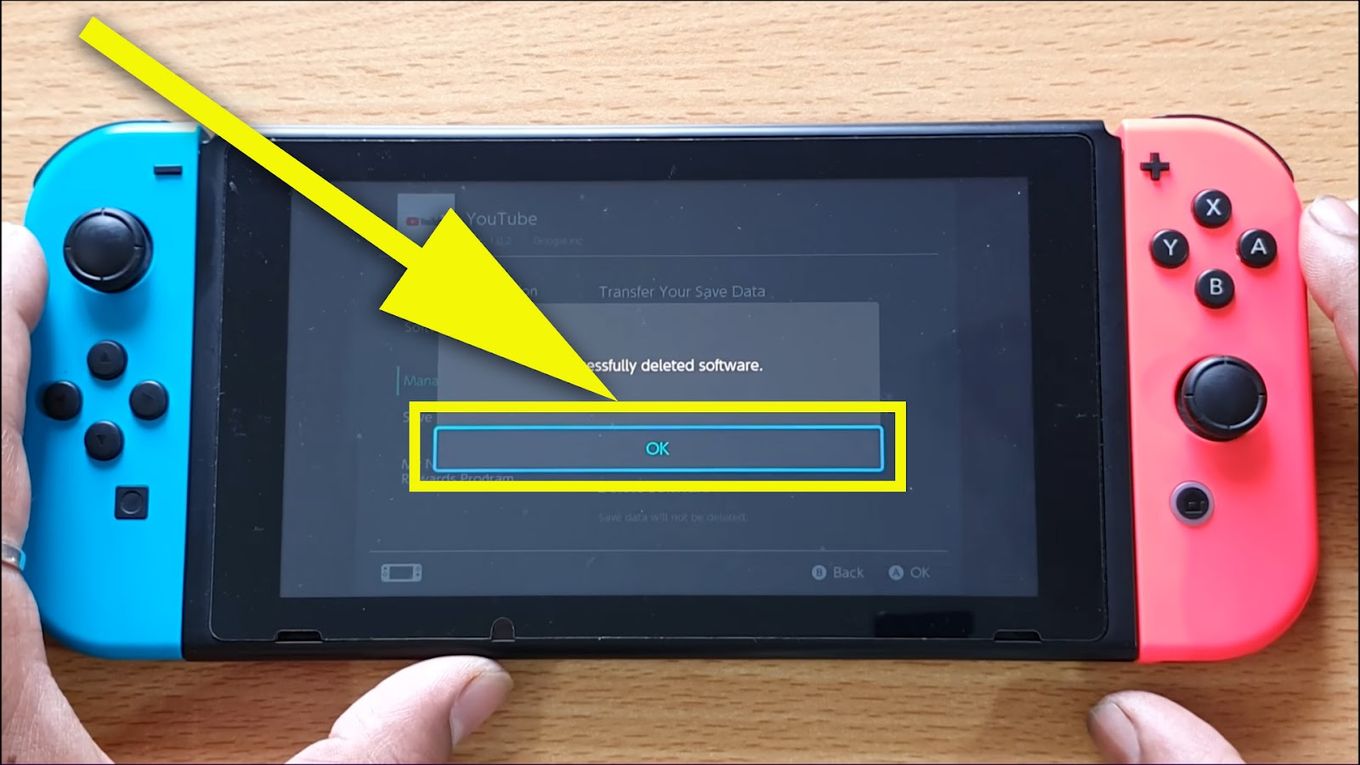
And that’s it. This is how to delete a game on a Nintendo switch.
Note: You also have the choice of shifting those saved data to some other Nintendo Switch account. Even more, you can decide on archiving the software as well.
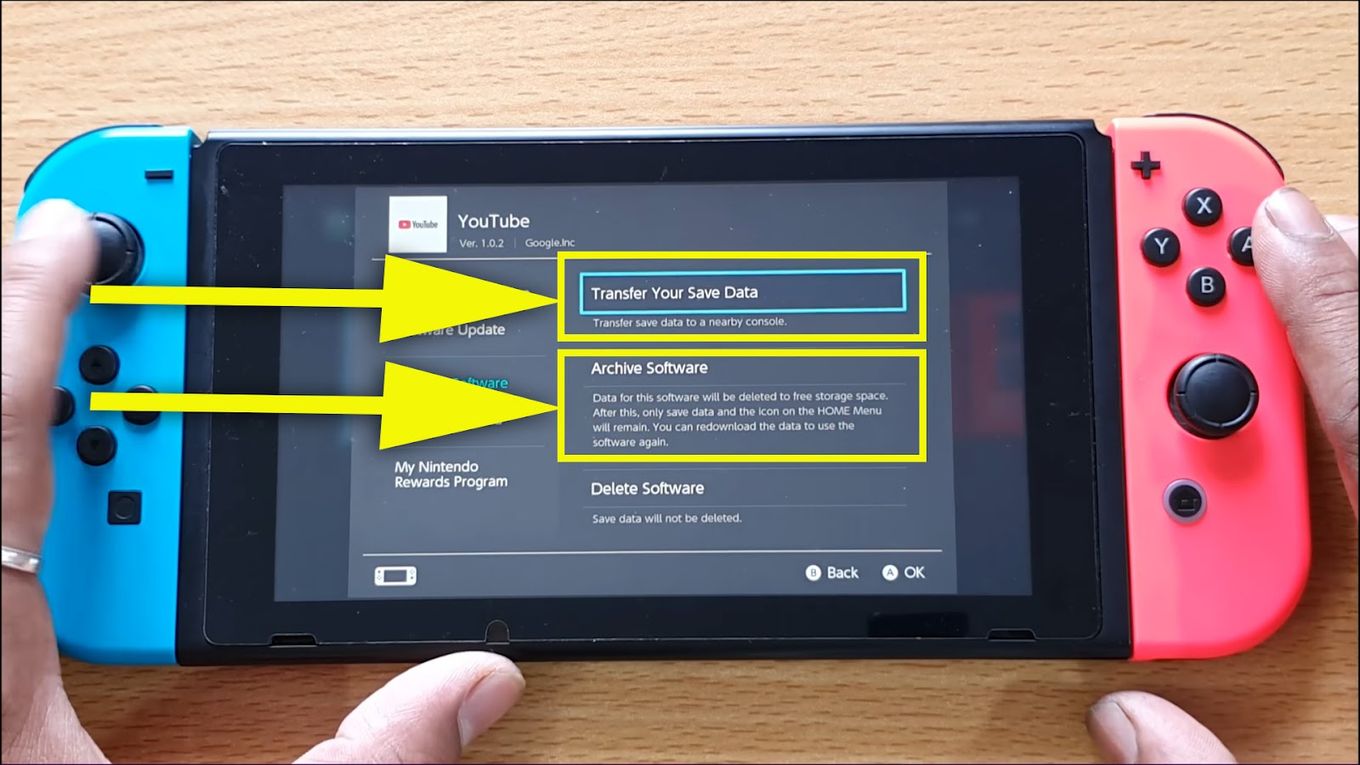
The game will be deleted even after archiving it, however, the Switch home screen may still display the game’s icon.
If you intentionally or unintentionally press the game’s icon, it will start downloading again.
Method 2: Delete A Game From The Switch System Settings
- Step 1: Go to “System Settings”
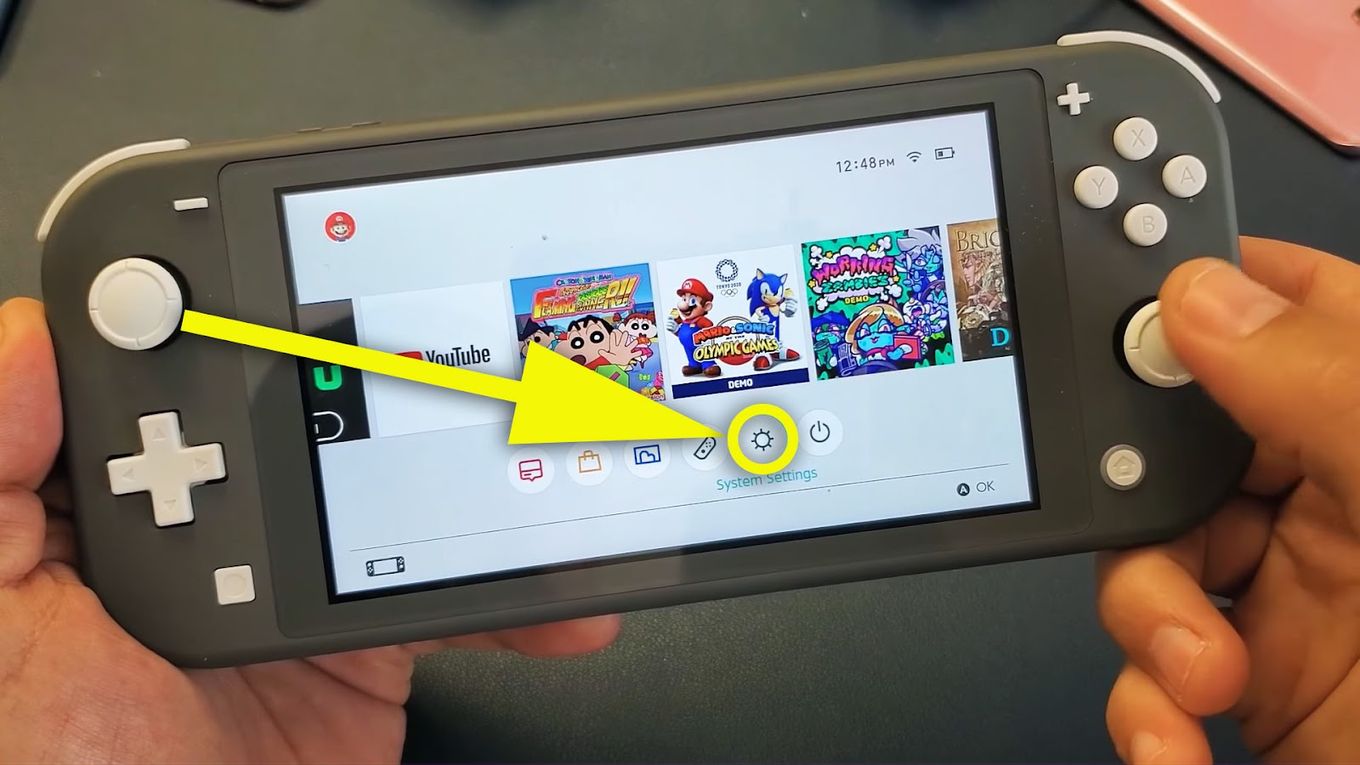
- Step 2: Scroll down to “Data Management”
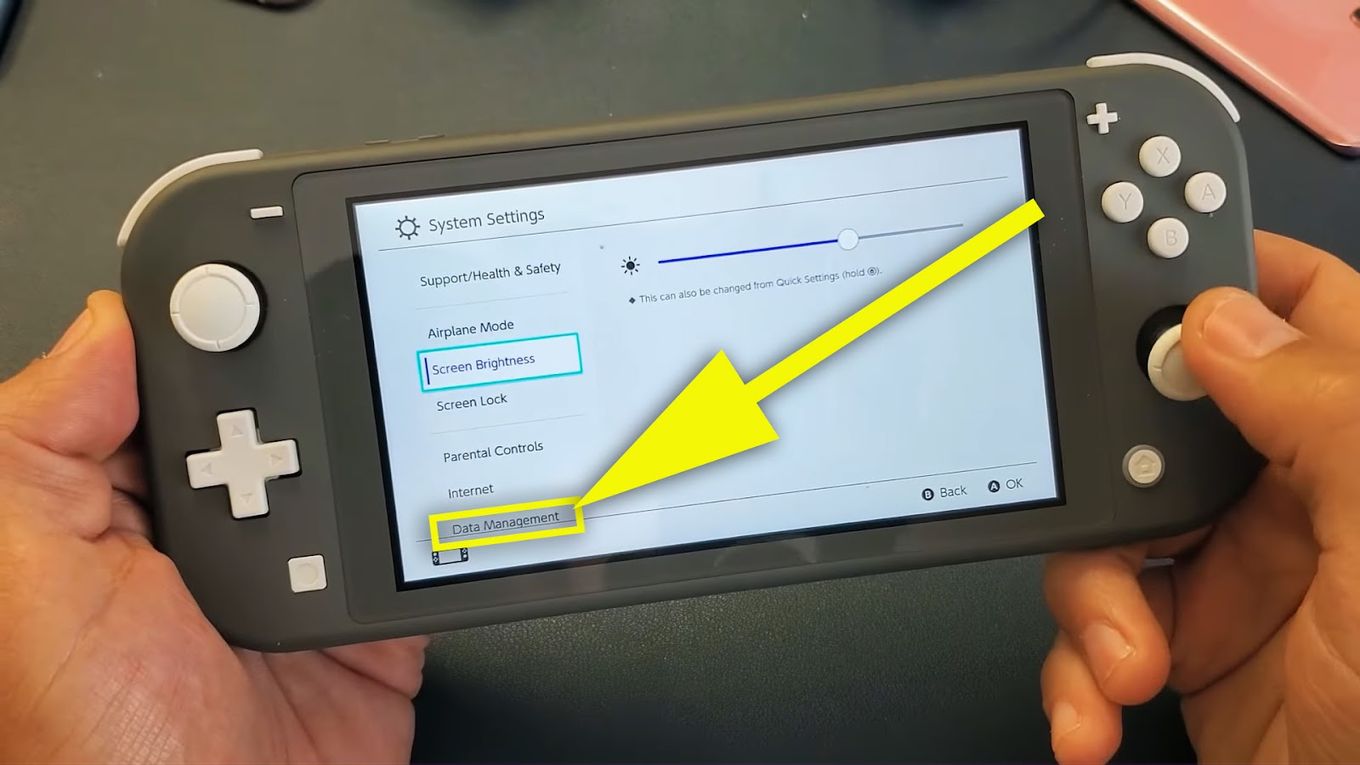
- Step 3: Click on “Manage Software”
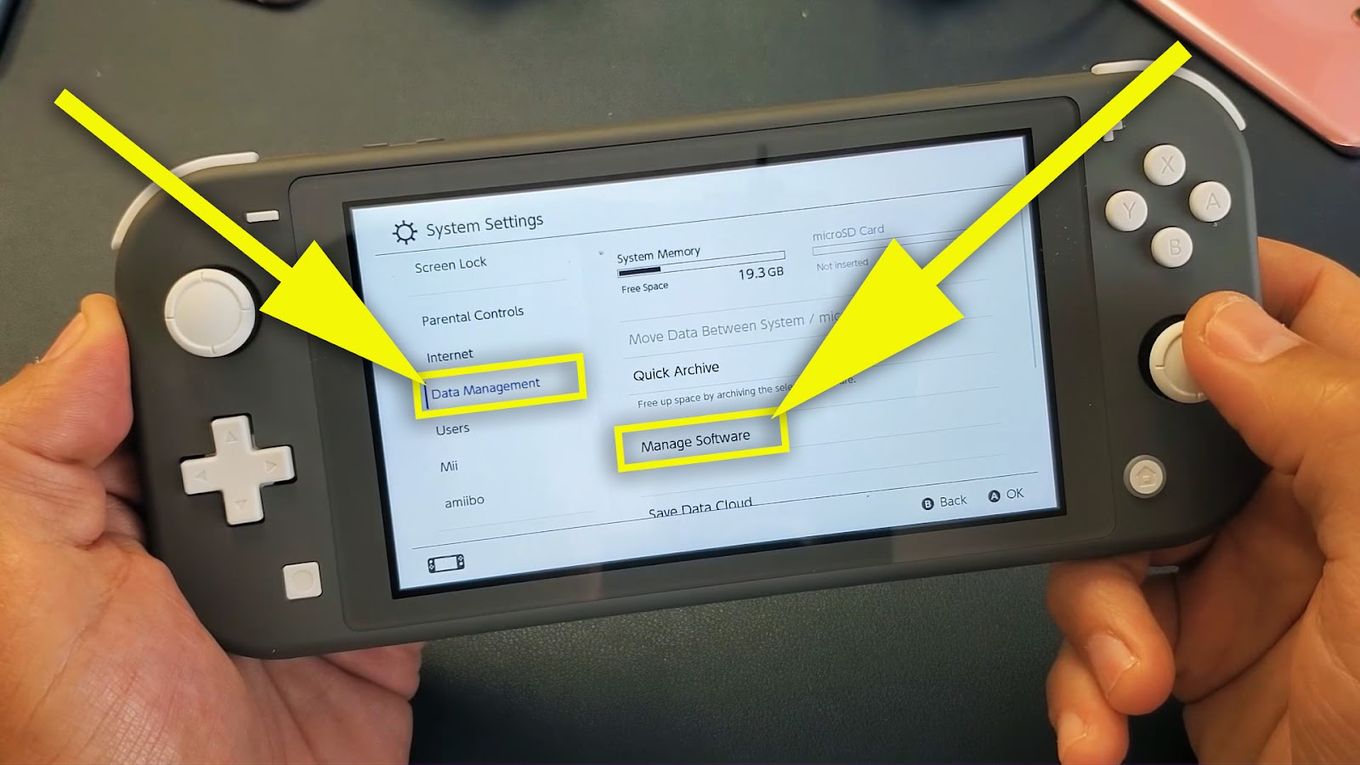
- Step 5: Click on the game you want to delete
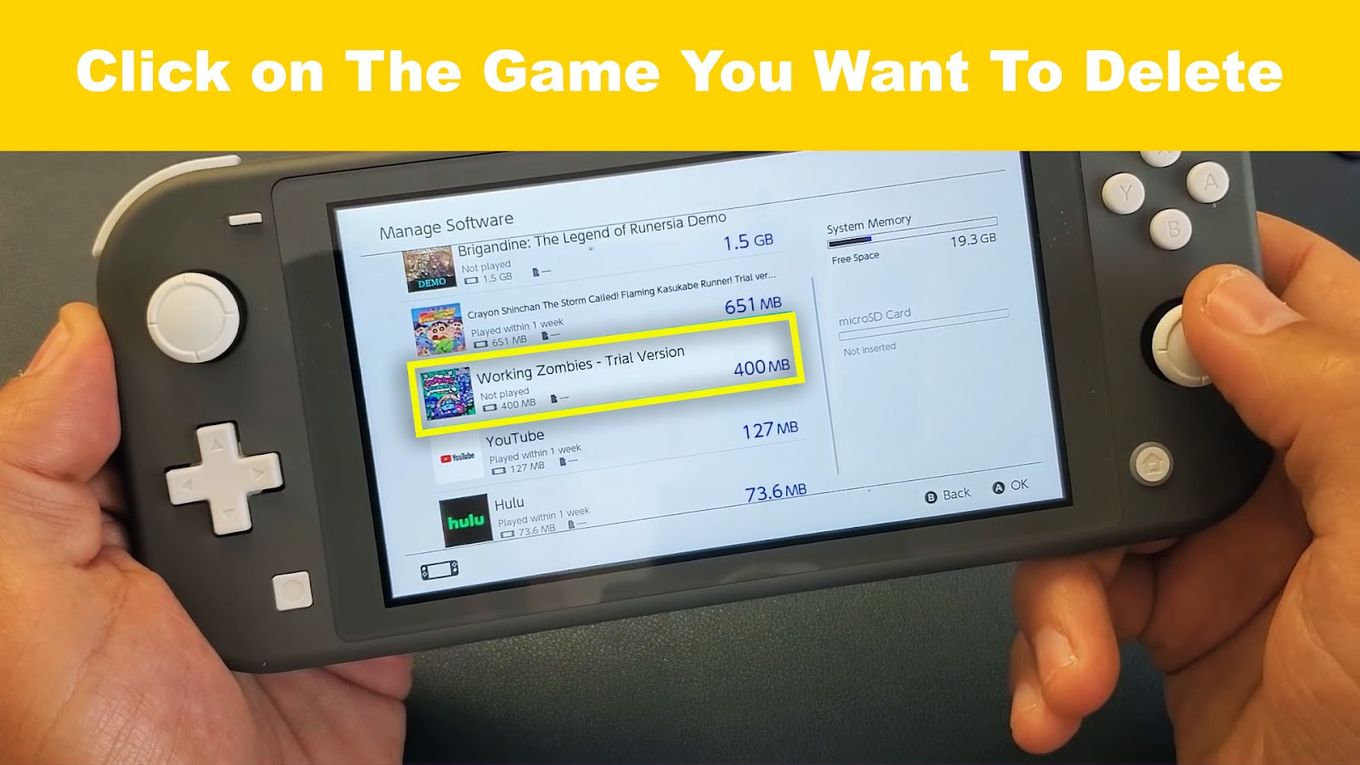
- Step 6: Click on “Delete Software”

- Step 7: Confirm the action by clicking “Delete”
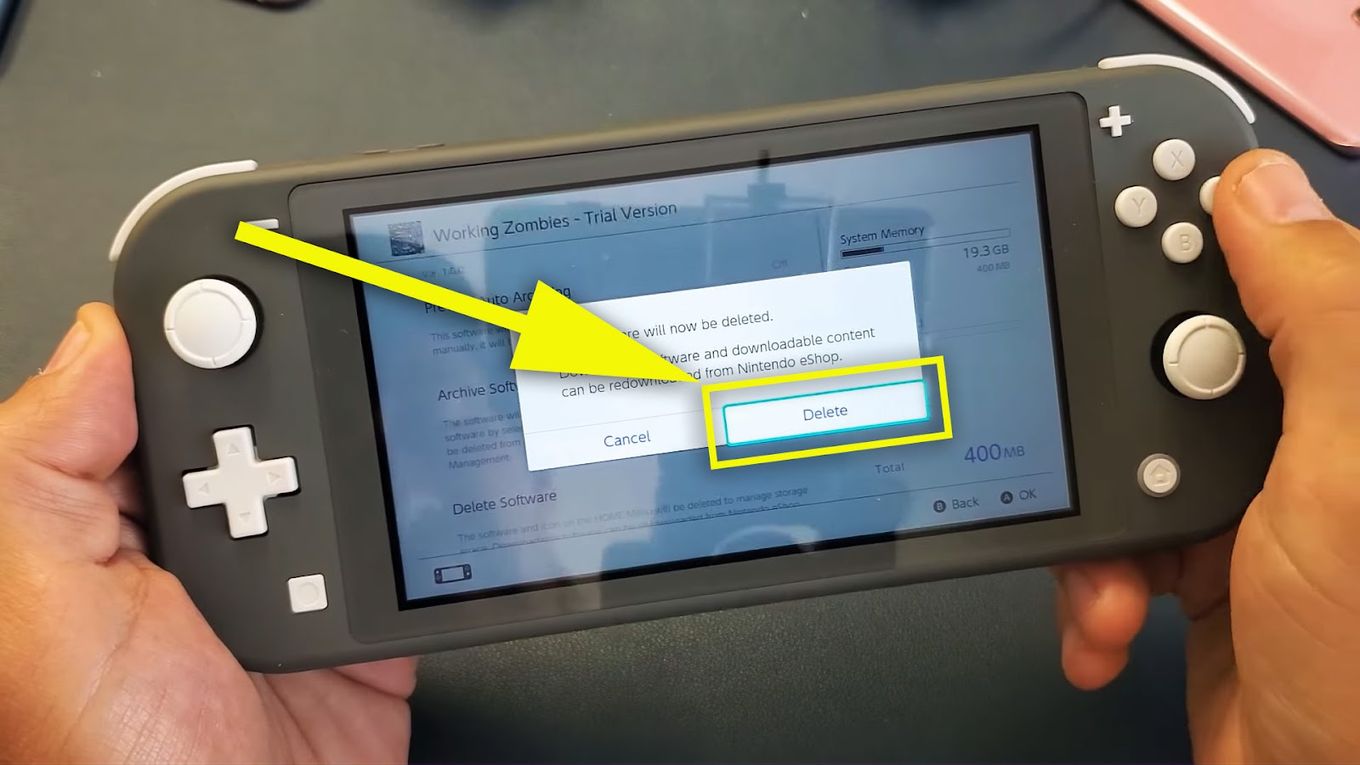
- Step 8: Click “OK” when the game gets successfully deleted.
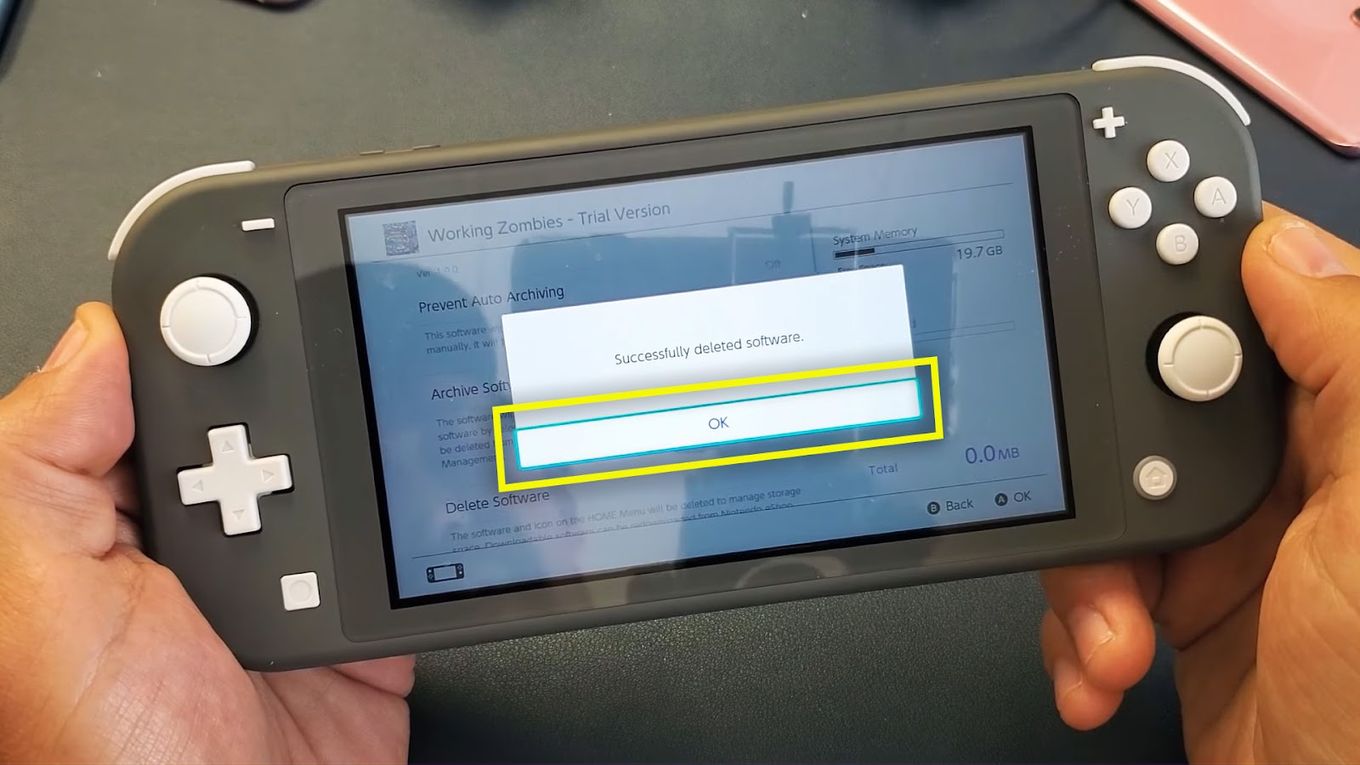
How To Archive Games On Nintendo Switch?

Archiving games on a Switch is slightly different than deleting them.
When you archive a game, its icon shortcut will stay visible on the home screen of your Switch so you can easily re-download it at any time.
It’s a simple way to remember what games you had previously installed so you can download them again.
Both options, deleting a game or archiving it, will keep the saved data of the game on the console.
Here’s a step-by-step Nintendo guide on how to archive a Nintendo game:
- Step 1: Select The Game
- Step 2: Click on ‘Manage Software’ & ‘Archive Software’
- Step 3: Select ‘Archive’ When Asked
The Nintendo Switch system will ask whether you want to archive the Switch game or not as a part of its confirmation process.
When asked, click on “Archive” and you’ll be done with it.
Do you know how to use Discord on the Switch?. Check it out!
How Do You Delete Games On eShop?
You cannot delete all the games individually from the Nintendo Switch eShop account. But you can delete the game from the Wii U Menu. Once the game has been deleted, you will find it available for “redownload” at the Nintendo eShop.
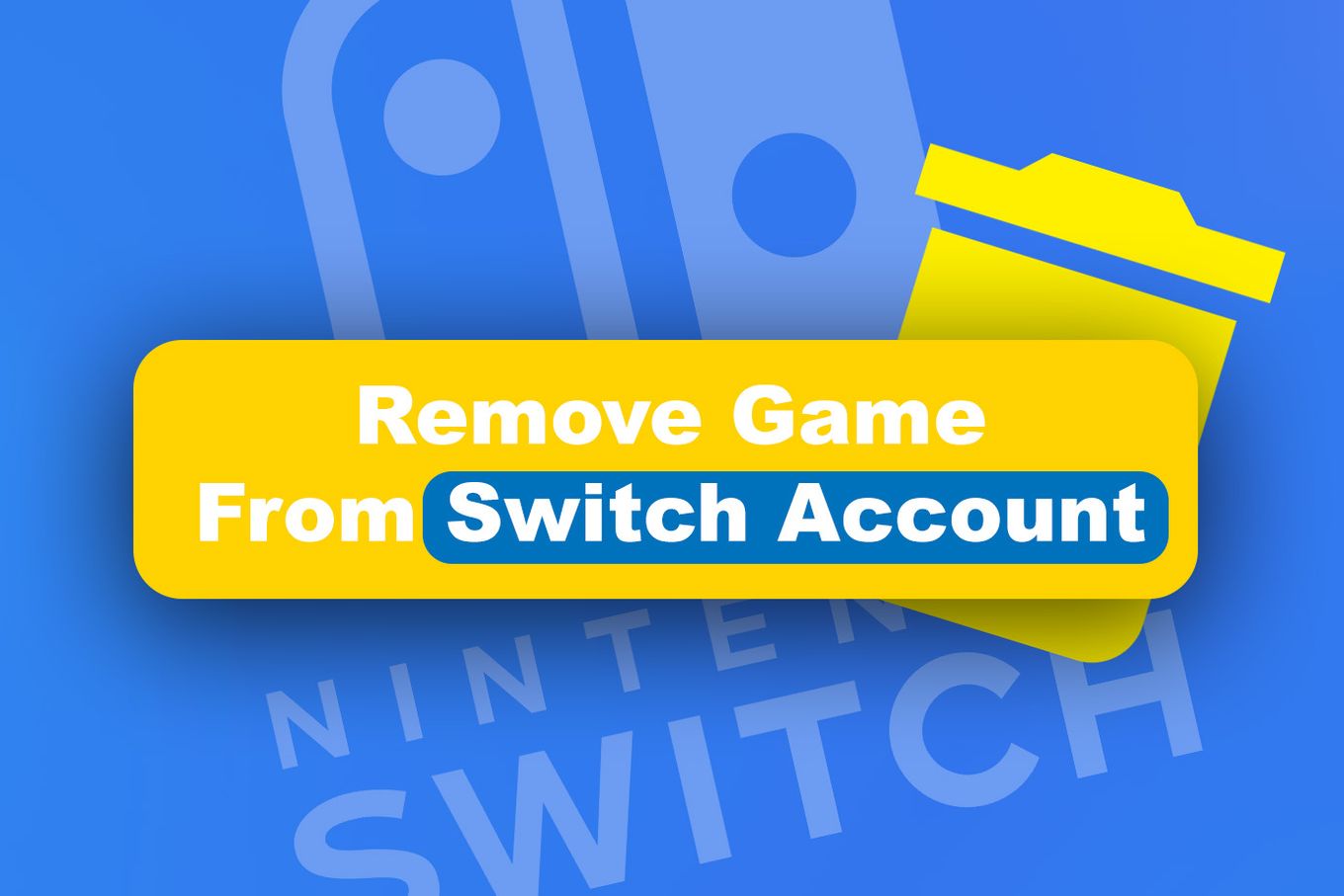
If you are one of those asking if you can remove games from your Switch Account, the answer is no.
You can’t remove games from Your Switch Account. What you can do is navigate and use the Wii U Menu to delete the game, but it will always stay available for redownload on the eShop account.
Do you also play Roblox on your PC? Discover how to use Roblox on your Nintendo Switch.
How To Delete Game Data On The Nintendo Switch?
Before getting into the step-by-step instructions, remember that the console’s internal memory is the place where the game save data gets stored, and it can’t be transferred or saved into any microSD card.
You might want to consider saving that data in an external device instead.
If you are sure you want to delete the saved data for your game, follow these steps:
Step 1: Go to the Home Screen Menu and click “System Settings”
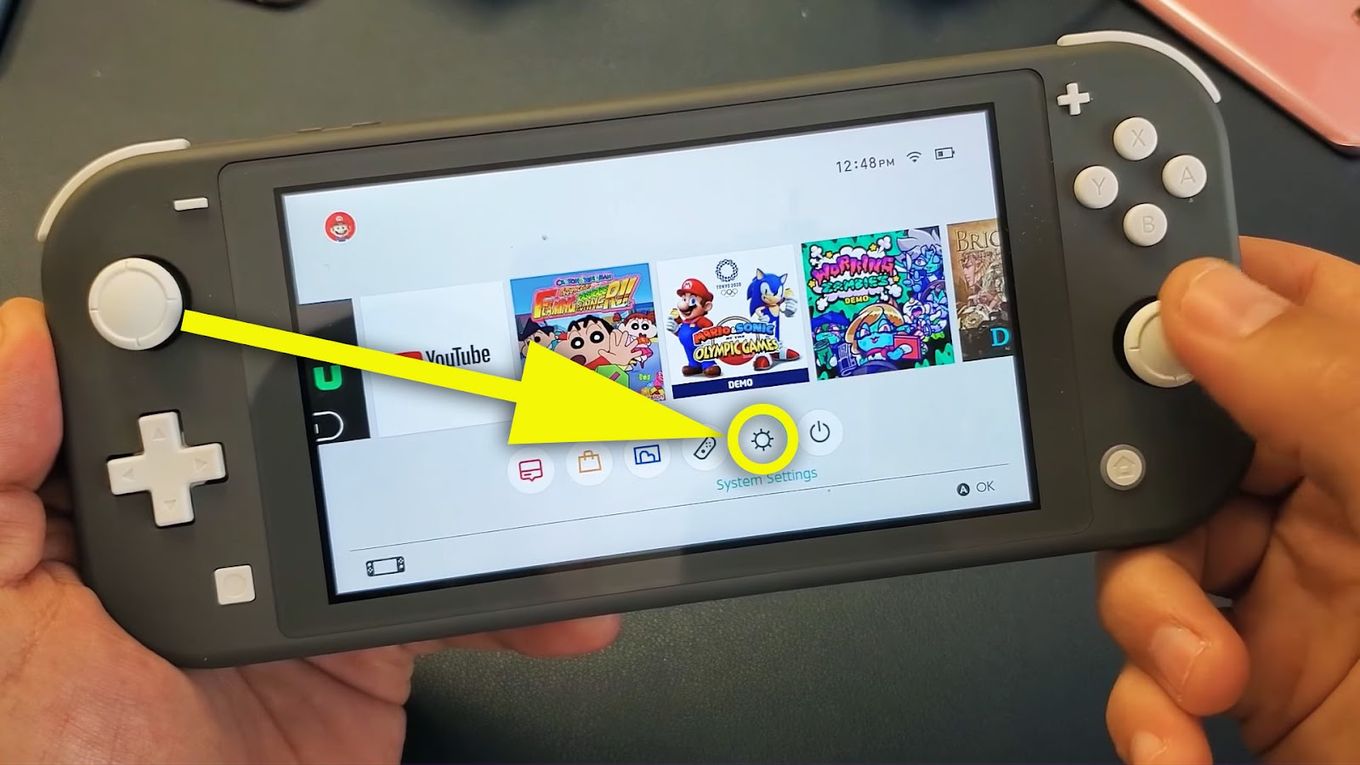
Step 2: Scroll Down And Select “Data Management”
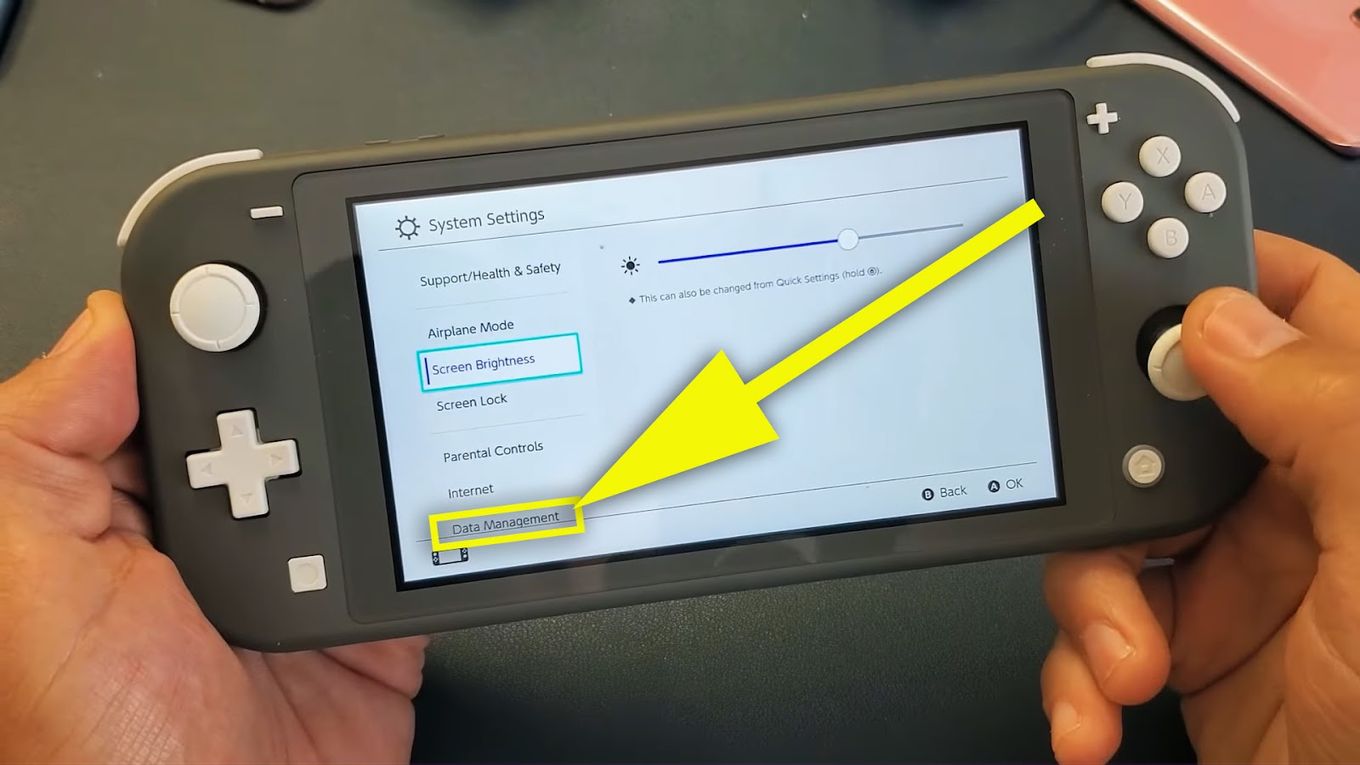
Step 3: Click On “Delete Save Data”.
If asked, provide the Parental Controls PIN.
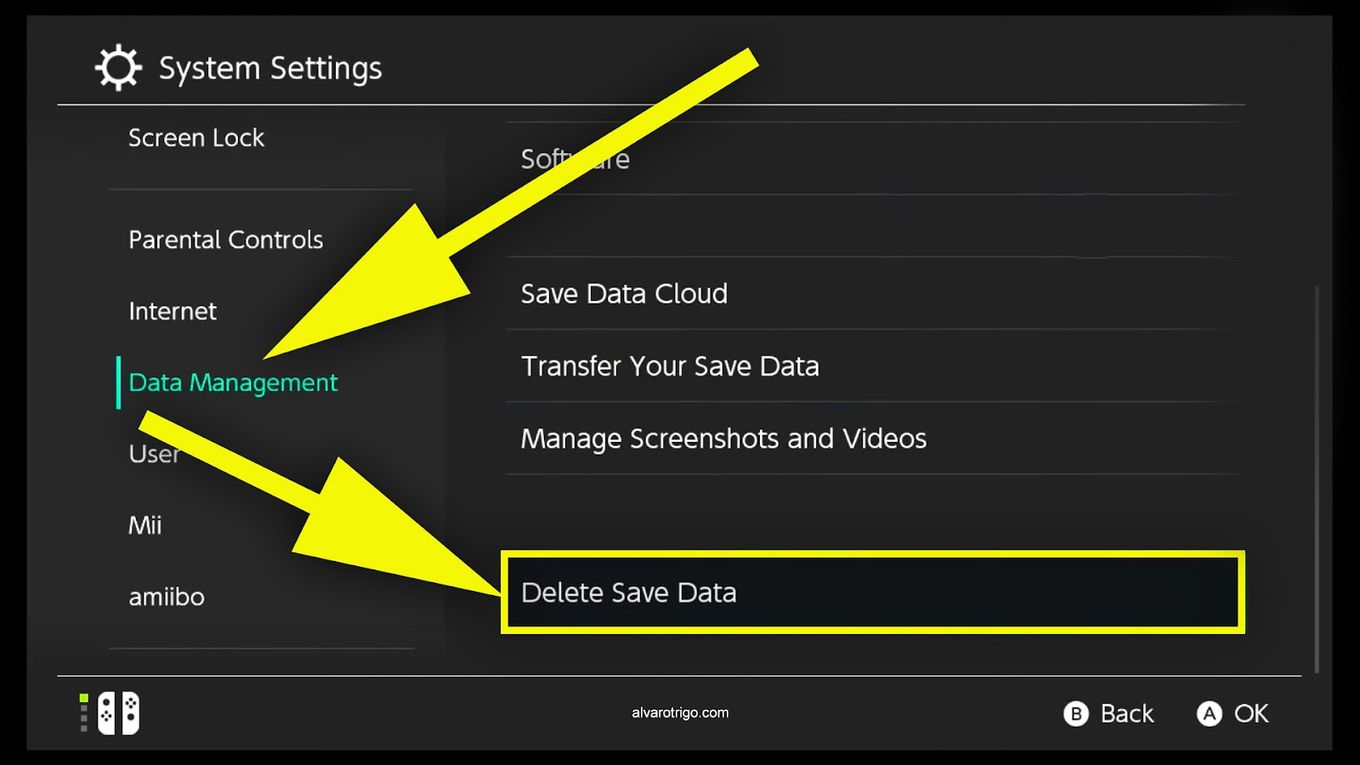
Step 4: Pick The Game Which Saves The Data You Want To Delete.
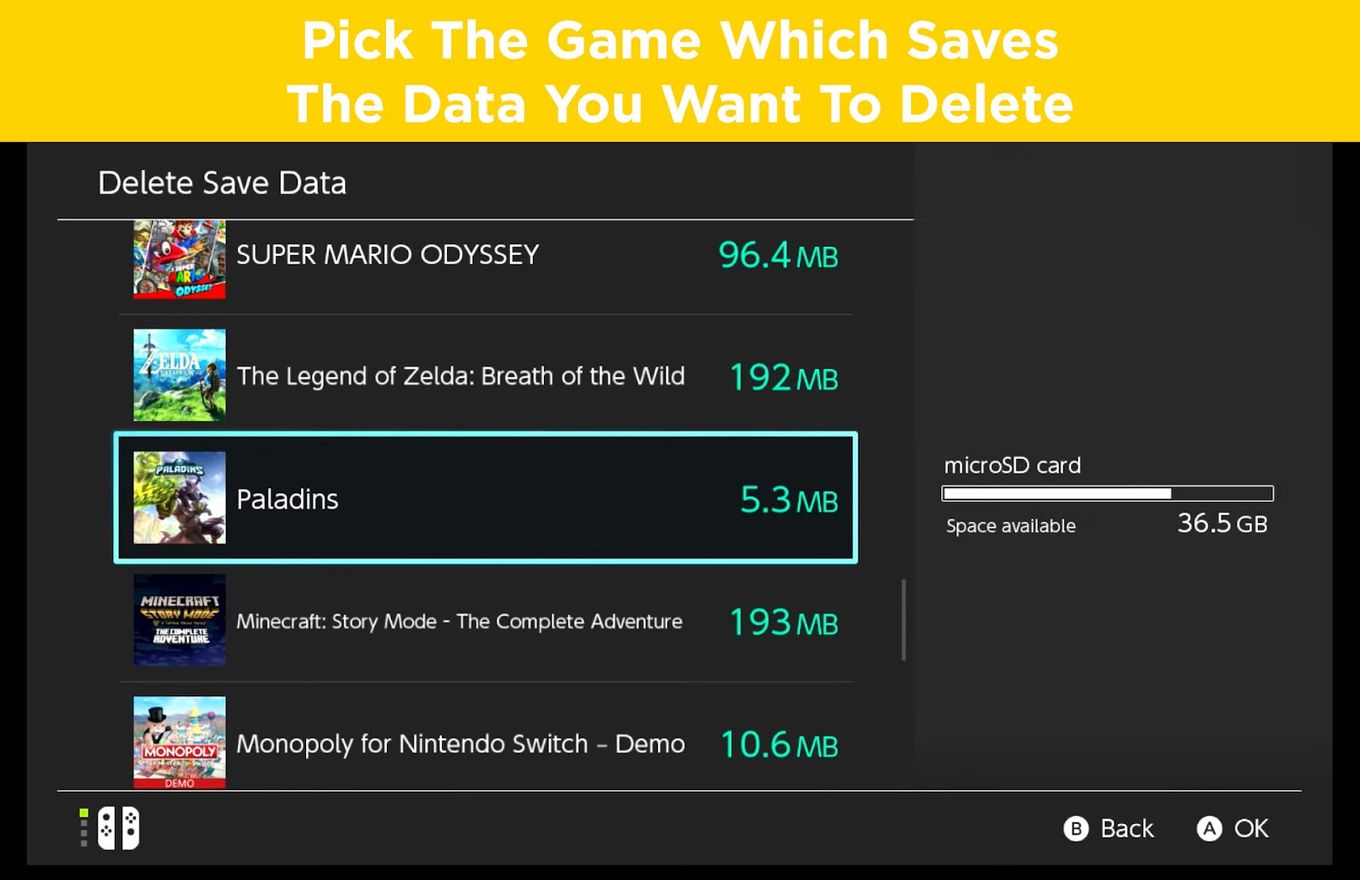
Step 5: Choose The User To Eliminate Game Save Data
If it is not available, click on ‘Delete All Save Data.’
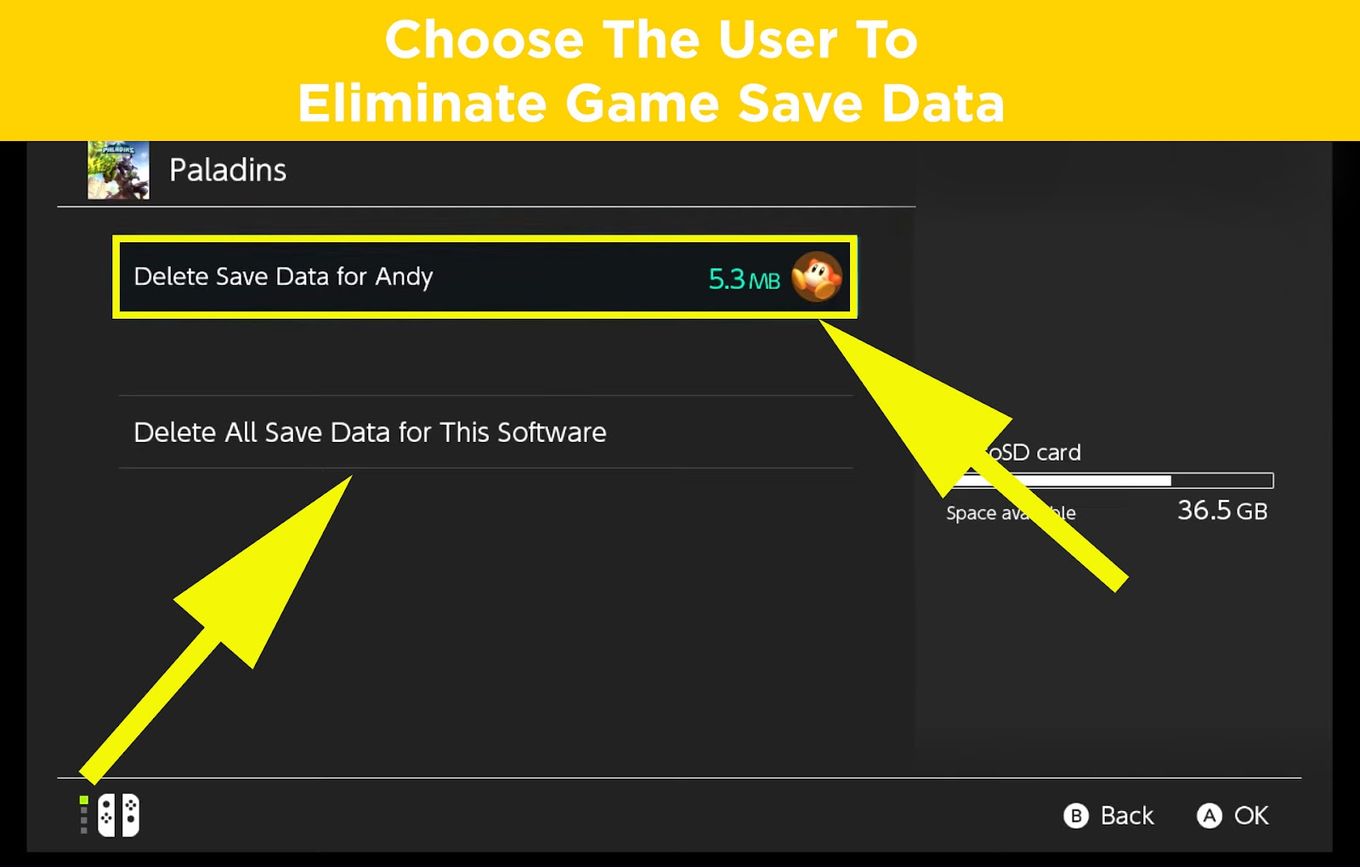
Step 6: Confirm By Clicking On “Delete Save Data”
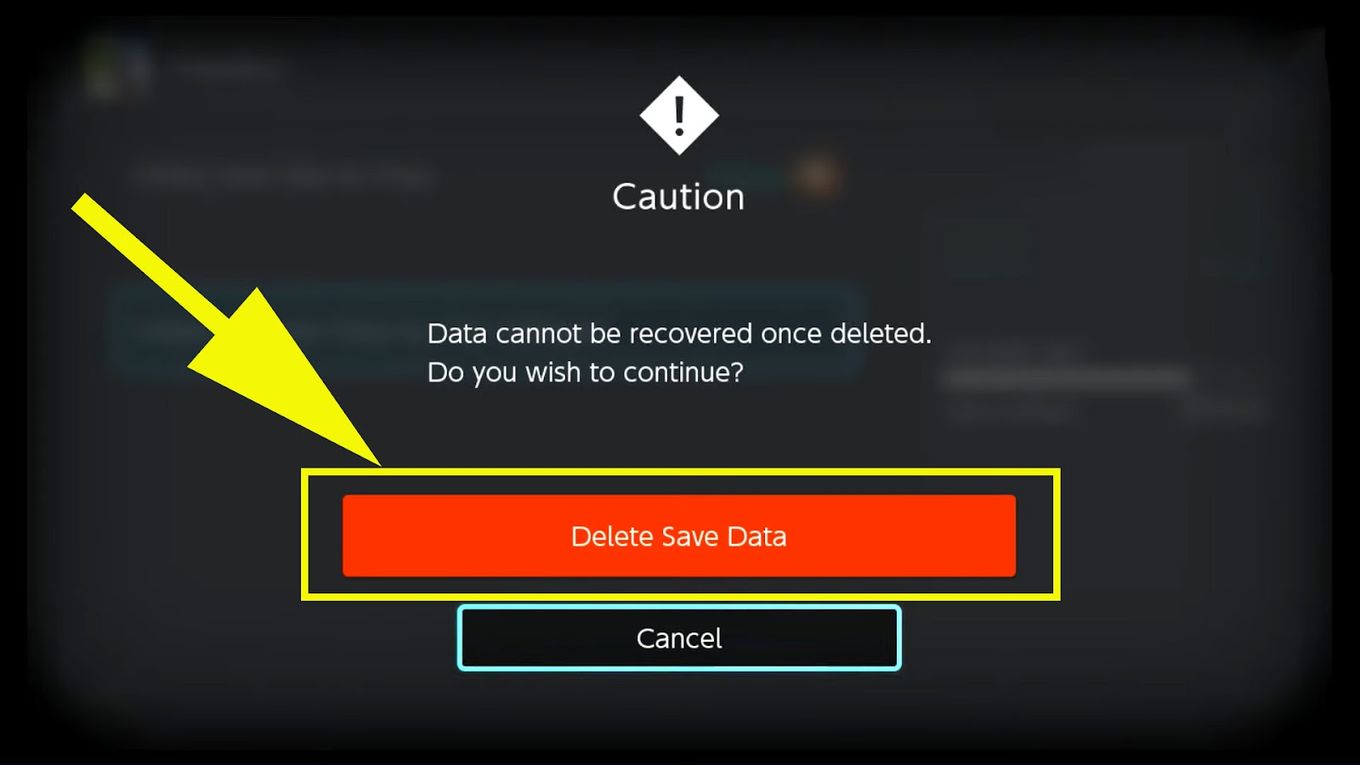
Note: Once you delete the game save data, it can’t be retrieved back.
Does Deleting Saved Data On A Switch Delete The Game?
No, deleting the game’s saved data on your Switch won’t remove your game. But note that once you delete all the saved data from Nintendo’s server, they can’t be retrieved back or redownloaded into your Switch console system.
You can get rid of the save data backups from Nintendo’s System Settings or the game’s software menu.
How to Delete Save Data Backups?
Method 1. Deleting Save Data Backup From System Settings
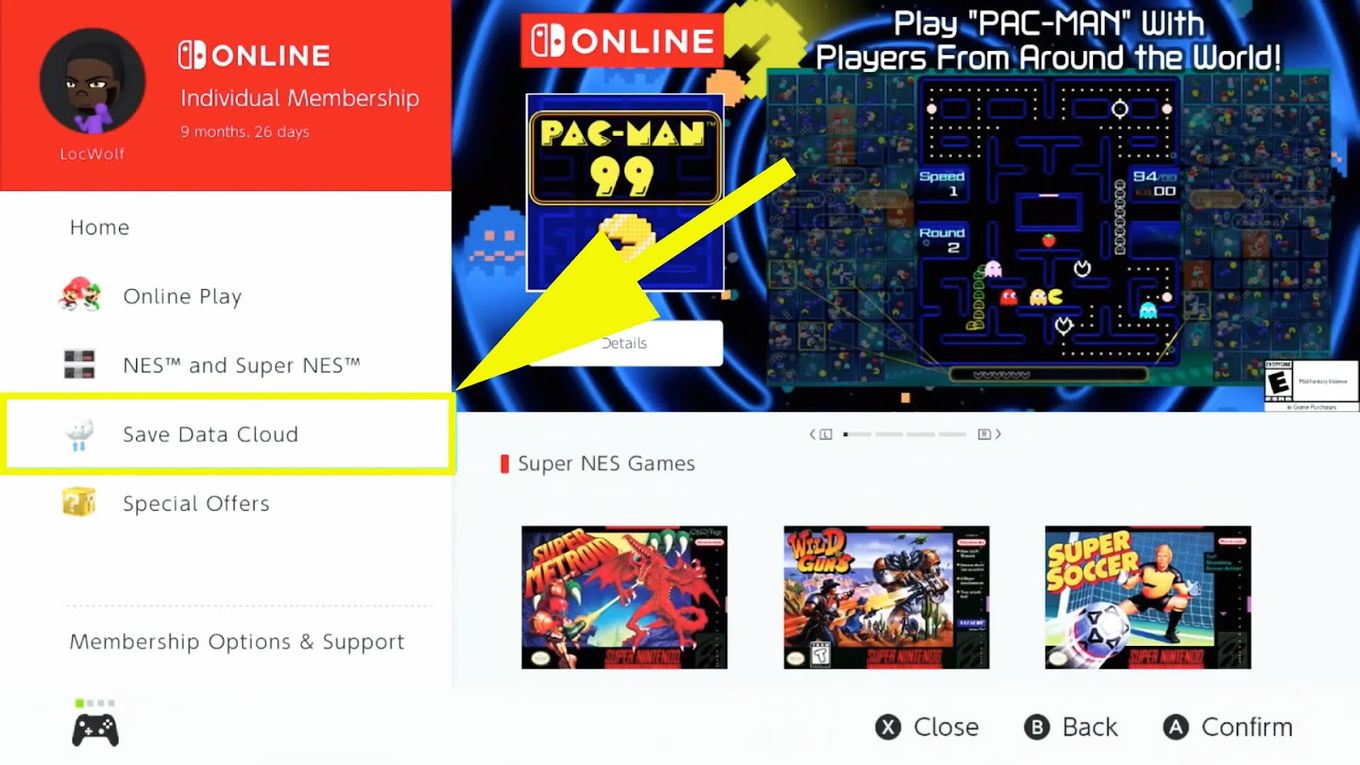
- Step 1: Go to “Home”
- Step 2: Click on “System Settings”
- Step 3: Go to “Data Management”
- Step 4: Select “Save Data Cloud Backup”
- Step 5: Choose the “Specific user”
- Step 6: Select the “Backup File” you desire to delete
- Step 7: Click on “Delete Backup Save Data”
- Step 8: Make sure to click on it twice.
Method 2. Deleting Save Data Backup From Software Menu
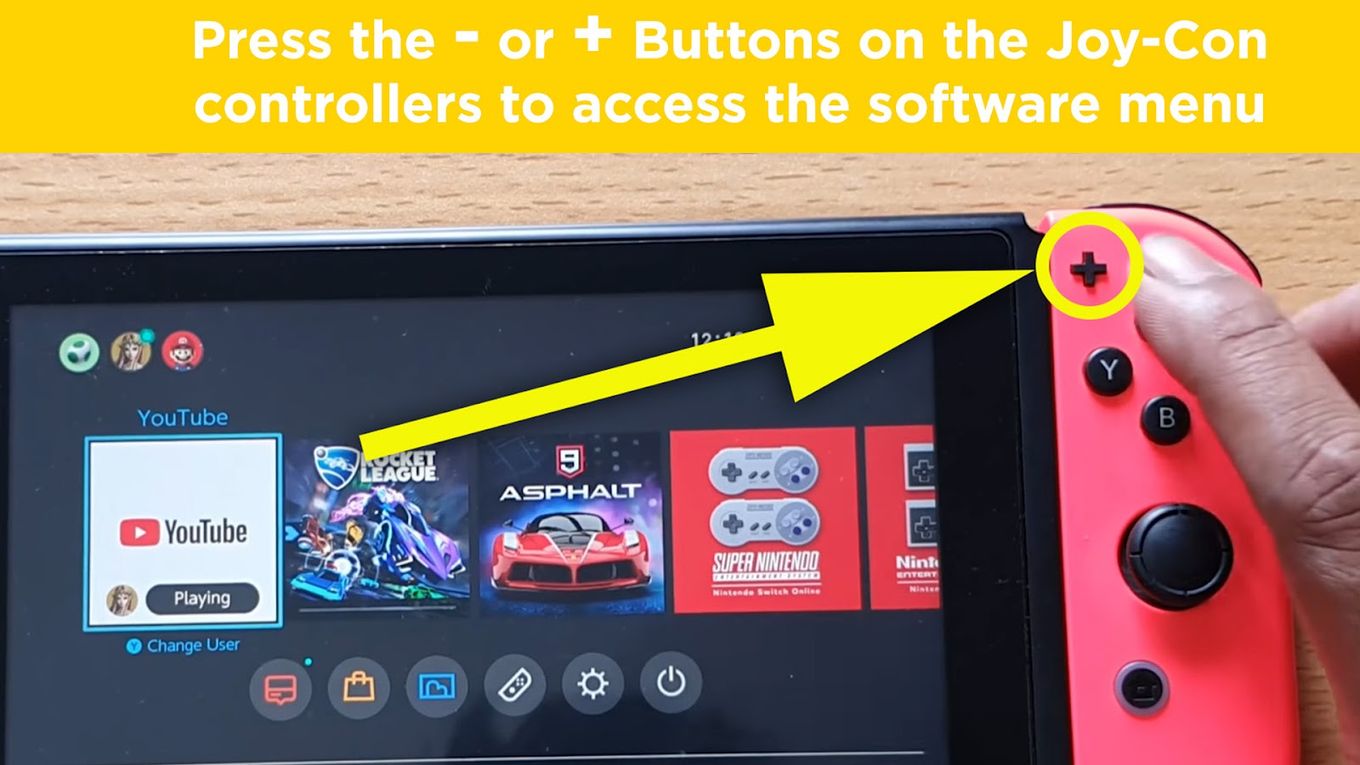
- Step 1: Go to the “Software menu of the particular game”
- Step 2: Click on “Save Data Cloud Backup”
- Step 3: Choose the “Specific User”
- Step 4: Click on “Delete Backup Save Data”
- Step 5: Make sure to click on it twice.
Conclusion: The Art of Deleting Nintendo Switch Games
The Nintendo Switch system is an excellent, state-of-the-art, hybrid home and portable console. However, its internal storage has been one of its weaknesses.
Learn how many games can the Nintendo Switch hold and what SD card to get to be able to save more games.
If you’re one of the Nintendo Switch users’ this guide is for you. Knowing how to delete games on Nintendo Switch will help you make extra space for other games. So, best of luck.

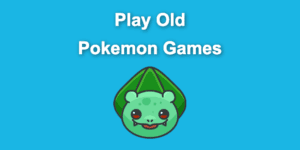
![Play Downloaded Switch Games Offline [The Easy Way!] play-downloaded-switch-games-offline](https://alvarotrigo.com/blog/wp-content/uploads/2024/01/play-downloaded-switch-games-offline-300x200.jpg)
![Are Switch Games Region Locked? [Fix eShop Restrictions!] switch-game-region-locked](https://alvarotrigo.com/blog/wp-content/uploads/2024/03/switch-game-region-locked-300x200.jpg)
![13 Top Nintendo Switch LEGO Games [Ranked & Reviewed] switch lego games share](https://alvarotrigo.com/blog/wp-content/uploads/2023/08/switch-lego-games-share-300x150.png)
![Why Does PS4 Keep Copying Add-On? [Easy Fix] ps4 copying add ons share](https://alvarotrigo.com/blog/wp-content/uploads/2023/09/ps4-copying-add-ons-share-300x150.png)