Is your PS5 Wi-Fi connection so slow? Ah! That’s a bummer. Luckily, we’re here to explain how you can get better Wi-Fi on your PS5.

Why Is Your PS5 Wi-Fi So Slow?
To be able to fix your slow PS5 internet connection, you have to get to the root first. Of course, fixing a problem should always start with identifying the main cause.
Here are some of the possible reasons why you’re experiencing crappy PS5 internet connection speed:
- Distance from Router.
The PS5 might be too far away from the Wi-Fi router, which can be the trigger for weak signals and slower speeds. Moving the console closer to the router or using a Wi-Fi extender could improve the connection. - Network Congestion.
This occurs when multiple devices connect and actively use the same Wi-Fi network, resulting in slower speeds for all devices. If you’re currently using a public Wi-Fi connection, such as hotel Wi-Fi, then this may be the primary issue. - Hardware Limitations.
Sometimes, the PS5’s internal Wi-Fi hardware may not be as powerful as external routers or adapters, leading to slower speeds.
The only way to solve a PS5 internet connection issue is to use wired Ethernet or invest in a high-quality Wi-Fi extender or adapter. - Software Troubles.
Software bugs or glitches within the PS5’s operating system or network settings can sometimes cause slow Wi-Fi connections. This is why it is important to ensure that your console’s software is always up to date.
6 Ways to Get Better Wi-Fi on Your PS5
Depending on the reason for the slow PS5 Wi-Fi connection, there are several fixes you can try.
Here are some of the solutions to improve your PS5’s Wi-Fi speed:
1. Move the PS5 and Router Closer
Reducing the distance between the PS5 and the router enhances signal strength and minimizes interference, resulting in a faster and more stable Wi-Fi connection.
You can also remove some devices that may interfere with your PS5’s network connection. Microwave ovens, cordless phones, Bluetooth devices, and other devices that generate electromagnetic fields can weaken Wi-Fi signals.
2. Limit the Number of Devices Connected to Your Wi-Fi
Disconnecting unused devices from the Wi-Fi ensures your PS5 receives sufficient bandwidth for optimal performance. This is also why connecting to a private Wi-Fi network is highly recommended, as public networks usually have tens or hundreds of devices connected to them.
3. Switch to a Wired Internet Connection
It is recommended to use a wired internet connection to get better Wi-Fi on your PS5.
Using an Ethernet cable on your PS5 establishes a direct connection between it and your router. This reduces interference, resulting in a more stable and faster network connectivity.
4. Invest in a High-Quality Wi-Fi Extender
If connecting to a wired internet connection is impossible, consider investing in a high-quality Wi-Fi extender. It works like magic!
Wi-Fi extenders work by expanding your network connection. It rebroadcasts your internet signals to areas where it is weak and unstable. As a result, you get a faster PS5 internet connection speed.
5. Update Your PS5
Bugs and glitches can cause problems with your PS5’s network connectivity. When you update your PS5, you fix these glitches and get access to the console’s latest performance optimizations.
To update your PS5’s system software, navigate to “Settings > System > System Software”. Next, select “System Software Update and Settings“. If a new update is available, an “Update Available” message will appear. Download and install that update to improve your PS5’s Wi-Fi speed.
Discover more about updating your PS5’s software on PlayStation Support.
6. Changing Bandwidth Settings
If you’re connected to a public Wi-Fi, like your hotel Wi-Fi, you can improve your PS5 Wi-Fi connection by changing the bandwidth to 5 GHz when connecting your PS5 to your hotel’s Wi-Fi.
Note that, by default, your device does not connect to 5 GHz and uses an automatic setting to connect to whichever band your PS5 should connect to, usually 2.4 GHz.
Follow these steps to change your PS5’s bandwidth settings to 5 GHz:
- Step 1. Head over to your console’s “Settings”.
- Step 2. Go to “Network > Settings > Set Up Internet Connection”.
- Step 3. Select your current network and press the “Options” button.
- Step 4. Select “Wi-Fi Frequency Bands”.
-
Step 5. Change the option from “Automatic” to “5 GHz“.

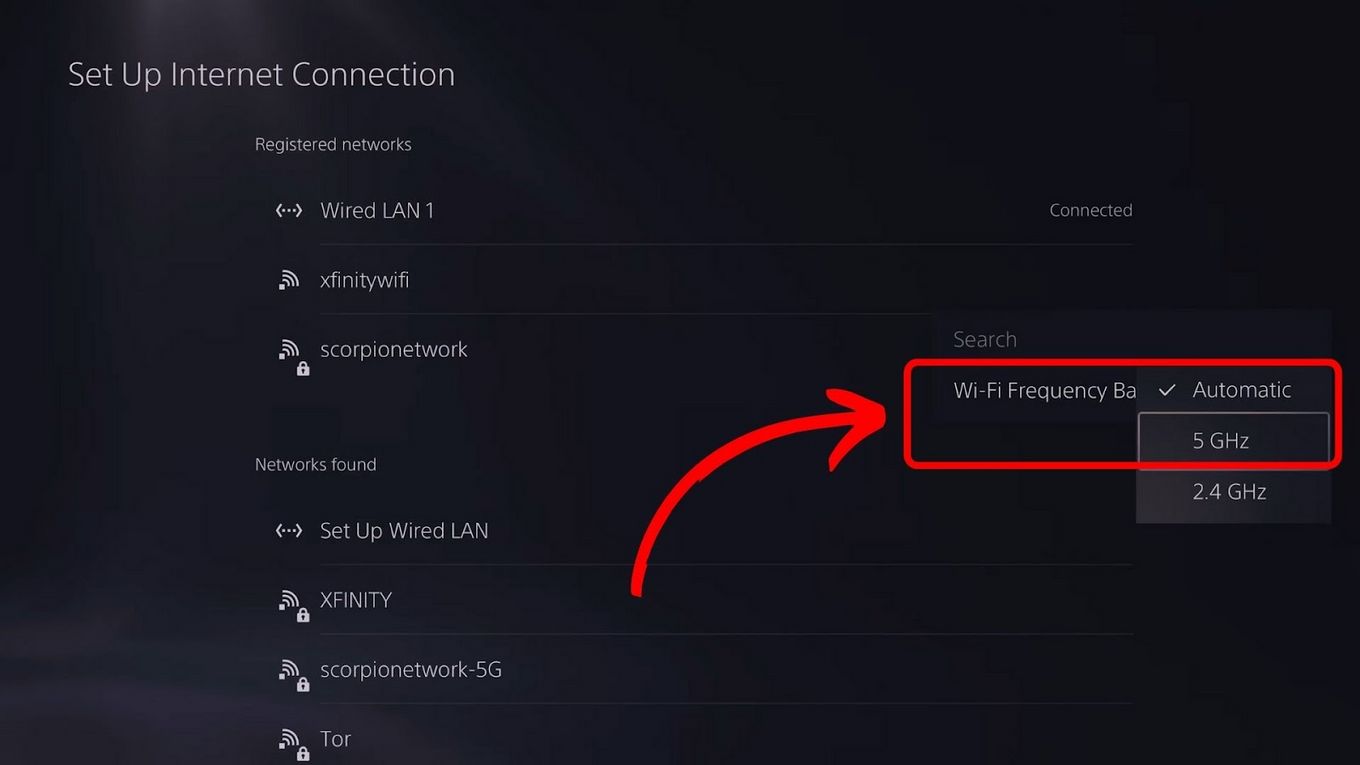
![How to Fix Xbox One Lag [ ✓ Solved ] fix xbox one lag share](https://alvarotrigo.com/blog/wp-content/uploads/2023/08/fix-xbox-one-lag-share-300x150.png)
![Why Does PS4 Keep Copying Add-On? [Easy Fix] ps4 copying add ons share](https://alvarotrigo.com/blog/wp-content/uploads/2023/09/ps4-copying-add-ons-share-300x150.png)
![Why Is PS Plus Not Working? [ ✓ Easy Fix ] ps plus not working share](https://alvarotrigo.com/blog/wp-content/uploads/2023/09/ps-plus-not-working-share-300x150.png)
![How to Connect Hotspot to PS4 [Play Online Anywhere] connect hotspot ps4 share](https://alvarotrigo.com/blog/wp-content/uploads/2023/08/connect-hotspot-ps4-share-300x150.png)
![PS5 Restricted from Using Communication Features [ ✓ Solved] fix ps5 restricted communication share](https://alvarotrigo.com/blog/wp-content/uploads/2023/08/fix-ps5-restricted-communication-share-300x150.png)
![Fix Nintendo Switch Showing Black Screen [Easy Way] nintendo switch black screen share](https://alvarotrigo.com/blog/wp-content/uploads/2023/09/nintendo-switch-black-screen-share-300x150.png)