Minecraft is undeniably the biggest sandbox game in the world, offering 140M+ players the liberty to build anything they can imagine. But despite Minecraft being a cross-platform game, MacBook users are often left with many questions.
Can you play Minecraft on your Macbook? What versions can you play? How can you install Minecraft for Mac? Why does Minecraft overheat?
In this blog post, we will answer every question regarding Minecraft on a MacBook, providing solutions and tips for every issue along the way.
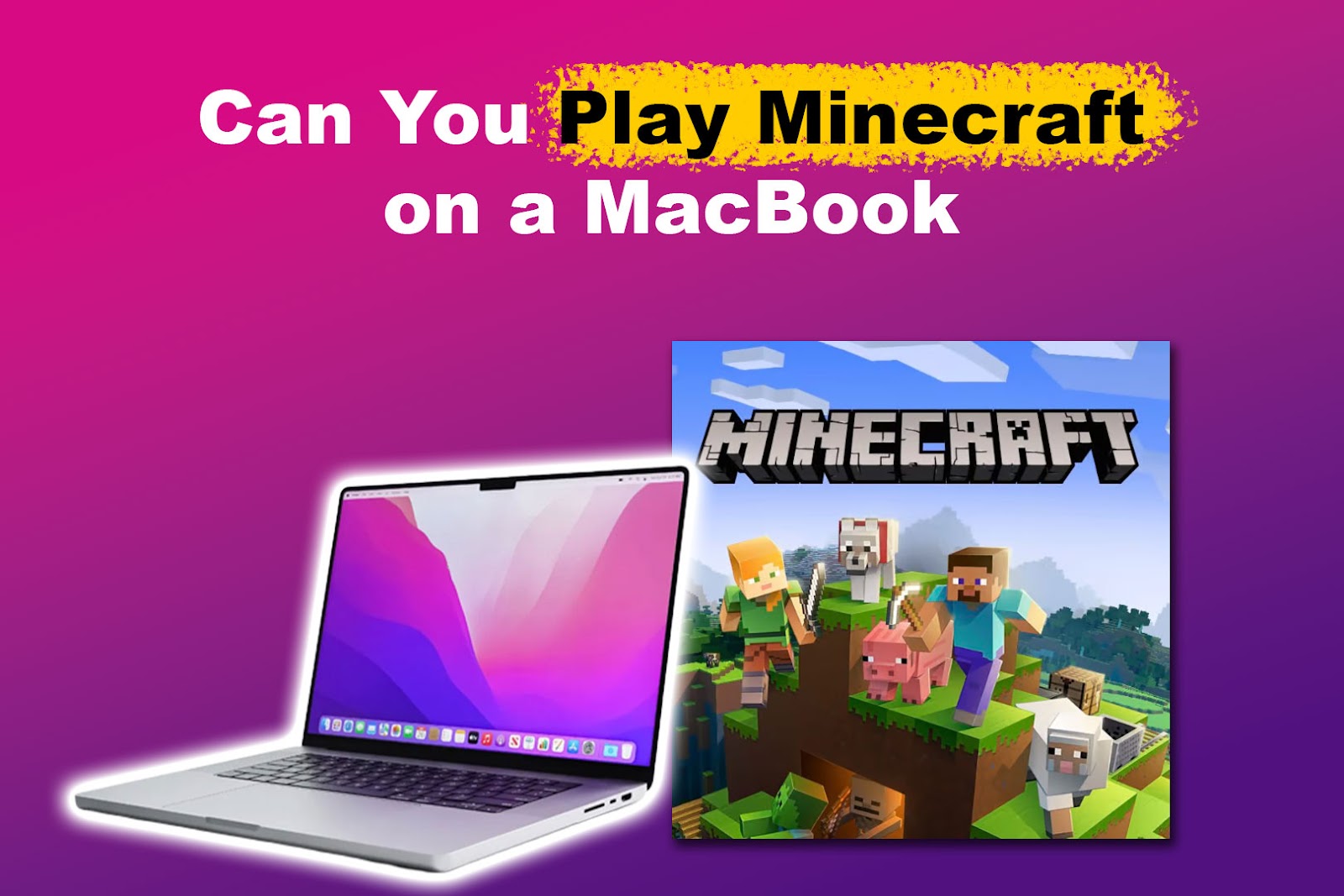
Can You Play Minecraft on a MacBook?
Yes, you can play Minecraft Java Edition on a MacBook Air or Macbook Pro. However, the game’s performance will depend on the specific model of your MacBook. Older models with less RAM and slower processors will not be able to run the game as smoothly as newer models.
Also, you must ensure that your MacBook Air meets the minimum system requirements for running Minecraft.
Here are the minimum system requirements for playing Minecraft Java Edition on Mac:
| Operative System | MacOS 10.14.5 Mojave |
| Processor | Intel Core i3-3210 3.2 GHz | AMD A8-7600 APU 3.1 GHz | Apple M1 or equivalent |
| RAM | 2GB of RAM |
| Graphics | Integrated: Intel HD Graphics 4000 (Ivy Bridge) or AMD Radeon R5 series (Kaveri line) with OpenGL 4.41Discrete: Nvidia GeForce 400 Series or AMD Radeon HD 7000 series with OpenGL 4.4 |
| Hard Drive | At least 1 GB Read more about how much storage does Minecraft needs. |
If your MacBook meets these requirements, you can play Minecraft on your Macbook without issues.
If you’re using an older MacBook model for gaming, we have a list of Minecraft shaders for low-end PCs to help the game run smoothly while you’re getting the best graphics!
Can You Play Minecraft Bedrock on a MacBook?

Yes, you can play Minecraft Bedrock on your MacBook, but not directly. There are two possible ways to play Bedrock on your Mac: using a Virtual Machine (Parallels or VMWare Fusion) to run Minecraft Windows version on your Macbook or getting the game through an Xbox Game Pass subscription.
Minecraft Bedrock is a different version of the game that is designed for mobile devices and consoles. It is not currently available natively on macOS. Here we explain in detail the two ways to play it on a MacBook:
- Play the Game Through a Virtual Machine.
A virtual machine is a software program that allows you to run another operating system on your computer. You can use a virtual machine to run Windows on your MacBook and then install Minecraft Bedrock for Windows. - Play the Game Through an Xbox Game Pass Subscription.
Xbox Game Pass is a subscription service that gives you access to a library of games, including Minecraft Bedrock. You can download and play Minecraft Bedrock on your MacBook through Xbox Game Pass.
Minecraft users using Mac have requested a native Bedrock Edition for MacOS. Still, there hasn’t been an official answer from the Minecraft developer team yet (Updated: Sept 2023)
How to Download and Play Minecraft Java on a MacBook?
To download and play Minecraft on your MacBook, buy the game and follow the next steps:
Step 1: Buy Minecraft Java Edition
You will need a Microsoft account. If you don’t already have one, create a Microsoft account following the website instructions.
Step 2: Download Minecraft Launcher for Mac
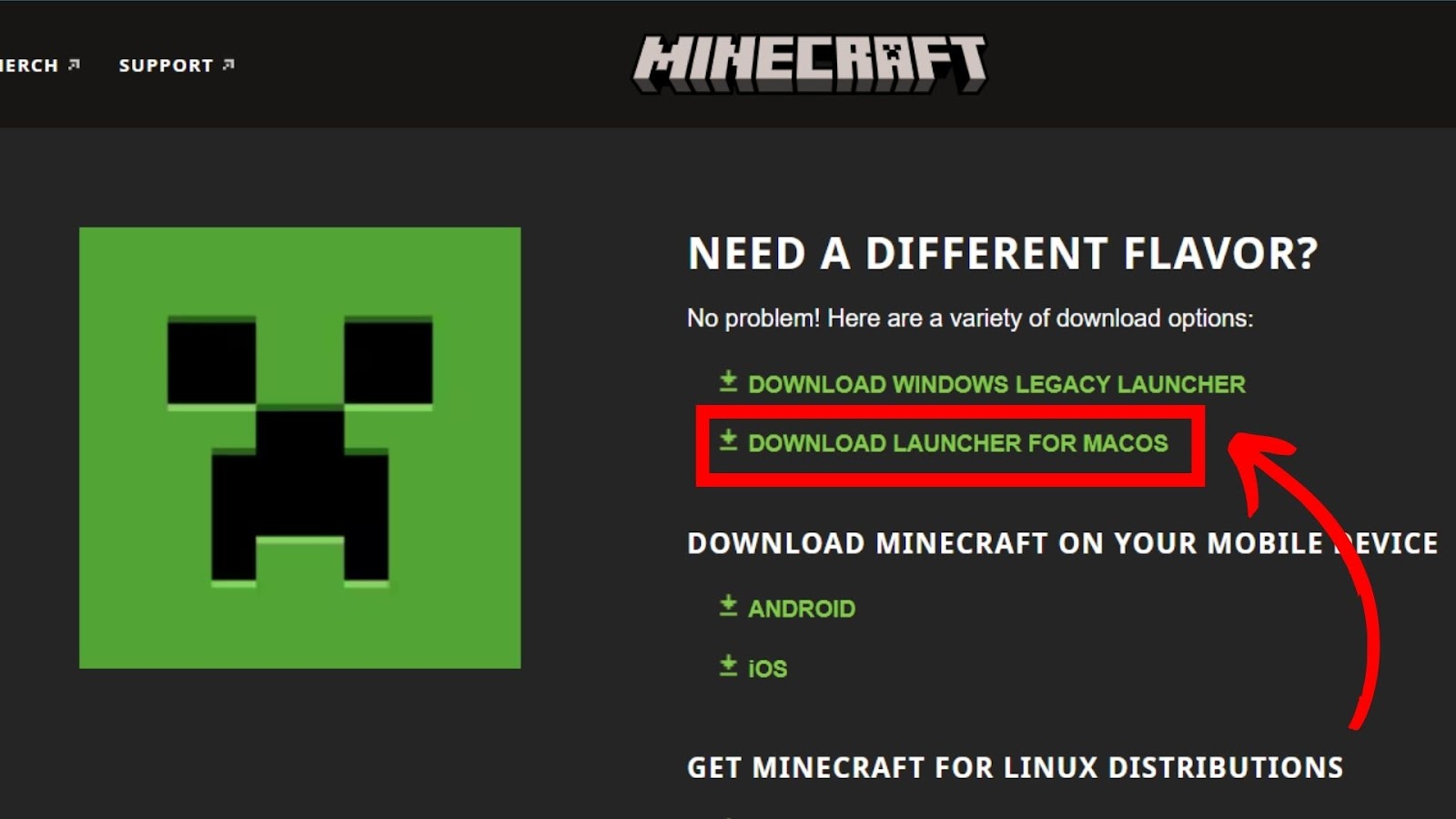
Navigate to the Minecraft download website. Sign in to your Microsoft account by clicking the log-in button at the top right corner of the screen. Then click on the green ‘Download for macOS’ button.
Step 3: Install the Minecraft Launcher for Mac
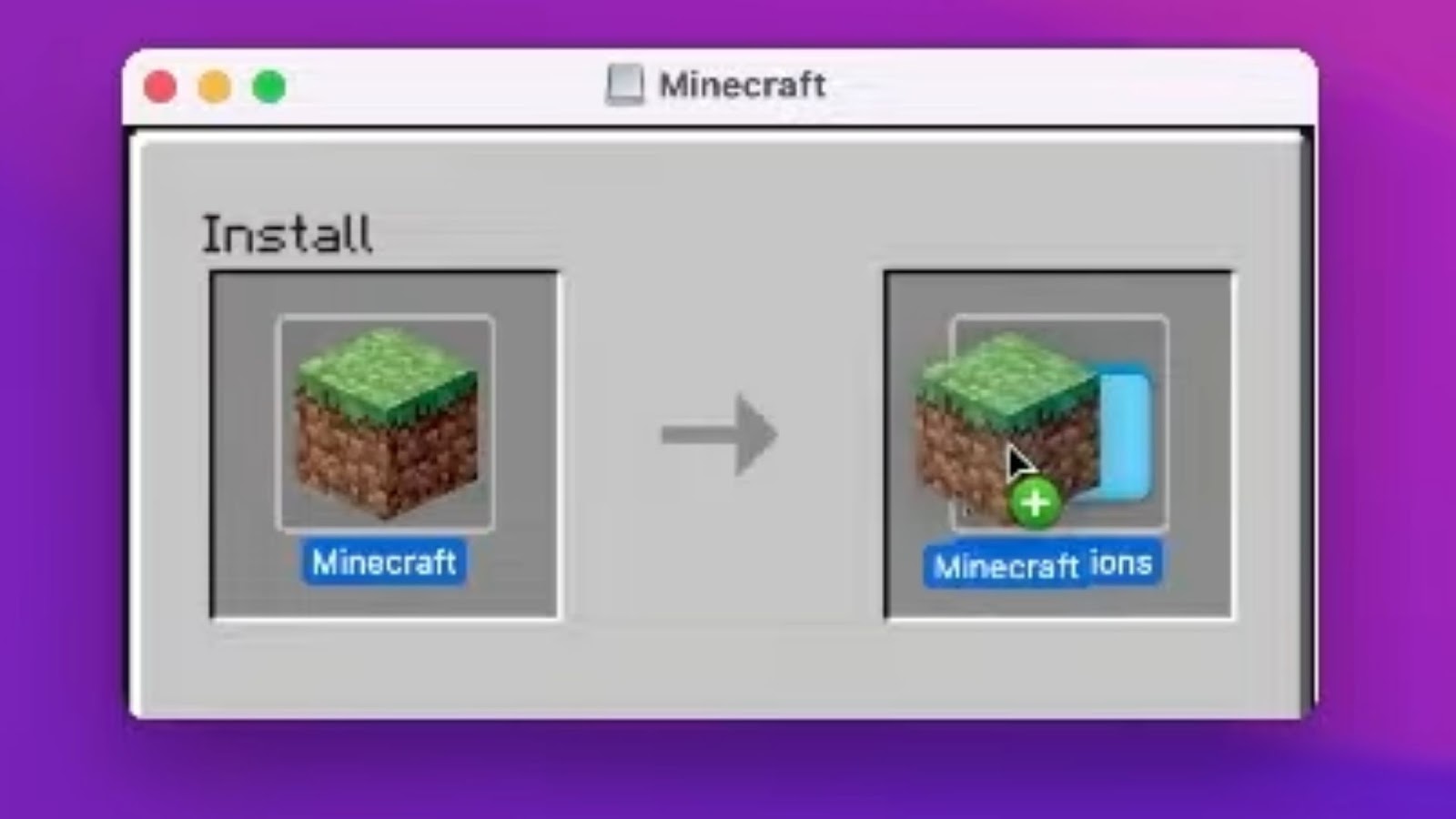
Go to your “Downloads“ folder, double-click on the “Minecraft.dmg” file you downloaded, and drag the Minecraft application into your Applications folder.
Did you know you can also play Fortnite on your Mac?
Step 4: Open the Game
Go to your Applications folder and double-click on Minecraft. You might get a security warning because Minecraft is a 3rd party app.
To fix this, just go to “System Preferences > Security & Privacy > General”, and you will see the warning for Minecraft at the bottom. Click “Open Anyway.” Confirm the action by clicking “Open” in the new pop-up.
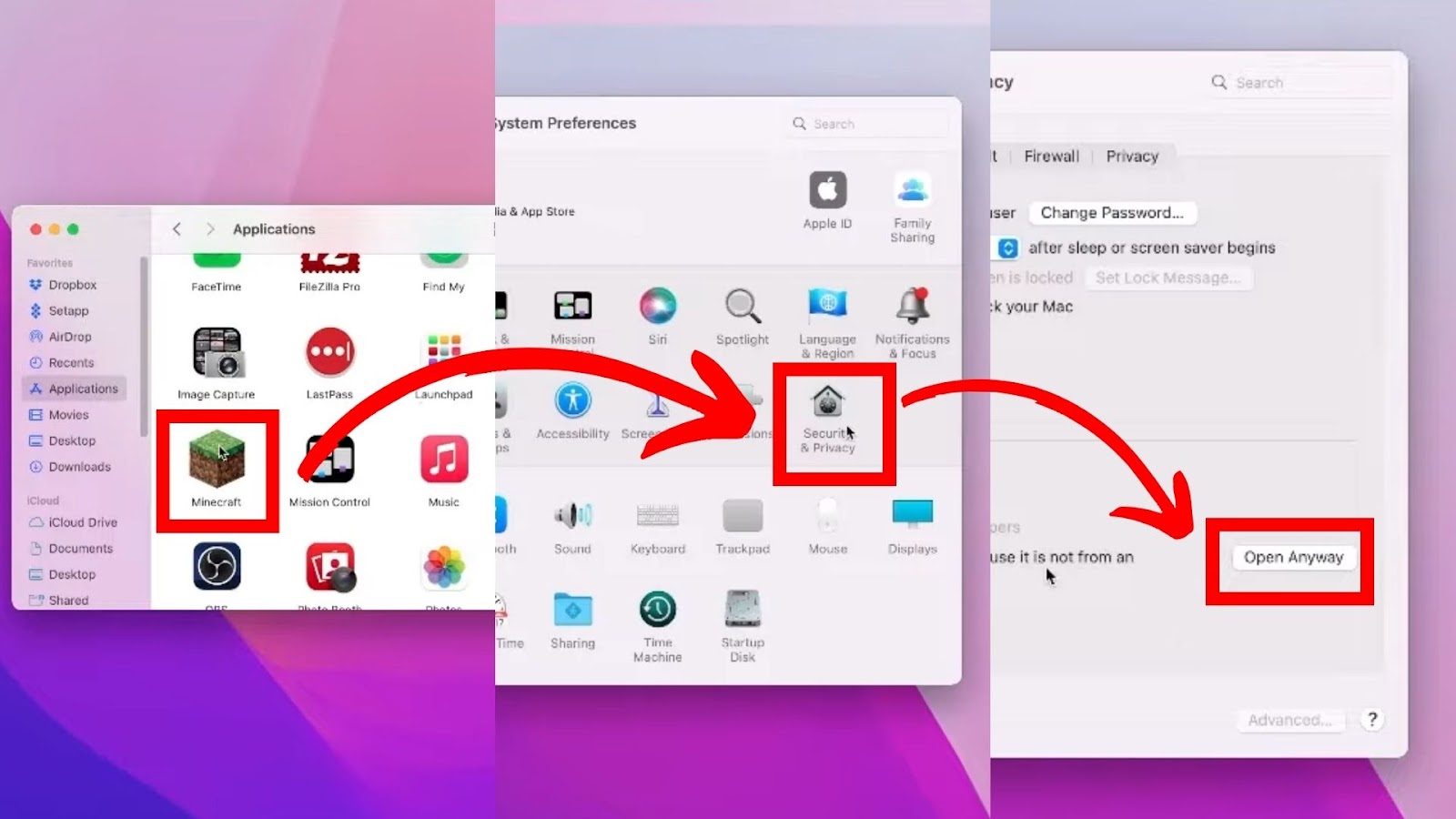
Step 5: Log in and Start Playing Minecraft on Mac
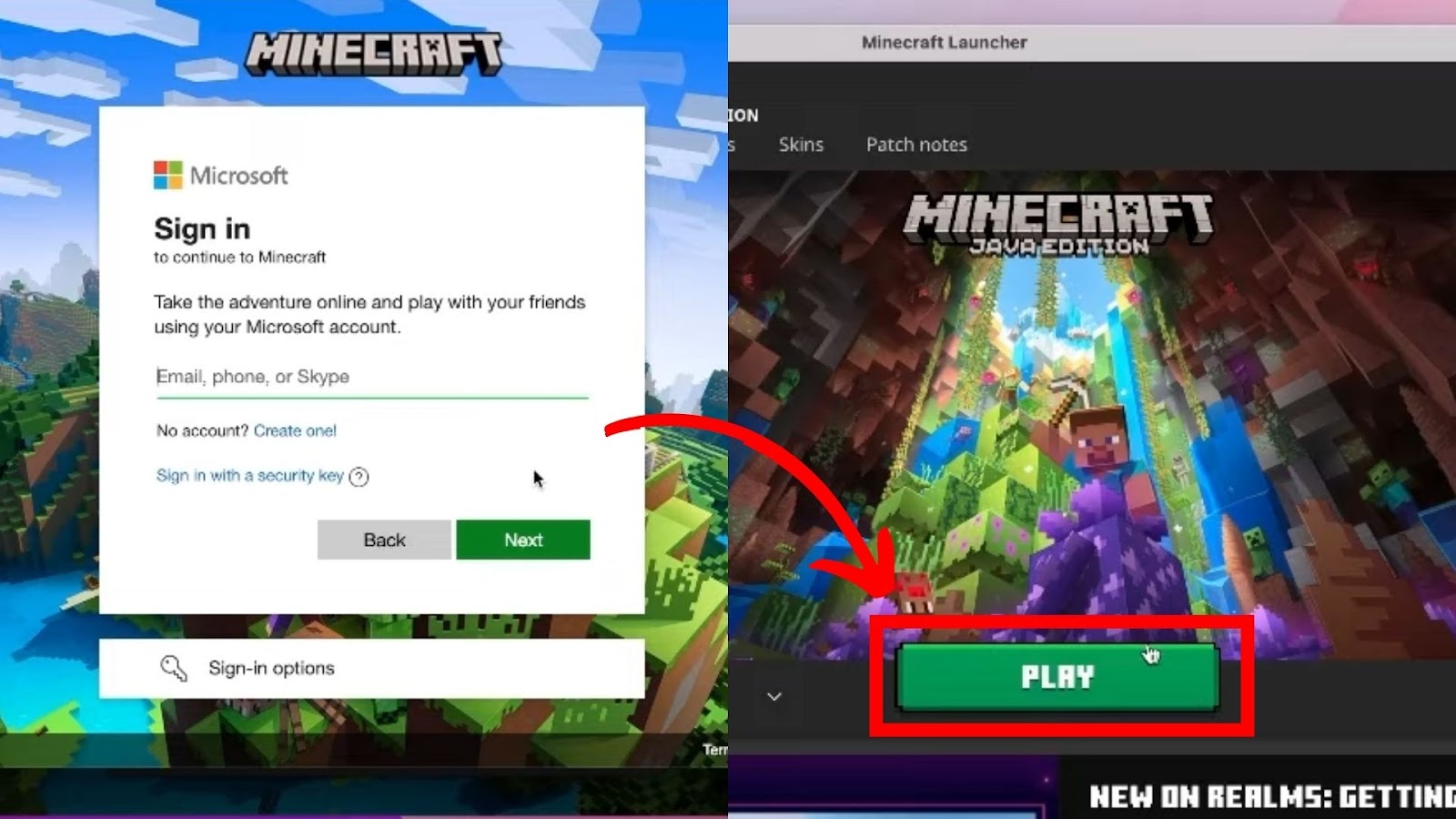
When you open Minecraft on Mac for the first time, you will need to log in to your Microsoft account. Do so, and then you will be able to click the big green Play button. Now you can play Minecraft on your Macbook.
If your game shows in a small window, make sure to check how to use Minecraft on a full screen.
Check the FAQs of Minecraft Installation for more information.
Why Is Minecraft Laggy on MacBook Air?
Here are the reasons why Minecraft might be laggy on a MacBook Air:
- Not Enough RAM.
Minecraft requires at least 4GB of RAM to run smoothly. If your MacBook has less than that, Minecraft might be laggy when you play certain game levels. - Slow Processor.
A processor that is not powerful enough will also make the game lag. The game has high-quality graphics that demand lots of processing power, and the lack of this will definitely make the game laggy. - Incompatible Graphics Settings.
If your Mac’s graphics settings are incompatible with the game’s requirements or you don’t have the latest and up-to-date drivers installed, your experience with the game might not be pleasing. - Other Applications Running in the Background.
If you have other applications running in the background, they could be using up resources and slowing down the game. - Use a Wired Connection Instead of Wi-Fi.
It helps to reduce lag. If you have access to a wired connection, it is better because there won’t be interference that reduces the signal strength of your internet.
Using multiple Minecraft invisible item frames can also make your game lag.
How to Stop Minecraft From Overheating Your MacBook
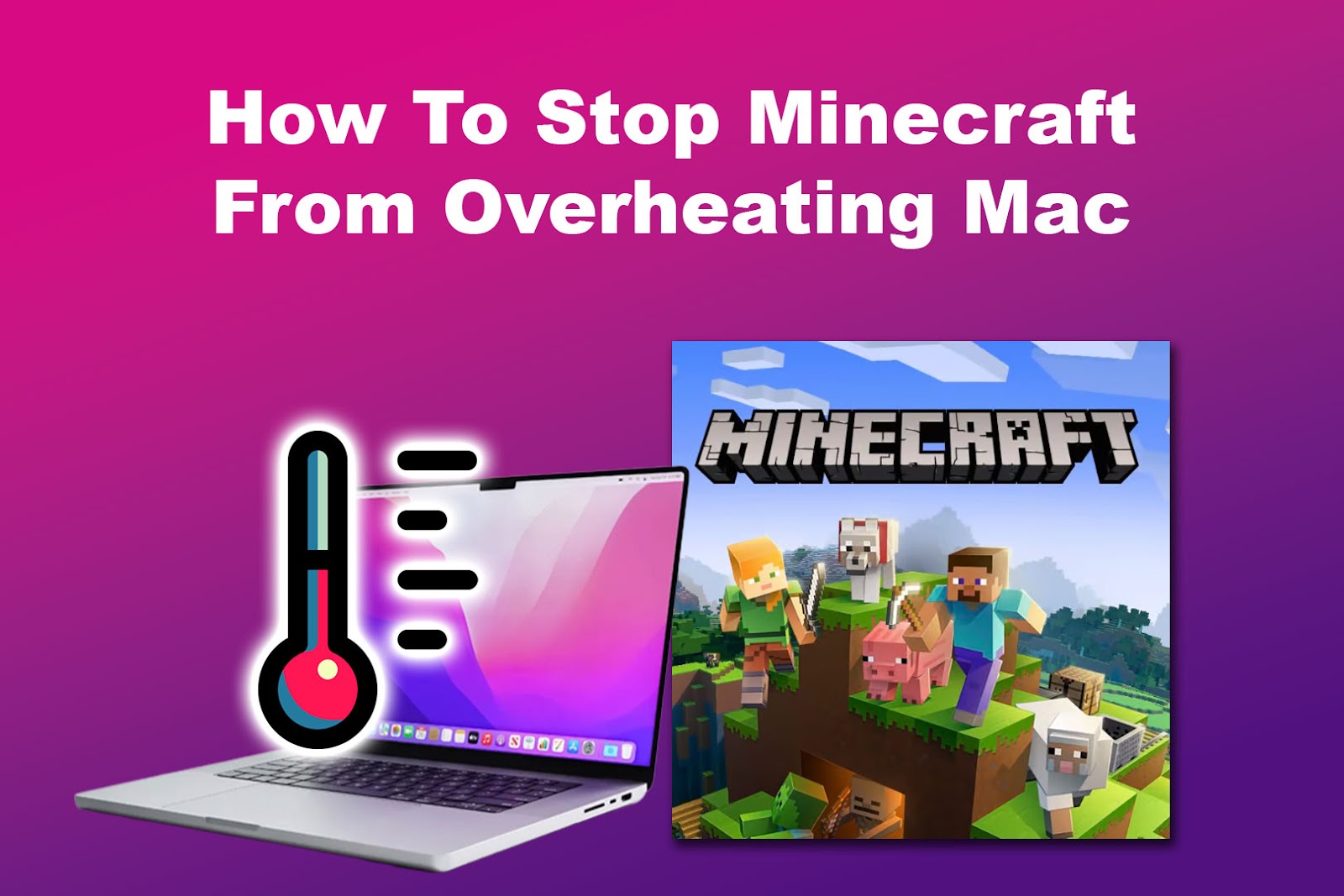
Minecraft can cause your MacBook to overheat, especially if you are playing the game for long periods of time. To prevent your MacBook from overheating, you can try the following things:
- Use a Cooling Pad.
A cooling pad can help to dissipate heat and keep your MacBook cool. You should also play the game in a cool, well-ventilated area. - Clean Your MacBook.
Dust and debris can accumulate inside your MacBook and cause it to overheat. Use compressed air to clean out the vents and fans. - Close Other Applications.
Running other applications while playing Minecraft can cause your MacBook to overheat. Close any unnecessary applications before playing. - Lower Graphics Settings
Lowering the graphics settings in Minecraft can reduce the strain on your MacBook’s hardware and prevent overheating. - Don’t Play the Game for Extended Periods of Time.
Take breaks at scheduled intervals (like every 30 minutes) to let your MacBook cool down. - Keep Your MacBook’s Software up to Date.
This will help to improve the performance of your device, and it also helps other apps too.
Aside from Minecraft, there are also MMOs that you can play on your Mac for free!
Can Mac Users Play Minecraft With PC Users?
Yes, Mac users can play Minecraft with PC users. Minecraft is a cross-platform game, so you can play with friends playing on different operating systems. Both game editions (the Java and Bedrock versions) support Windows and Linux environments.
Note, however, that only the Java edition supports macOS directly. So, if you are playing the Bedrock edition on a Windows 10 PC or other supported device, you can only play with friends on the supported devices.
Discover how to stop commands from showing in Minecraft chat when playing with PC users.
Which Minecraft Version Is the Best for MacBook?

The best version of Minecraft for MacBook is the Java Edition. This version is optimized for Macs and has consistent results across different devices. Minecraft Java Edition can be played on your MacBook Air and MacBook Pro.
Java Edition versions later than 1.18 are no longer supported on Mac OS below version 10.14.5.
On the other hand, you cannot play Minecraft Bedrock Edition directly on Macs without the use of a Virtual Machine or Windows system.
Even though it has more features, the manufacturer decided not to optimize for the MacBooks. If you would like to play it, you should follow the workarounds we described above.
How Much Is Minecraft for Mac?
Minecraft for Mac (Java Edition and Bedrock edition) costs around $26.99. It is usually a one-time purchase. You can purchase both editions from the official Minecraft website. There is a also Deluxe Collection for Minecraft that costs $39.99 for either the Java or the Bedrock edition.
The Deluxe edition ships with freebies you would normally have to purchase separately in-game. This can be a great option for users who are already familiar with the game and want to start playing and building complex stuff right off the bat.
Do you have doubts about the payment? Check the Minecraft Billing FAQs.
You can Play Minecraft on MacBook Air and Pro Devices
Minecraft is a great game that can be enjoyed on various platforms, including MacBooks. However, it is important to ensure your MacBook has the necessary resources to run the game smoothly.
Also, if you experience lag or device overheating while playing, try the tips mentioned in this article to improve the game’s performance.
I hope this blog post has been helpful. If you have any further questions, please feel free to comment below.

![Is Minecraft Free on PS4? [Here’s the Truth] minecraft free ps4 share](https://alvarotrigo.com/blog/wp-content/uploads/2023/08/minecraft-free-ps4-share-300x150.png)
![19 Best Architect Software for Mac 2024 [Free and Paid] architect software mac share](https://alvarotrigo.com/blog/wp-content/uploads/2023/08/architect-software-mac-share-300x150.png)
![How to Play 32-Bit Games on Mac [The Easy Way] 32 bit games mac share 2](https://alvarotrigo.com/blog/wp-content/uploads/2023/09/32-bit-games-mac-share-2-300x150.png)
![21 Free Mac Steam Games [You'll Love To Play] free mac steam games share](https://alvarotrigo.com/blog/wp-content/uploads/2023/08/free-mac-steam-games-share-300x150.png)
![33 Two Player Xbox Games [Couch Co-op] two-player-xbox-games](https://alvarotrigo.com/blog/wp-content/uploads/2025/04/two-player-xbox-games-300x200.jpg)