For game sharing and offline play you can only have one PS5 console activated simultaneously. So… if you have multiple consoles, how do you set the PS5 of your choice as the primary console?

Learn how to game share on PS5 if you are not yet sure if you did this correctly.
How To Set PS5 As Primary Device?
If you have a single PS5 console, you won’t have to do anything, as your console will be activated by default.
Otherwise, these are the steps to follow to set a PS5 as the primary console:
Step 1: Turn On Your PS5

Step 2: Go To “Settings”
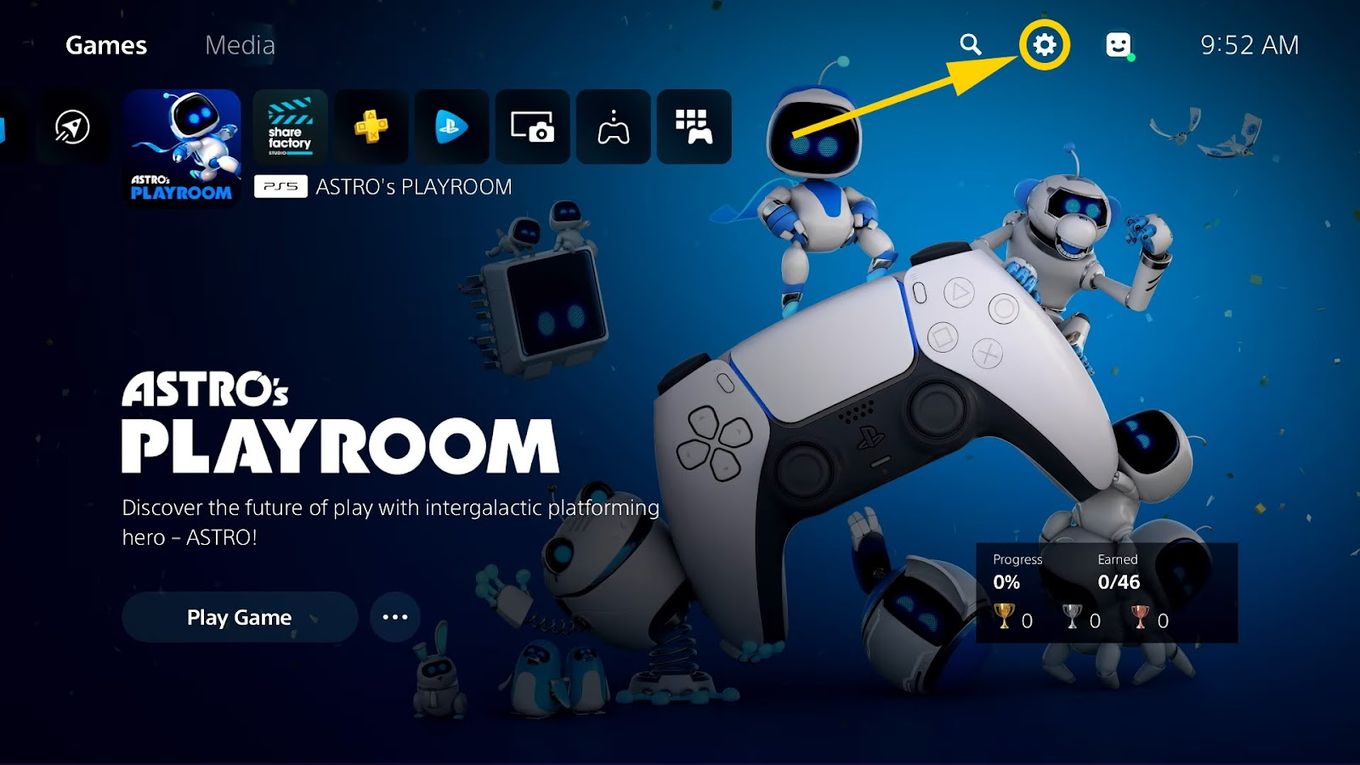
Click “Settings” on the top right corner of the main screen.
Step 3: Click On “Users And Accounts.”
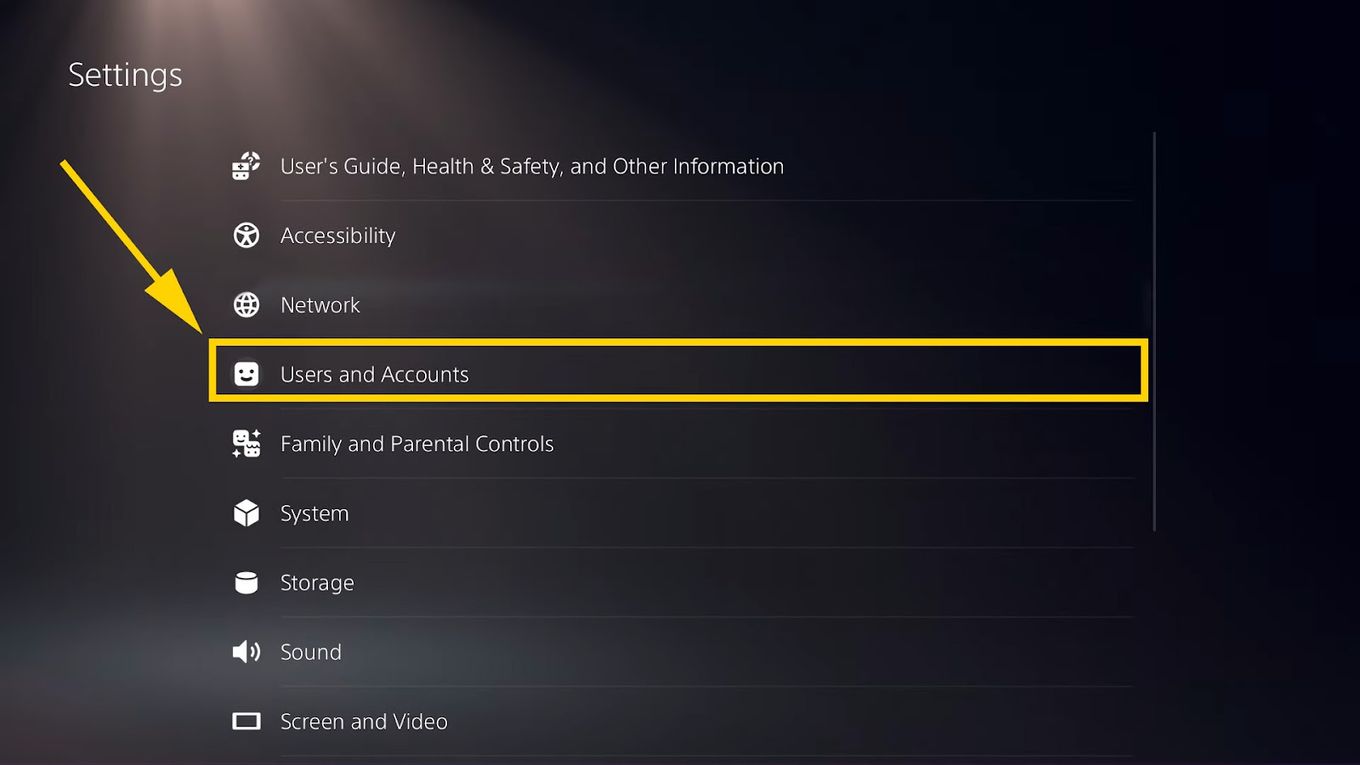
Step 4: Select The Console Sharing & Offline Play option
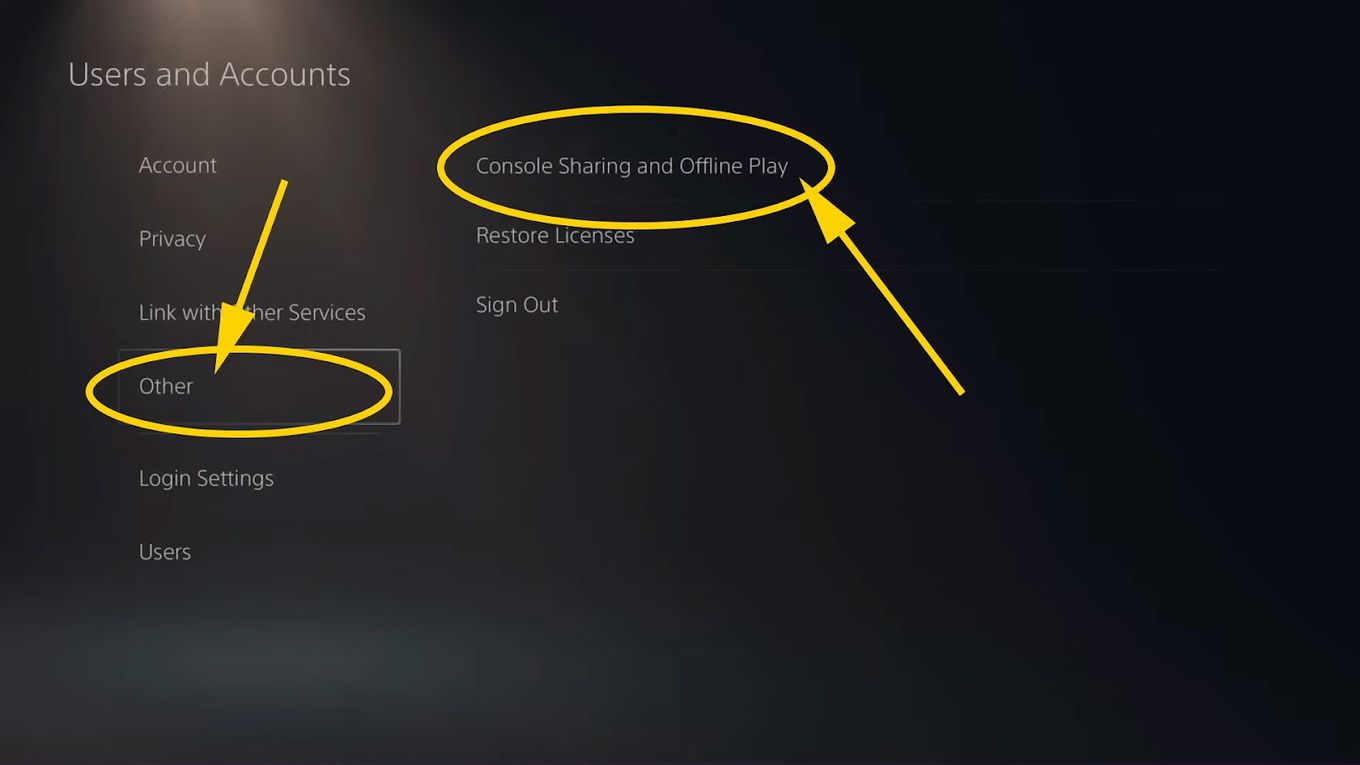
On the left side, click on Other, and then on “Console Sharing and Offline Play”.
Step 5: Enable Console Sharing & Offline Play
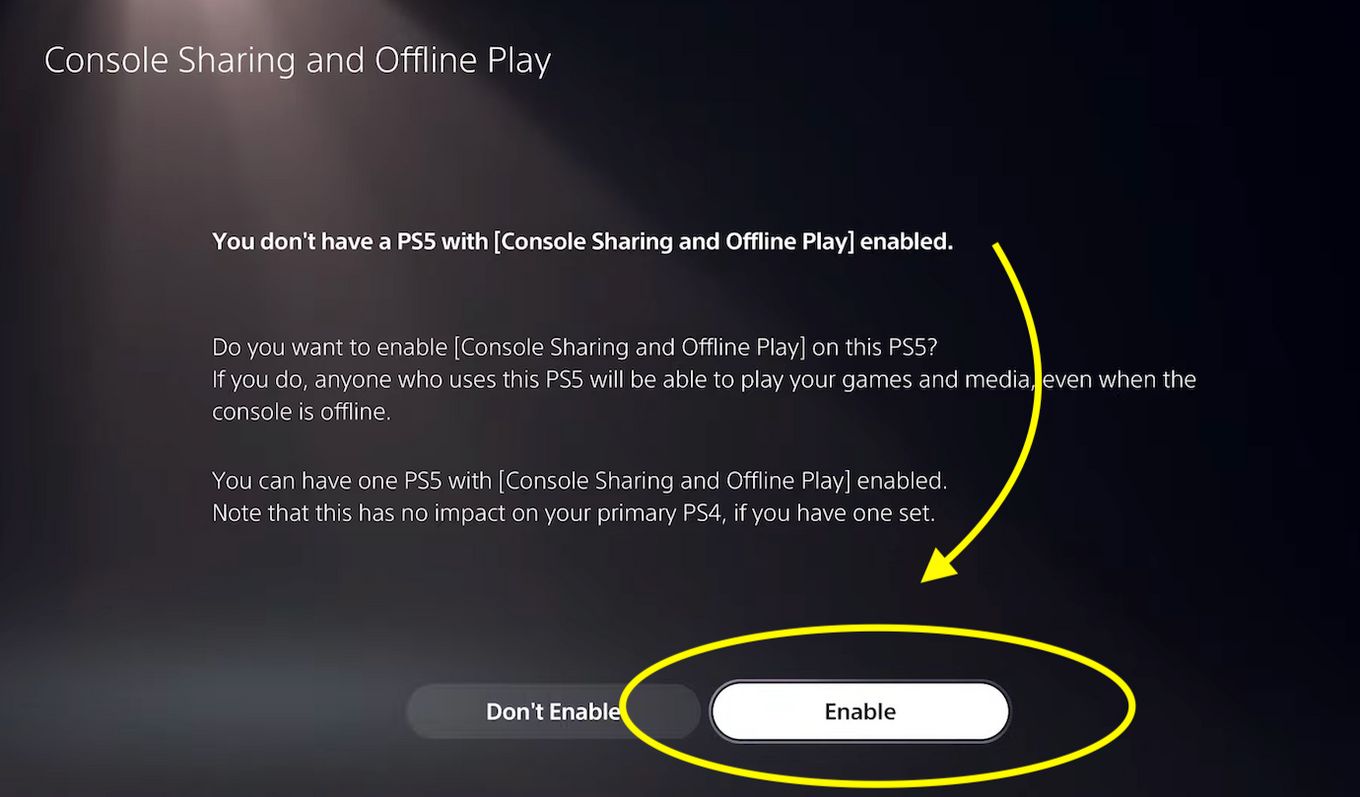
If your console was not set as the central device/console, you’ll see a button on the bottom that says Enable.
Click on Enable, and that’s it!
Note this will not affect the PS4 settings at all.
Now you can share your games and media and play games on it, even offline.
If your console was already set as the main device, you’ll see a Don’t Diable and a Diable button instead. In this case, you go back or click on Don’t disable.
Why Can’t You Set PS5 As Primary Device?
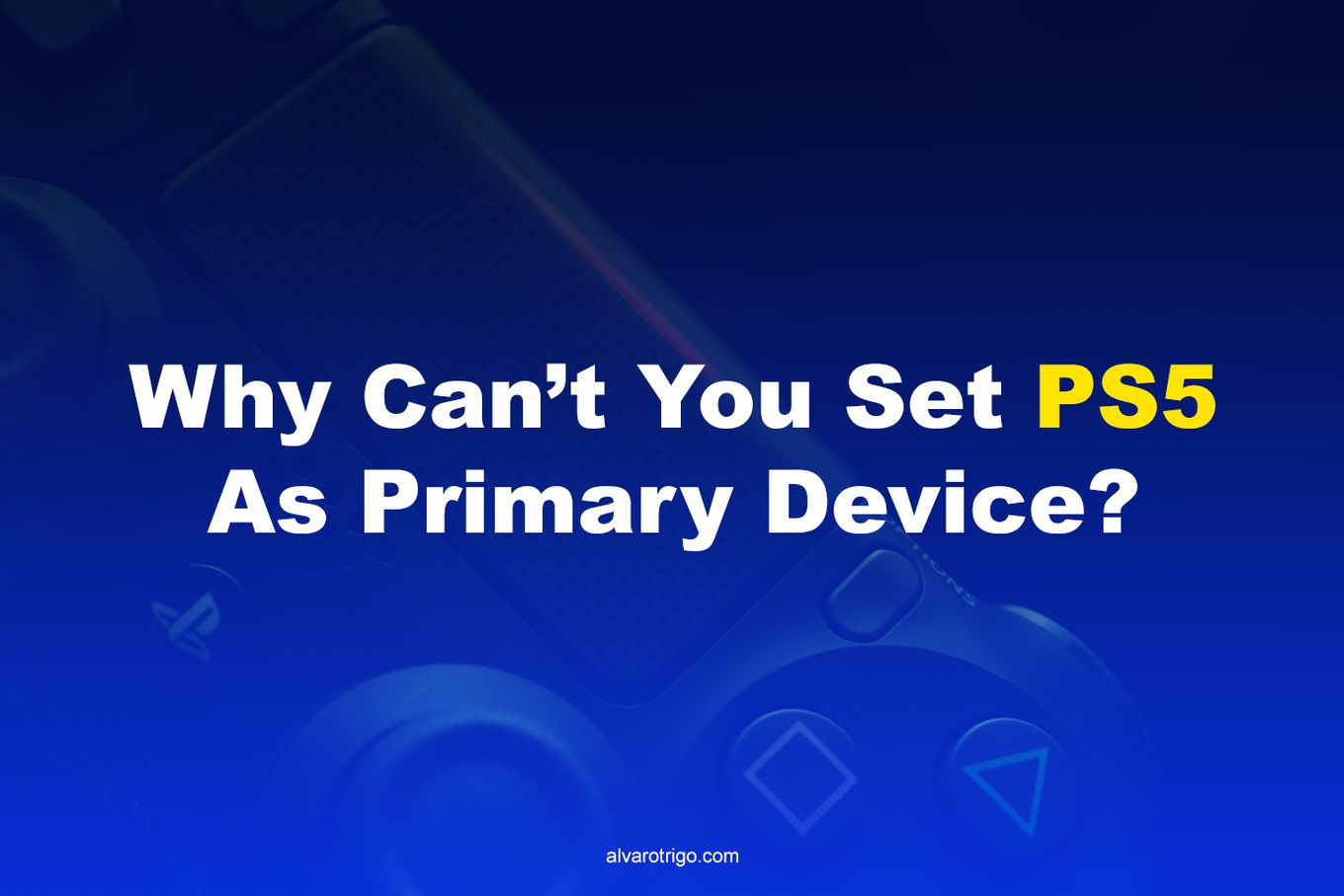
Are you having trouble activating your primary PS5?
That’s probably because you have another console activated as the primary one. Remember only one console can be set as the primary device.
If you’re using a PlayStation device, be it PS3 or PS4, the first one you use will become number one in the list of primary devices.
To set PS5 as primary, visit the network page of Sony and deactivate all those accounts while assigning PS5 as the primary one, as we’ve described before.
Make sure to restart or turn on the PS5 console to see if you can make your PS5 account the primary one.
Can You Have Multiple Accounts Set as Primary?
No. Only one account can be set as primary. Although you can register up to 16 accounts in the same console, 4 of them can be logged in at once using their own controllers.
How Do You Manage Multiple Accounts On PS5?
If you’ve got a family or live with others, you’ll probably enjoy sharing your PS5 system.
Sony seamlessly incorporates users into your system and shares games, even those redeemed via PlayStation Plus, between accounts.
Now that you know how to set PS5 as the primary PS5, we’ll guide you through creating accounts, switching users, and sharing games.
Logging in as a Guest allows you to participate under a new user profile without creating a brand-new Sony Network account. Register as a new account and choose Quick Play. Guests cannot play multiplayer, utilize PlayStation Plus, or buy games.
Switch Between Users
- Step 1: To access the Control Center, hit right on the PS button on the DualSense controller on the home screen.
- Step 2: Select “Your Profile” by scrolling right on the bottom right.
- Step 3: Choose “Switch User“.
PlayStation Plus Sharing
There are few excellent family choices for PS Plus, but the PS5 makes it simple to share and access your games with everyone who uses the console. This is actually activated by default, and we’ll guide you through the options if you’d like to modify it in the future.
- Step 1: Navigate to the “Settings” menu.
- Step 2: Choose “Users and Accounts“.
- Step 3: Select “Other“.
- Step 4: Select “Offline Play and Console Sharing“.
- Step 5: Choose “Don’t Disable“.
How Do You Deactivate PS5 As The Primary PS5?
Because you can only have a single console as the primary one, you might have to deactivate your previously activated console to be able to do so.
Here are the approaches on how to deactivate all PS5 primary accounts:
1. Visit The Official Website of Sony
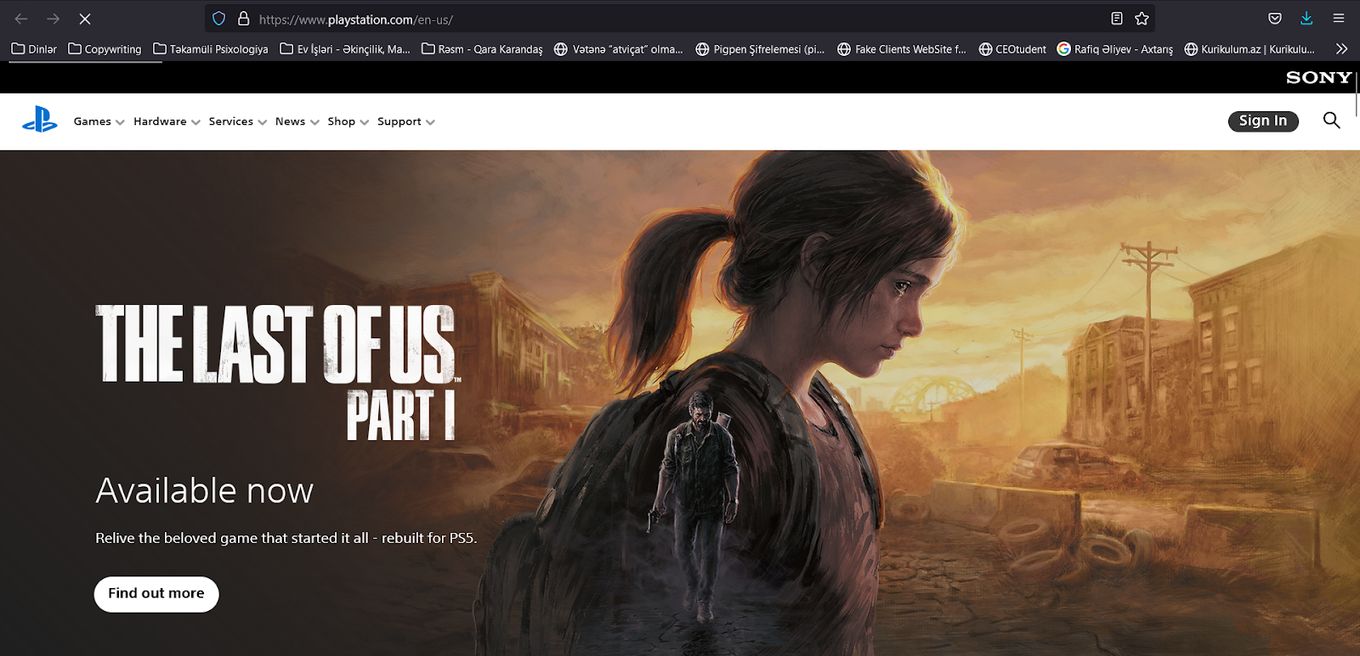
- Step 1: Visit the Account Manager website
- Step 2: Login in to your PlayStation account.
- Step 3: Go to Device Management, where you’ll find the PS5 accounts.
- Step 4: Go to “deactivate all devices” and click on it.
If this solution isn’t working wonders for you, follow the next approach.
2. Access & Change The PS5 Settings
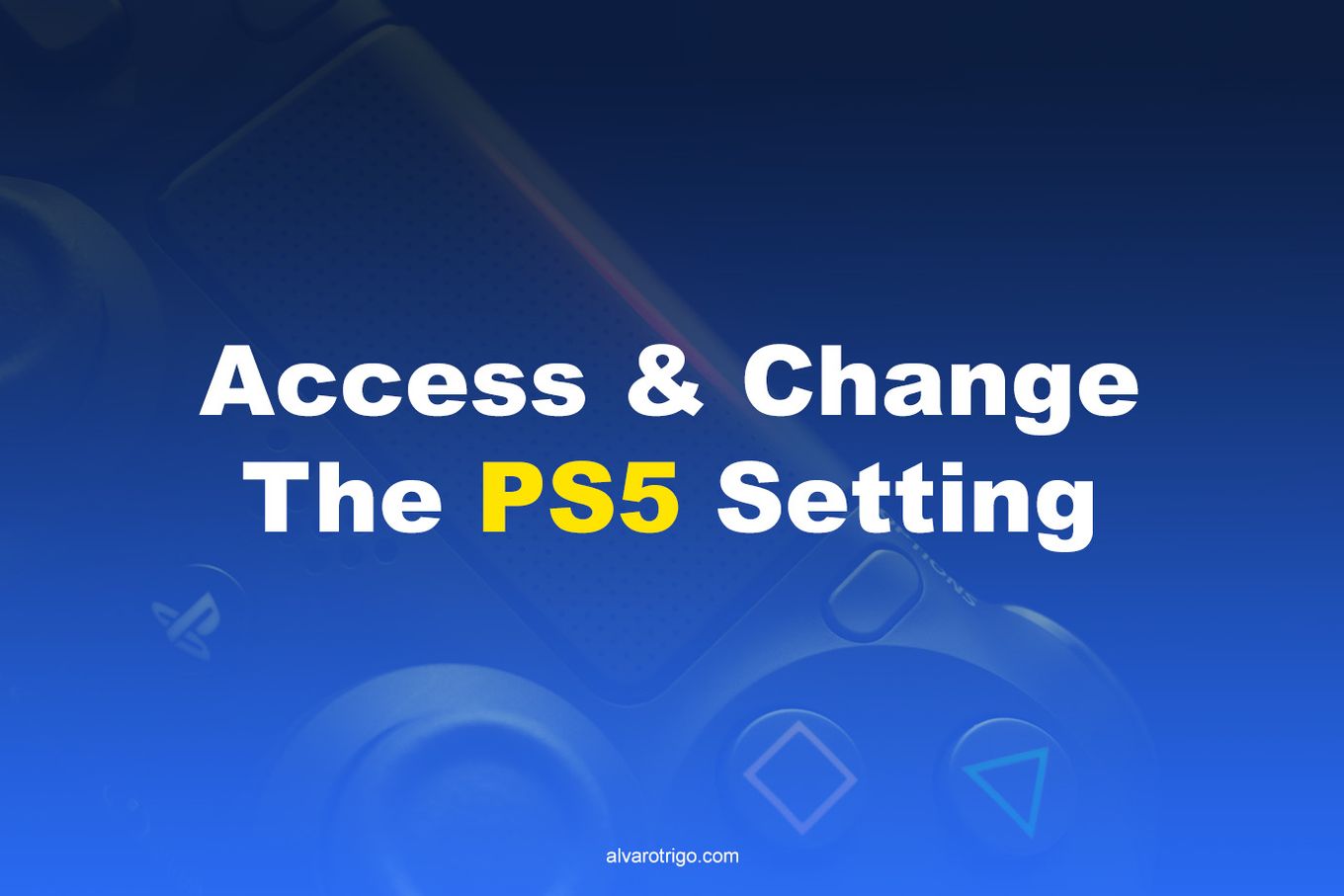
If opening the browser is an issue for you and you don’t want to visit Sony’s official website, follow the steps here.
Navigate to the Settings menu and deactivate all primary accounts by changing some settings.
Click on the Settings option present on the screen’s top-right corner to access the Settings menu:
- Step 1: Switch on the PS5 console.
- Step 2: Navigate & select the “Settings” menu.
- Step 3: Choose the “Other” option.
- Step 4: Click on the option “Console Sharing & Offline Play”.
- Step 5: Choose the “Disable” option.
How Frequently Can You Switch Between PS5 Consoles?
The PlayStation 5 does not have a limit regulating how many times you may move to your primary console in a certain period. So if you own multiple PS5s that you alternate between, or if you wish to share the PS5 with closed ones, know that you can switch consoles whenever you want.
The only thing to keep in mind is that switching primary consoles may cause a delay in updating the primary console status.
Conclusion: Complete Setting Up Your PS5
The “Console Sharing and Offline Play” function in PS5 is a godsend for gamers who want to share games with friends and family.
Now that you know how to do it, you should have no problem sharing games and playing offline with the console you choose as your primary console.
And if you do, please let us know your issues in the comments!
![PS5 Restricted from Using Communication Features [ ✓ Solved] fix ps5 restricted communication share](https://alvarotrigo.com/blog/wp-content/uploads/2023/08/fix-ps5-restricted-communication-share-300x150.png)
![How to Cast Oculus Quest 2 to Samsung TV [Quick Way] cast oculus samsung tv share](https://alvarotrigo.com/blog/wp-content/uploads/2023/09/cast-oculus-samsung-tv-share-300x150.png)
![How to Use Discord on PS4 in 2024 [ ✓ No PC Needed!] discord ps4 share](https://alvarotrigo.com/blog/wp-content/uploads/2023/08/discord-ps4-share-300x150.png)
![Will My PS4 External Hard Drive Work On PS5? [Full Explanation] ps4 external hard drive ps5 share](https://alvarotrigo.com/blog/wp-content/uploads/2023/08/ps4-external-hard-drive-ps5-share-300x150.png)
![How to Connect Xbox to a PC With HDMI [Best Way] xbox pc hdmi share](https://alvarotrigo.com/blog/wp-content/uploads/2023/08/xbox-pc-hdmi-share-300x150.png)
