Have you ever purchased a PS5 game only to realize it wasn’t what you expected? Maybe it was the wrong version, or you just changed your mind. Don’t worry, with the right steps, It’s possible to return a digital game on PS5.
Let’s explore the quickest ways to get a game refund on PS5 and keep your gaming experience frustration-free.
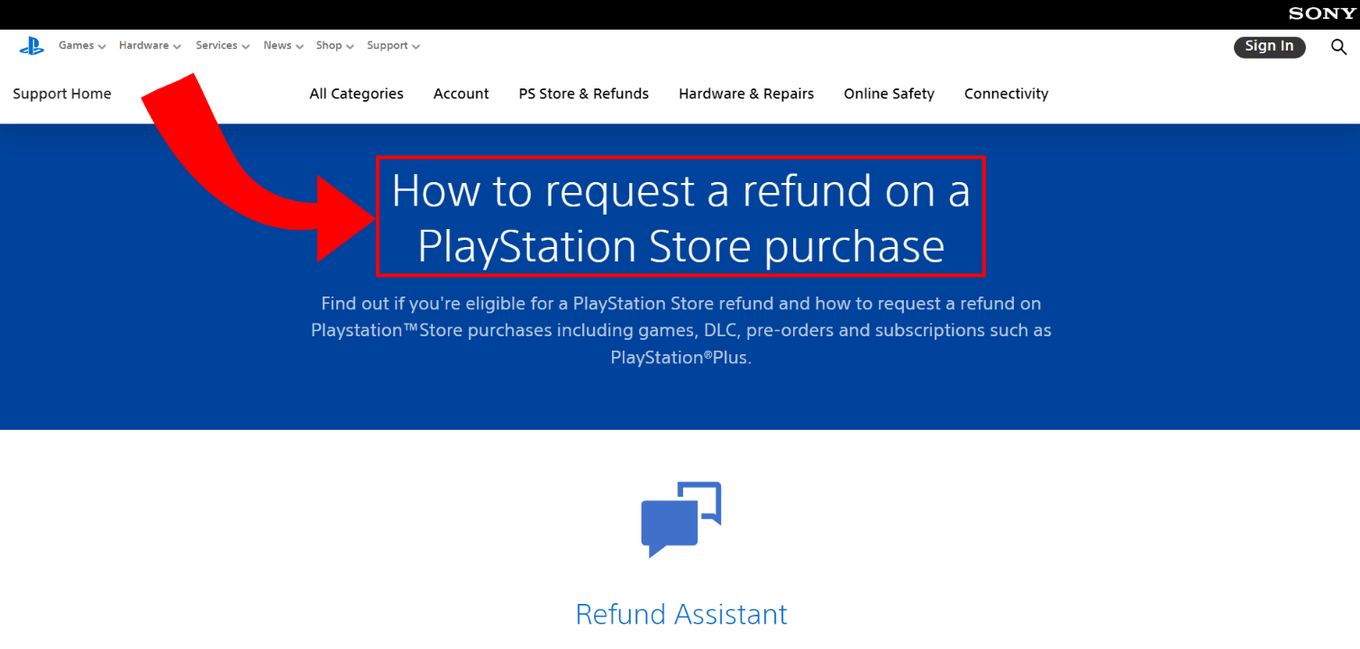
Can You Refund A Game On PS5?
Yes, you can request a refund for a PS5 game within 14 days of purchase, but only if the game hasn’t been downloaded or played yet. Once you start accessing the game, the sale is considered final, making you ineligible for a refund.
A game that has been opened can only be refunded if it is faulty, glitchy, or unplayable. Refunds are also accepted for pre-ordered games, which can be canceled anytime before release, providing added flexibility.
Check out the official PS5 refund policy if you want to get the legal details.
How To Refund A Game On PS5
These are the two ways to get a refund on PS5:
Method 1: “Request Refund” Button
This is the fastest method to refund a game on PS5.
-
Step 1. Click the “Request Refund” button from the PlayStation’s web page.

-
Step 2. Tap “Yes” to confirm you are the account owner.

-
Step 3. Select “Return a game or add-on” as the reason for the refund.

-
Step 4. Choose “I’ve changed my mind” to avoid more unnecessary questions.

-
Step 5. Click “No” when asked if you’ve streamed or downloaded the game.
Otherwise, you may not be eligible for a refund.
- Step 6. State the number of days that have passed since you purchased the game.
- Step 7. Copy the Support ID provided and choose how you want to be contacted.
You can choose between being contacted by chat or by phone. We recommend using the phone, as you can persuade the operator better than by chat.
Method 2: Contact PlayStation Support (Especially for UK Customers)
This method is longer than the previous one. It is especially valid for those who wonder how to refund a game on PS5 when you are based in the UK. Still, it’s worth noting that these steps are also applicable to US-based customers.
Here are the steps to contact PlayStation Support if you live in the UK:
- Step 1. Go to PlayStation’s “refund requests webpage”.

- Step 2. Select “Games & add-ons”.
Remember that you will only be eligible for a refund if you requested it 14 days from the purchase and didn’t download or stream the content.

- Step 3. Click “Contact PlayStation Support” to start the refund process.
Once you click the blue button, you’ll be redirected to the contact support page.

- Step 4. Select “PS Store & Refunds” from the different issues.

- Step 5. Click on “PlayStation Store refunds” and continue.

- Step 6. Choose from the different options that appear based on location.
If you are a US-based customer, choose the “Refund Assistant” option for quick, 24/7 automated support, leading to a live agent if needed.
However, if you are a UK-based customer, choose the “Email Us” option. Here, you must fill out a detailed form and submit it for review. Refunds for both may vary depending on the payment method.
- Step 7. Submit the form.
You’ll almost immediately receive an automated confirmation email to show that the request has been received. If the request is accepted, you’ll receive another email indicating that the money has been refunded.
Take note that any refunds are made using the initial payment method. However, this might not be the case for all payment methods, including:- Bancontact (MisterCash)
- Money vouchers
- Paysafecard
In these cases, you’ll receive in-store credit. This means you’ll have the money in your PlayStation account and can use it to purchase games, add-ons, or subscriptions on the website.
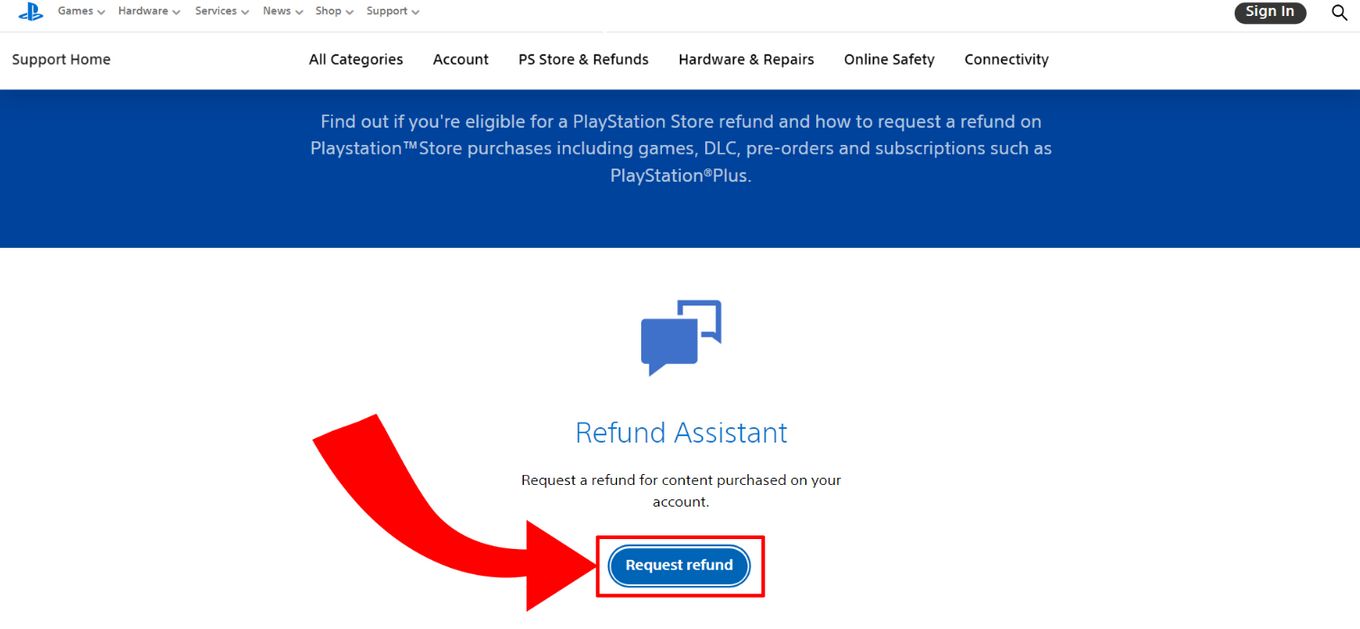
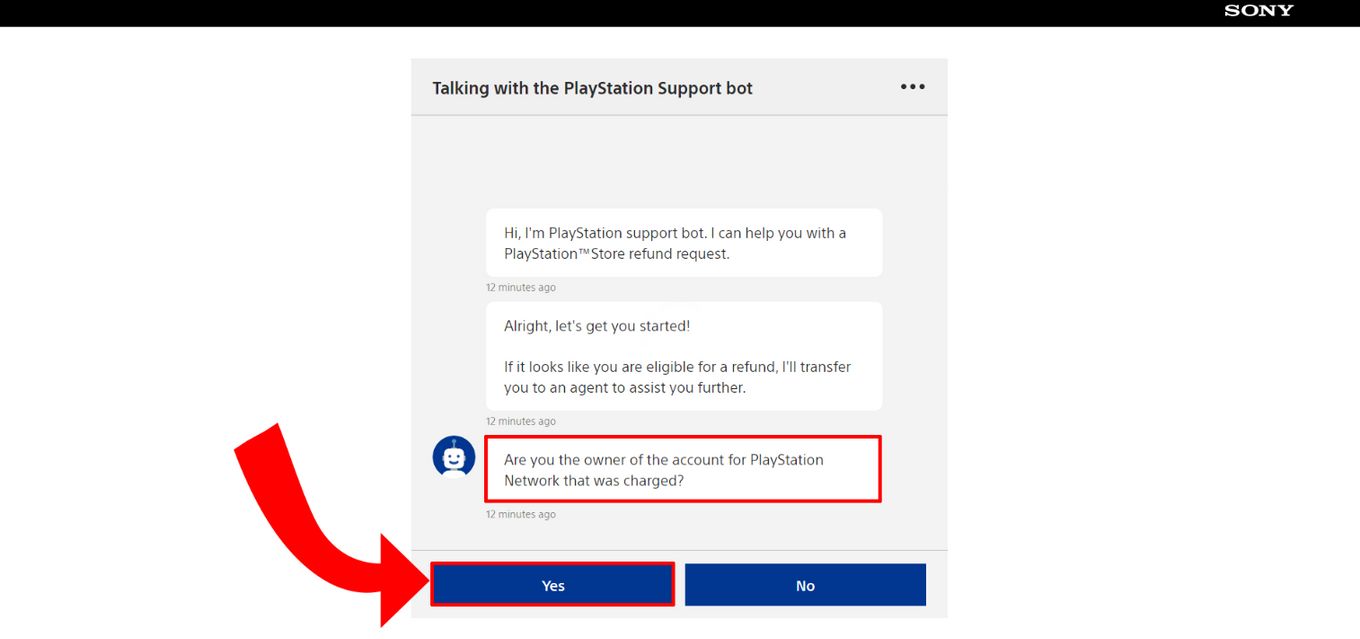
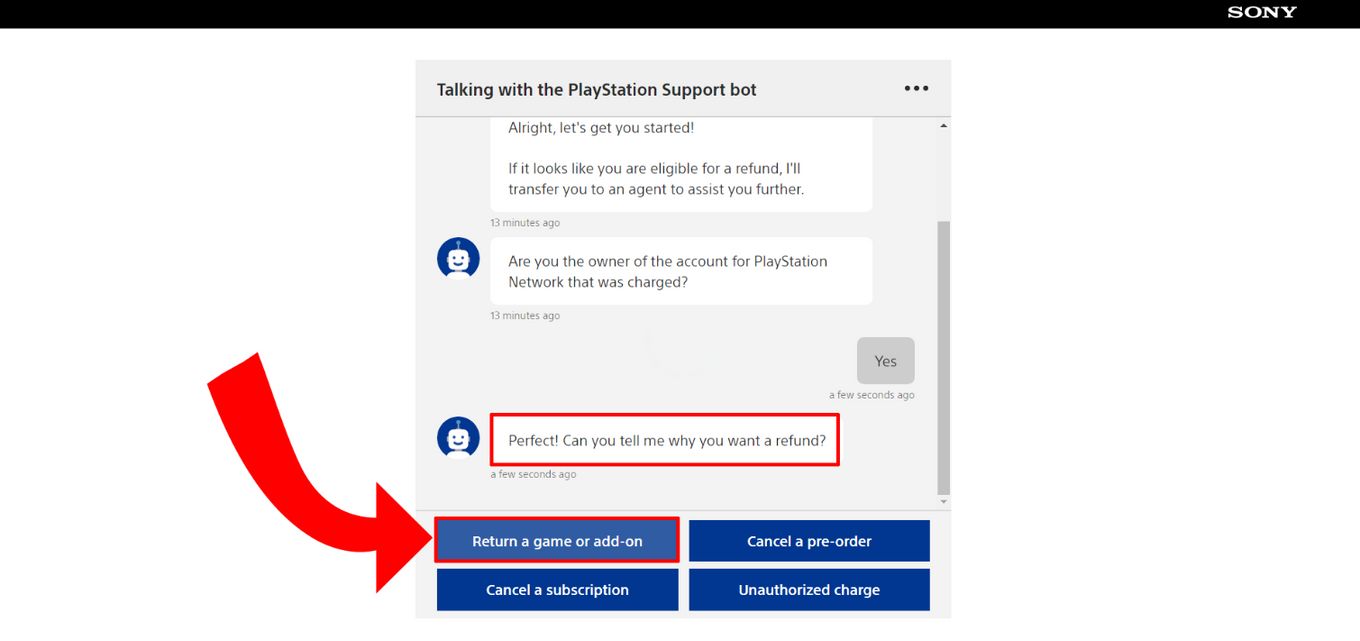
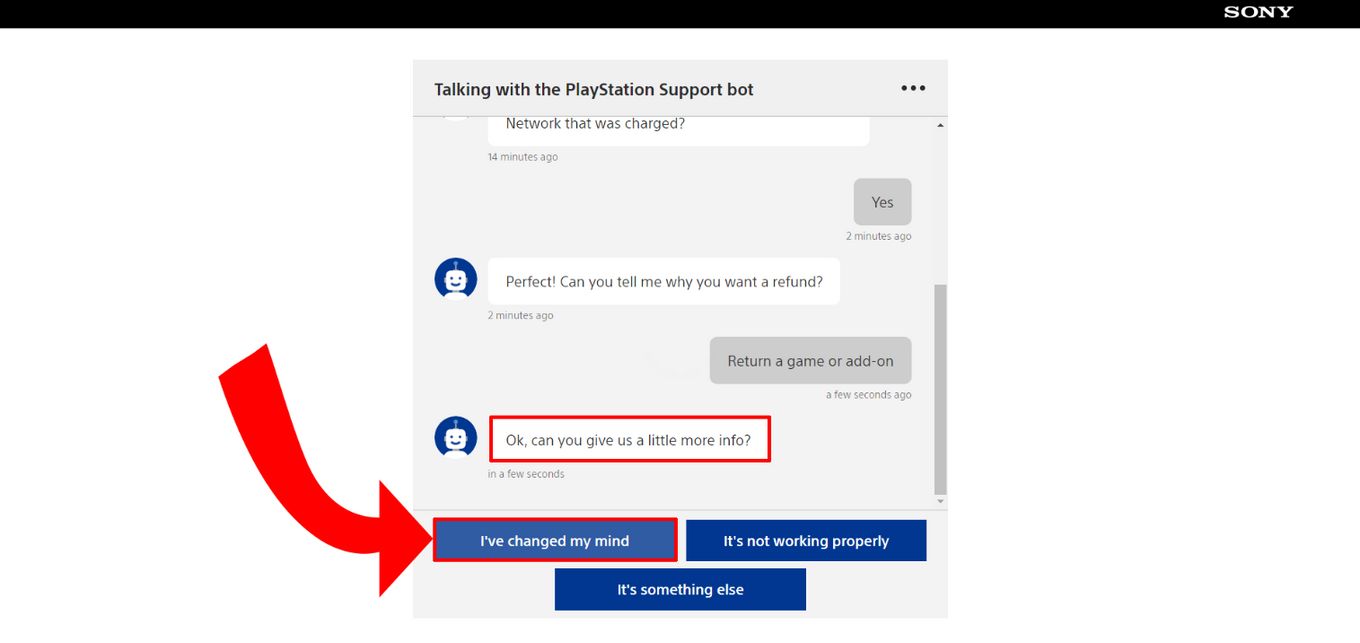
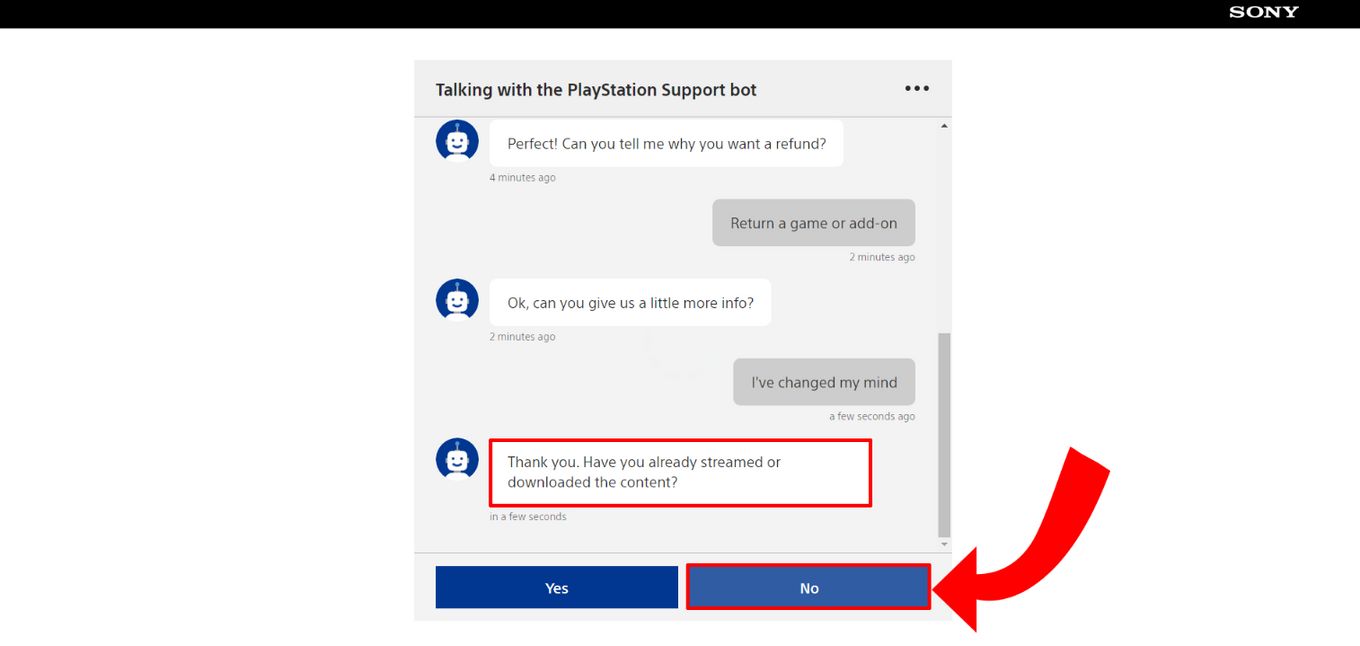
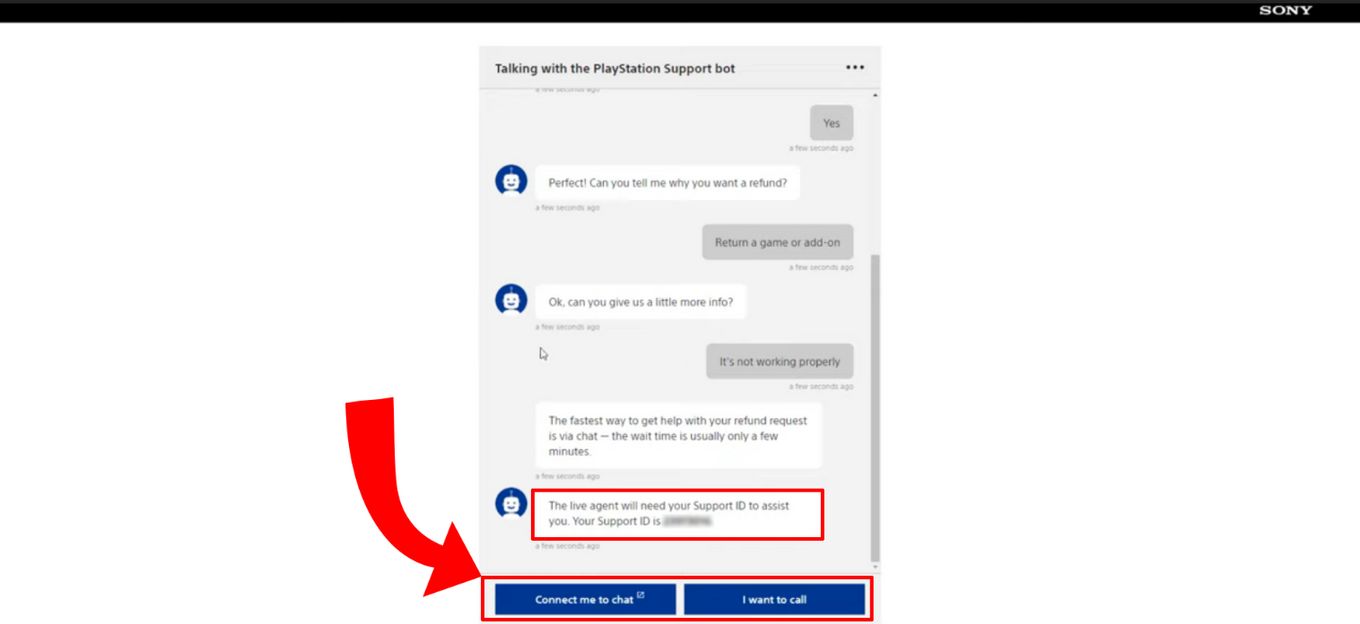
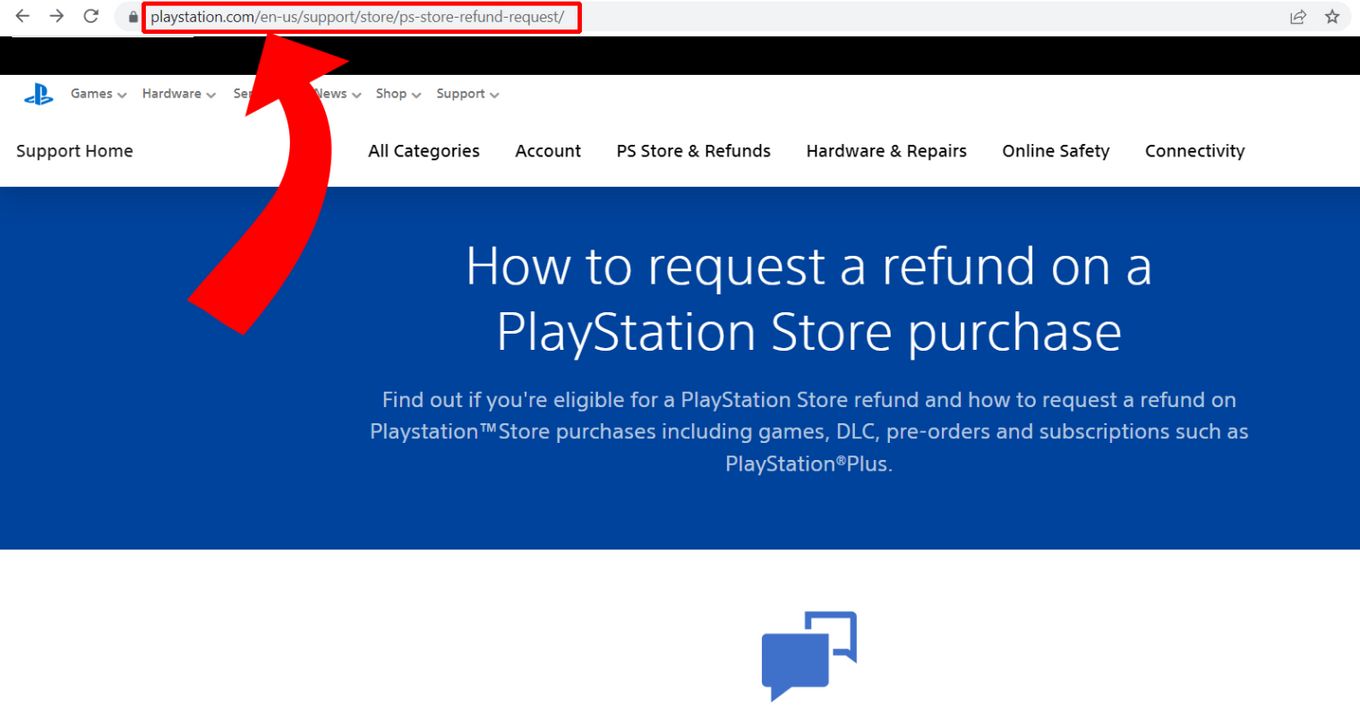
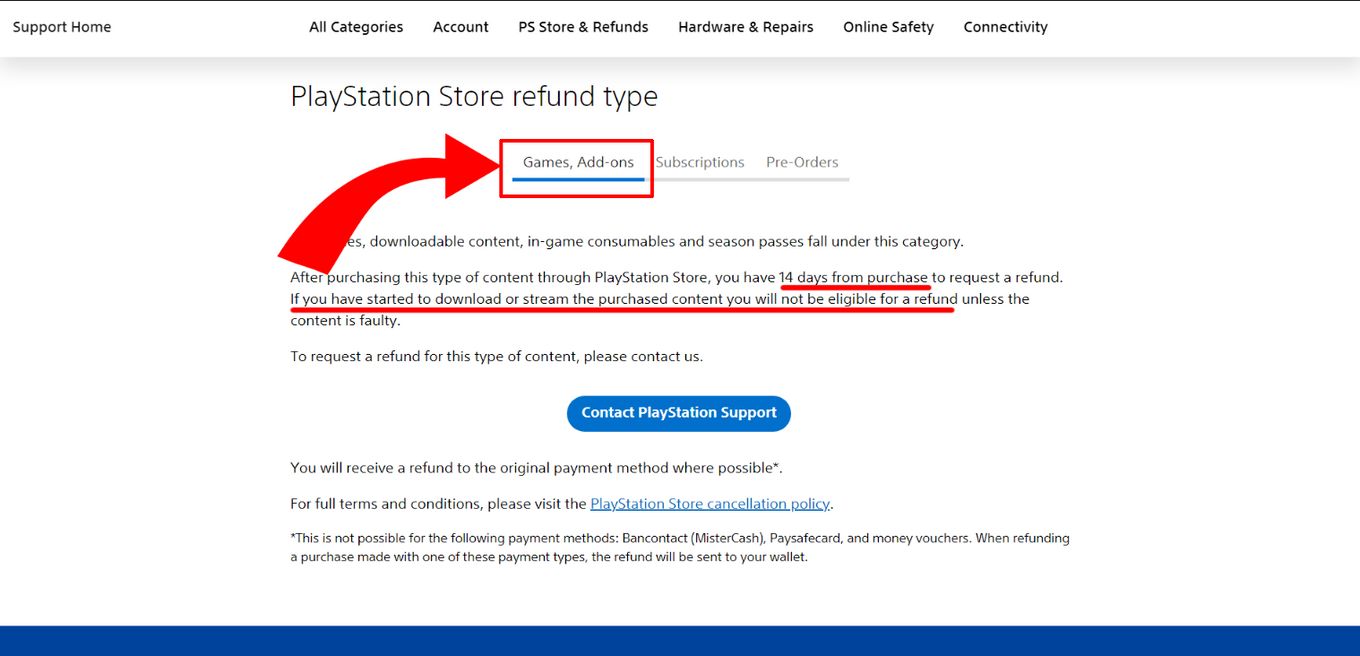
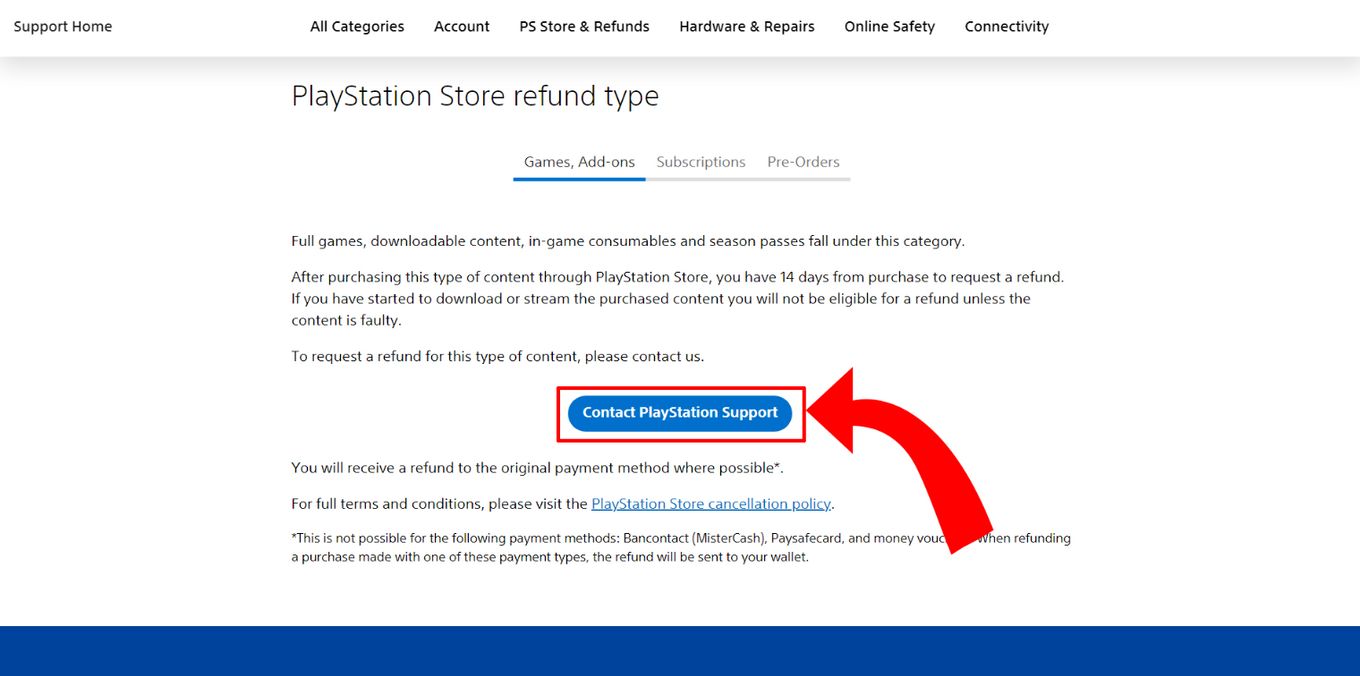
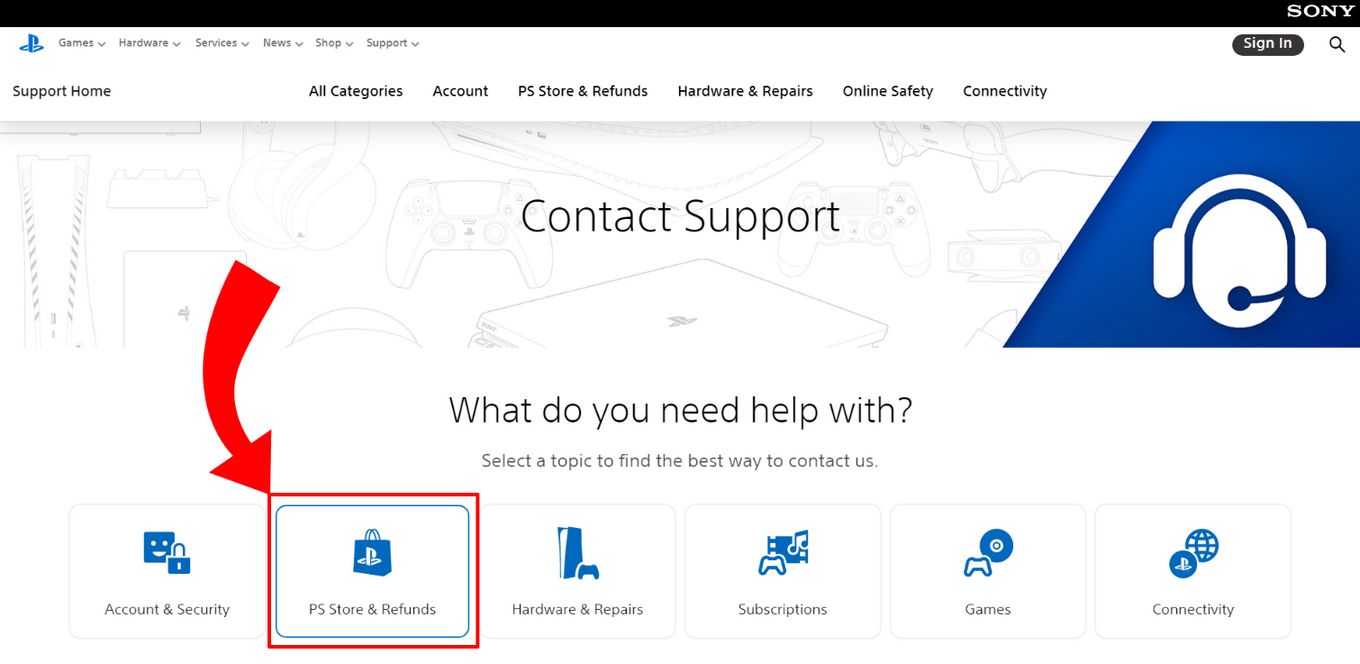
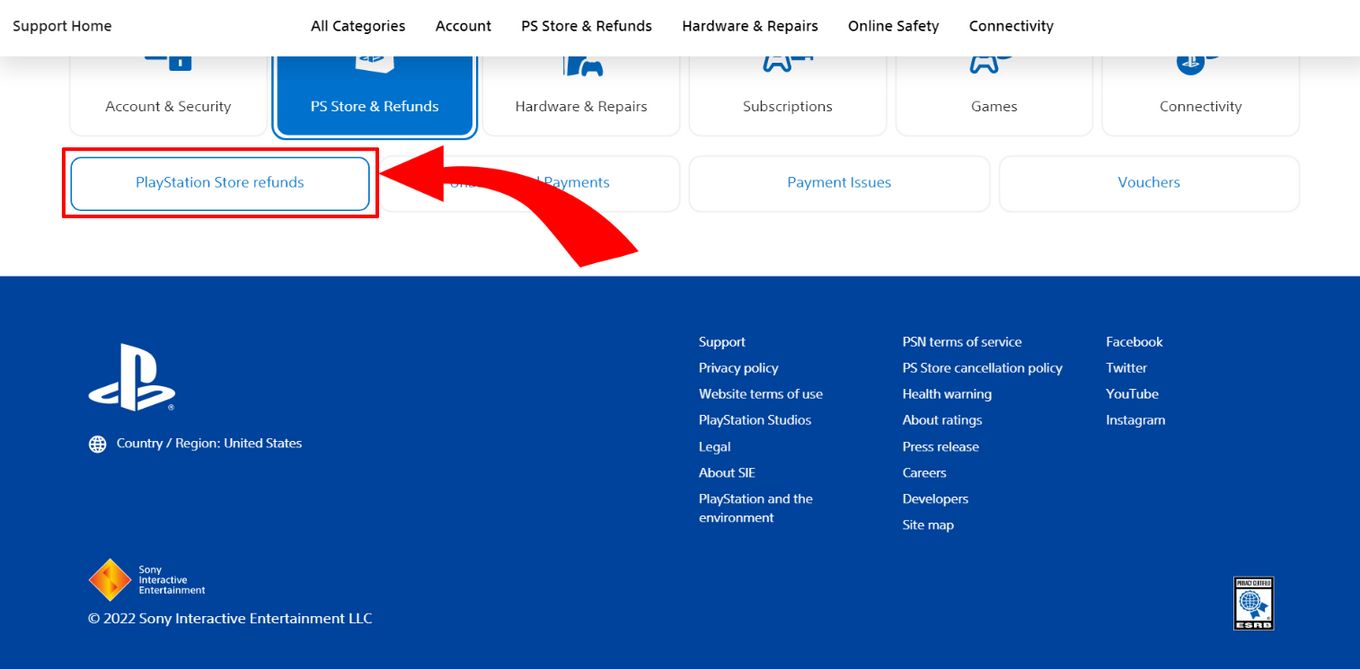
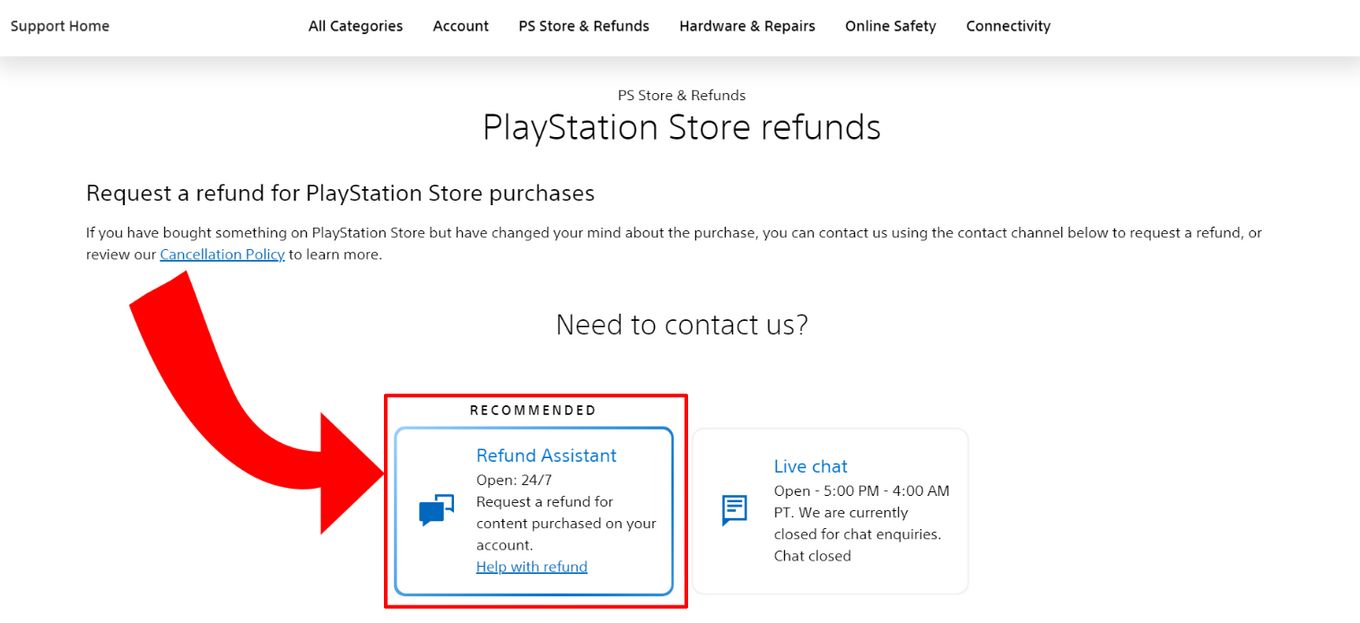

![How to Make a Game for iPhone [What You Need to Do] make game iphone share](https://alvarotrigo.com/blog/wp-content/uploads/2023/08/make-game-iphone-share-300x150.png)
![Top 23 PS5 Zombie Games in 2024 [Ranked and Reviewed!] ps5 zombie games share](https://alvarotrigo.com/blog/wp-content/uploads/2023/08/ps5-zombie-games-share-300x150.png)
![How to Make Your First Game on Roblox [5 Steps!] make game roblox share](https://alvarotrigo.com/blog/wp-content/uploads/2023/08/make-game-roblox-share-300x150.png)
![Play Downloaded Switch Games Offline [The Easy Way!] play-downloaded-switch-games-offline](https://alvarotrigo.com/blog/wp-content/uploads/2024/01/play-downloaded-switch-games-offline-300x200.jpg)
![13 Best Golf Games On iPhone [You Won't Stop Playing] golf games iphone share](https://alvarotrigo.com/blog/wp-content/uploads/2023/08/golf-games-iphone-share-300x150.png)