If you’re a student asking how to play Roblox on a school Chromebook, then one thing is for sure – you’re not able to access Google Playstore, right?
Well, worry no more! There is still a way of enjoying Roblox games with your school-issued Chromebook. But hey – make sure your mom approves of this! 😉
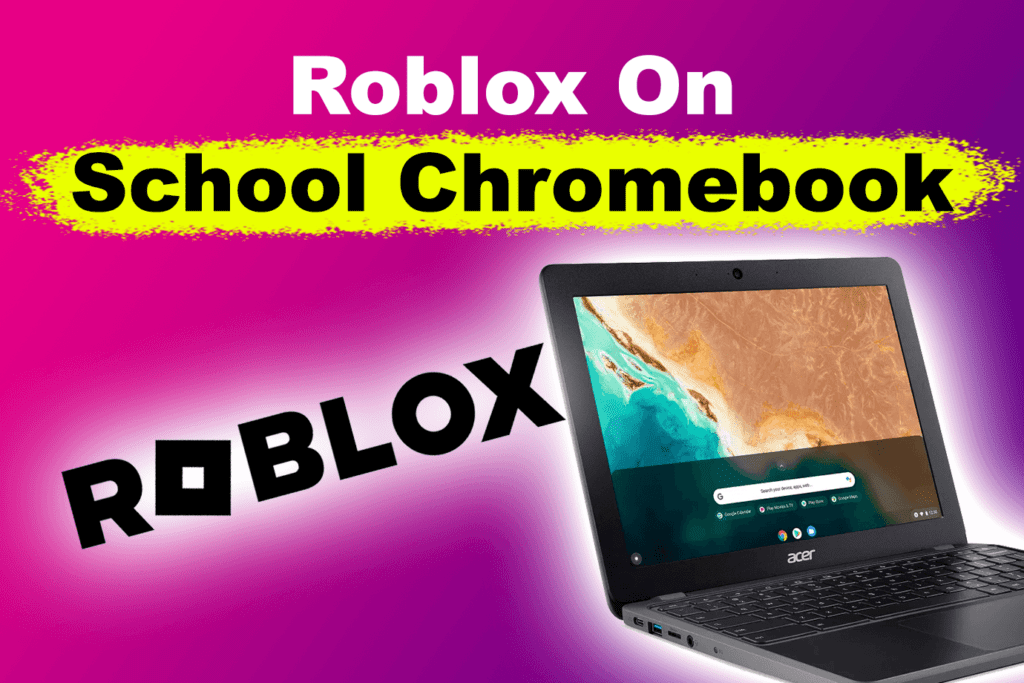
Why Roblox Doesn’t Work On Your School Chromebook?
Roblox doesn’t usually work on school Chromebooks because school administrators typically install firewalls on non-educational sites. This blocks access to Roblox and many other sites and apps, even the Google Play Store. But there’s still a way to play Roblox on a Chromebook with blocked access to the Google Play Store.
How Do You Play Roblox On A School Chromebook?
Here are the steps to follow to play Roblox on a school Chromebook without Google Playstore.
Step 1: Turn on developer mode on your Chromebook
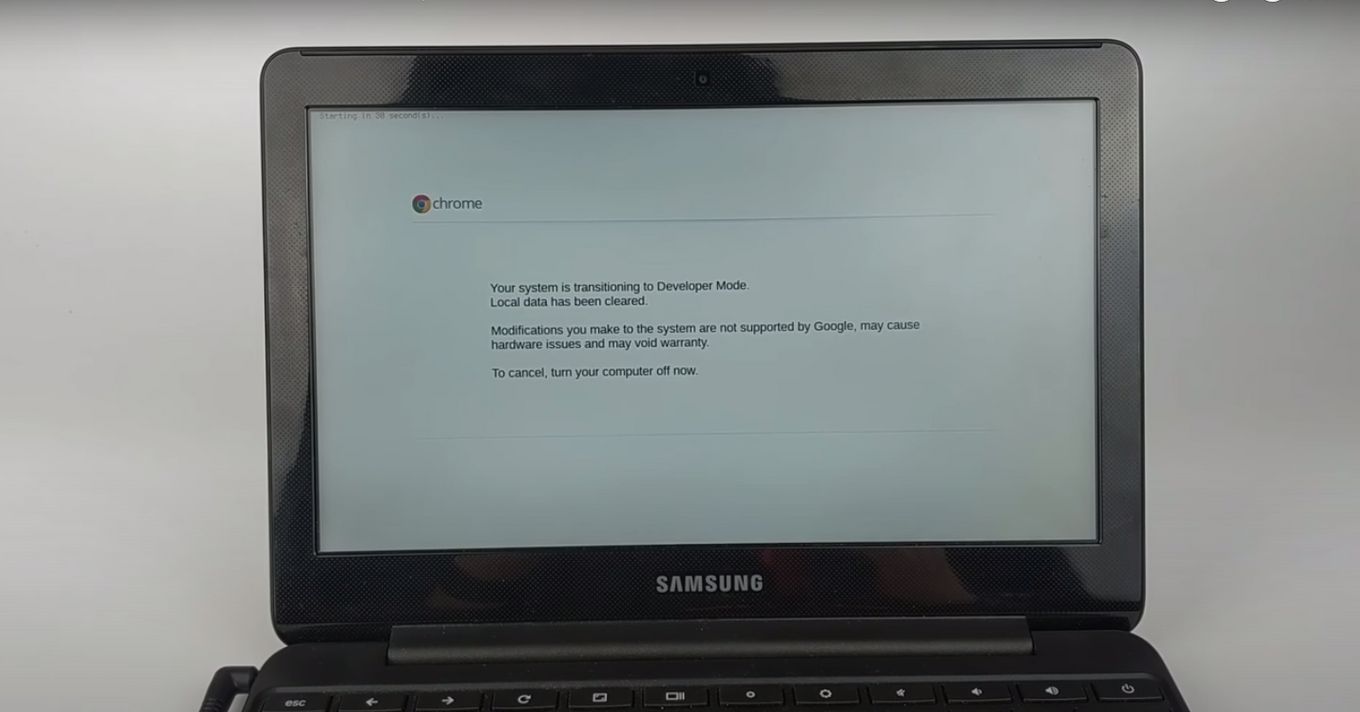
More information about this process on how to Jailbreak a Chromebook.
Did you know you can also play Roblox on Switch?
Step 2: Open your Chromebook’s browser
Step 3: Go to Roblox’s site
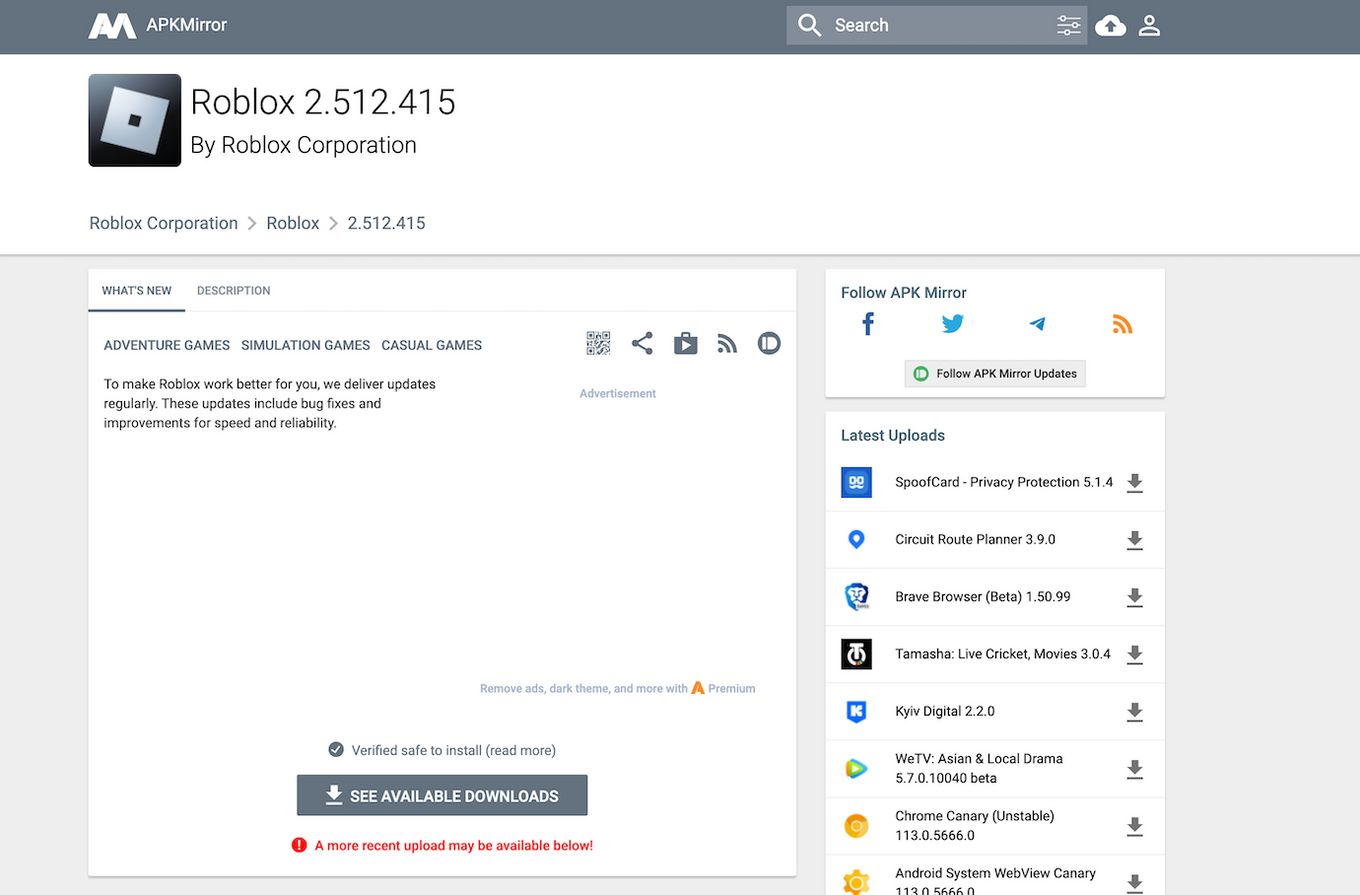
Step 4: Click on available downloads
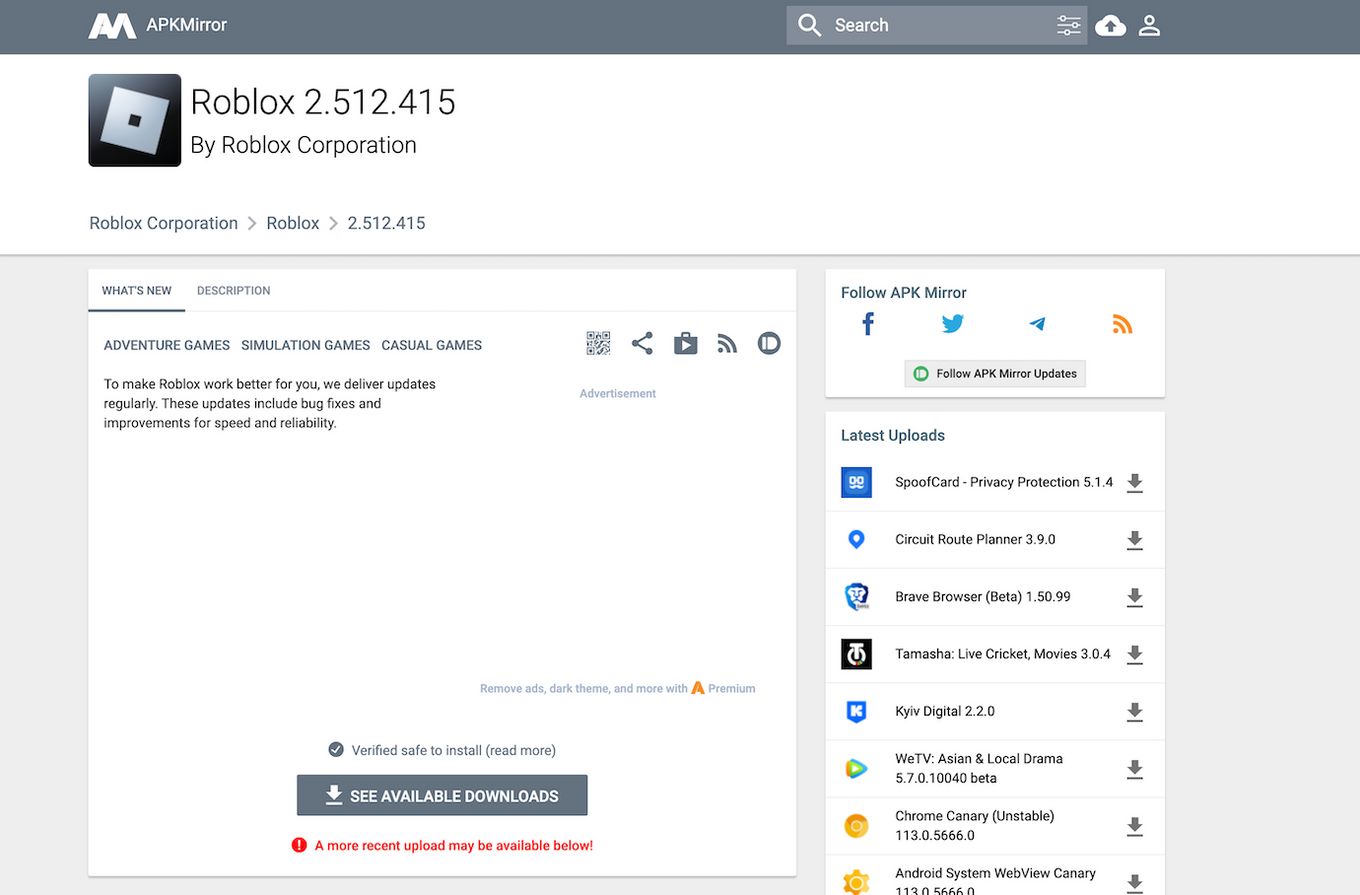
Then choose the download icon located next to Roblox’s latest APK
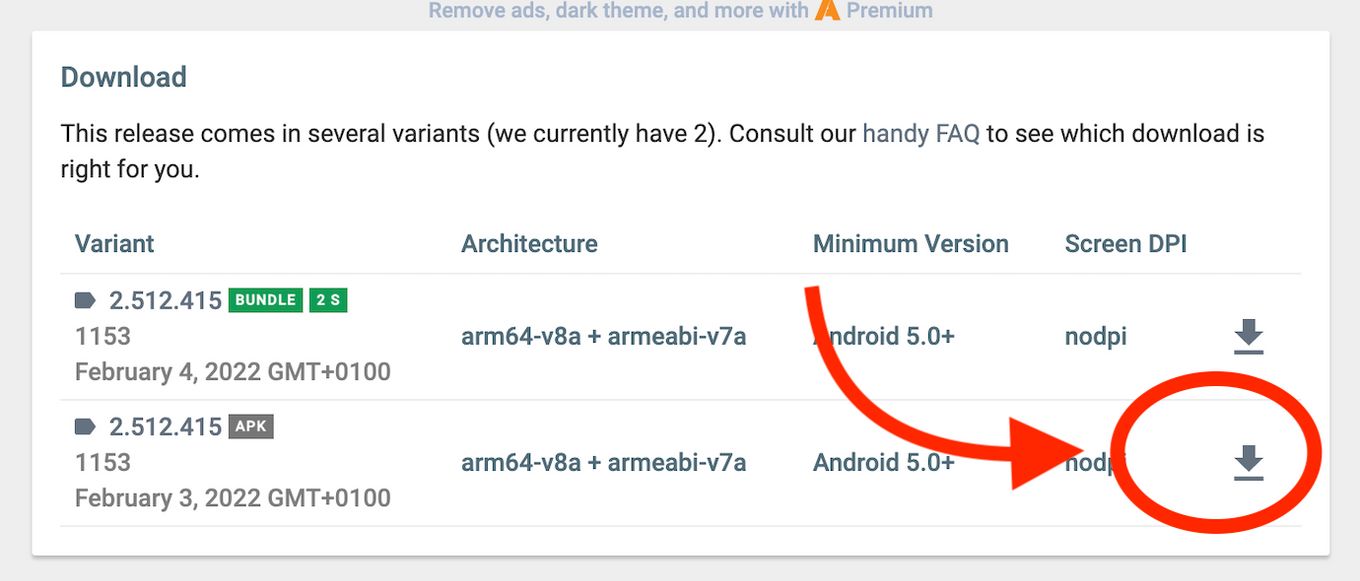
Step 5: Download Roblox’s APK
Depending on your school network and its firewall, you might have to use a VPN in your Chromebook to bypass certain restrictions or access certain websites.
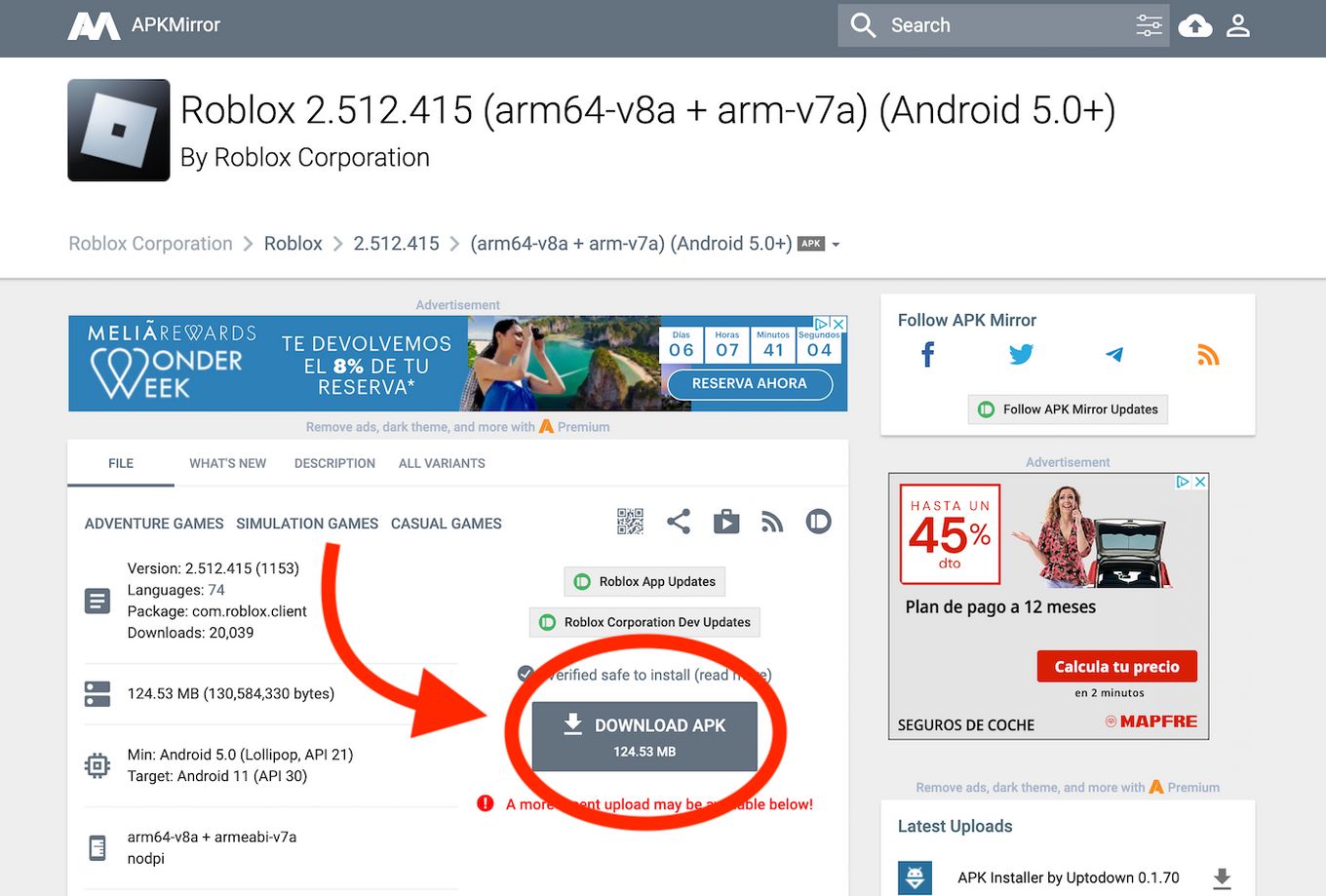
You can also play Fortnite on Chromebook by downloading its APK. Check out the steps here.
Step 6: Choose “Keep” then open the file
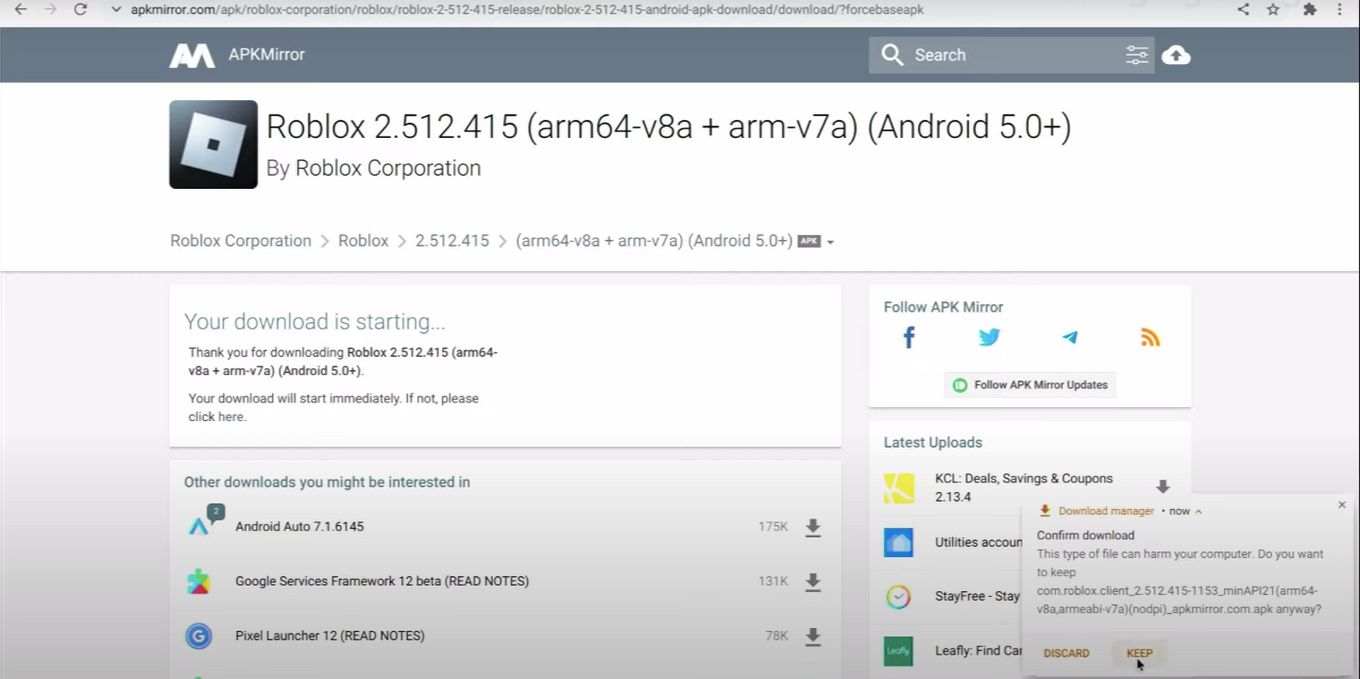
Step 7: Install Roblox
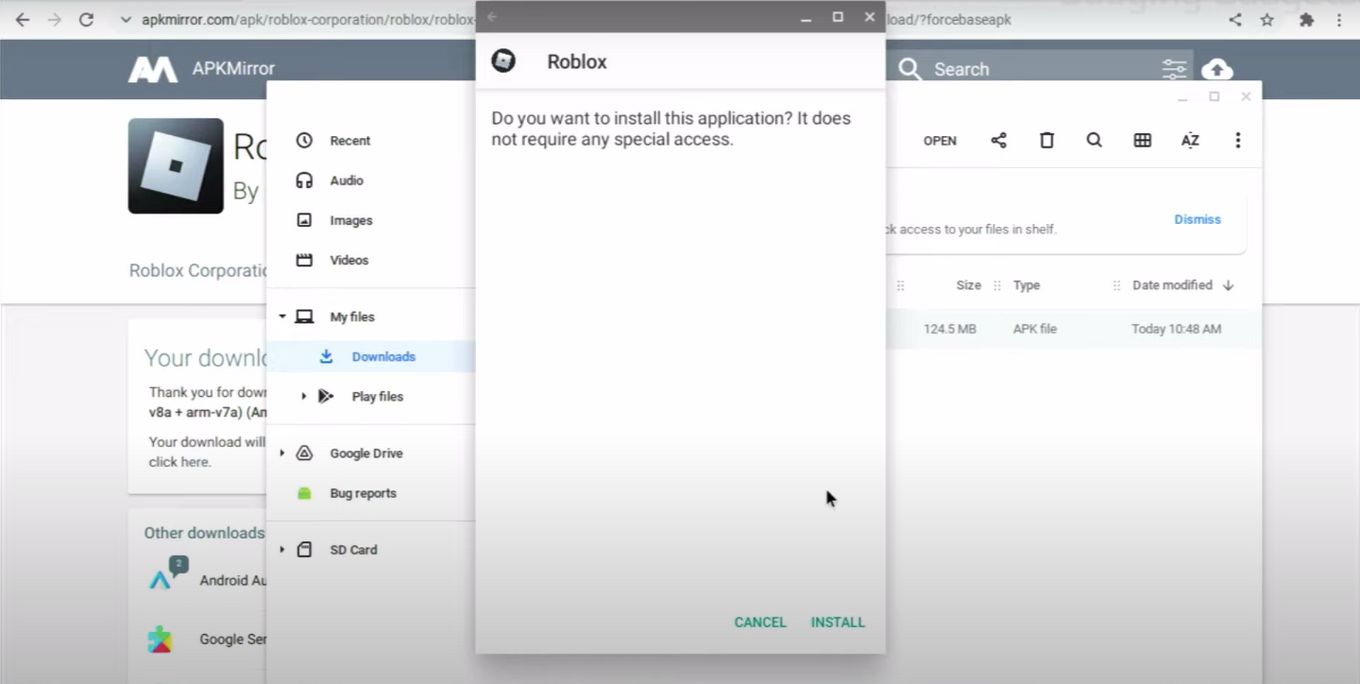
While Roblox is being installed, choose “Continue and then “Install”
Step 8: Click “Open” once installed
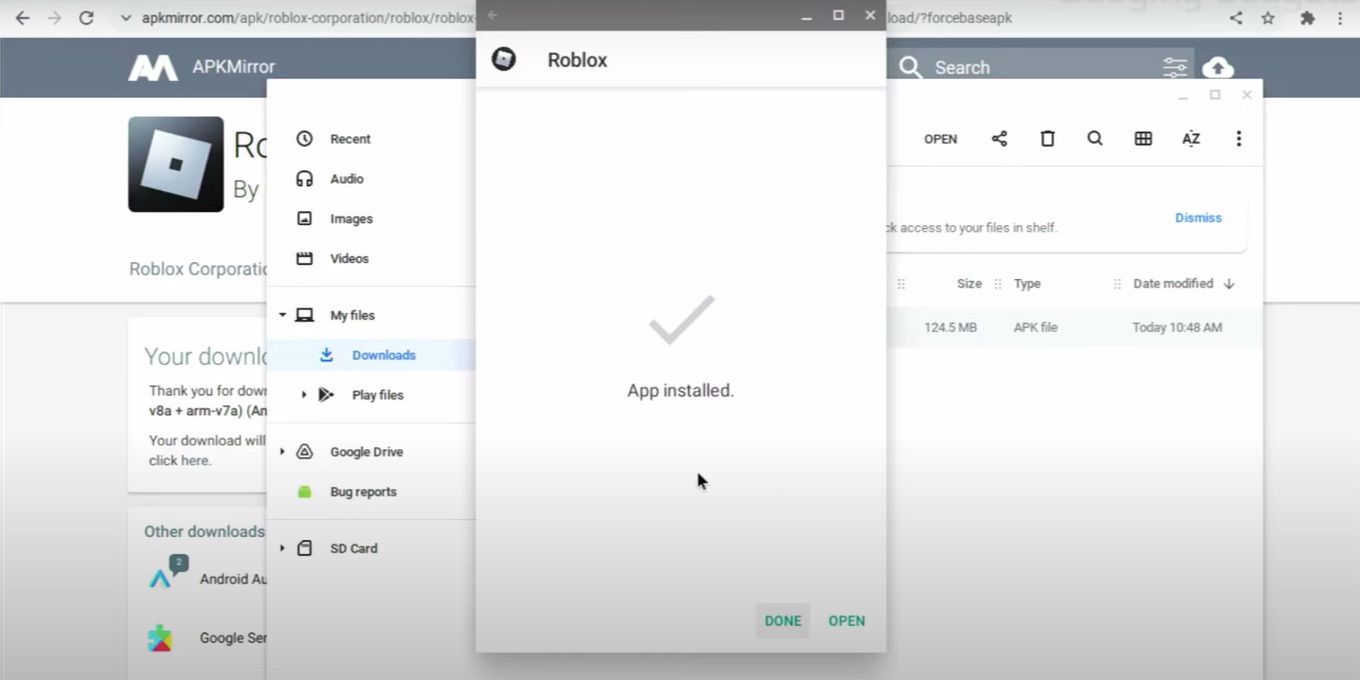
Did you know you can also run EXE files on Chromebook?
Related Articles:
![What Makes Chromebooks So Bad [And What They're Good For] why-chromebooks-bad](https://alvarotrigo.com/blog/wp-content/uploads/2024/01/why-chromebooks-bad-300x188.jpg)
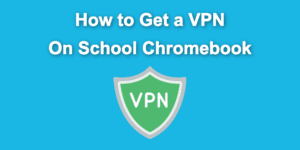
![33 Most Underrated Roblox Games [You Won't Believe It] underrated roblox games share](https://alvarotrigo.com/blog/wp-content/uploads/2023/08/underrated-roblox-games-share-300x150.png)
![How to Jailbreak Chromebook [+ Know What to Consider] jailbreak chromebook share](https://alvarotrigo.com/blog/wp-content/uploads/2023/08/jailbreak-chromebook-share-300x150.png)
![Bypass Administrator on School Chromebook [✓ Easy Ways] bypassing-administrator-school-chromebook](https://alvarotrigo.com/blog/wp-content/uploads/2024/01/bypassing-administrator-school-chromebook-300x200.jpg)
![How to Reset a School Chromebook [The Easy Way!] reset-school-chromebook](https://alvarotrigo.com/blog/wp-content/uploads/2023/12/reset-school-chromebook-300x200.jpg)