If you’ve tried everything to press enter on Discord without sending a message but still haven’t found a way to create a new line, this article is for you. In this post, we will explain how to go to next line in Discord, whether you are using it on your PC or mobile.
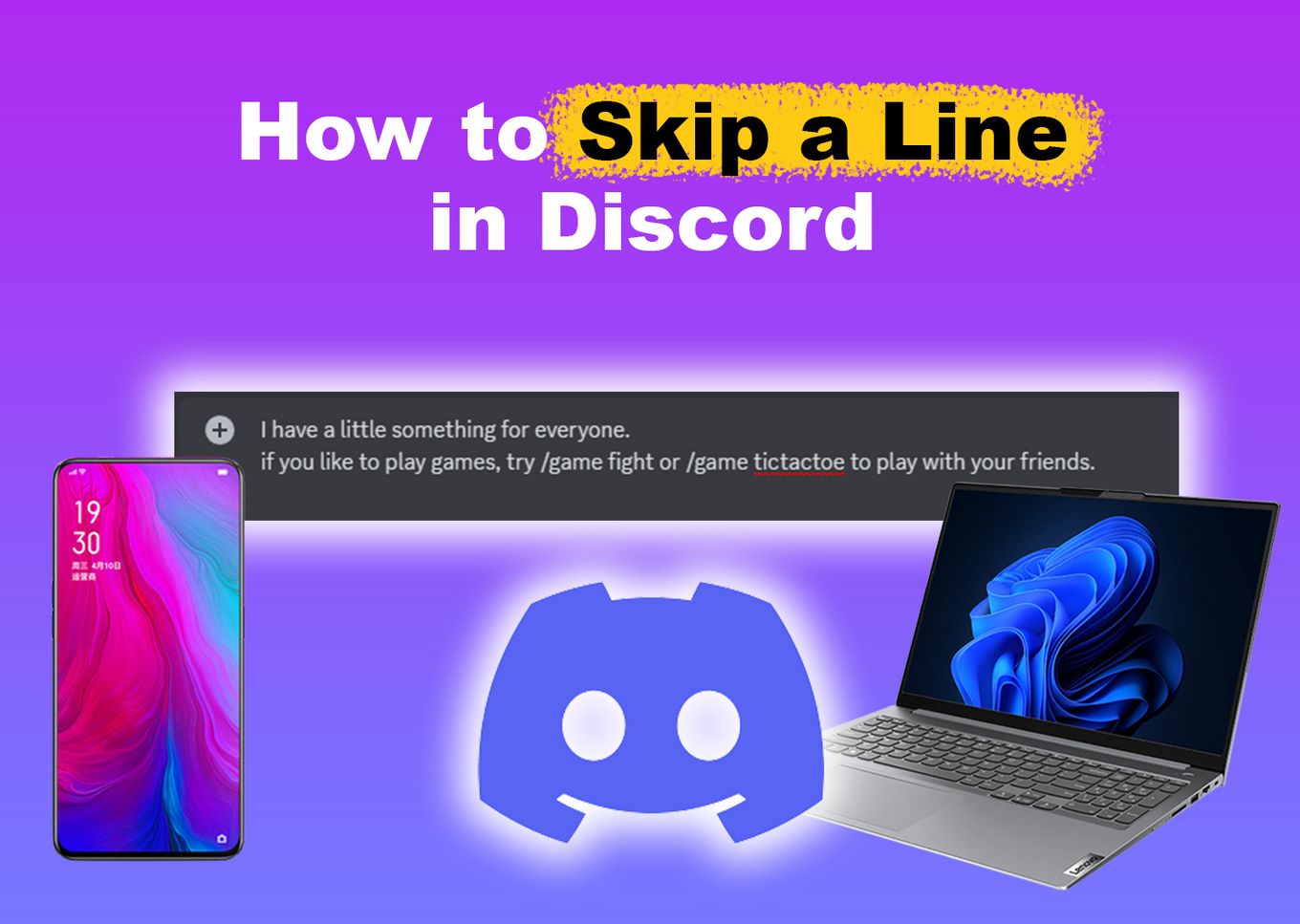
How to Go Down a Line in Discord
Press “Shift + Enter” to go down a line in Discord without sending a message. Tap the “Shift” key before hitting the “Enter” key. Pressing them together might not work, and hitting the “Enter” key alone will send your message even if you’re still typing.
This method of skipping a line without sending a message can also be used with other text editor apps, such as WordPad, Microsoft Word, or Google Docs.
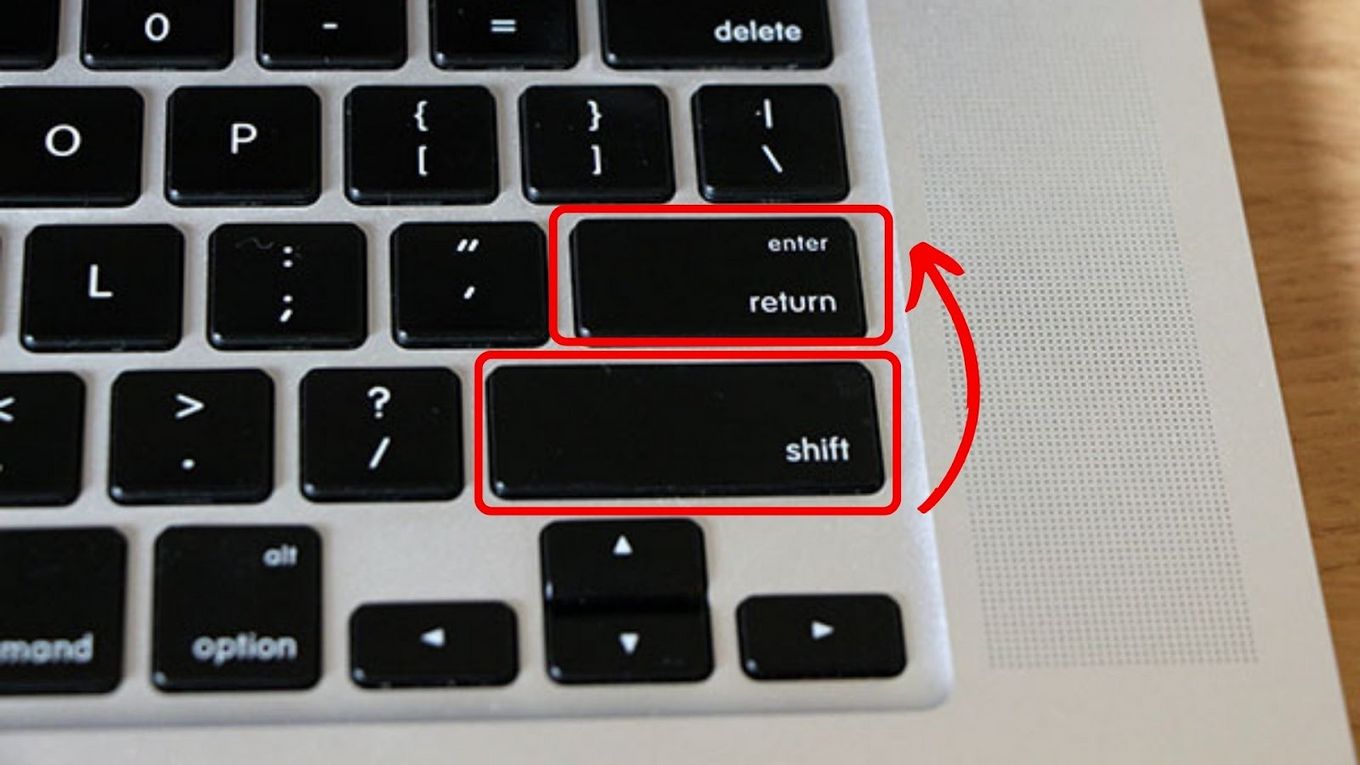
Have you ever received a message on Discord and noticed that it’s formatted with big text titles and subtexts? If you wonder how to do it, check out this article to find out how to format big text on Discord.
How to Go to Next Line in Discord With a Text Editor
Another way to enter a new line when typing your message in Discord is to compose it in external software (like Notepad) before sending it to Discord.
Here are the steps to go to next line in Discord using a text editor:
- Step 1. Open a text editor app to create your message.
For example, Microsoft Word, Google Docs, Notepad, etc. - Step 2. Type your message there, including the line/paragraph breaks.
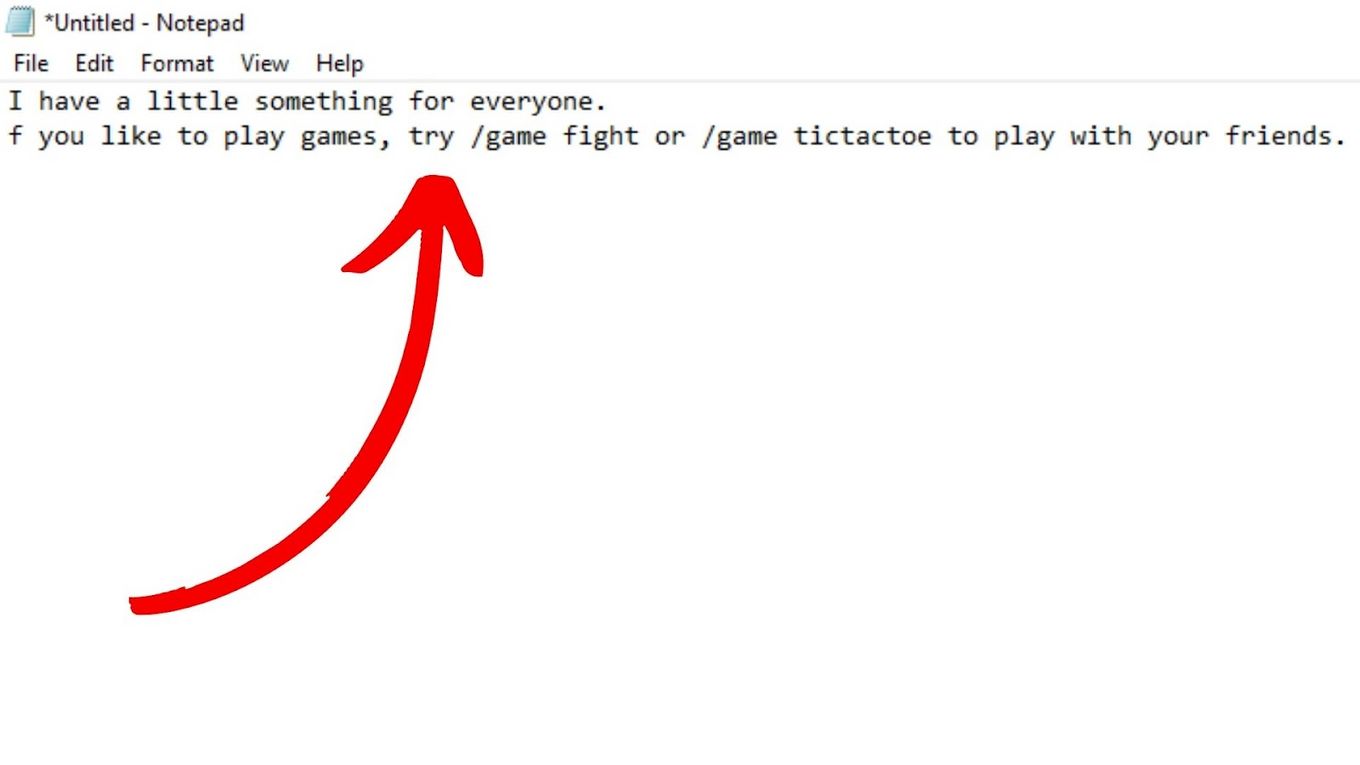
- Step 3. Select your message and press “Ctrl+C” to copy it
- Step 4. Open Discord and click the channel or friend you want to send the message.
- Step 5. Click the text box and press “Ctrl+V” to paste your message.
- Step 6. Send your message with line breaks.
Although this method usually works, it’s still a relatively uncommon way to add line breaks to a message in the Discord app. Pressing the “Shift + Enter” keys is the most common way to go down a line using Discord. It’s a common method that can also be used with other apps.
How to Line Break on Discord Mobile
Follow these steps to skip a line on Discord mobile:
- Step 1. Open the “Discord” App on your Android or iOS device.
- Step 2. Find a channel or user to send your message.
- Step 3. Type the message you want to send.
- Step 4. Press the “Return” key on your device’s keyboard.
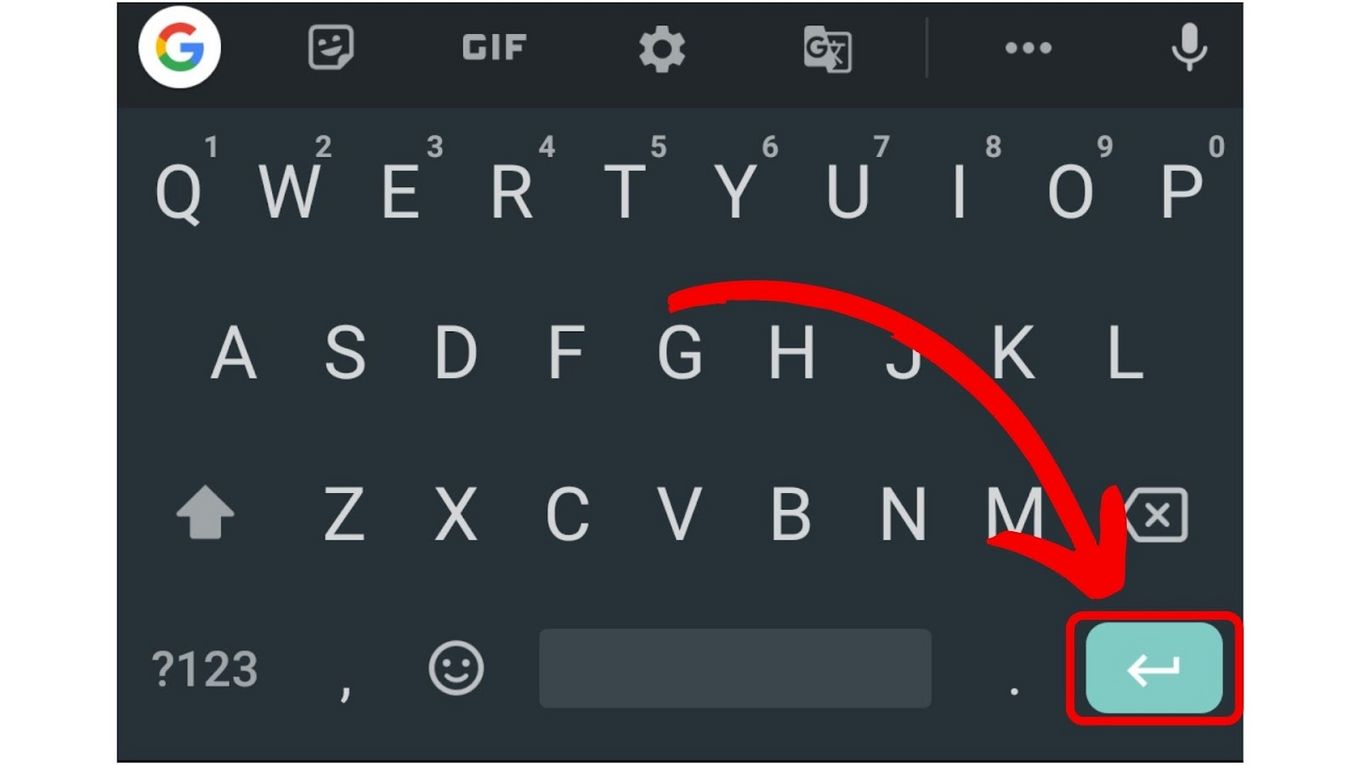
While Android devices use a returning arrow icon to represent the “Return” key, iOS devices use the word “Return.”
How to Add a Multiline Code Block in Discord
One of Discord’s many unique features is code blocks, defined as blocks of text in a different color or font. They’re usually used to make messages stand out, although they could also signify code, as in HTML, CSS, or any other programming language.
Here are the steps to add a Discord multiline code block:
- Step 1. Add three backticks (`) at the beginning of your message.
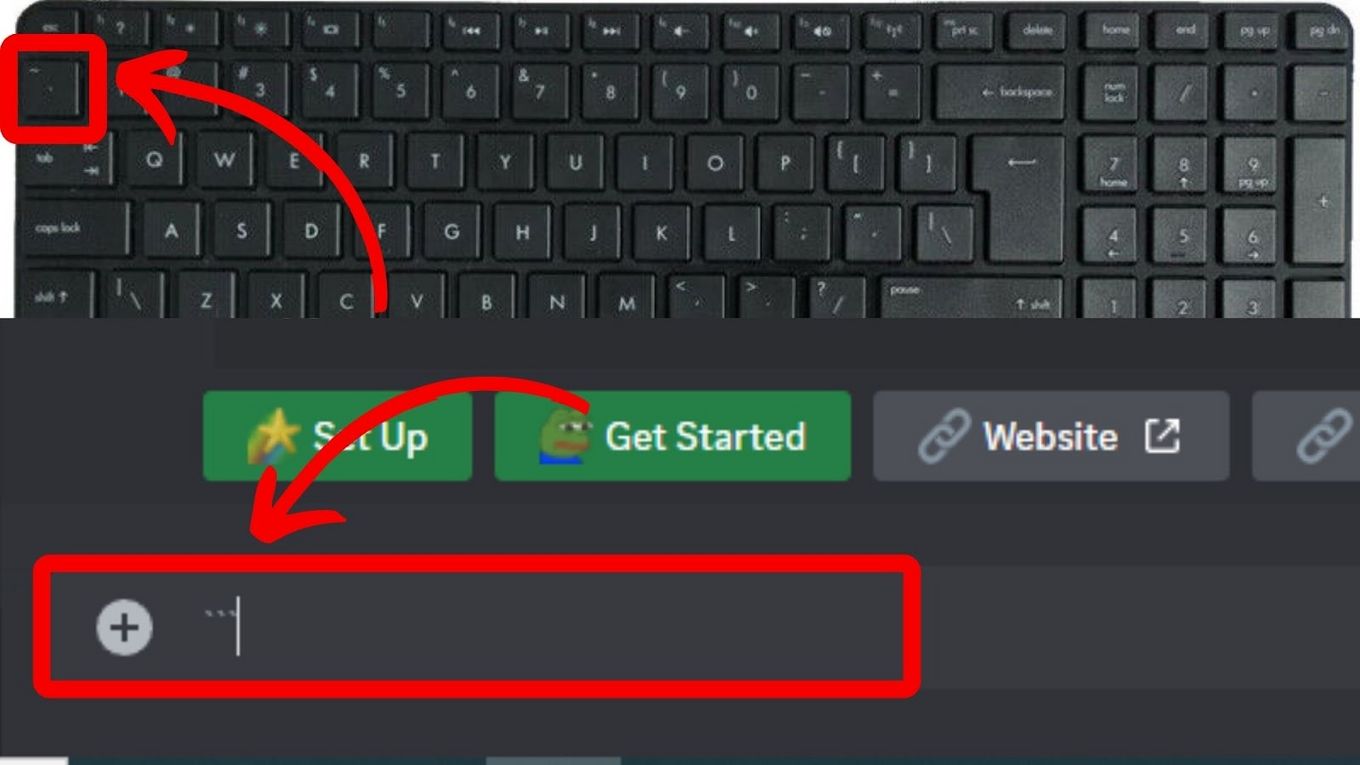
- Step 2. Press “Shift” + “Enter” keys.
- Step 3. Type your message or code
- If you need to add more sentences to your message or code, type them and press the “Shift + Enter” keys again.
- Step 4. Press the “Shift” + “Enter” keys again.
- Step 5. Write three backticks (`) at the end of your message or code.
- Step 6. Send your message.
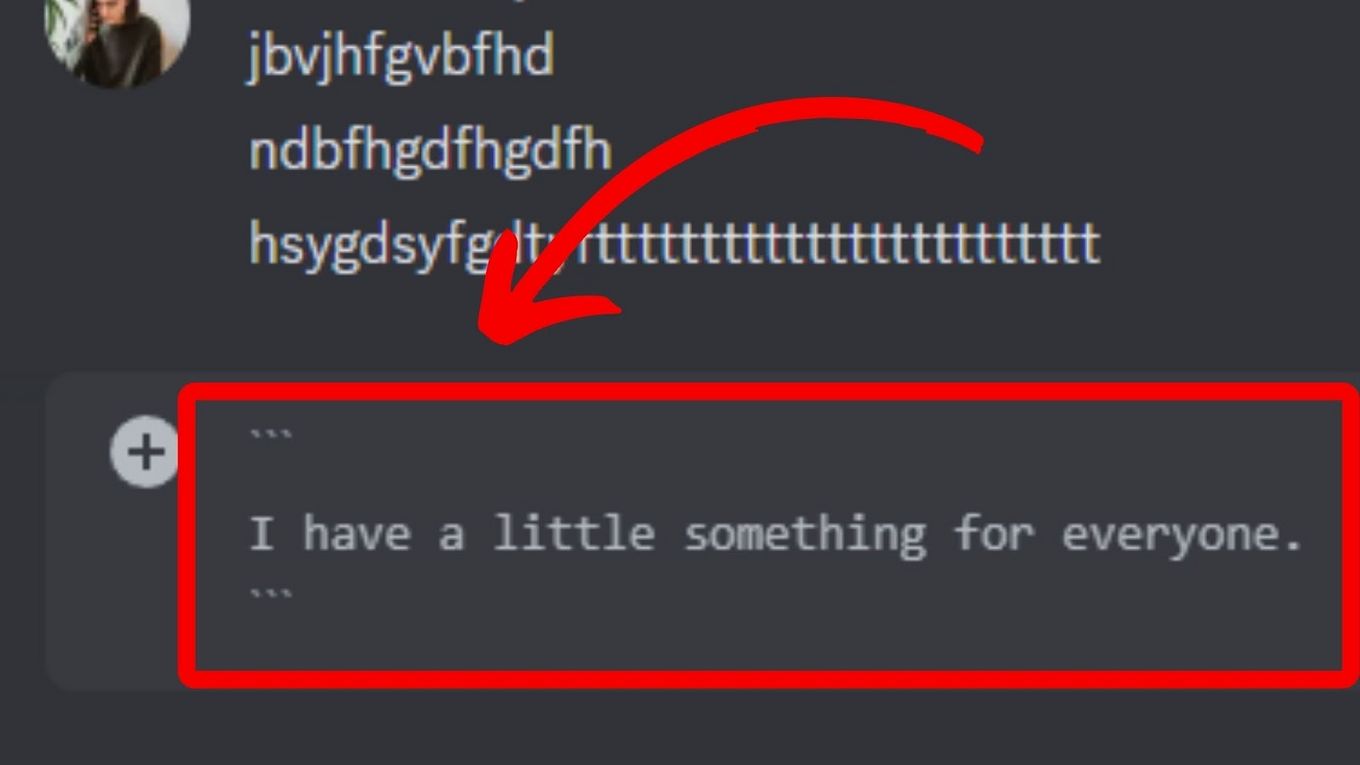
For the Discord mobile app, follow the same steps except use the “Return” key on your smartphone’s keyboard instead.
It’s not difficult to insert a paragraph break when using Discord through your smartphone or your computer, so don’t be afraid to use it when you have a long message to share with your friends
![How to Black Out Text Discord in PC & Mobile [ ✓ Solved ] black out text discord share](https://alvarotrigo.com/blog/wp-content/uploads/2023/08/black-out-text-discord-share-300x150.png)
![How to Unfriend Someone on Discord [✓ Solved ] unfriend-someone-discord](https://alvarotrigo.com/blog/wp-content/uploads/2023/11/unfriend-someone-discord-300x200.jpg)
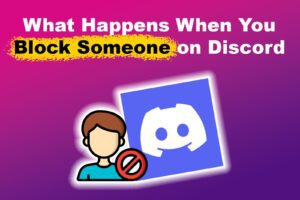
![How to Get & Play Valorant on Chromebook [ ✓ Solved ] valorant chromebook share](https://alvarotrigo.com/blog/wp-content/uploads/2023/08/valorant-chromebook-share-300x150.png)
![Do Not Disturb Discord [What Does It Do?] do not disturb discord share](https://alvarotrigo.com/blog/wp-content/uploads/2023/08/do-not-disturb-discord-share-300x150.png)
![Discord User Finder - How to Find Someone [2 Best Tools] discord user finder share](https://alvarotrigo.com/blog/wp-content/uploads/2023/09/discord-user-finder-share-300x150.png)