Discord offers a vibrant hub of online communication where over 140 million active monthly users worldwide gather to chat, share files, and connect with others. While it boasts a host of features, one particular feature that stands out is its ability to black out text — adding a layer of mystery and intrigue to your messages.
Blacking out text on Discord helps to conceal sensitive information, create suspense, or add an element of surprise. In this article, we will guide you on how to black out text on Discord on desktop and mobile and discuss why and when you should use this feature.
How to Black Out Text on Discord for PC or Mac?
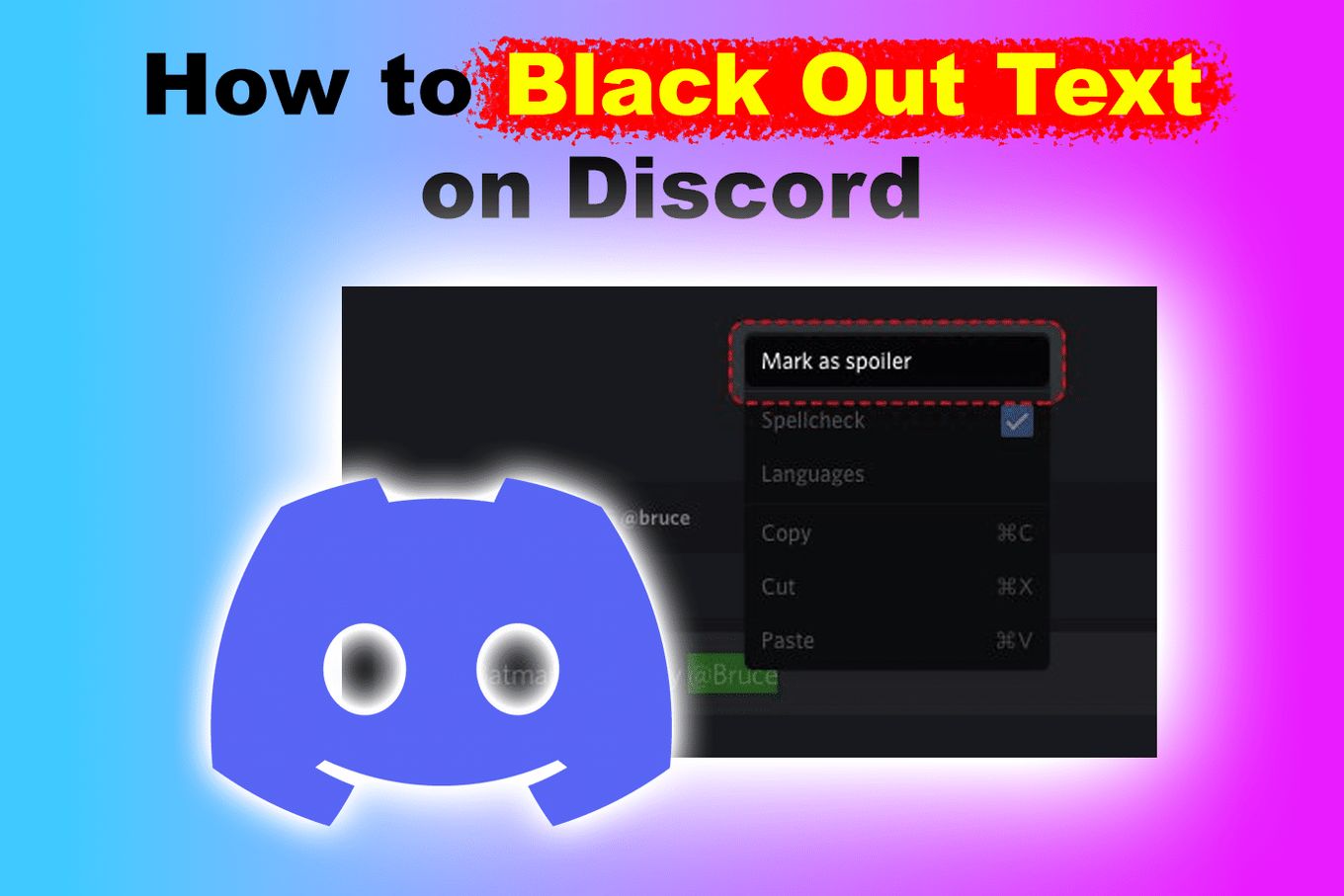
Black out text, also known as redaction, is a simple way to censor part of a message on Discord. The blackout method involves placing a horizontal bar over the text, effectively concealing it. This method is useful for covering sensitive information that should not be visible to others.
Blacking out text on Discord can be done easily on both desktop and mobile versions of the app. Discord provides three ways to do that on your desktop app.
Here are the 3 methods to black out text on the Discord desktop app:
1. Use Markdown “||” Spoiler Tag
One of the easiest ways to mark text as a spoiler is by using Discord’s spoiler tags. There are two types of markdown tags you can use. The first works by wrapping the text you want to hide in vertical bars (||). Here’s how to do it:
-
Step 1. Type your message into the chatbox.
-
Step 2. Enter “||” before and after the text you want to hide.
-
Step 3. Send the message by pressing the “Enter” key.

For example, ||this text will be blacked out||
2. Use Markdown “/Spoiler” Tag
The second method is by writing /spoiler before the text you want to hide. Here’s how to do it:
-
Step 1. Type “/spoiler” before you type your message.
-
Step 2. Press “Enter” to send the message.

For example,
/spoiler this text will be blacked out
3. Use Discord’s Format Feature
Another way to black out text on Discord is to use its built-in format feature. This method requires a bit more effort but allows you to customize the blackout box’s color and style.
-
Step 1. Type your message into the chatbox.
-
Step 2. Highlight the text you want to hide.
-
Step 3. Select the eye icon in the context menu.

With each of these methods, the text will now appear as a black box until a user clicks on it to reveal the hidden text.
You can read more about this on the docs.
How to Black Out Text on Discord Mobile?
Blacking out text on mobiles is just as easy as doing it on a desktop app. Here are the steps on how to black out text on Discord mobile:
1. Use “||” Spoiler Tag
Discord’s mobile app also allows you to use spoiler tags to hide text. You can use this method on Android and iOS devices. Here’s how:
-
Step 1. Tap the chatbox to open the text editor.
-
Step 2. Click on the “Alternative Text Symbols” button.

The common buttons to access more text symbols are “!#1” or “?123” buttons.
-
Step 3. Enter “||” before and after the text you want to hide and sent the message.

The text will now appear as a black box until a user clicks on it to reveal the hidden text.
Find out the other text formats, including big text, that you can use on Discord here.
2. Use “/Spoiler” Tag
This method is like the previous one but it uses a different spoiler tag:
-
Step 1. Tap the chatbox to open the text editor.
-
Step 2. Click on the “Alternative Text Symbol” button (i.e. “!#1” or “?123” )

-
Step 3. Enter “/spoiler” before the text you want to hide and send the message.

3. Use the “Format” Feature on iOS
You can also use the format feature on the iOS mobile app to black out text. Here’s how:
-
Step 1. Tap the chatbox to open the text editor.
-
Step 2. Type your message into the chatbox.
-
Step 3. Highlight the text you want to hide.
-
Step 4. Tap the highlighted text to reveal the context menu.
-
Step 5. Select the “Mark as Spoiler” option.

Discover how to skip a line in Discord without sending a message.
Why Do You Black Out Text on Discord?
-
To Keep Sensitive Information Private.
Sometimes, you may need to share sensitive information with a group of people but don’t want the message to be visible to everyone in the chat. -
To Create Suspense.
You may want to tease a surprise or create some suspense by blacking out text. -
To Hide Spoilers.
Blacking out text is quite helpful if you want to talk about a movie, TV drama series, or book. You can hide the parts of your discourse that would spoil the content for others.
Can Everyone View Spoiler Text on Discord?
Yes. Once a spoiler message is sent, everyone can see it. However, it will be greyed out until the recipients click it to reveal the content. So it’s up to the recipients whether they want to view a spoiler message or not.
If they want to view it, they can simply hover over it and tap on the text/image. By doing so, the hidden content will become visible to them. On the other hand, others (who are not interested) can simply ignore the spoiler texts without tapping on them, and they won’t reveal them.
How to Black Out Images, Videos & Links on Discord on PC?
Sometimes you may want to black out an image, video, or link that you post on Discord. The process is similar to blacking out text on Discord on PC.
The easiest way to black out images, videos, or links on Discord is by this is by using the Spoiler tag feature method.
Black Out Images or Videos on Discord
-
Step 1. Tap the “+” icon to upload an image or video.

-
Step 2. Select the image or video you want to black out.

-
Step 3. Tap the image or video and click on the “Spoiler Attachment” icon.

The spoiler icon is the “eye icon” and it will be displayed on located in the top corner of the image along with pencil and bin icons.
-
Step 4. Press “Enter” to send the image or video.

The blacked-out image or video will be displayed in the chat.
Black Out Links on Discord
To black out links on Discord follow these steps:
-
Step 1. Type the link into the chatbox.
-
Step 2. Enter “||” before and after the link you want to hide.
-
Step 3. Send the link by pressing the “Enter” key.

How to Add Spoiler Tag to Images on Mobile?
Adding spoiler tags to images on Discord mobile is a simple process that can be done in a few easy steps. The following procedure describes how to add spoiler tags to images on Discord mobile.
Step 1: Open the Discord App on Your Mobile Device
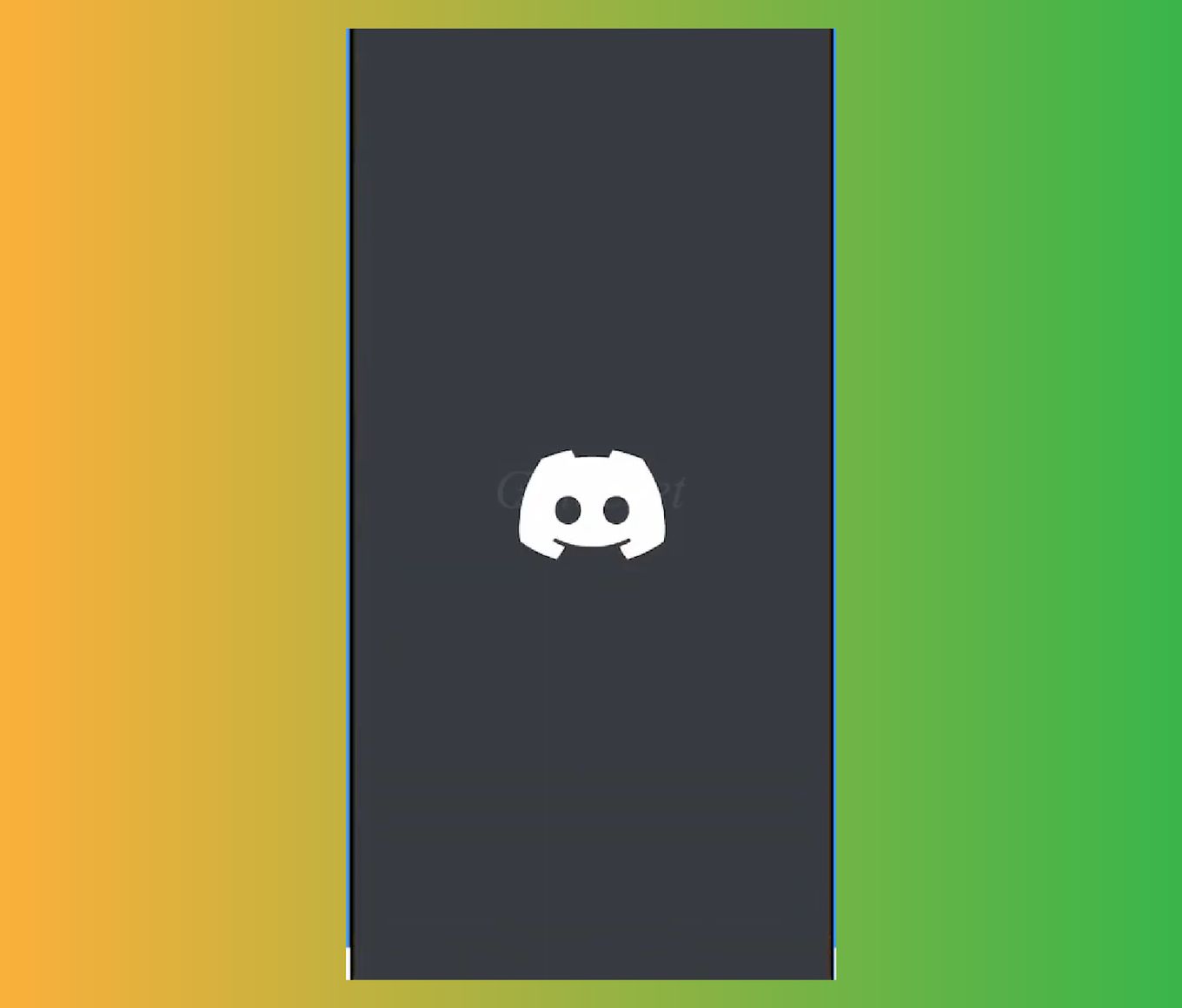
Go to the discord server chat where you want to add the spoiler tag to an image.
Step 2: Select ‘+’ to Upload the Image You Want to Black Out
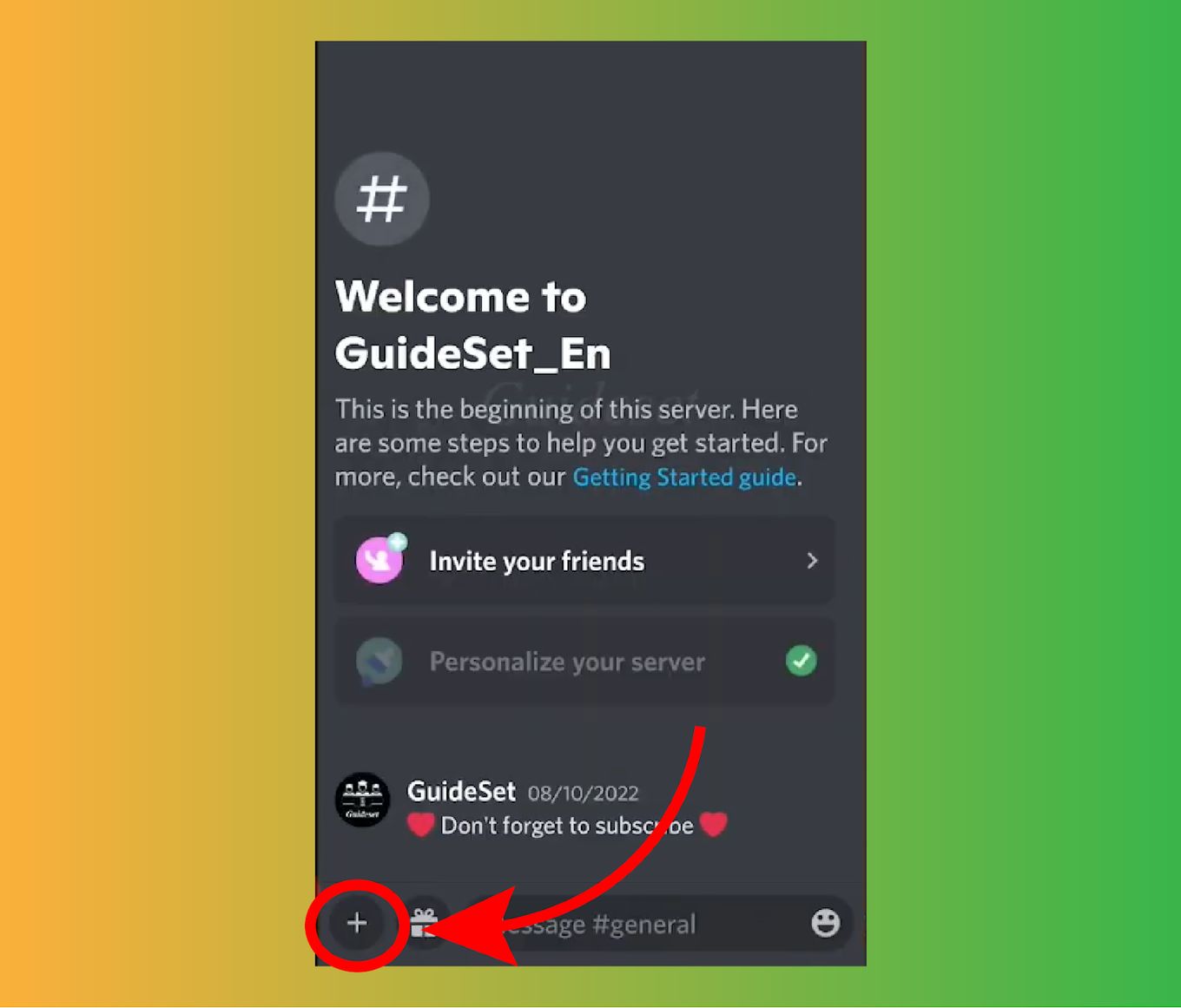
Allow Discord to load the image attachment and then proceed to the next step.
Step 3: Tap the Image/Video & Select the “Mark As Spoiler” Option
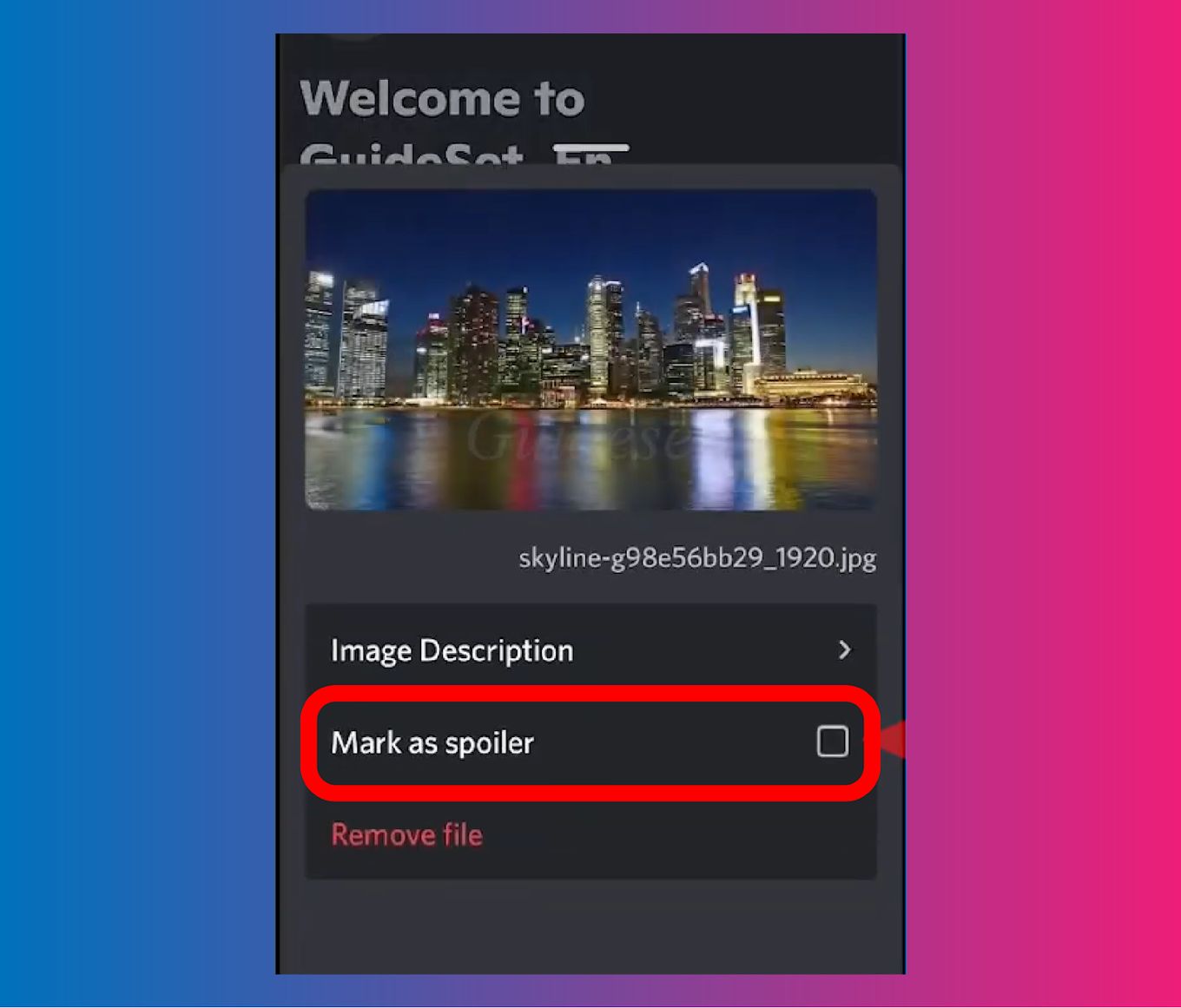
Step 4: Send the Image or Video
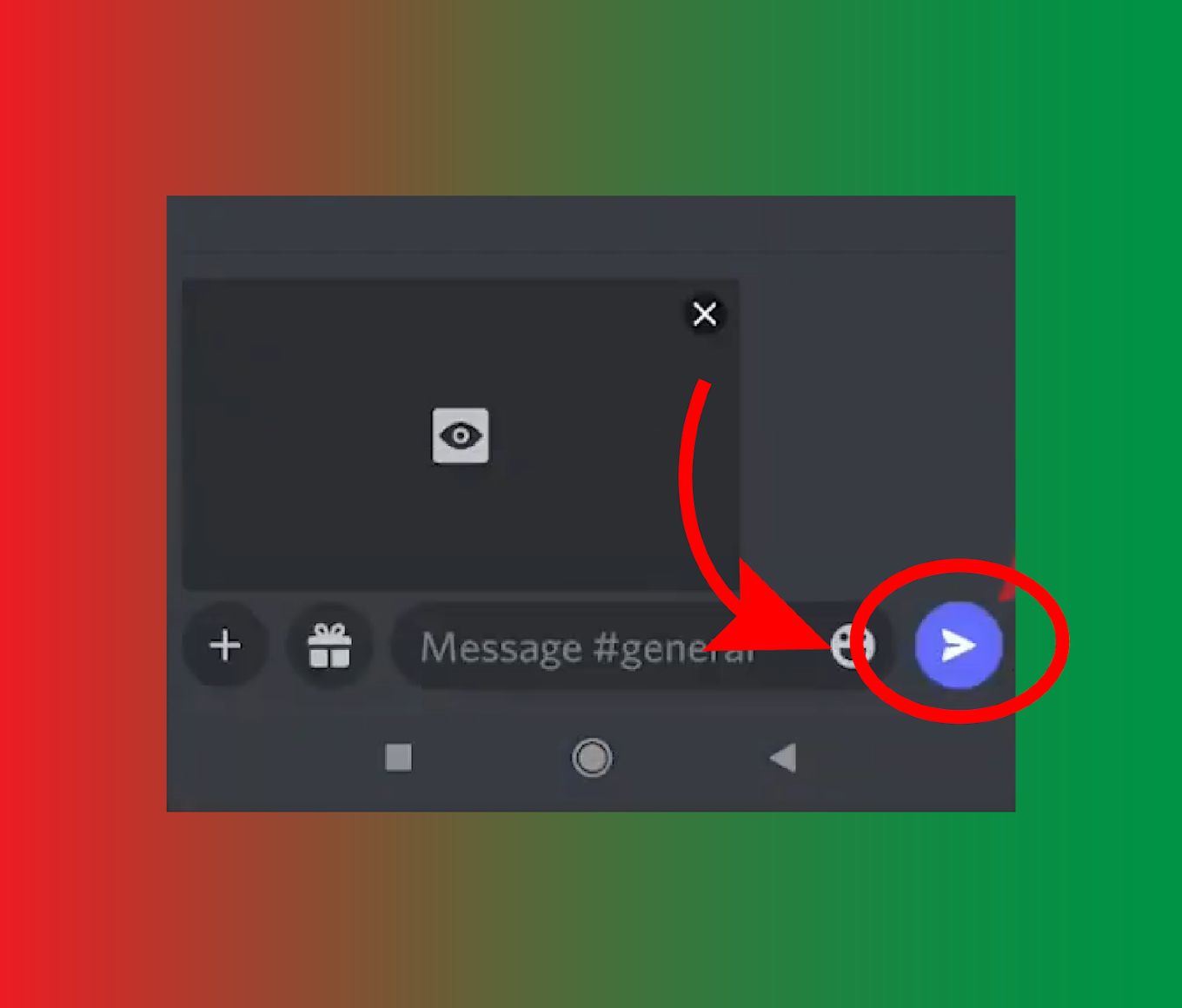
Once the image or video is marked as a spoiler, it will appear blurred to other users in the channel until they choose to view it.
Can You Add Spoilers in Discord After Posting?
Yes, it’s possible to add spoilers to messages on Discord after posting them. To do this, you need to edit the message and add the spoiler tags before and after the text. To add spoiler tags, all you need to do is surround the text with two vertical bars to hide the text. E.g. "|| It makes sense that Joel would lie to Ellie in the final episode ||"
However, you can’t do that with attachments (images and videos). You will have to delete the original one you sent and reupload a new one with the spoiler tag.
Can You Turn Off the Spoiler Tag?
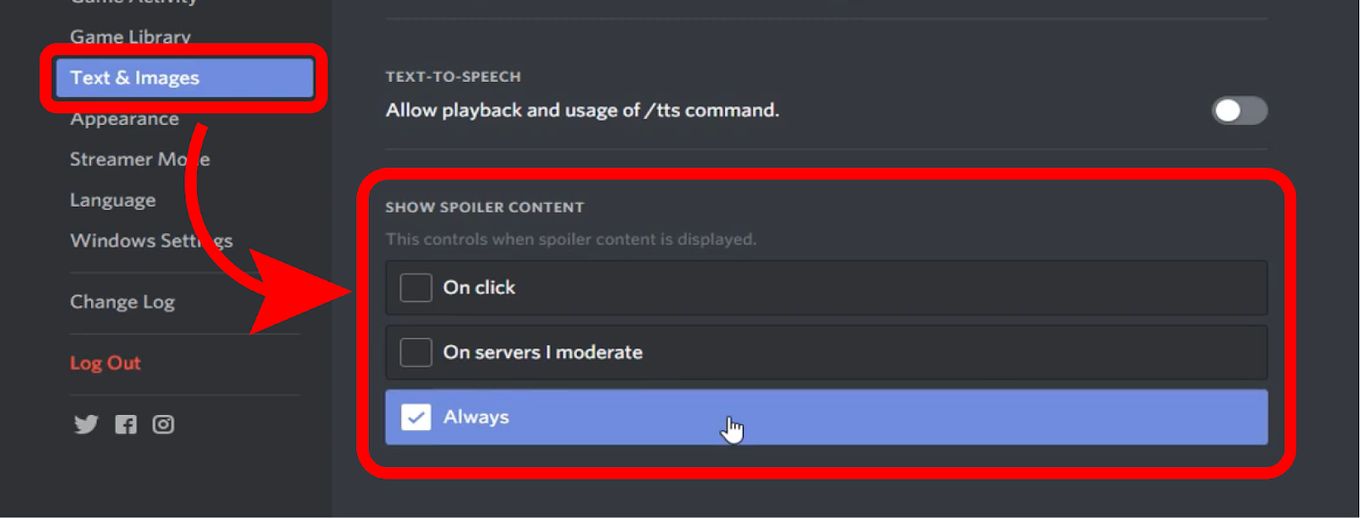
Yes, Discord users have the option to turn off the spoiler tag if they do not wish to see any spoilers. According to Discord, if you’re not interested in seeing spoiler tags on Discord, you can turn them off in the app’s settings.
The “Show Spoiler Content” option allows you to turn off spoiler tags for only yourself and for servers you moderate. The setting is only available on the Discord Desktop App and the Web app alone.
Protect Sensitive Info on Discord Blacking Out Text
Blacking out text on Discord is a useful feature that can help you hide sensitive information or create suspense in your messages. It’s an easy way to keep conversations private and secure. Whether you’re using Discord on PC or mobile, blacking out text is simple.
Remember that spoiler tags are optional, and it’s up to the recipients to decide whether they want to view the hidden content or not. So, the next time you need to share sensitive information on Discord, use the Spoiler tag feature to keep it safe and secure.
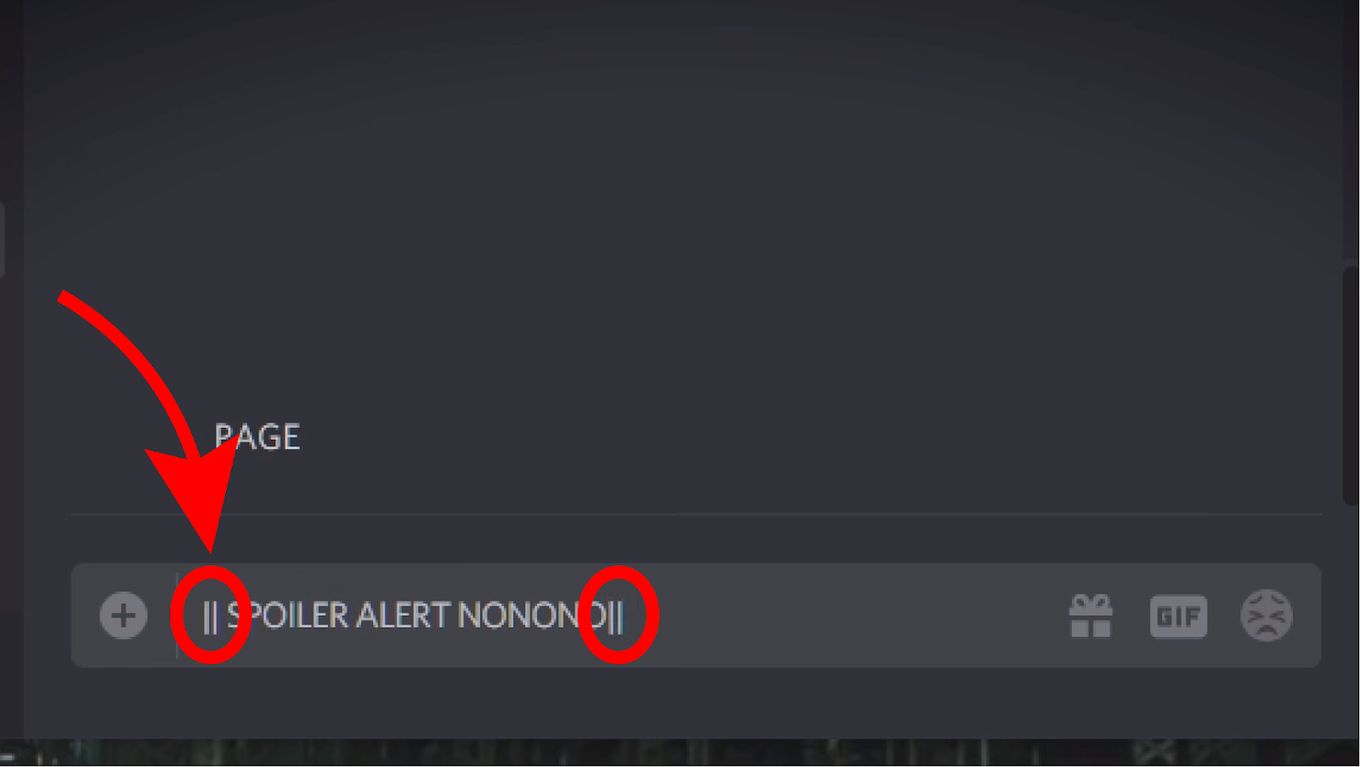
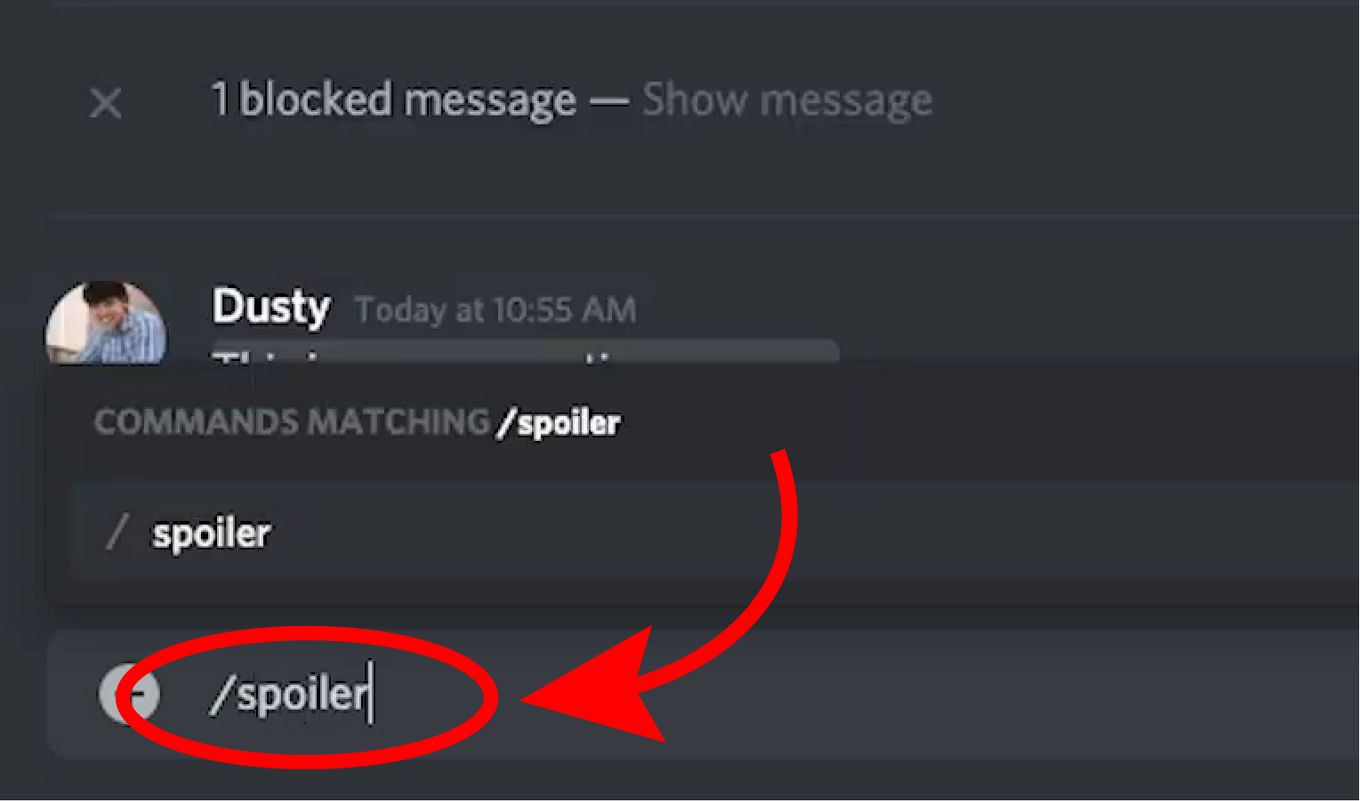
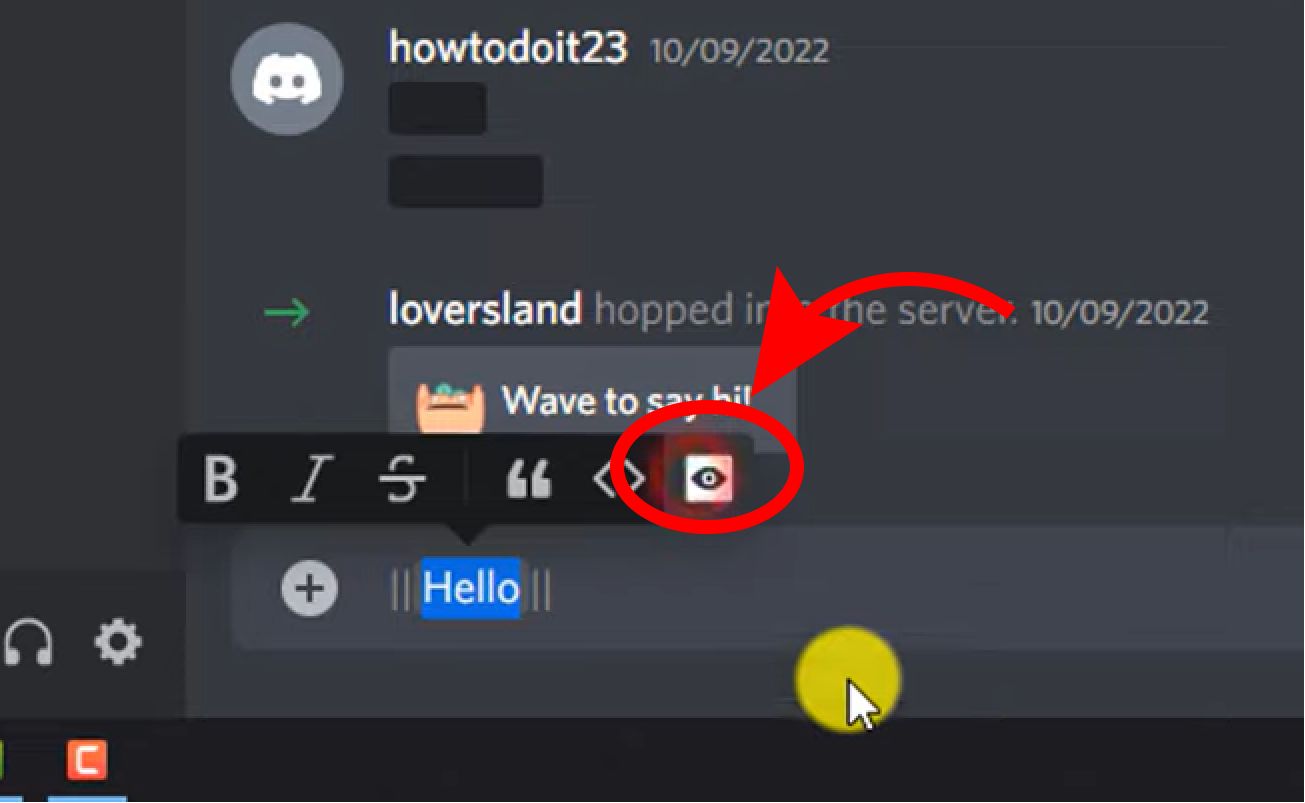
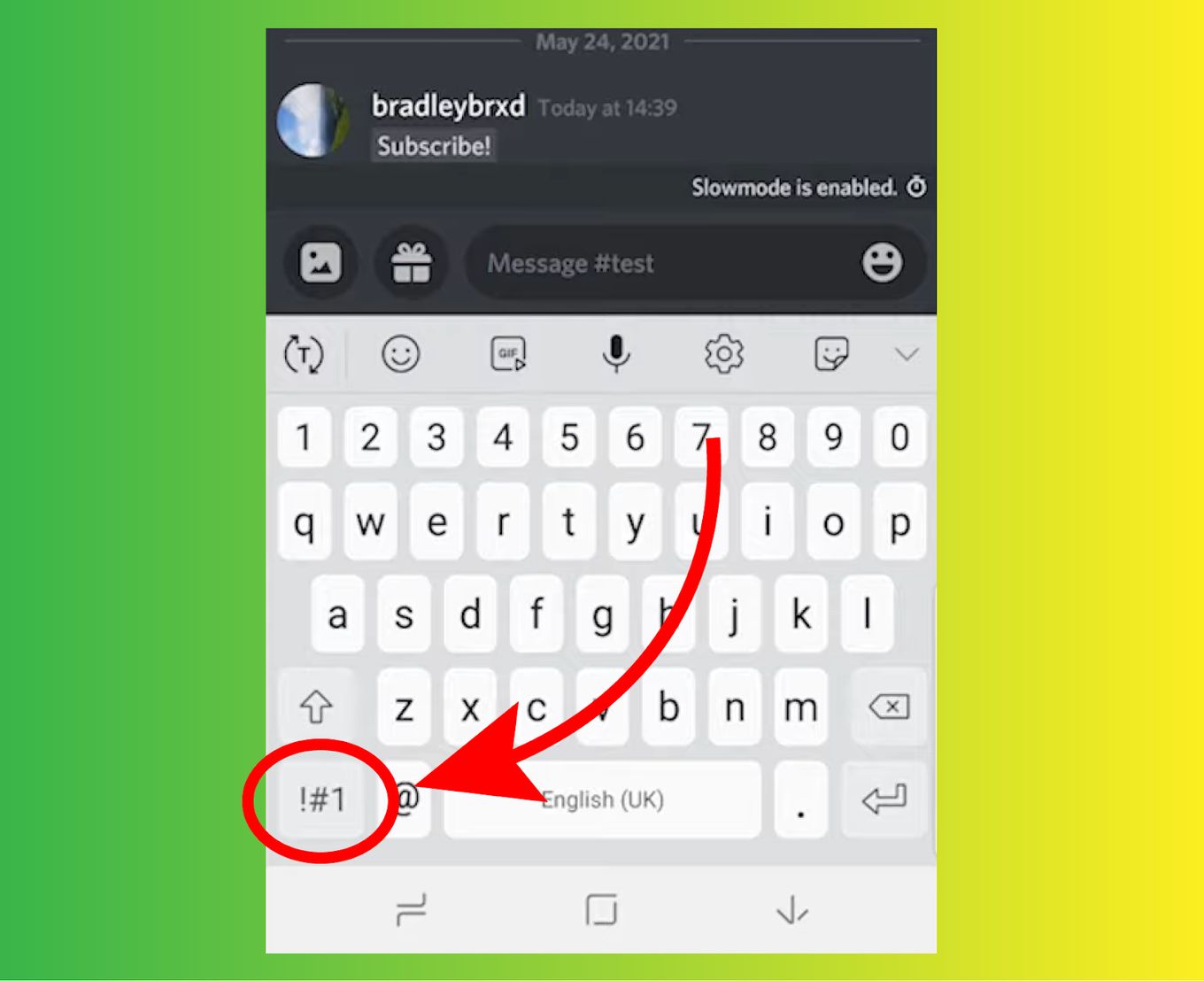
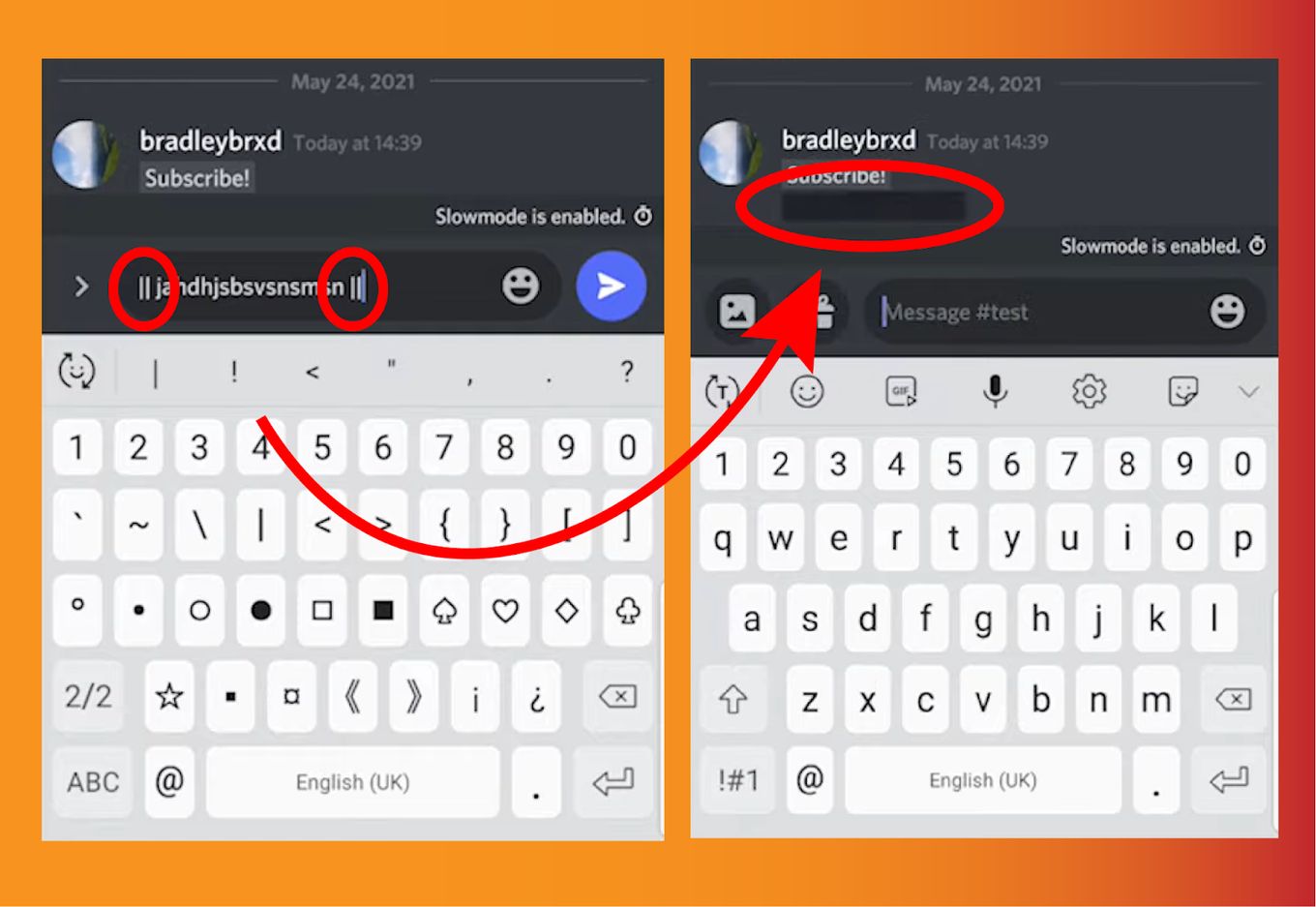
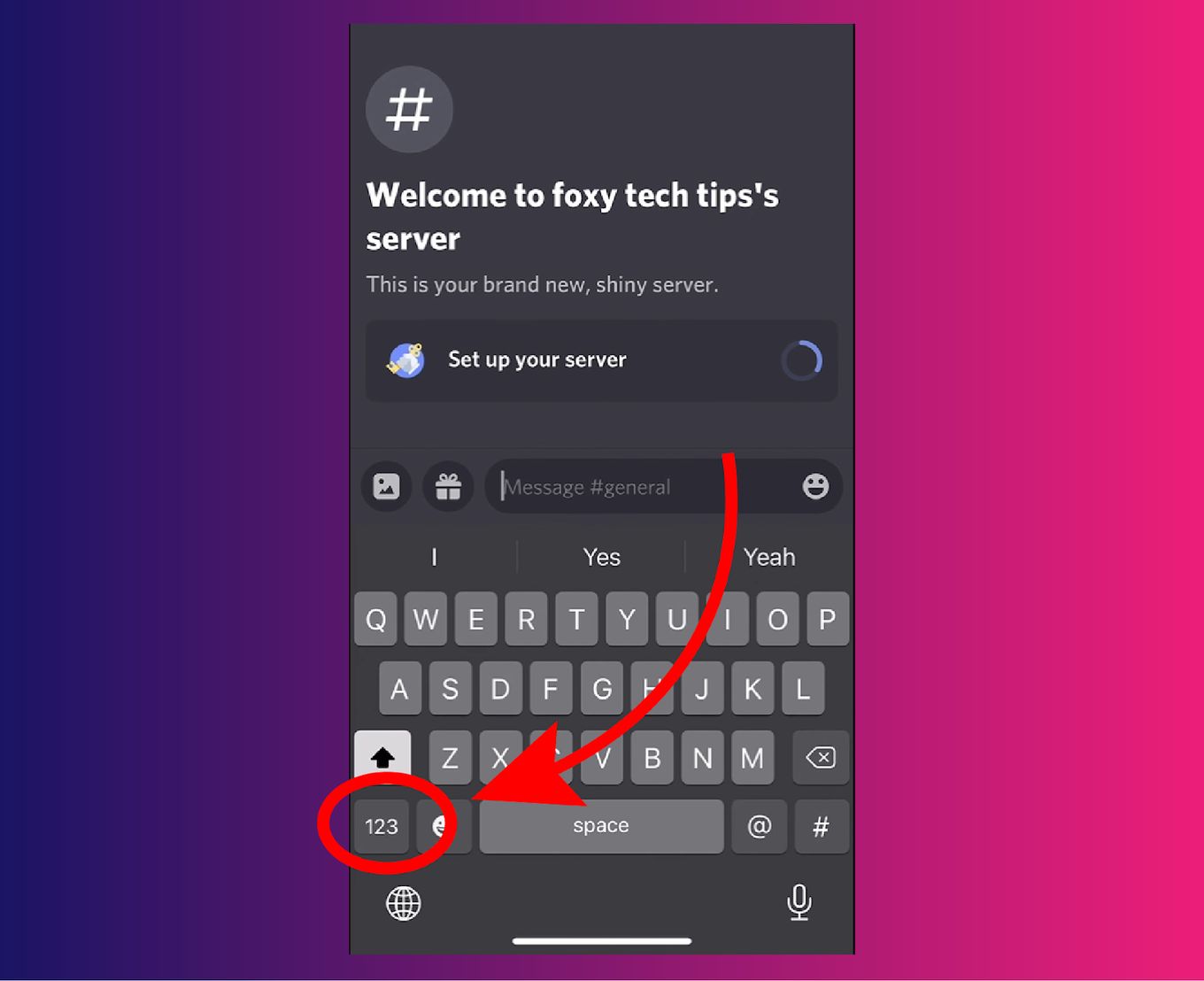
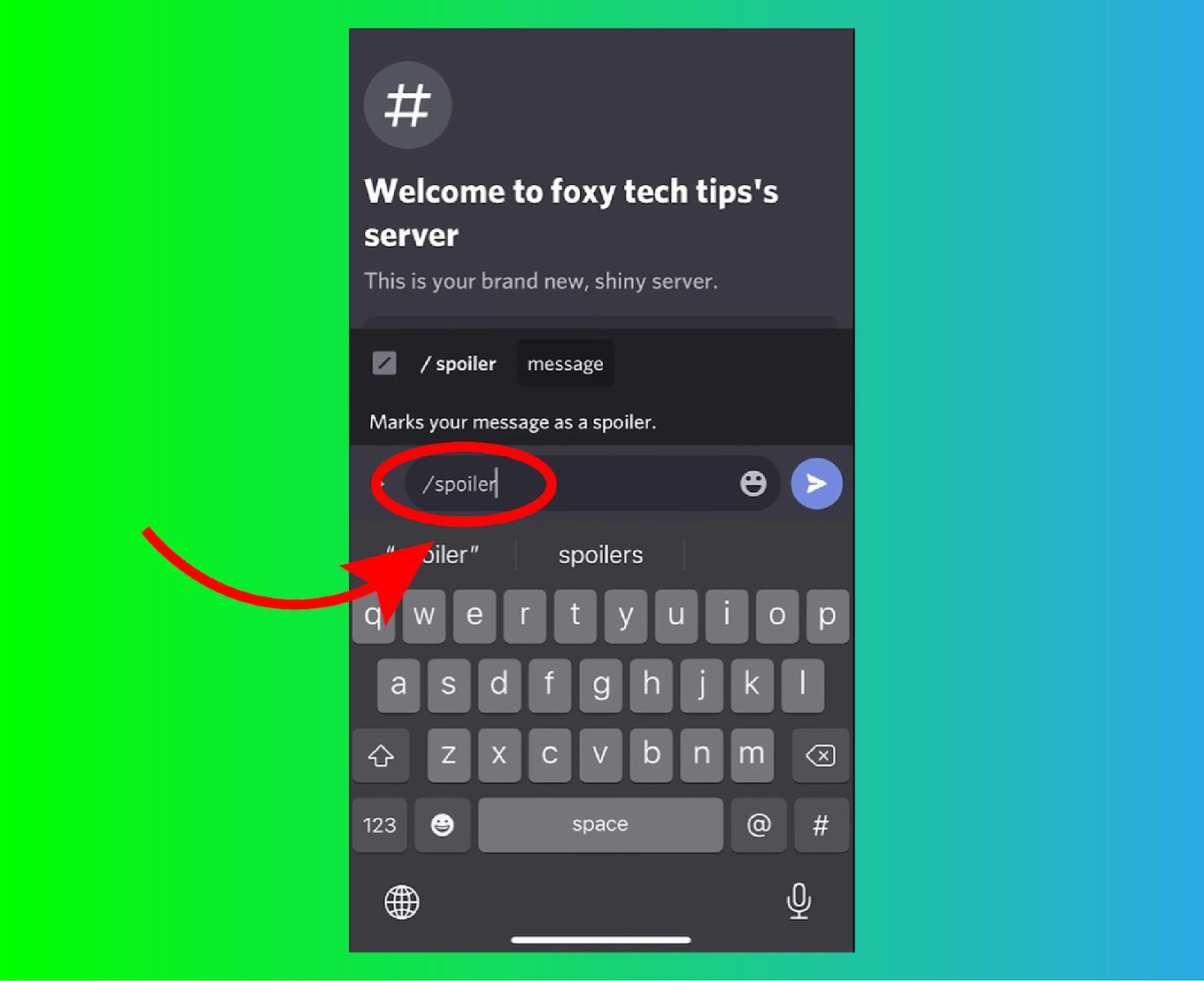
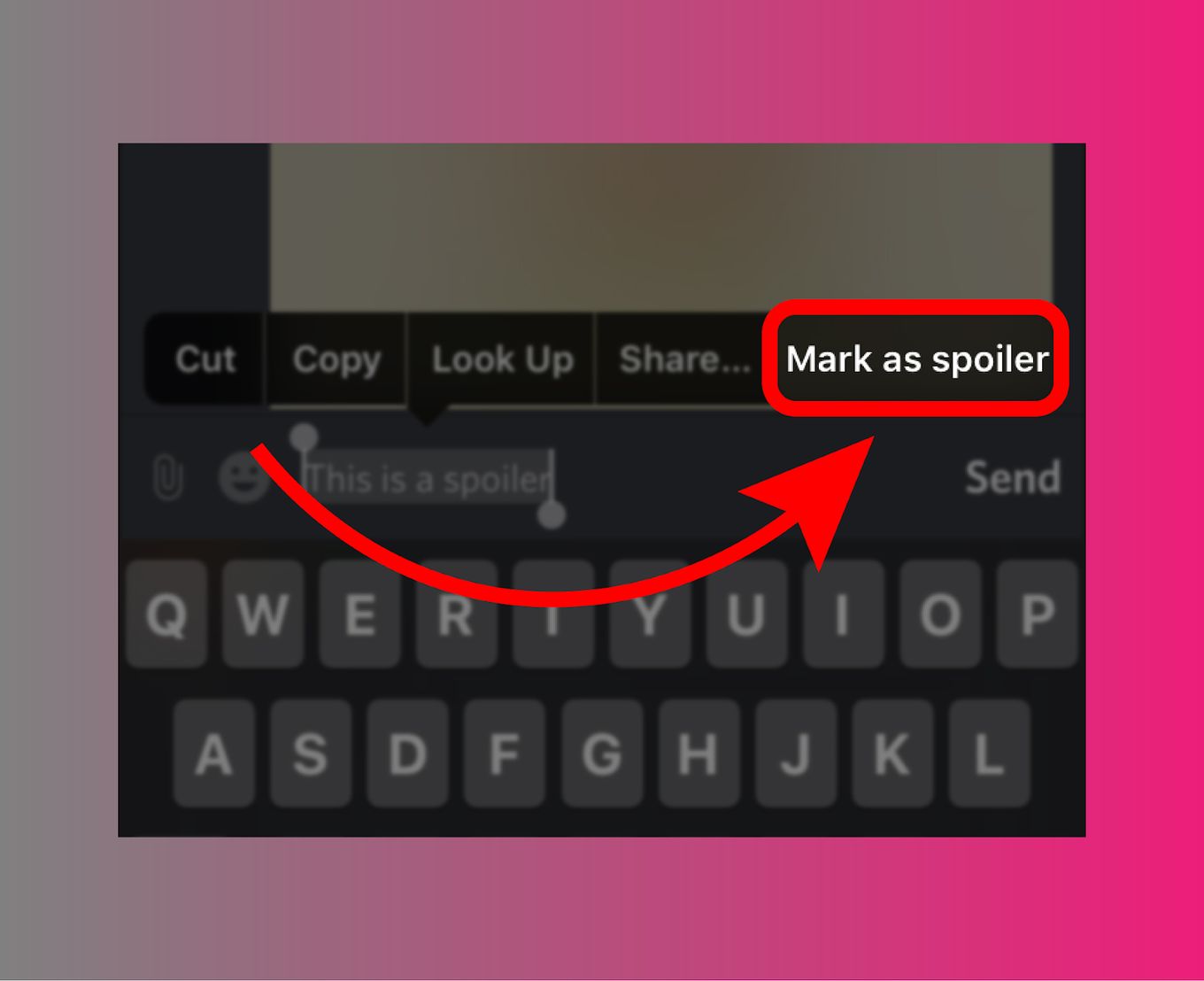
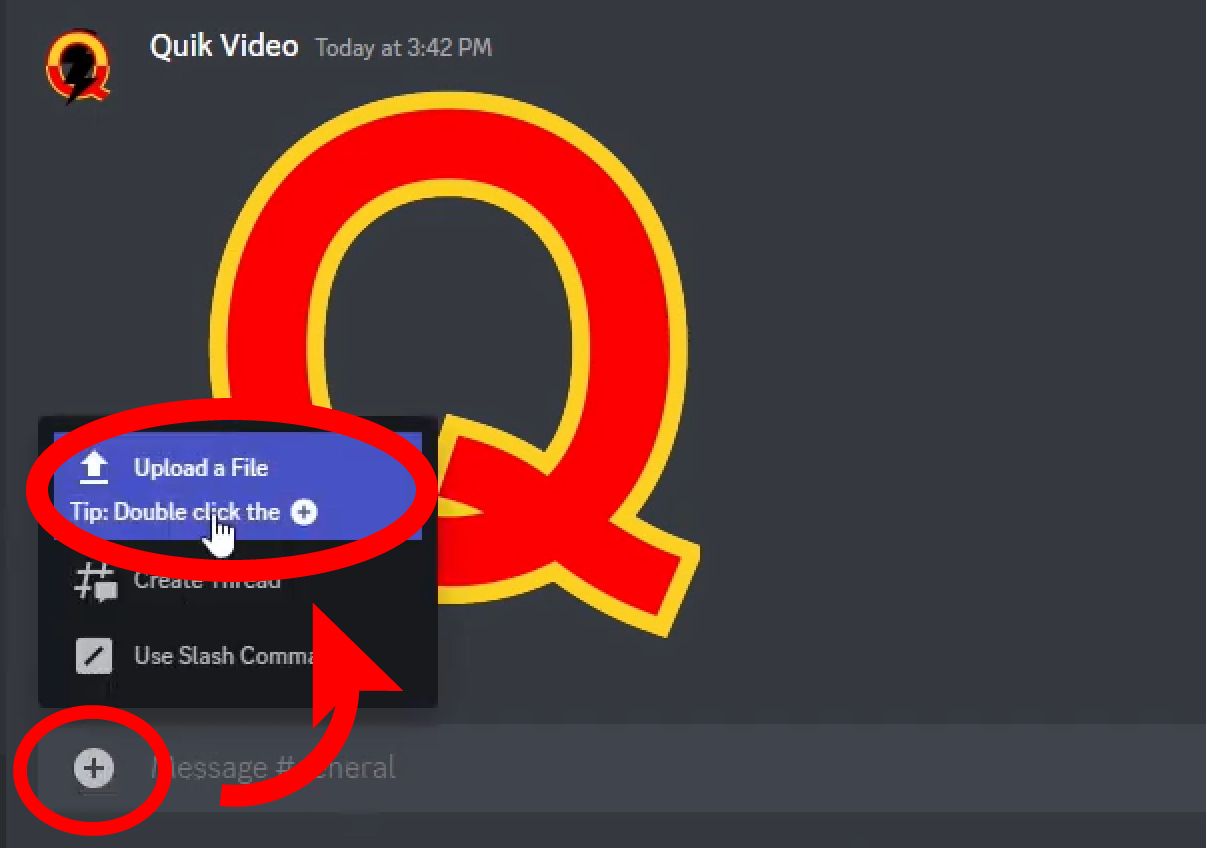
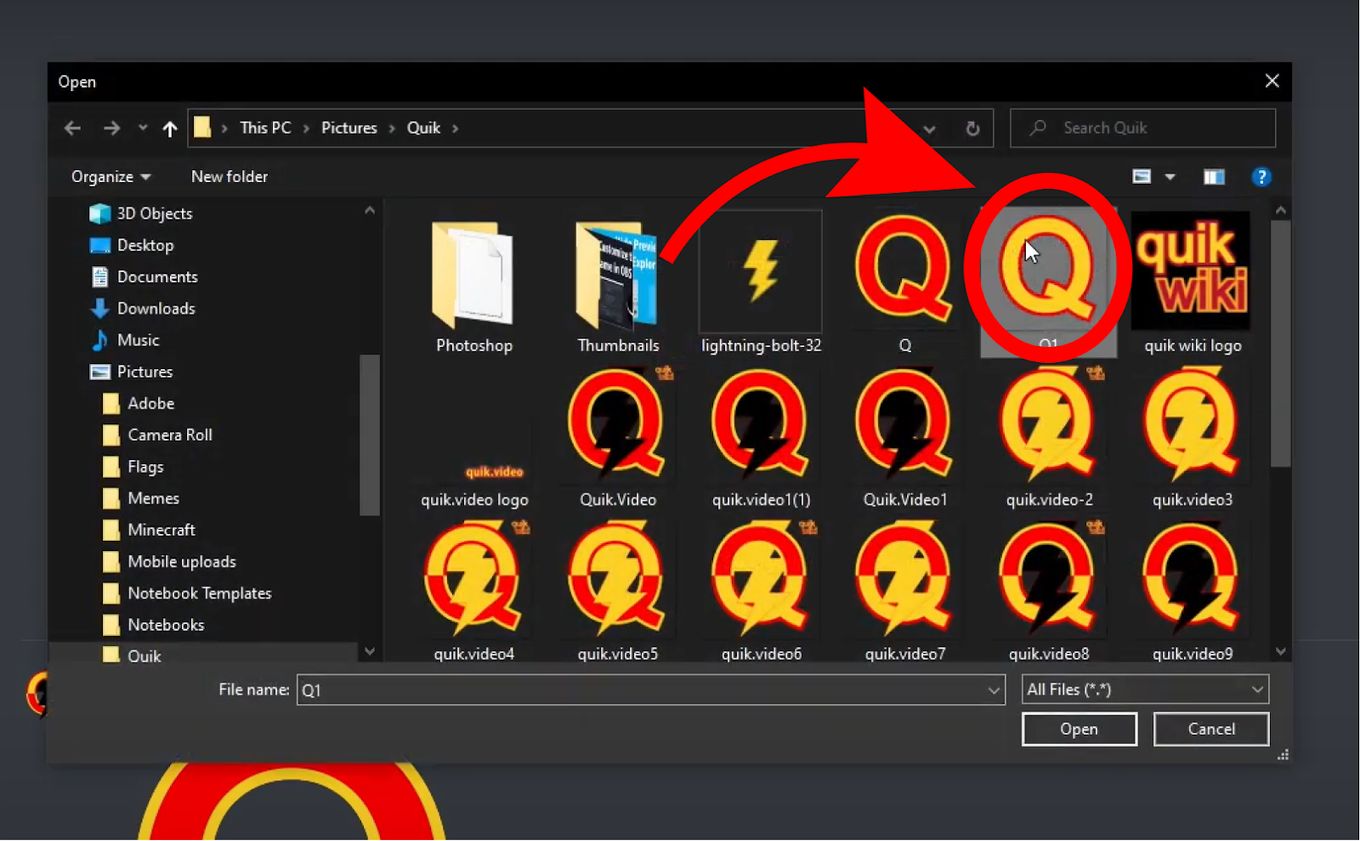
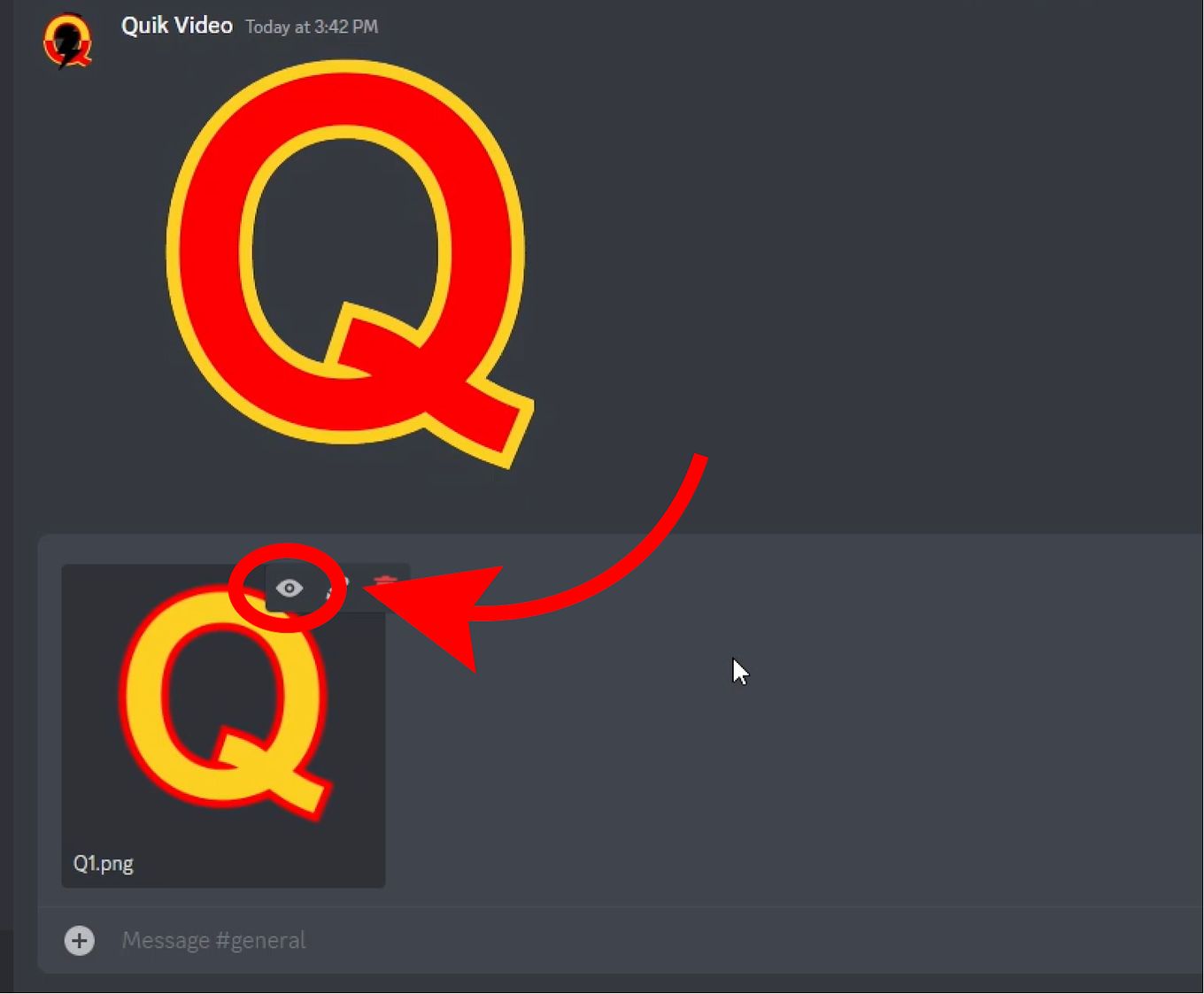
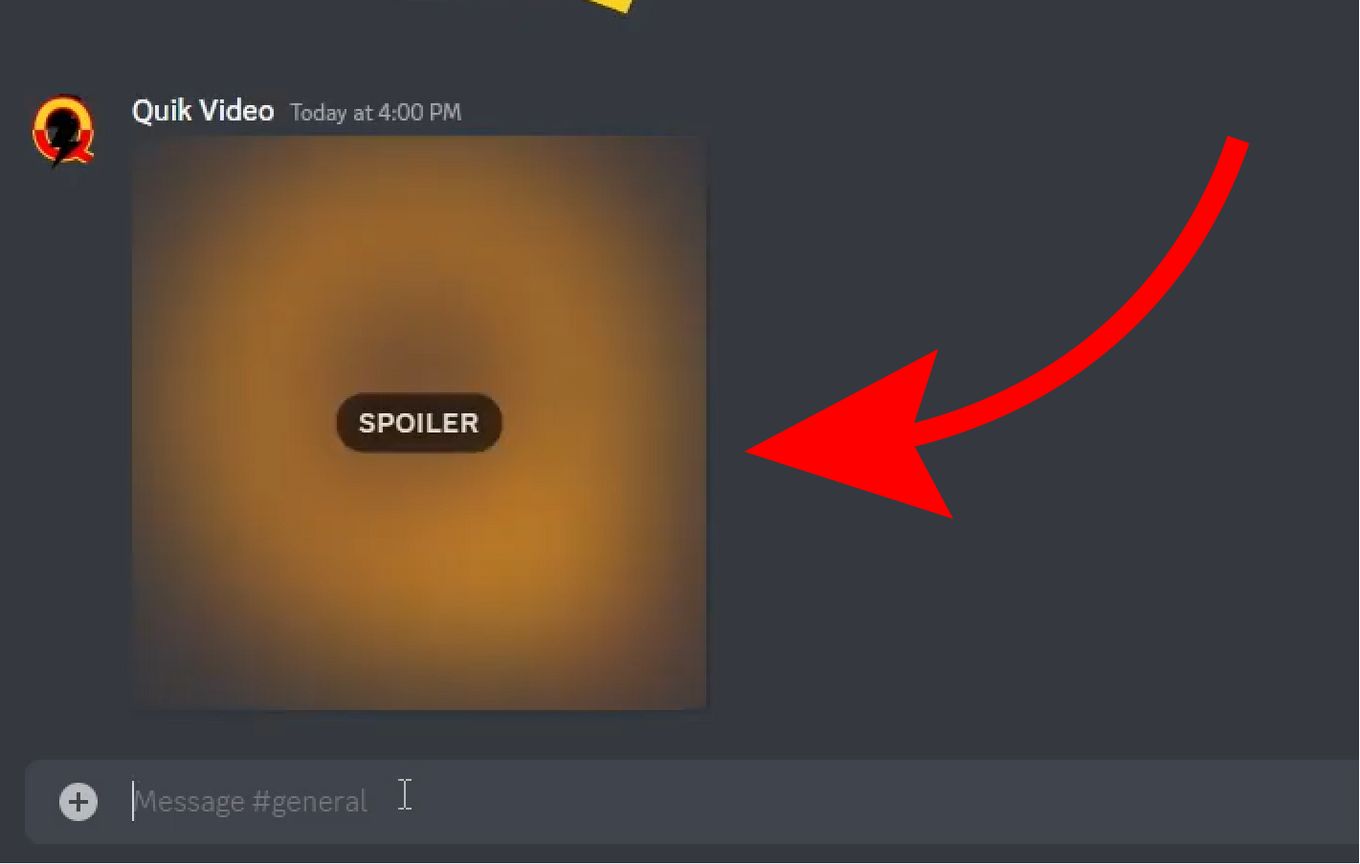
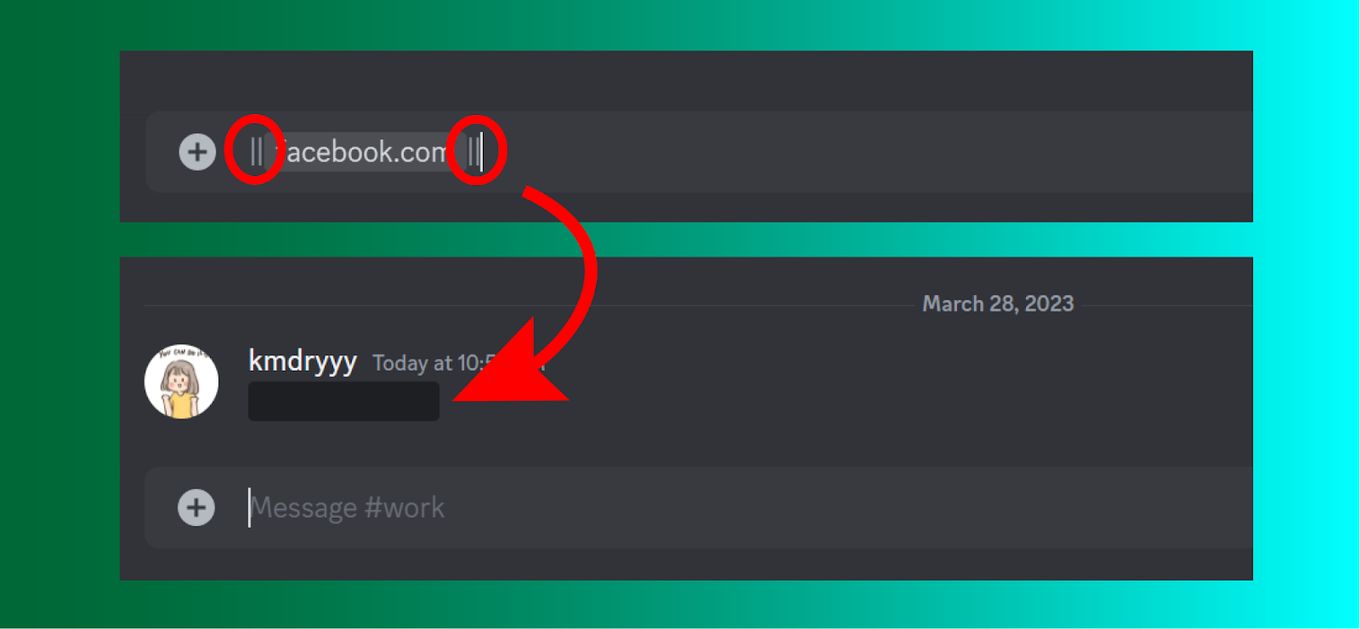
![PS5 Chat Audio Through TV - Not Controller [ ✓ Solved ] ps5 chat audio tv share](https://alvarotrigo.com/blog/wp-content/uploads/2023/08/ps5-chat-audio-tv-share-300x150.png)
![PS5 Restricted from Using Communication Features [ ✓ Solved] fix ps5 restricted communication share](https://alvarotrigo.com/blog/wp-content/uploads/2023/08/fix-ps5-restricted-communication-share-300x150.png)
![Does Discord Delete Messages on Both Sides? [Find The Truth] discord delete messages sides share](https://alvarotrigo.com/blog/wp-content/uploads/2023/08/discord-delete-messages-sides-share-300x150.png)
![How Many Discord Servers Can You Join [Explained] discord servers limit share](https://alvarotrigo.com/blog/wp-content/uploads/2023/08/discord-servers-limit-share-300x150.png)
![How to See Deleted Messages on Discord - Plugin [✓ Solved] deleted messages discord share](https://alvarotrigo.com/blog/wp-content/uploads/2023/08/deleted-messages-discord-share-300x150.png)
![How to Use Discord Inspect Element [Best Discord Tricks!] discord-inspect-element](https://alvarotrigo.com/blog/wp-content/uploads/2024/02/discord-inspect-element-300x188.jpg)