Roblox provides a personalized gaming experience for its users and players can customize their avatars with different outfits to express their personal style. While purchasing new clothes for your avatar might be exciting, it can also lead to a cluttered collection.
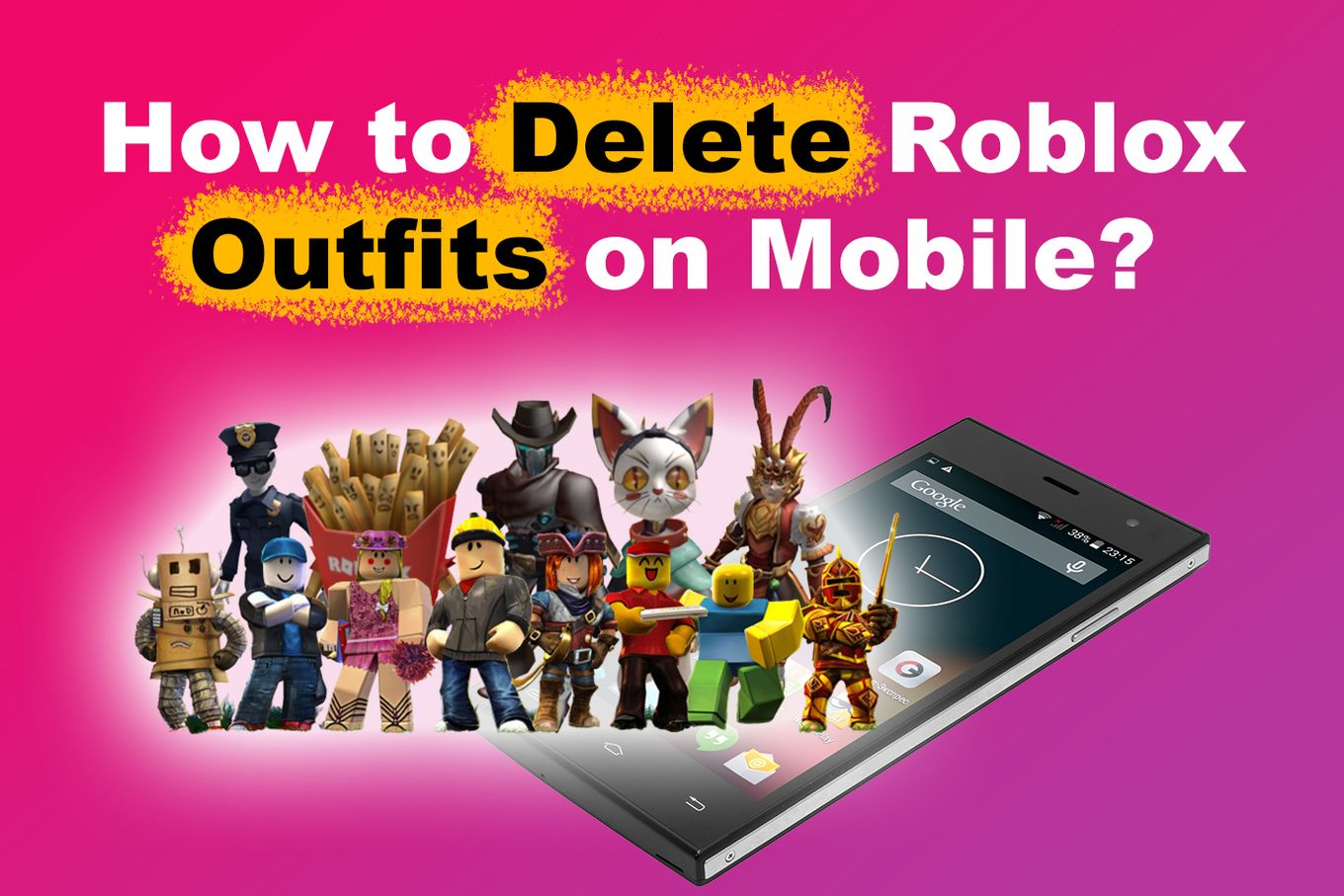
Deleting outfits on Roblox can be a bit confusing, especially if you enjoy playing on your mobile iOS or Android device. To help solve this problem, we would explain how to delete Roblox outfits on mobile so you can make space and get rid of items you don’t need.
However, before learning how to delete Roblox outfits on your mobile, you might want to understand their function and why you might want to delete some over time.
How Do You Delete Outfits on Roblox Mobile?
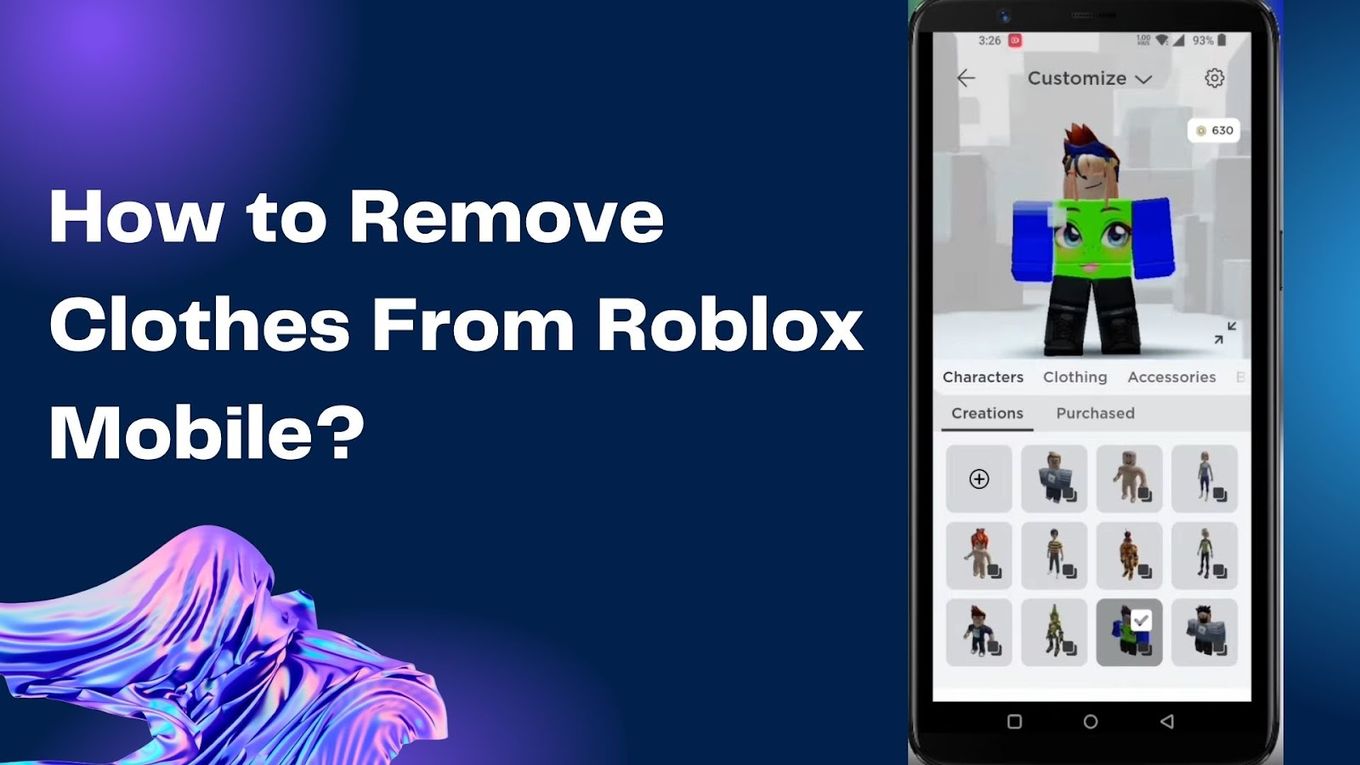
Removing outfits on Roblox Mobile is a simple process. Here are the steps you should follow.
Step 1: Open Roblox App
Step 2: Tap on the “Avatar” Icon
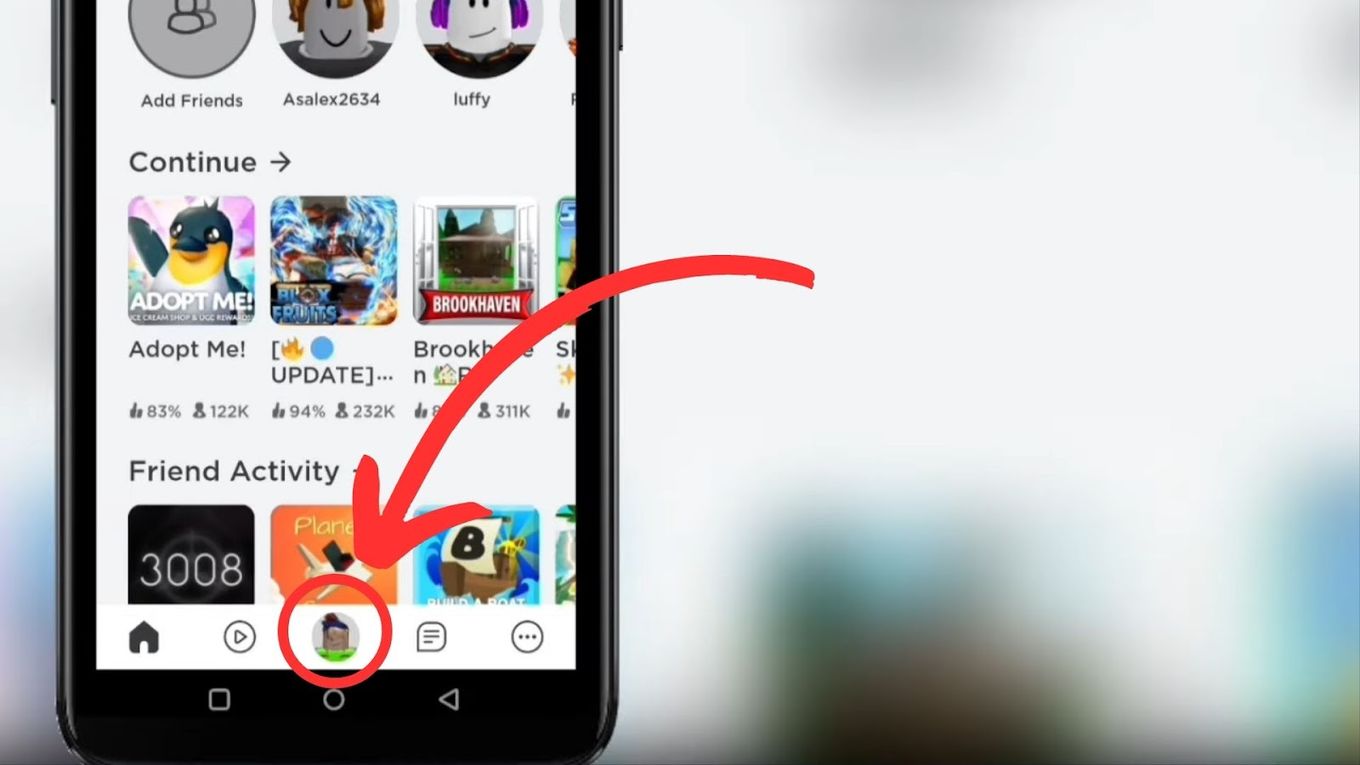
Step 3: Press “Costumize”
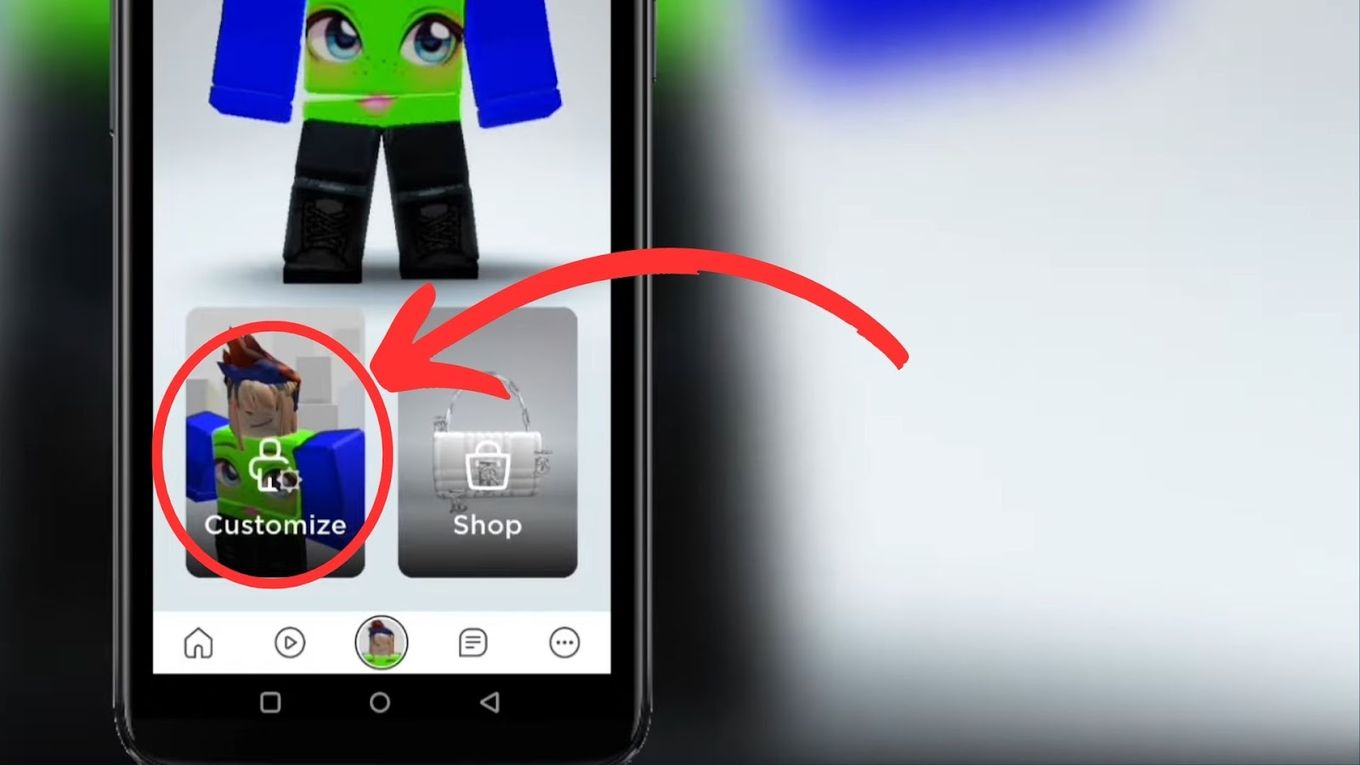
Step 4: Select The Outfits You Want to Delete
You can find them in the “Characters” tab under the “creations” or “purchased” tabs.
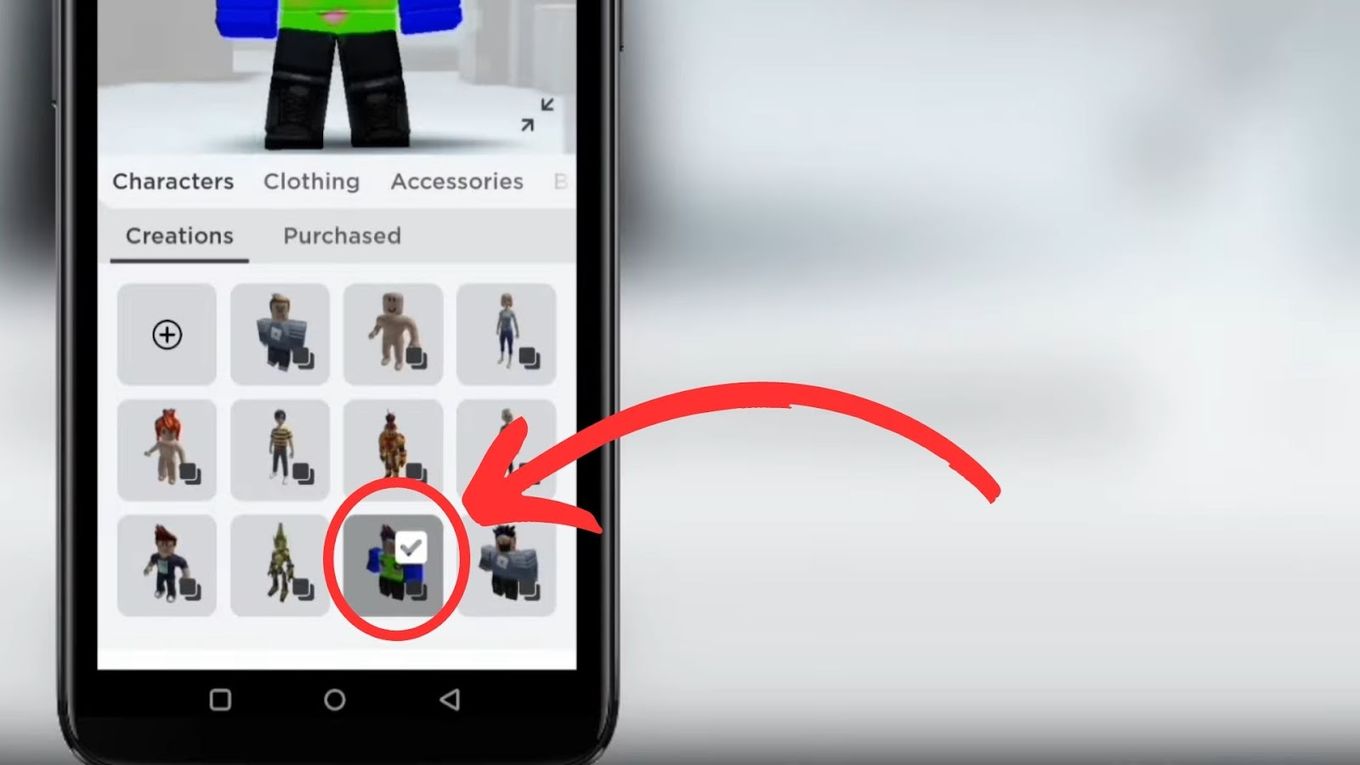
Step 5: Tab the Settings “Gear” Icon
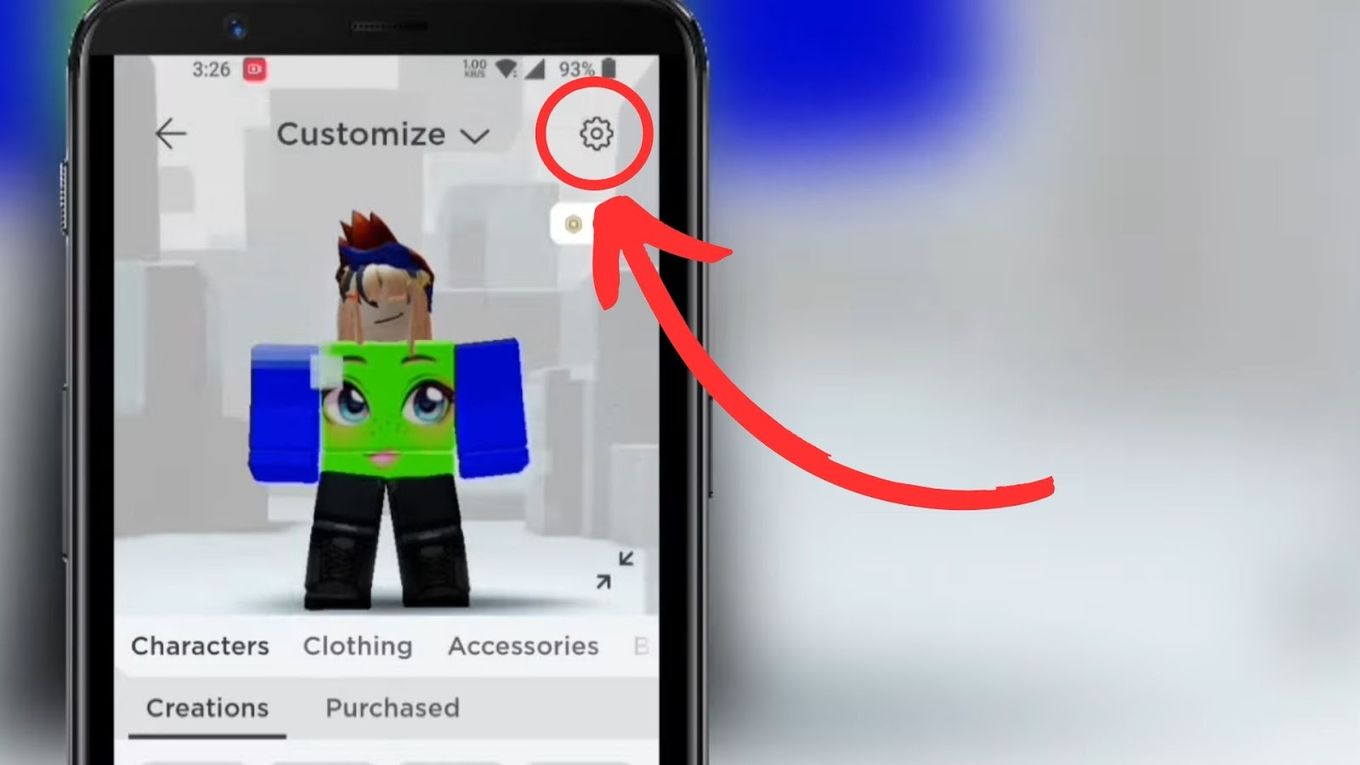
Step 6: Select an Outfit & Press the “Trash” Icon to Delete It.
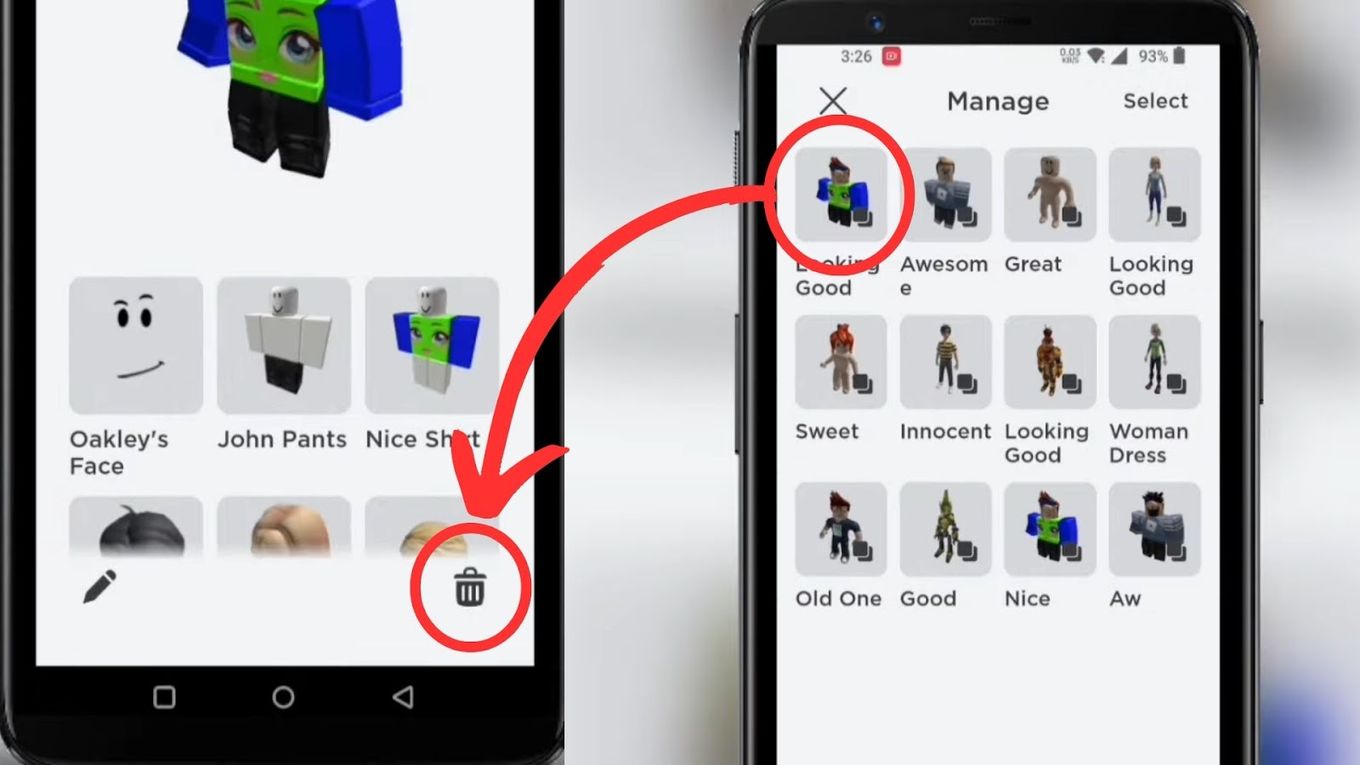
Once you confirm that you want to delete the outfit, it will be removed from your account. You will no longer be able to use the outfit, and it will not be visible in your avatar editor or any other Roblox menus.
Why Deleting Roblox Outfits?
There are a few reasons why you might need to delete some of your Roblox outfits:
-
Limit of Saved Outfits Exceeded.
You might have too many outfits and need to make space for new ones since Roblox has a limit on the number of outfits a user can save. -
Order Reasons.
Deleting some outfits can help keep your inventory clean and organized.
Can You Get Robux Back After Deleting Outfits?
No, you won’t get back your money after deleting an outfit. Once you delete an outfit on Roblox, any Robux you spent on purchasing or creating that outfit will not be refunded. It is important to carefully consider your purchases and creations before deleting them.
What if the outfits were deleted accidentally? Well, If your outfits were accidentally deleted on Roblox, there is no automatic refund process in place. The message that pops up asking you to confirm your decision serves as a deterrent against accidental purchases.
However, you may be able to contact Roblox customer support and explain the situation to see if they are willing to assist you in retrieving the deleted items.
It is important to note that the outcome of such requests is dependent on the circumstances and the decision of the customer support team, and refunds are not guaranteed. Also, avoid using third-party apps for this process as it can lead to a permanent ban.
Check out our article on 9 Ways to Get Banned on Roblox to learn the community guidelines you should follow while on Roblox.
How Many Saved Outfits Can You Have on Roblox?
You can create and save up to 50 costumes or outfits on your Roblox account. That means you can mix and match clothing, accessories, and other items to create up to 50 unique looks. Once you reach this limit, you won’t be able to save more outfits.
You don’t have to manually select each item every time you want to change your outfit. With saved outfits, you can easily switch between different looks with just a few clicks.
If you reach the limit, consider deleting some of your Roblox outfits that you use less or don’t like so much. In this article, we have explained how to delete them using your mobile.
Discover how to find your favorite clothing on Roblox Mobile.
Can You Stack Clothes on Roblox?
Yes, you can stack clothes on Roblox. To stack clothes on your player, all you have to do is open the Roblox studio, click on “File” and then “Beta Features”. Click on the “3D layered clothing” box by ticking it, then you’re all set!

When you layer clothes on top of each other, it creates a personalized look for your avatar. The 3D clothes fit your avatar easily without clipping and they can be layered on top of other clothing accessories.
Check out these Cool Roblox Avatar Ideas to get inspiration for your character.
How To Update Roblox Outfit [Using Web Browser]
Not only does Roblox offer an array of creative options for you to customize your avatars, but it also provides a convenient feature for updating and saving multiple avatar combinations. To update outfits on Roblox using your browser, you can follow these steps:
Step 1: Log Into Your Account
Using your web browser, login into your account.
Step 2: Go to “Avatar” Section in the Navigation Menu
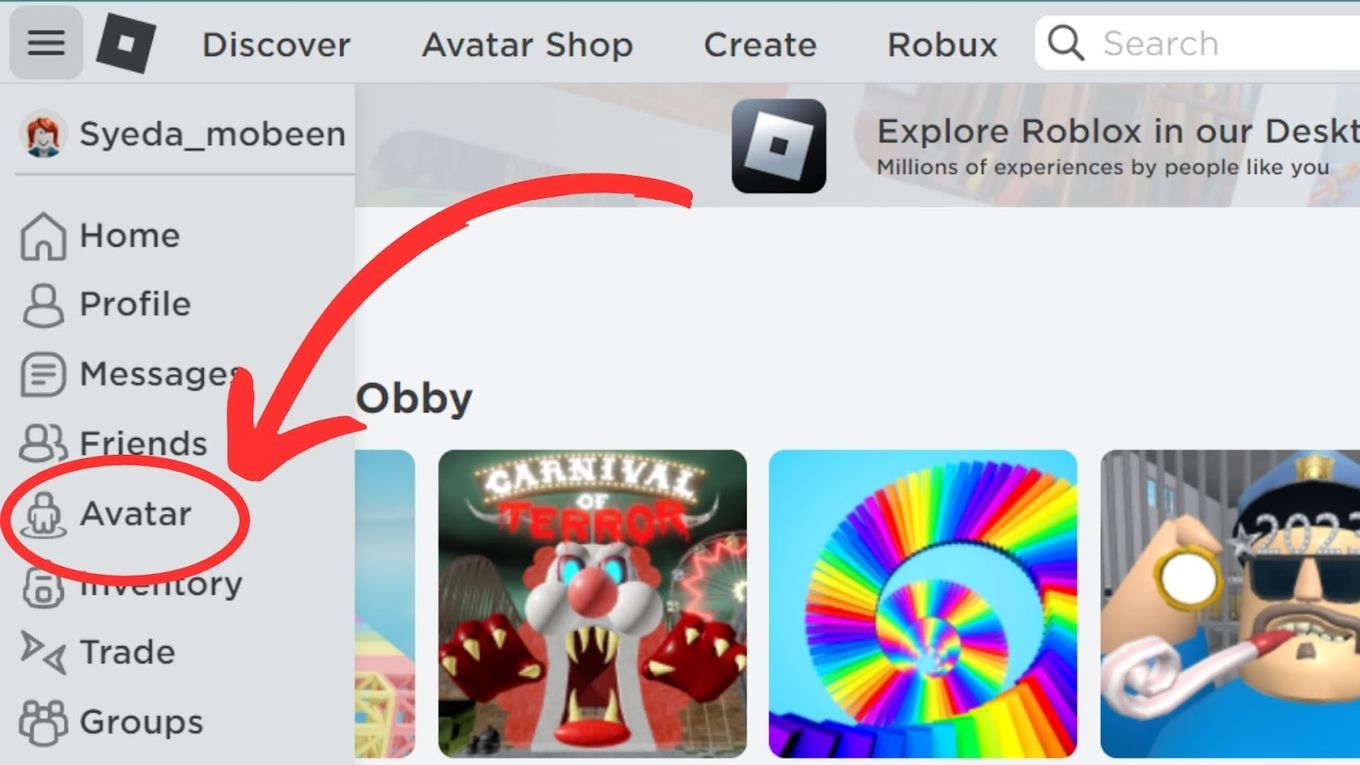
Step 3: Select “Characters > Creations”
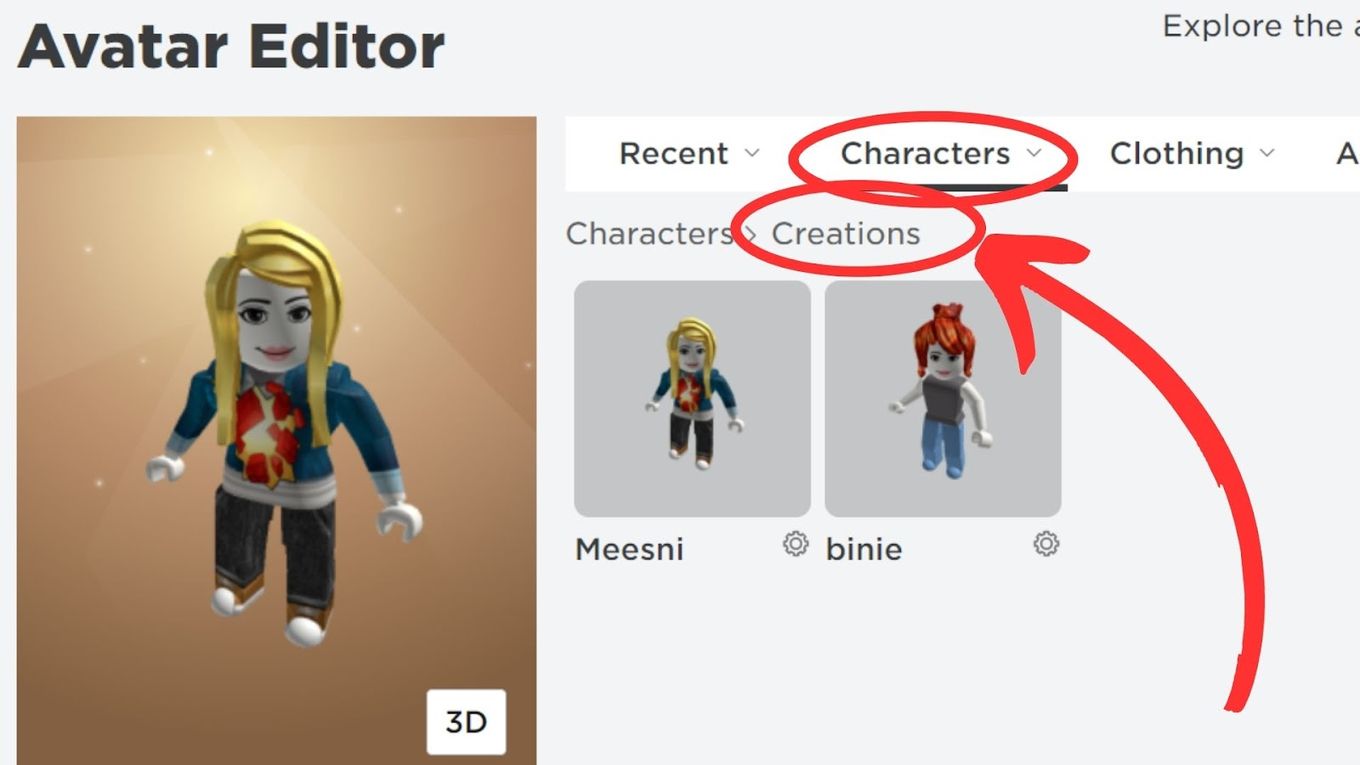
Step 4: Click on the “Gear” Icon Next to Each Character
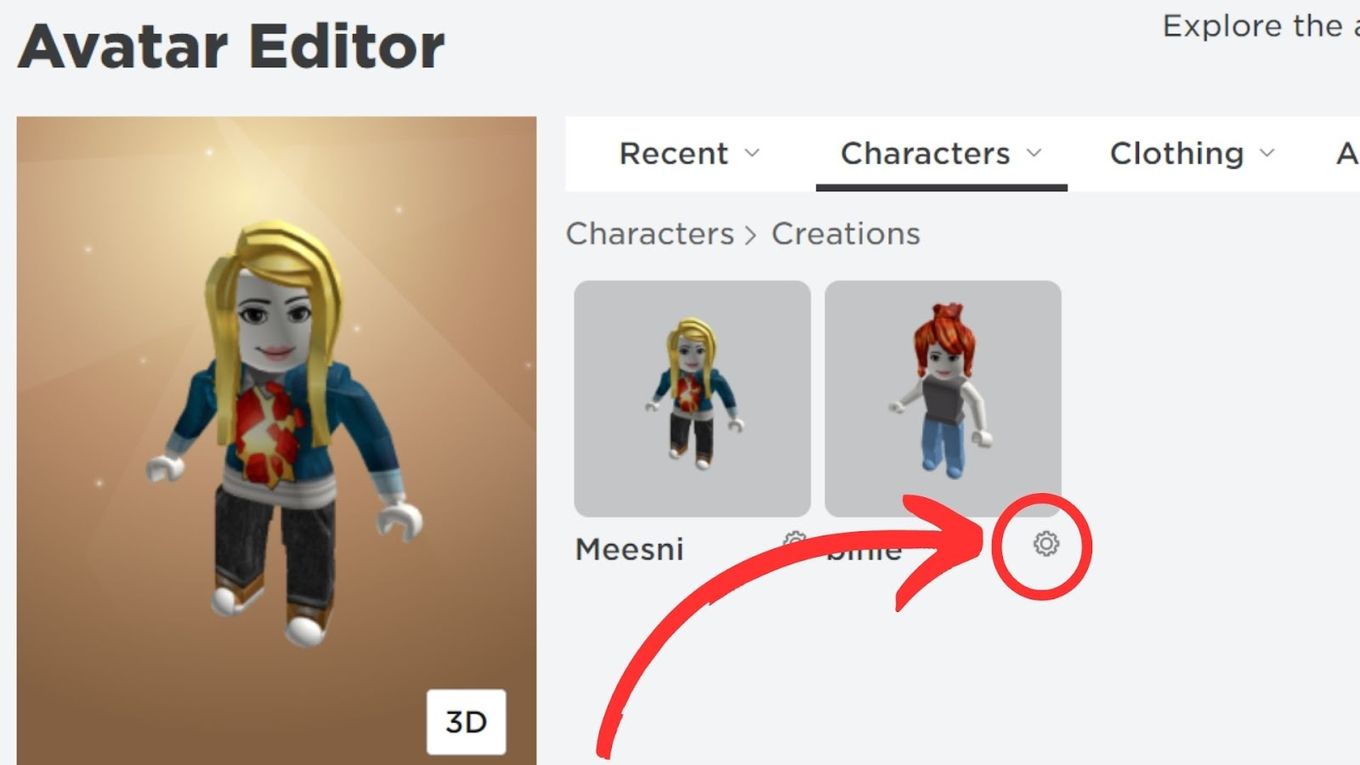
Step 5: Select “Update” & Confirm the Update
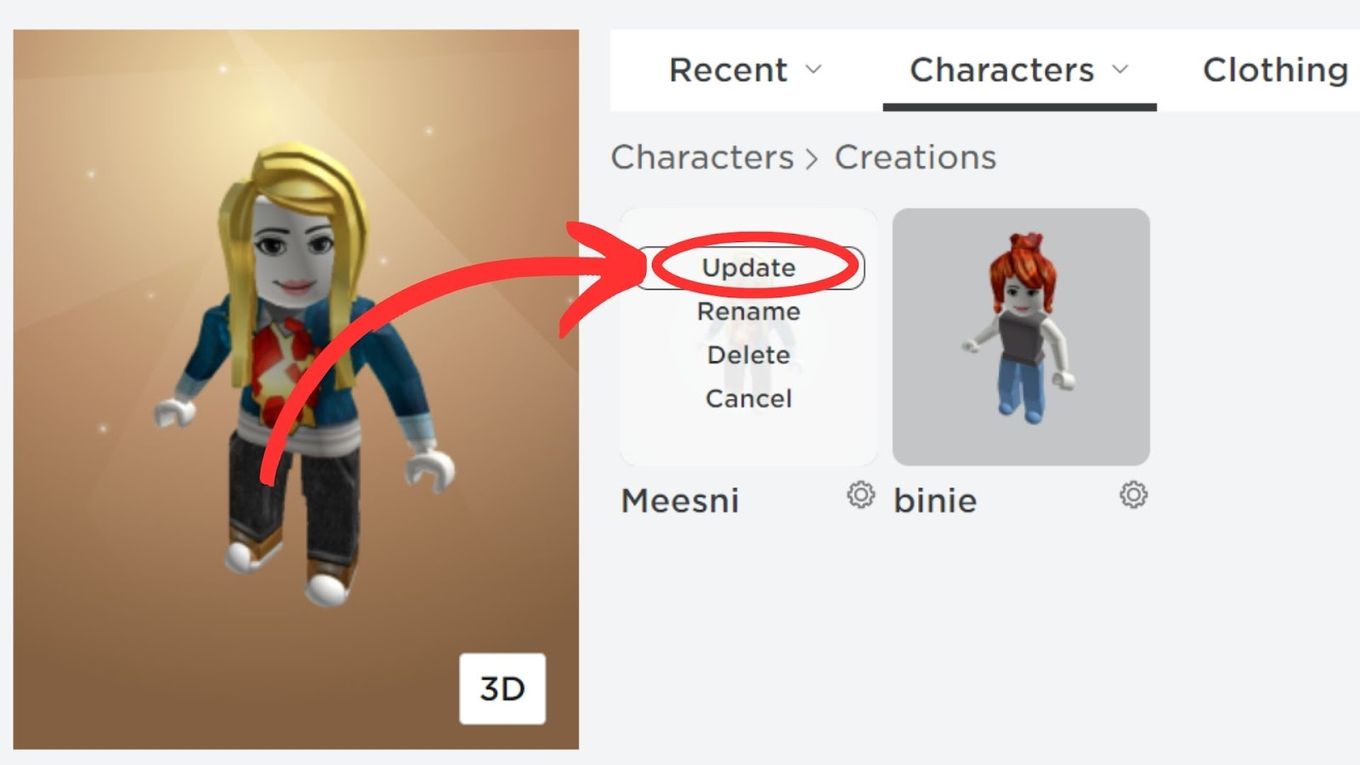
Roblox Outfits Can Be Deleted Successfully on Mobile
In this article, we have extensively discussed how to delete your outfits on Roblox mobile. Now you can understand that deleting outfits on Roblox mobile is a breeze.
It’s like decluttering your real closet, except you don’t have to worry about tripping over piles of clothes.
So go ahead, channel your inner Marie Kondo, and delete those outfits that no longer represent your style. Just remember, unlike a garage sale, there’s no refund policy on your spent Robux, so think before you delete.
![27 Cool Roblox Avatars [You Can Use Right Now] cool roblox avatars share](https://alvarotrigo.com/blog/wp-content/uploads/2023/08/cool-roblox-avatars-share-300x150.png)
![21 Classic Roblox Avatars Outfits [You'll Love to Use] classic roblox avatars share](https://alvarotrigo.com/blog/wp-content/uploads/2023/08/classic-roblox-avatars-share-300x150.png)
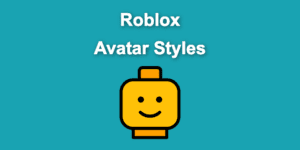
![15 Cool Roblox Avatar Ideas This 2024 [You'll Love To Use] roblox avatar ideas share](https://alvarotrigo.com/blog/wp-content/uploads/2023/08/roblox-avatar-ideas-share-300x150.png)
![What are Slenders and Copy and Paste in Roblox [ + Examples] slenders copy paste share](https://alvarotrigo.com/blog/wp-content/uploads/2023/08/slenders-copy-paste-share-300x150.png)
![Find Your Favorite Clothing on Roblox Mobile [Super Easy!] favorite clothing roblox share](https://alvarotrigo.com/blog/wp-content/uploads/2023/08/favorite-clothing-roblox-share-300x150.png)