Deleting history is a great way to protect and enhance your privacy. Typically, you can delete the search history on your Chromebook by going to “Settings > Delete Browsing Data”. Alternatively, you may use the shortcuts “Ctrl + Shift + Backspace” or “Ctrl + H”.
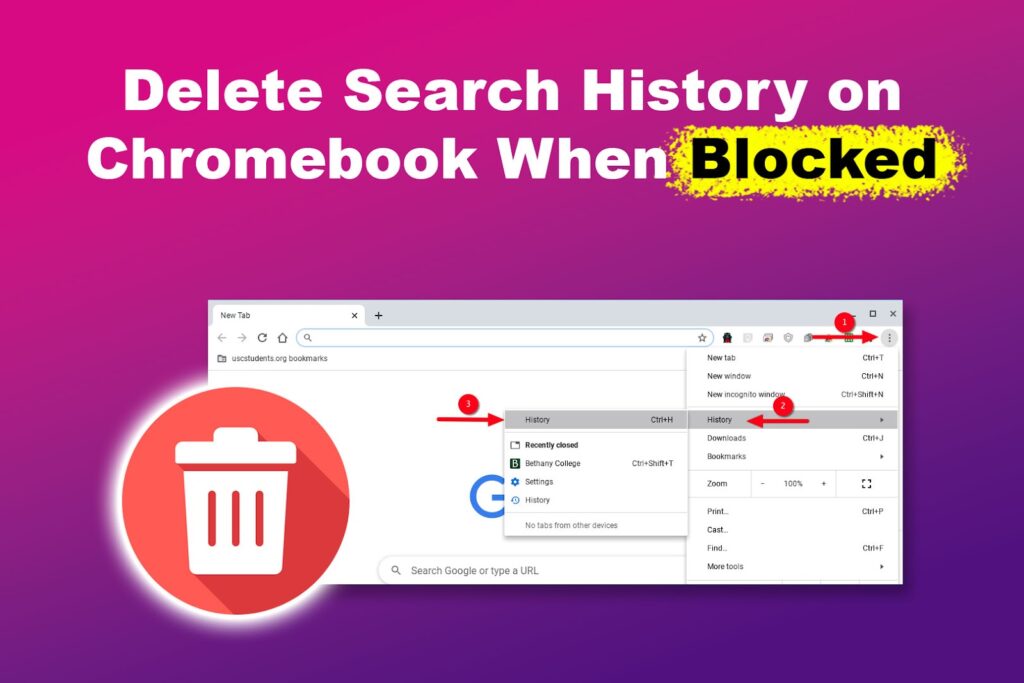
Unfortunately, sometimes, you will not be able to do this. Let’s look at why and how to delete search history on a Chromebook when blocked.
Why Can’t I Delete Chrome Search History?
You can’t delete your Chrome search history because Google Chrome has a bug or your Chromebook has admin restrictions. Most school administrators block the option to clear browsing data. So, if you have a Chromebook with enterprise enrollment, it is almost impossible to erase your search activity.
Read more on how to remove enterprise enrollment on Chromebook from our blog.
Even if you manage to delete the history, the school has probably added a filter software that will keep the data. Therefore, use your personal device if you don’t want to be tracked or prefer to keep your search private.
How to Clear Chrome Search History When You’re Blocked By Enterprise Enrollment
Here are three different ways to delete search history on a Chromebook when blocked:
1. Update Your Chrome Browser
If you suspect Google Chrome has a bug, you can solve it by updating it to the latest version. Go to “⋮ > Help > About Chrome > Update Chrome > Relaunch”. If you can’t find the “Update Chrome” option, use the latest version.

In case you were running on the updated version and still couldn’t erase browsing data, log out and back to your Google Account before trying again.
Note! Chrome automatically updates itself. This method is useful only if you are using an old version.
2. Log in to Your Google Account & Sync With Other Device
This solution is ideal if an admin blocks the option to delete history. Simply log into your Google Chrome account on another device that isn’t restricted, sync it with all devices, and delete your search history from there. This will clear browsing data everywhere, including your Chromebook.
However, this may not work for school Chromebooks since these devices are limited to using a School Gmail account. It is only possible if the admin allows you to log into your account using the school-issued Chromebooks.
Learn more about deleting browsing data from Chromebook help.
3. Reset Your Chromebook
The last resort is to reset your Chromebook, which will delete the search history on the Chromebook when blocked and revert to its original settings. Afterwards, log in with your Google account and open “⋮ > History > History > Delete Browsing Data”.
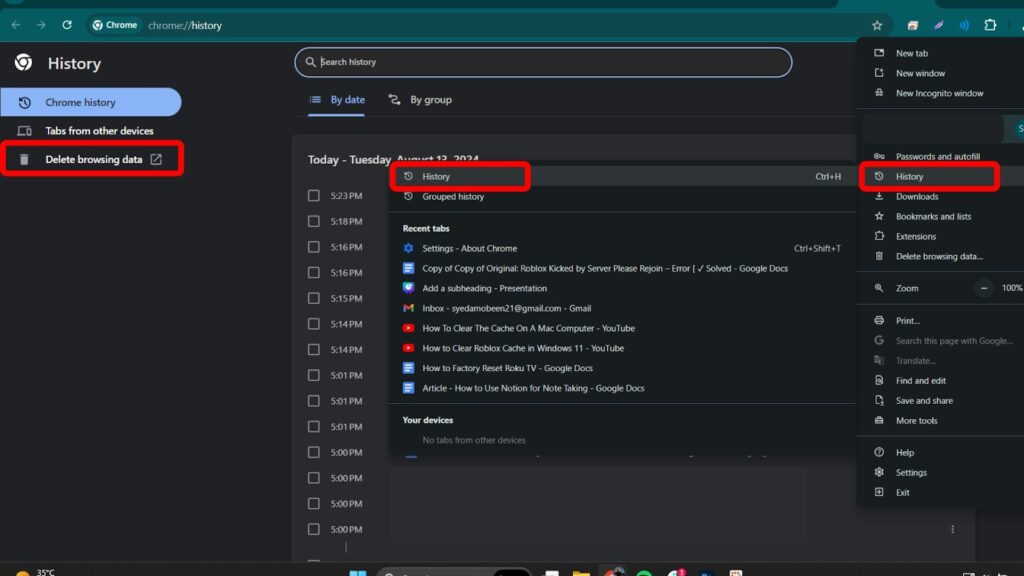
Get a step-by-step guide on how to reset a Chromebook from our blog.
Once again, this may not work on a school Chromebook with enterprise enrollment without getting the admin’s configurations. Schools restrict resetting Chromebooks to prevent the loss of important educational material.
Can People Still See Your Chromebook Search History After You Delete It?
Yes, people with the right tools can still see your Chromebook search history after you delete it. Your internet service provider collects and stores your browsing data for some time to improve their network performance. To prevent this from happening, use encryption platforms like VPN and Proxy.
Other entities that can access your browsing history include network administrators, the government, apps, websites, hackers, and browsers.
How Long Does Chrome Keep Browsing History?
Chrome keeps browsing history for 90 days before deleting it. However, Google stores your information separately from Chrome. Therefore, you can access a history that exceeds 90 days from “My Google Activity” if you have a Google Account.
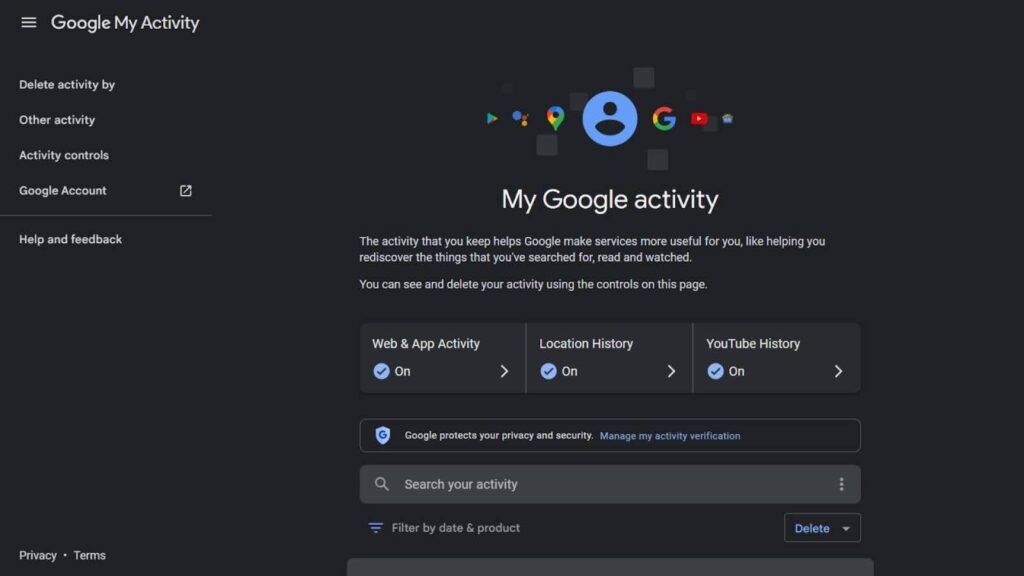
Chrome doesn’t store the history of pages visited in “Incognito mode” or private browsing and pages you have already deleted. Third-party tools and extensions like History Trends Unlimited and Chrome History View can store your search data for longer.
Discover how to check and delete browsing data from Chrome.
You Can Delete Search History on Chromebook When Blocked!
Deleting search history on a Chromebook when blocked by resetting the computer or syncing your Google Account to another device is possible. However, admin restrictions make clearing data from an enrollment enterprise Chromebook difficult.
Also, your deleted data is available to a few people, like your ISP (Internet Service Provider) and administrator. Hence, the only solution to get ultimate privacy is to use a personal device with a VPN.
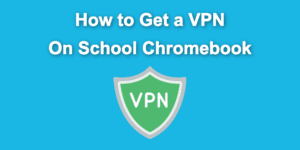
![Bypass Administrator on School Chromebook [✓ Easy Ways] bypassing-administrator-school-chromebook](https://alvarotrigo.com/blog/wp-content/uploads/2024/01/bypassing-administrator-school-chromebook-300x200.jpg)
![How to Reset a School Chromebook [The Easy Way!] reset-school-chromebook](https://alvarotrigo.com/blog/wp-content/uploads/2023/12/reset-school-chromebook-300x200.jpg)
![5 Fun Things to Do on a School Chromebook [Games & Pranks!] fun-things-do-school-chromebook](https://alvarotrigo.com/blog/wp-content/uploads/2024/12/fun-things-do-school-chromebook-300x200.jpg)
![Use Multiple Monitors for Chrome Remote Desktop [ ✓ Solved ] chrome remote desktop monitors share](https://alvarotrigo.com/blog/wp-content/uploads/2023/08/chrome-remote-desktop-monitors-share-300x150.png)
![How to Get & Play Valorant on Chromebook [ ✓ Solved ] valorant chromebook share](https://alvarotrigo.com/blog/wp-content/uploads/2023/08/valorant-chromebook-share-300x150.png)