A flashing red light on electronic devices is almost always bad news. It is either the device is running low on battery or there is damage that needs some fixing. Either way, devices with a blinking red light need immediate attention.
One device that is notorious for red light issues is the PS4 controller. If you’ve ever wondered, why your PS4 controller is blinking red, read on as we will provide all the possible reasons and solutions.

Why Is the Light on My PS4 Controller Red?
PS4 controller usually blinks in a red light because its battery is low. Once the controller’s battery drops a certain threshold, the LED light will turn red to remind you that it needs to be charged. However, a blinking red light on a DualShock 4 can also indicate hardware issues. These issues can be a defective battery, charging port, or cable.
Here are the main reasons that explain why your PS4 controller light is red:
-
Low or Defective Battery.
If the reason why your PS4 controller light is glowing red is low battery, all you need to do is to connect it to a power outlet to recharge. But if there is something wrong with the battery, you need to purchase a new one to replace it. -
Software Issues.
Software issues can also cause your controller to blink red light. Such an issue could mean that the controller is not connecting with the console, and the flashing red light of your PS4 controller is warning you about it. -
Damaged Cable.
Also, if you have been using your DualShock 4 frequently, its ribbon cable might have acquired damage. This issue will prevent proper controller-to-console connection and charging, causing it to blink red light.
It is worth noting that the PS4 controller is not the only thing that may have some red light issues. Your PS4 console power indicator LEDs may also blink red if the console is overheating. In this case, you must bring your console to a professional for service.
Check out how to make PS4 controller vibrate
How to Fix the Red Light Blinking Issue on a PS4 Controller
If the solution to fix your DualShock 4 involves disassembling your PS4 controller, we recommend taking a picture of its internal parts before dismantling the part that needs repair. This way, you can look back on the photo once you forget how to assemble the pieces.
Here are some solutions you can try to fix the red light issue on your PS4 controller:
1. Reset the Controller

DualShock 4 controllers have a small hole in their backs located near the L2 button. This hole has a button inside, which prompts the controller to reset to its default settings when pressed. To press this button, use a paper clip or any small tool to fit the hole.
Press the reset button for a few seconds before reconnecting it to the console. The controller’s light needs to flash white after connecting it to the console, indicating that the pairing has been successful. If your controller needs a reset, it should not blink red light again once you use it.
2. Replace the Controller’s Ribbon Cable
A ribbon cable is a flat, flexible cable consisting of multiple wires arranged in parallel. Its purpose is to transmit signals, power, and data to the controller’s motherboard, keyboard, and touchpad.
Over time, moisture and heat can wear and tear the controller’s ribbon cable, causing faulty connections and requiring a replacement. This damage may be the reason why your PS4 controller is red.
To replace a faulty ribbon cable, you need to disassemble the controller. The disassembly includes detaching the components that obstruct the ribbon cable’s access. Then, remove the cable by carefully detaching its clips.
Once the old ribbon cable is out of your DualShock 4, install the new cable by aligning its clips with the connector located on the motherboard.
If a worn-down ribbon cable is why your PS4 controller is blinking red, replacing it with a new one should fix the issue.
3. Disconnect the PS4 Power Cord From the Socket

Some pulsing red light issues on a DualShock 4 can be fixed with a simple console restart. To perform this solution, disconnect the console’s power cord from the socket for at least half a minute. This fix allows the parts of the console and controller to restart, thus potentially resolving the reason why your PS4 controller is flashing red.
PlayStation warns about restarting your console by cutting the power supply without adequately turning off the device. According to the company, this quick restart method can cause data loss or corruption.
4. Restart the PS4 in Safe Mode
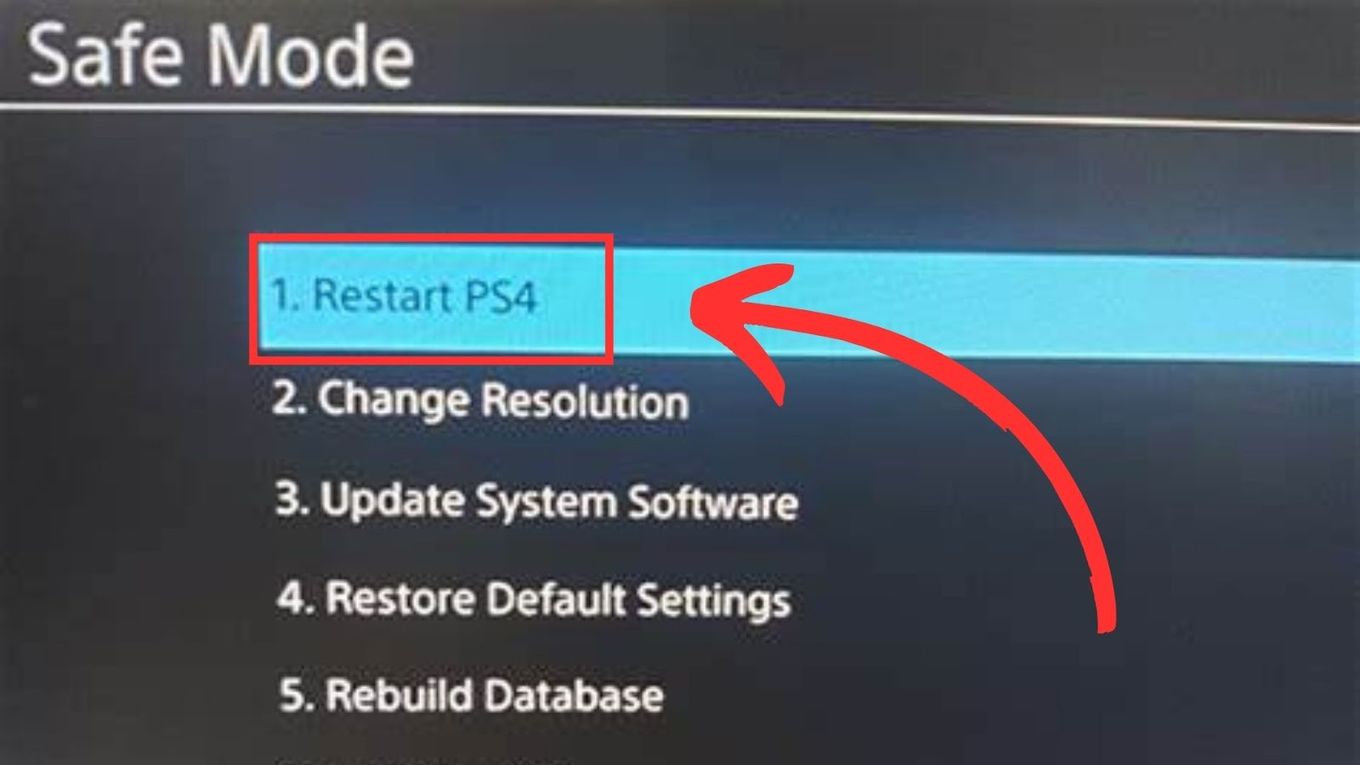
PS4 Safe Mode is a built-in troubleshooting mode. You can use it to diagnose and resolve issues in the console’s hardware and storage or the controller’s software.
To boot your PS4 in Safe Mode, start by turning off the console. The console’s indicator light should turn off entirely before you proceed to the next step.
After turning the console off, press and hold the power button until you hear two beep sounds. The first beep sound will happen as soon as you press the power button, while the second one will happen a few seconds later. Finally, connect your DualShock 4 with the USB cable and press its PS button.
Check out what does “Initialize PS4” means and what’s the different between a quick initialization and a full one.
What Do Dualshock PS4 Controller Lights Indicate?

Why your PS4 controller is red might not be your only question. A PS4 controller has a light indicator that flashes blue, red, green, green, orange, and white. Each color means something whenever you are playing a game.
| Color | Meaning |
|---|---|
| Blue. | A blinking blue light on a PS4 controller indicates that you are player 1. The indicator light should not change colors while you are playing. However, certain games cause the controller to change colors depending on what is happening in your game character. |
| Red. | Low battery or some hardware issue. Another possible reason why your PS4 controller light is red is that you are the second controller to pair with the console. In this case, the red light indicates that you are player 2. It may also tell that your character in the game is receiving damage from an enemy. |
| Green. | A green light bar tells you that you are player 3. In some games, the green controller light indicates your character’s health status. |
| Pink. | A pink controller light means that you are player number 4. But like any other color indicator, the pink light on your controller may change colors based on what is happening in the game. |
| Orange. | Your Dualshock 4’s indicator will flash a blinking orange light while it is charging. The light should only blink slowly and turn off when charging is complete. |
| White. | A PS4 controller light will turn white when it disconnects from the console. To reconnect your controller, you need to press and hold the PS button for about 15 seconds for it to reset. The controller will automatically turn on and reconnect to the console after you reset it. |
Why Is My PS4 Controller Blinking and Not Charging?
If your PS4 controller (DualShock 4) blinks red while charging but it doesn’t charge, it is probably because of a faulty USB cable or charging dock. The controller’s indicator light may be blinking because its battery is low, but the charger or the charging port is not working, so its threshold does not increase.
To solve this issue, you need to check if your USB cable is in good condition. You can check it by using the cable to charge a different controller.
If the USB cable does not work on other controllers, it is likely damaged and needs replacement. But if only one controller does not charge using the cable, you need to check the controller’s charging dock.
If the charging dock is the issue, you may need a professional’s help to repair it.
Related article: Can You Get Mods on PS4?
How Do I Know If My Dead PS4 Controller Is Charging?
The fastest way to tell if a dead PS4 controller is charging is by observing its indicator light. DualShock 4 will slowly blink orange light even when it is completely depleted when you charge it. While a dead controller will not respond to any button input, its light indicator will turn on as soon as you connect it to a power outlet.

A fully depleted DualShock 4 controller can take hours to charge fully. But if the controller is still dead after charging it for hours, there may be an issue with the charger or the controller itself.
PS4 Controller Blinking Red? Take Immediate Action!
A DualShock 4 controller has a light indicator that changes into different colors depending on how you are using it. But if the controller light is going red even when you are not playing yet, there is likely an issue that requires immediate action.
Fortunately, most of the solutions for blinking red light issues on a PS4 controller are easy to perform. But if you are not comfortable with disassembling your controller on your own, there are always professional techs out there who can help you out.
![PS5 Controller Battery Life [Make It Last Longer] ps5 controller battery life share](https://alvarotrigo.com/blog/wp-content/uploads/2023/08/ps5-controller-battery-life-share-300x150.png)
![How to Make PS4 Controller Vibrate [Easy Way] ps4 controller vibrate share](https://alvarotrigo.com/blog/wp-content/uploads/2023/09/ps4-controller-vibrate-share-300x150.png)
![How to Connect Xbox Controller to Chromebook [ ✓ Solved ] connect xbox controller chromebook share](https://alvarotrigo.com/blog/wp-content/uploads/2023/08/connect-xbox-controller-chromebook-share-300x150.png)
![How Long Does Xbox One Last [ + How to Expand Its Lifespan] how long xbox one share](https://alvarotrigo.com/blog/wp-content/uploads/2023/08/how-long-xbox-one-share-300x150.png)
![Why Does PS4 Keep Copying Add-On? [Easy Fix] ps4 copying add ons share](https://alvarotrigo.com/blog/wp-content/uploads/2023/09/ps4-copying-add-ons-share-300x150.png)
![Xbox One Controller Keeps Disconnecting From PC [Solved ✓] xbox keeps disconnecting share](https://alvarotrigo.com/blog/wp-content/uploads/2023/08/xbox-keeps-disconnecting-share-300x150.png)