One thing that an avid gamer should know by heart is the quick process of how to pair a PS5 controller to a PS5. Whether you use a USB cable or want to connect it wirelessly, we’ve got you covered.

Here are 2 ways to connect your Controller to the PS5:
How to Connect PS5 Controller to PS5 [via USB]
Follow these steps to pair PS5 controllers to the PS5 Console with a cable:
Step 1: Turn On Your PS5 Console.
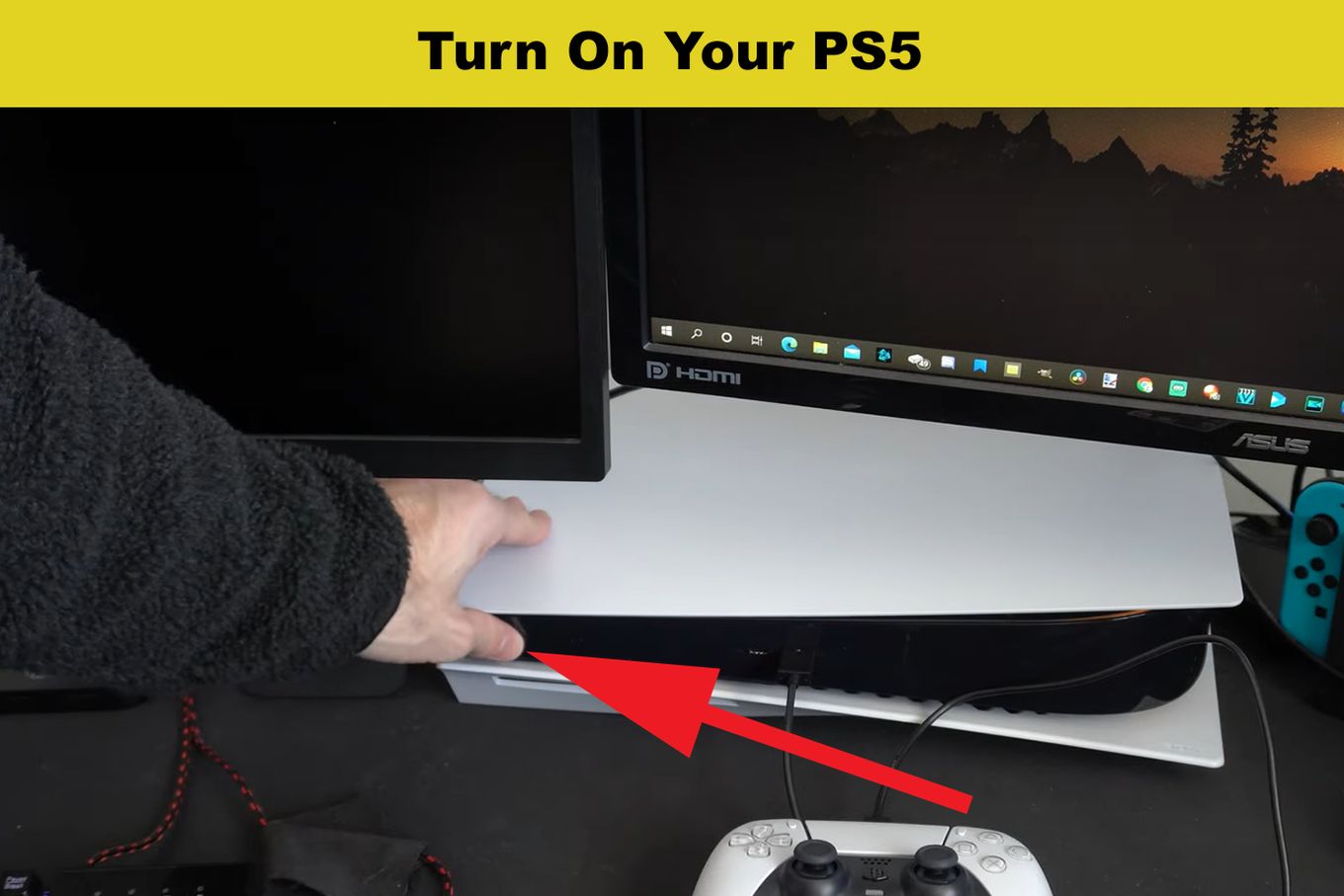
Step 2: Connect The Controller Using A USB Cable.
The USB-A end goes into the console. The USB-C end goes into the controller via the port at the top of your controller.
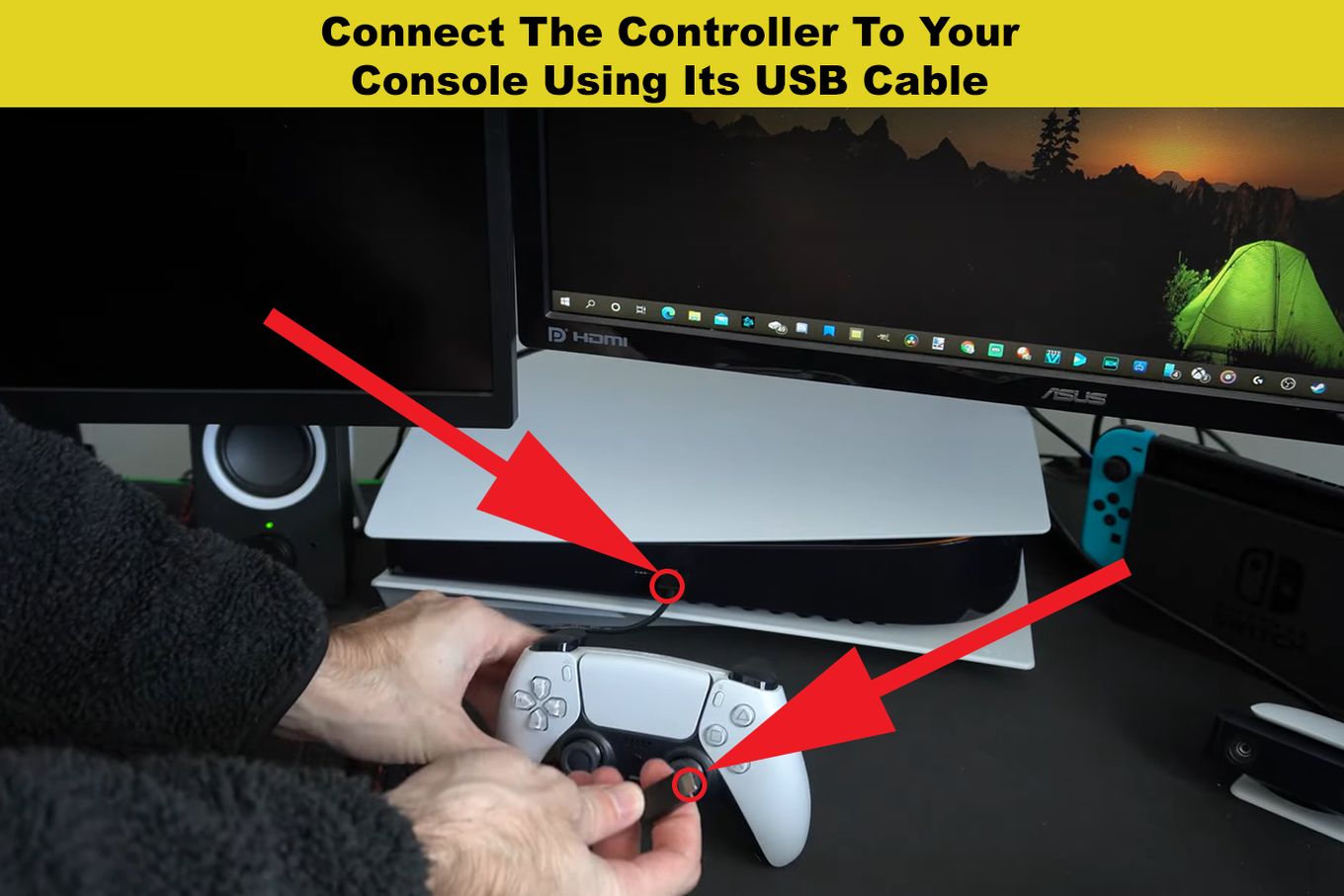
Step 3: Press The PS Button To Turn On The Controller.
The PS5 will recognize the DualSense by performing this operation, and the initial setup will start. Your PS5 controller is now linked, and depending on your use case, you will be asked to choose an existing user or create a new one.
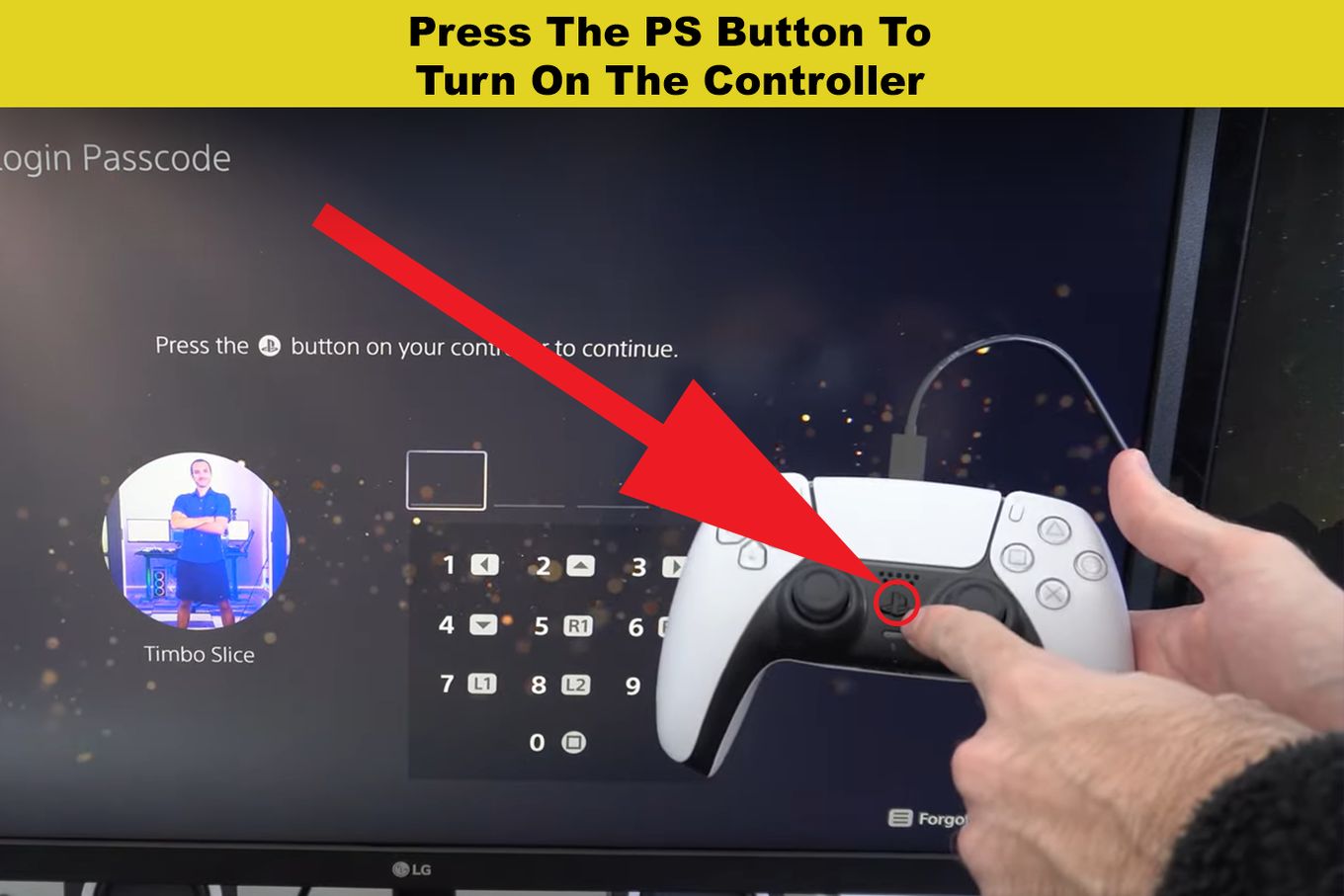
Step 4: Charge The Controller Until It Has Enough Power.

Step 5: Disconnect Your USB Cable And Use It Wirelessly.
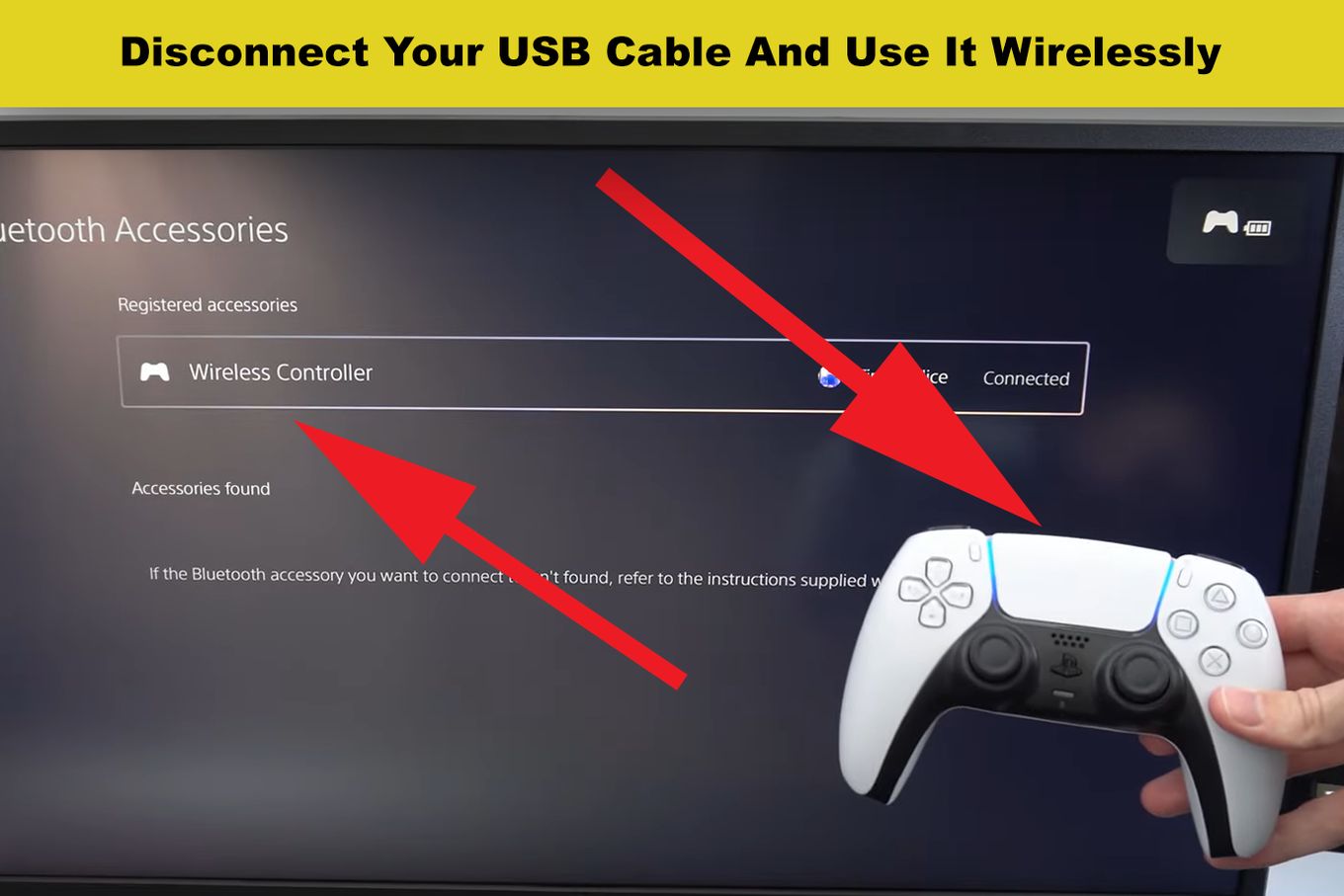
And that’s it! Now you know how to connect PS5 Controllers to PS5 Consoles.
You can also pair your PS5 controller to a PC or connect it to an iPad or iPhone.
How to Connect PS5 Controller to PS5 Without Cord [Wirelessly]
It is possible to connect a PS5 controller to the PS5 without a cord in just a few steps as long as you already have one controller connected to your console.
If no other controller is connected to the console, you’ll need to use the cable, as mentioned above.

Before connecting your wireless controller, make sure that the new controller has enough battery and is not connected to any other device. Learn how to check your PS5 controller’s battery.
Step 1. Connect Another Controller.
This controller is necessary to select on the screen the new PS5 Controller Device paired wirelessly.
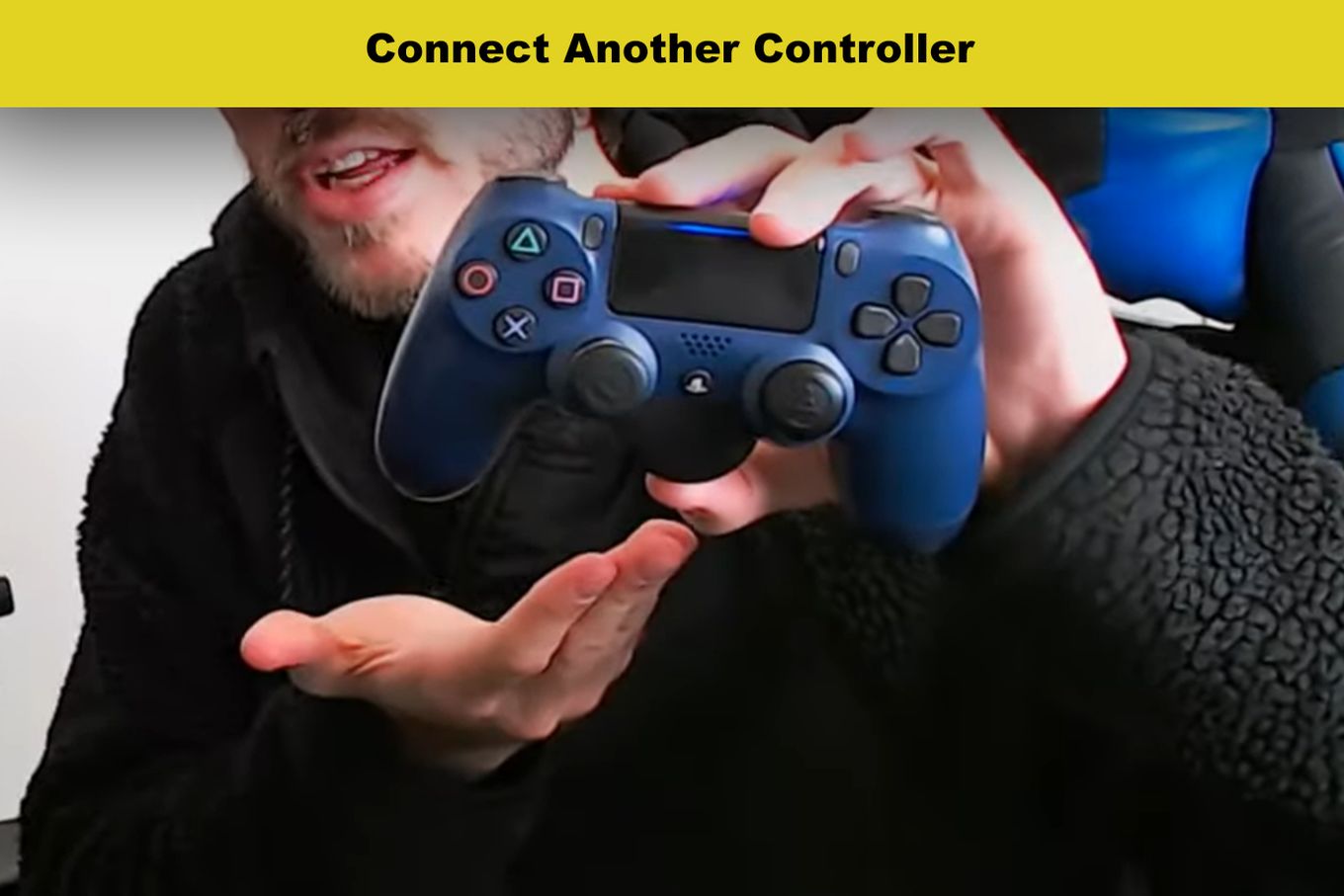
Did you know you can also use PS5 controllers on the PS4?
Step 2. Go To The “Settings” Menu.
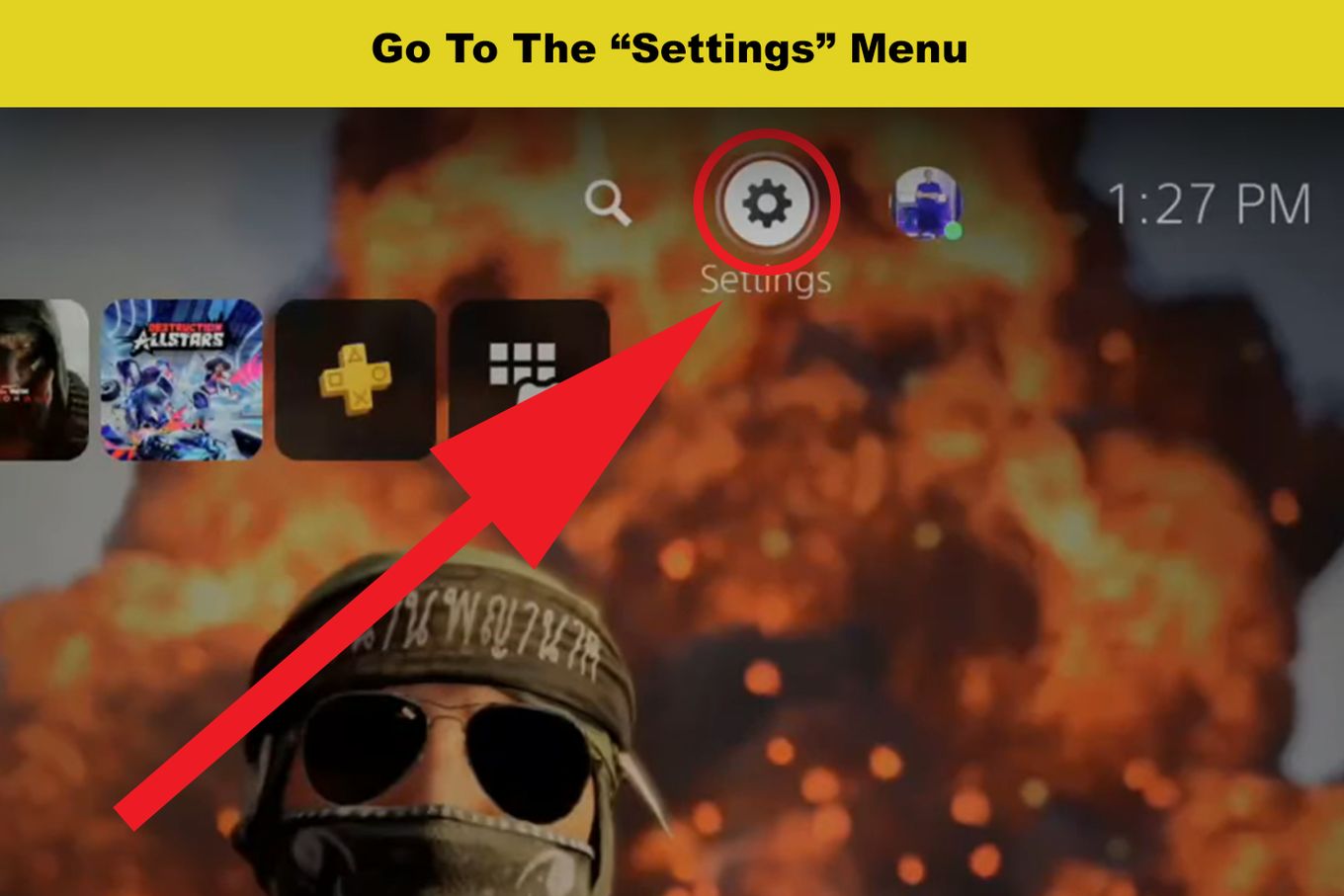
Step 3. Select The “Accessories” Tab.
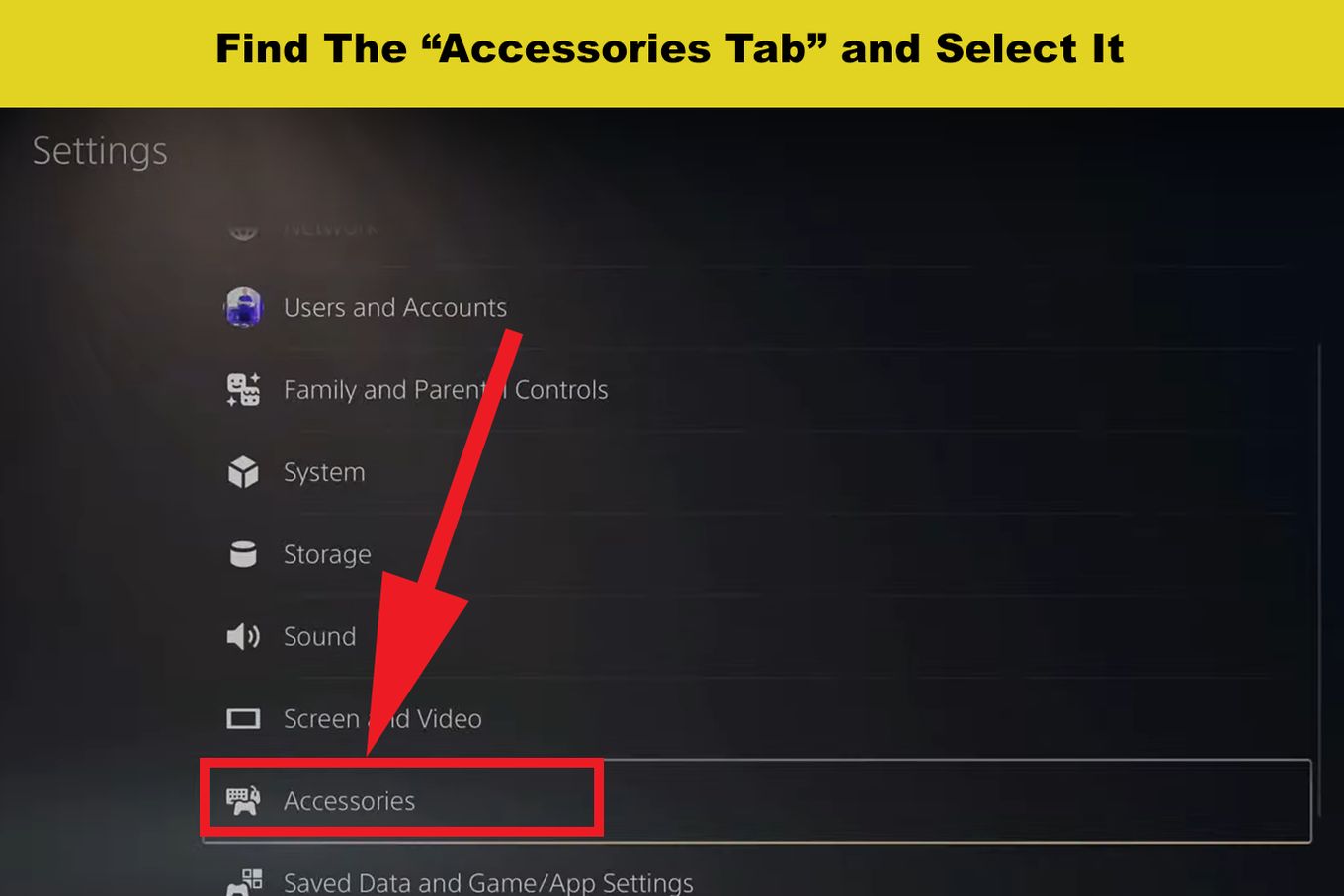
Step 4. In the “General” Tab, Select “Bluetooth Accessories”.
Here, you will see a list of all the available Bluetooth devices. Your new controller might not appear yet.
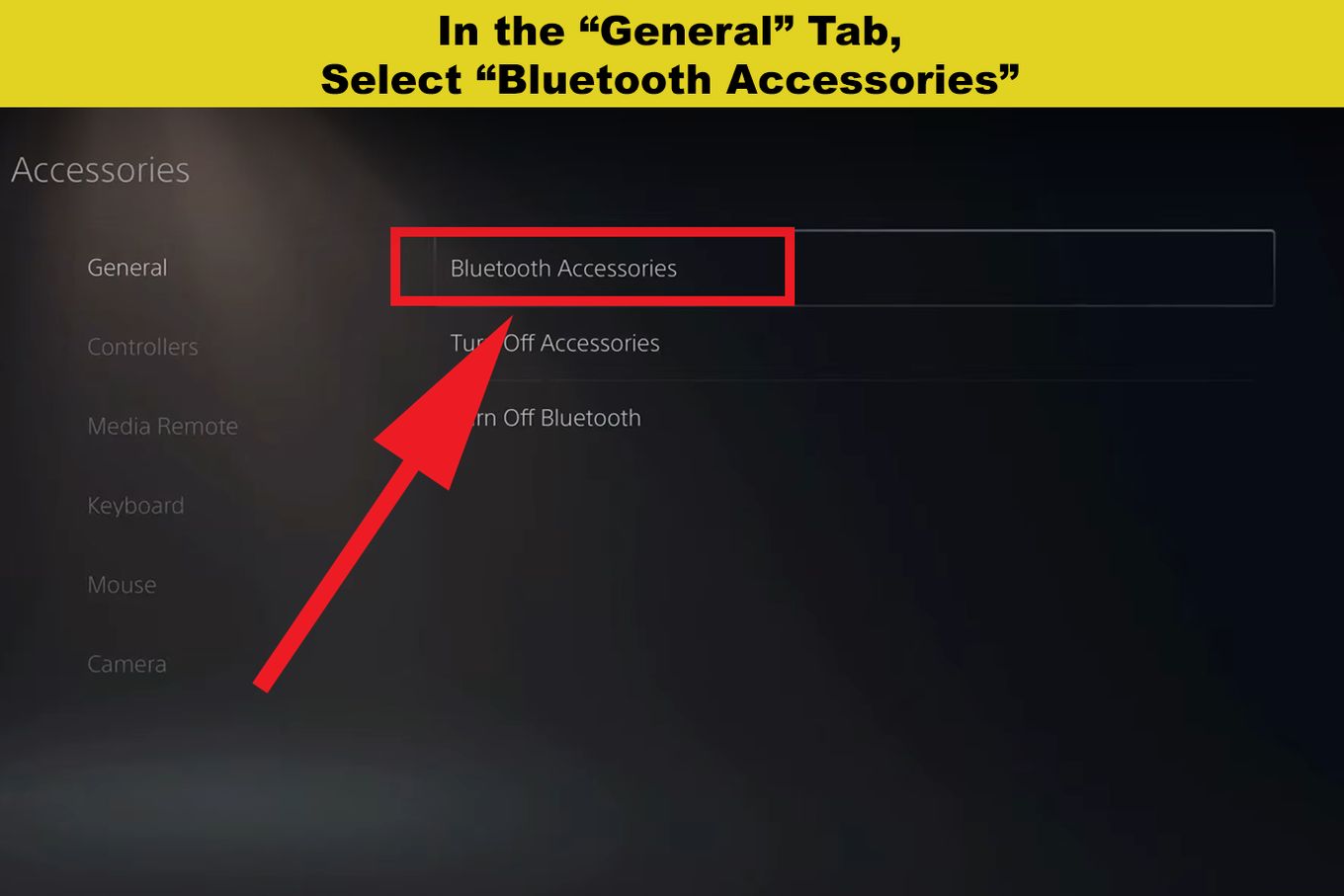
Step 5. Press & Hold the “Share” and “PlayStation” Buttons
On the controller you want to pair, press and hold simultaneously for 5 seconds the “Share” and “PlayStation” buttons.
Your controller will then pulse with blue light until it can connect. Then, it will appear on the screen.
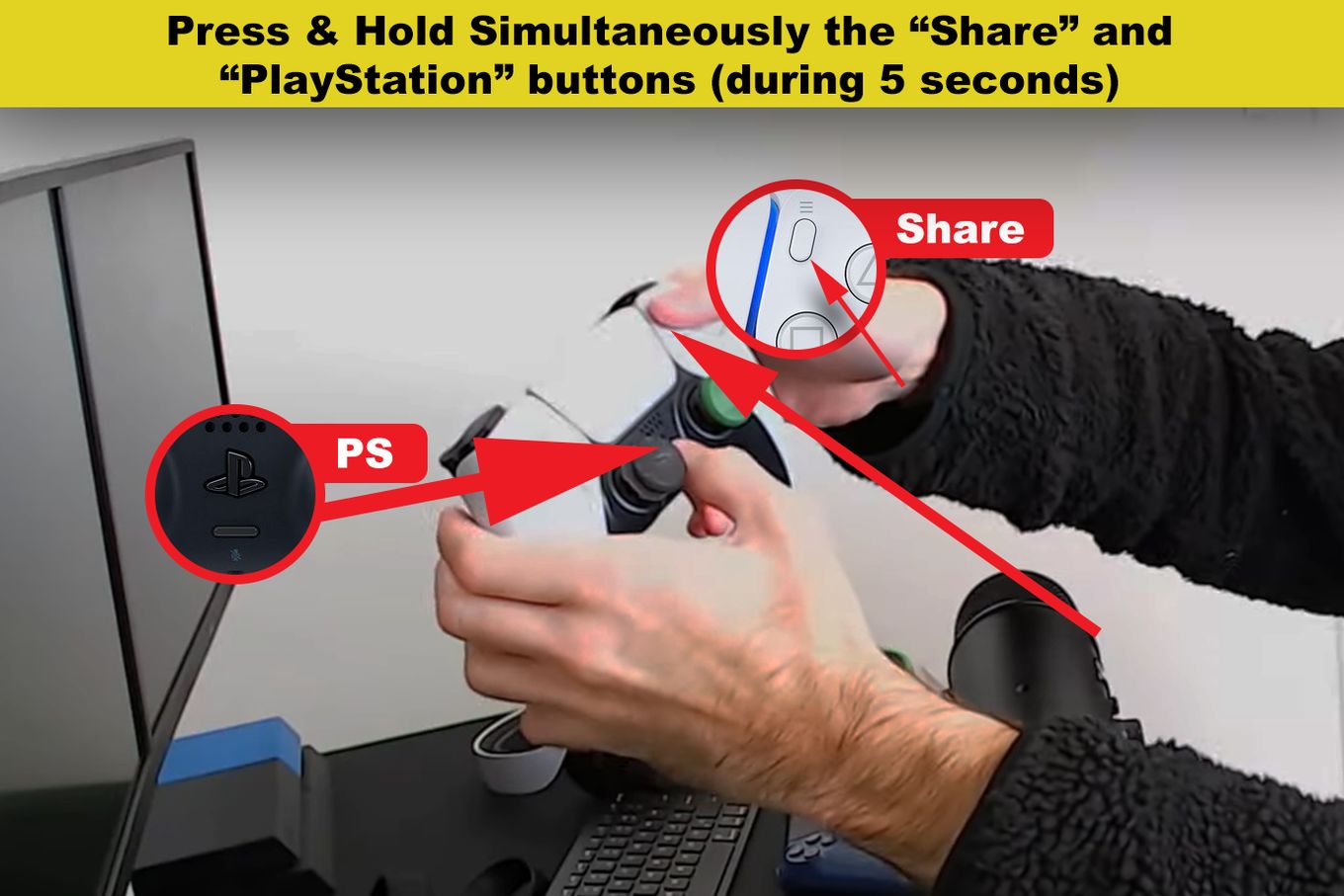
Step 6. Choose The New Controller With Your Previously Connected Controller.
Just scroll down and press “X” to select your new controller.
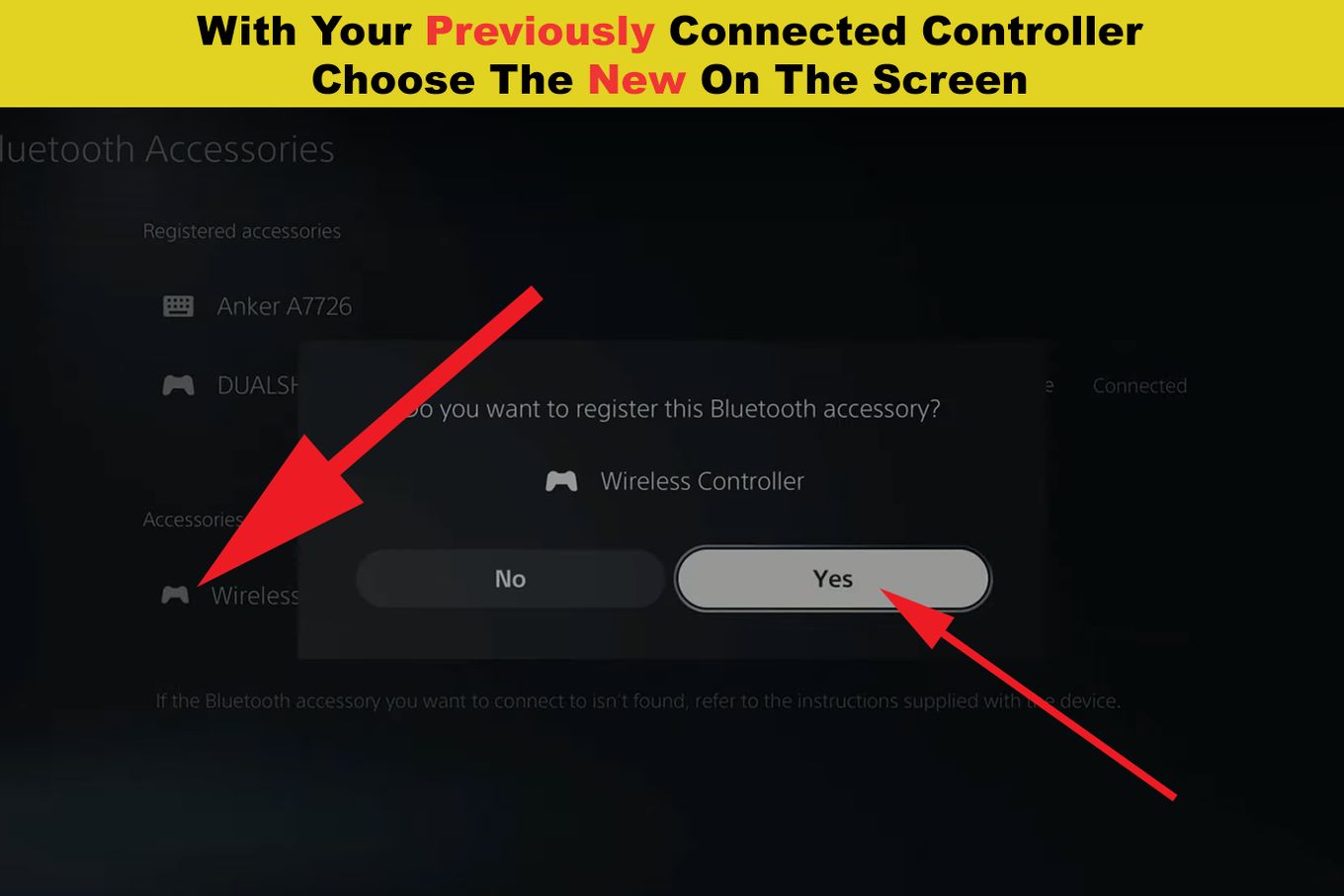
With these few simple steps, you will successfully connect your PS5 controller wirelessly, and you can enjoy the gaming experience from the comfort of your sofa.
How Many PS5 Controllers Can You Connect To PS5?
The number of PS5 controllers you can connect to PS5 is limited to “4”. Please be aware that your controller can only be paired with one PS5 system at one moment. You must pair your controller with that console to utilize it on another one.
Up to 4 controllers can be used concurrently. When the PS button is pressed, each player receives a color.
Conclusion
You’ve learned how to easily pair your PS5 controller to your PS5 and boost your gaming experience.
You can try connecting the PS5 Controller to the PS5 without a cord or via USB. As long as the controller and the console are compatible, it takes only a few seconds to connect.
If you’re still unable to connect your controller to the PS5 after following the steps in this guide, it may be broken or malfunctioning.
Troubleshooting: Are you having problems pairing your PS5 controller with the PS5? Check how to fix the PS5 controller not connecting.
![How to Charge Nintendo Switch Controllers [The right way!] charge switch controllers share](https://alvarotrigo.com/blog/wp-content/uploads/2023/08/charge-switch-controllers-share-300x150.png)
![How Long Do Xbox Controllers Last? [The Truth] how long xbox controllers share](https://alvarotrigo.com/blog/wp-content/uploads/2023/09/how-long-xbox-controllers-share-300x150.png)
![How to Connect Xbox Controller to Chromebook [ ✓ Solved ] connect xbox controller chromebook share](https://alvarotrigo.com/blog/wp-content/uploads/2023/08/connect-xbox-controller-chromebook-share-300x150.png)
![How to Make Xbox Controller Not Turn Off [ ✓ Solved ] xbox controller not turn off share](https://alvarotrigo.com/blog/wp-content/uploads/2023/08/xbox-controller-not-turn-off-share-300x150.png)
![Xbox One Controller Keeps Disconnecting From PC [Solved ✓] xbox keeps disconnecting share](https://alvarotrigo.com/blog/wp-content/uploads/2023/08/xbox-keeps-disconnecting-share-300x150.png)
![PS5 Controller VS Xbox Controller [Full Comparison] ps5 vs xbox controller share](https://alvarotrigo.com/blog/wp-content/uploads/2023/08/ps5-vs-xbox-controller-share-300x150.png)