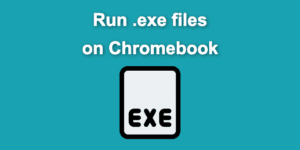While they may look similar to regular laptops, Chromebooks function using a different operating system. Unlike laptops, which run on macOS or Microsoft Windows, Chromebooks use Chrome as the default browser.
But like laptops, Chromebooks can support different browsers, allowing you to choose the best option for your needs. In this article, we will show you the best browsers for a Chromebook.
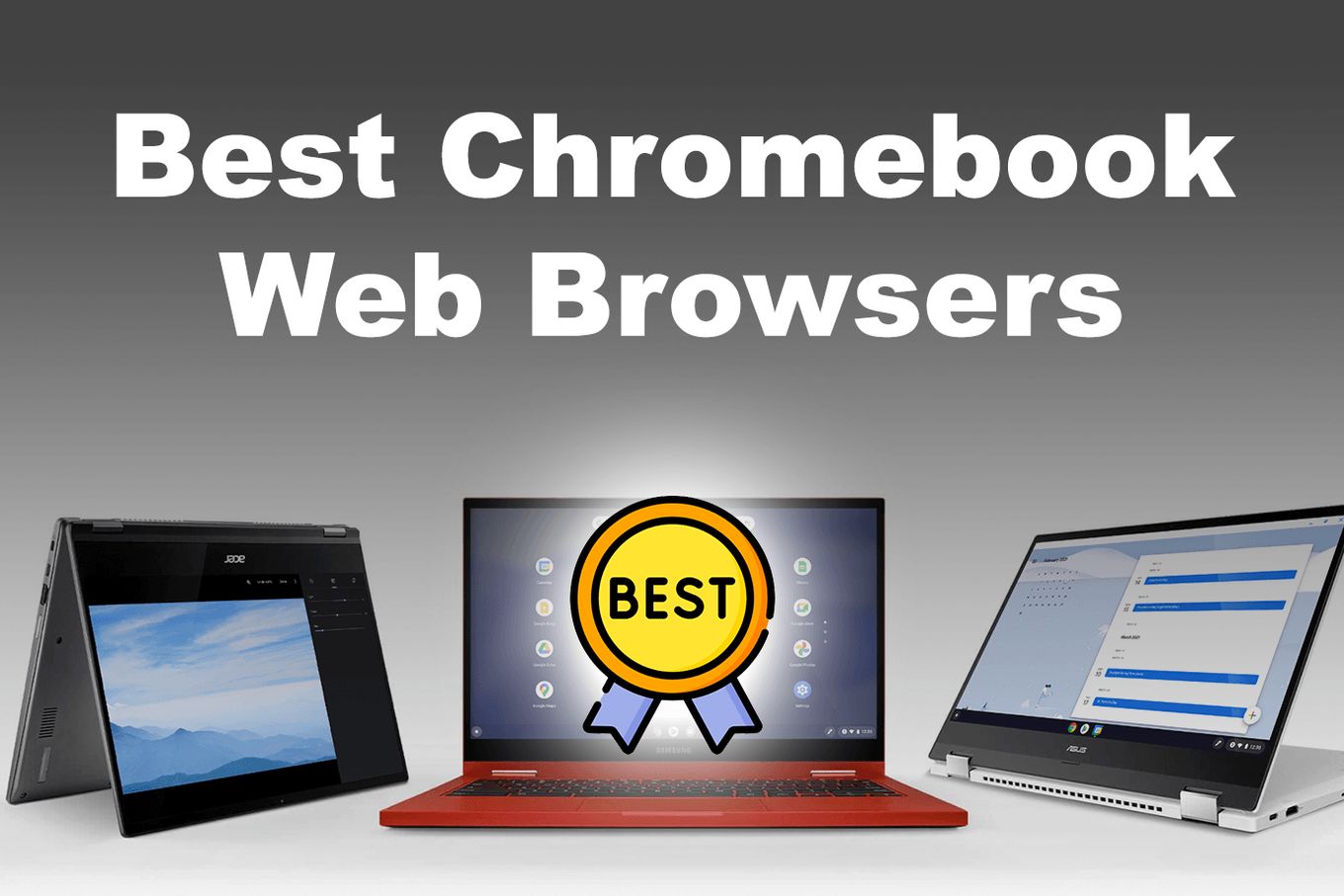
Can You Install a Different Browser on Chromebook?
Yes, you can install other web browsers to a Chromebook to boost its performance or add a personal touch. However, to use some of the browsers supported by ChromeOS, you must enable Linux on your Chromebook.
Check here how to enable and setup Linux in your Chromebook.
Installing a browser other than Chrome on a Chromebook could be less user-friendly, as it might require using line commands.
# Example of a package installation through the command line
sudo apt install package_name
Code language: Shell Session (shell)Installing a Chromium-based browser is ideal if you want to maintain your device’s performance and simplicity. Such browsers are also easier to install as they don’t require enabling Linux.
Examples of Chromium-based web browsers include Microsoft Edge, Opera, Brave, and Vivaldi.
Out of the five best web browsers for Chromebooks discussed in this article, Mozilla Firefox is the only one not Chromium-based. Instead, it’s based on Firefox’s quantum browser engine to ensure that data is secure and private.
There are plenty of web browsers for Linux, so if you want to scan all your options, check out the best web browsers for Linux or the top Chromium-based web browsers.
Best Browser to Use on a Chromebook (Chrome Alternatives)
1. Microsoft Edge
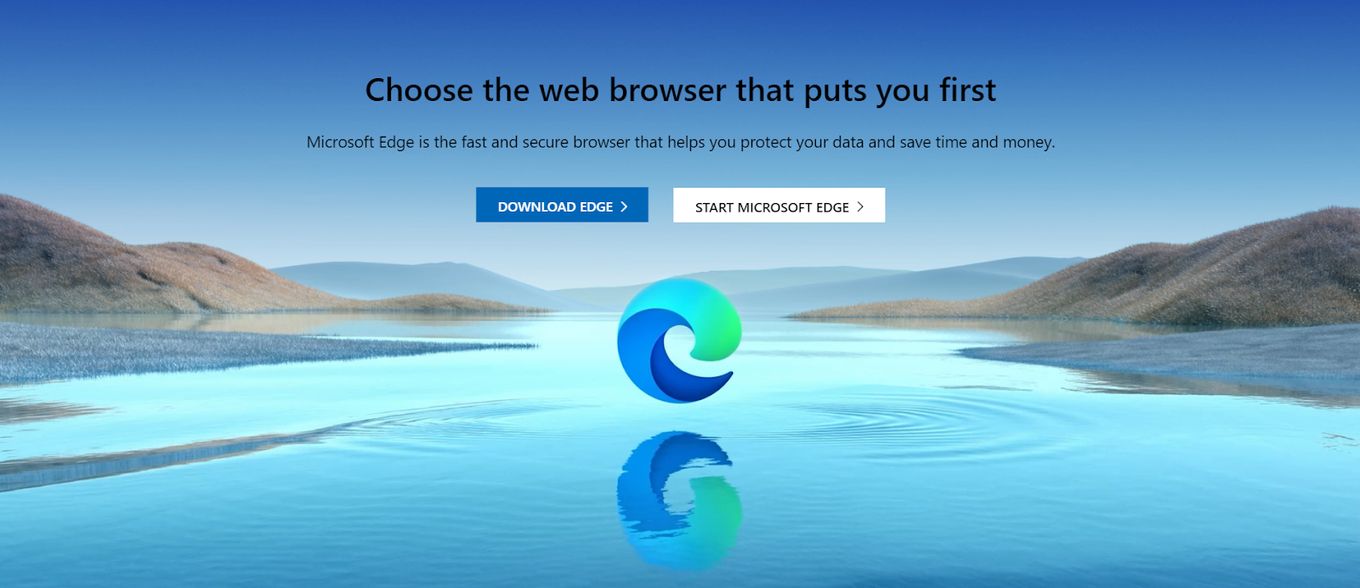
sudo apt install microsoft-edge-stable
Code language: Shell Session (shell)Edge is a good web browser for a Chromebook that offers users adequate privacy and security. It uses the Microsoft Defender Smartscreen to protect the user from phishing and malware attacks.
While Internet Explorer, Edge’s predecessor, is known for slow speeds, Edge is a much faster and more efficient browser. The current version, relaunched in 2020 with a Chromium web engine, ensures smooth and fast speeds, keeping up with top web browsers worldwide.
Edge is compatible with Chrome OS through the Linux version, making it a great alternative to the default Chrome browser.
Key Features
- Edge has a child browsing mode for added protection and a more straightforward user interface (UI).
- A built-in coupon finder makes Microsoft Edge especially good for people who buy things online. It allows you to find coupons to make your order quickly. It also lets you make price comparisons between different websites.
- The web browser comes in reader mode that reads news, web pages, and stories out loud.
- It is fitted with anti-tracking software and allows users to remain private online.
Pros
- Microsoft Edge is based on the Chromium code.
- Users can customize different profiles to individual preferences, settings, and private details.
- It allows a great deal of privacy.
Cons
- Some competitors, such as Mozilla and Chrome, have better performance.
- Since Chrome and Edge have almost identical web design and UI, users might feel better using Chrome because of its better performance.
- It is more complicated to use on older Chromebook models.
2. Brave
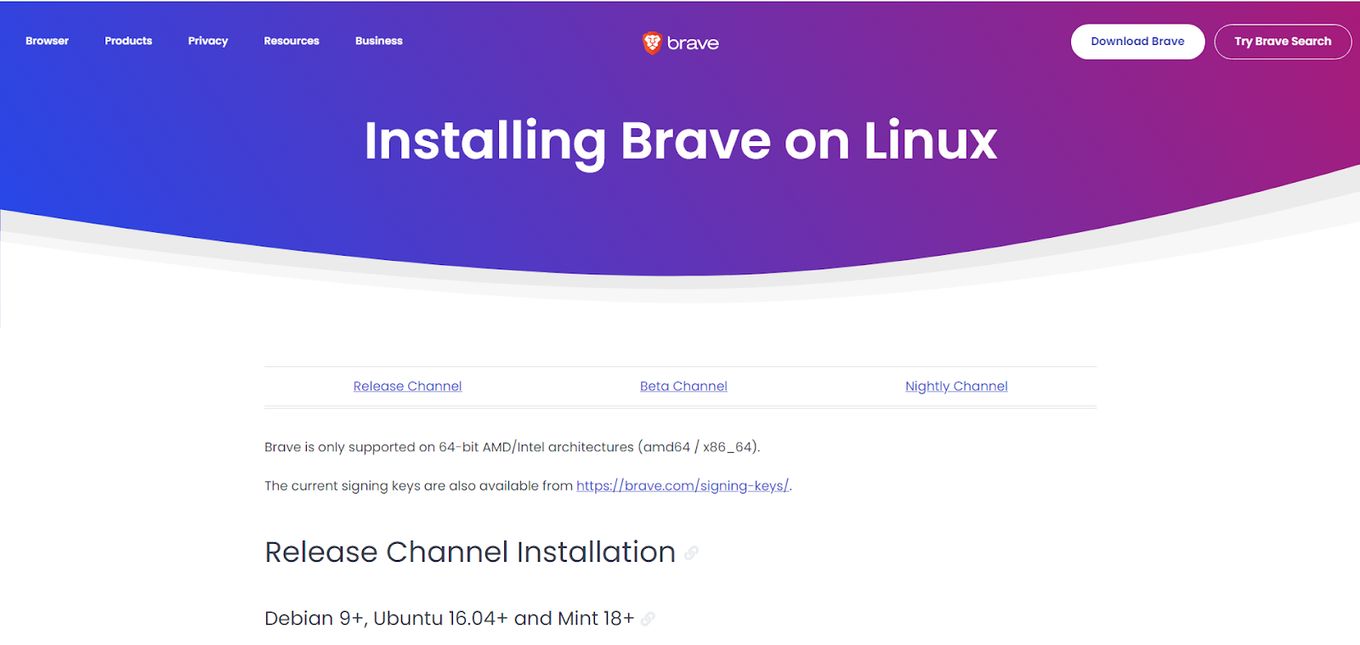
sudo apt install brave-browser
Code language: Shell Session (shell)Brave is another excellent Chromebook browser that provides a fast, secure, and private browsing experience.
This browser has a default feature that protects user privacy. You don’t need to set up anything. Just use Brave, and it will automatically protect you against viruses, hacking, and malware.
Do you know how to use Hotspot for Chromebook? Check it out!
Key Features
- Brave’s in-build ad blocker makes it one of the best web browsers for a Chromebook.
- The browser has brave sync, allowing users to synchronize their browsing data. This feature lets you access bookmarks, browsing history, and other data from different devices.
- Private mode secures your browsing by deleting your location status and history. If discretion is your main objective in a web browser, Brave might be the right choice for your Chromebook.
Pros
- Brave upholds the privacy of the user.
- It has a good web design compared to some other Chromebook browsers.
- Brave also has fast loading speeds. This is partly because the browser is based on the Chromium code.
Cons
- You have to pay to experience an uninterrupted browsing time.
- The browser runs its ad-revenue-generating model. It blocks all outside ads and only promotes ads revolving around its network.
Do you know how to eject a USB from your Chromebook?
3. Opera Browser for Chromebook
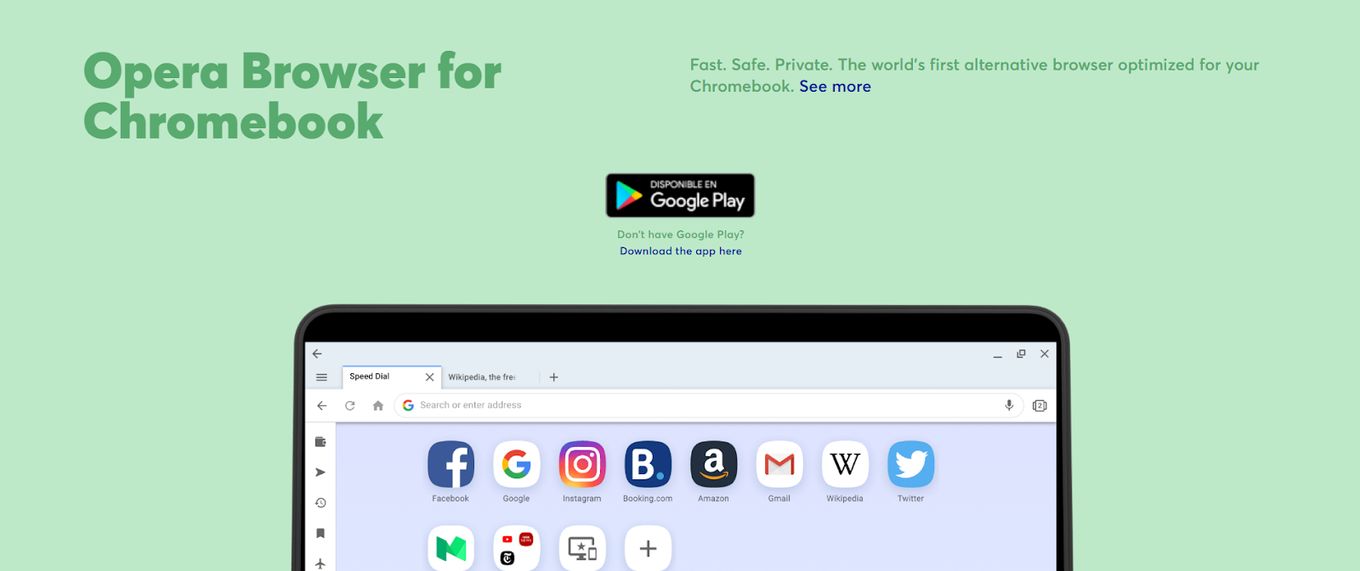
sudo apt install opera-stable
Code language: Shell Session (shell)If you’re looking for compatibility and speed, Opera is a good browser for Chromebooks. This browser provides some best-in-class features you cannot access on other browsers.
For instance, Opera Turbo has a unique tool that allows the browser to load pages quickly through data compression.
While the browser is considered old, Opera is still in high demand because of its functionality. Its unique design makes it challenging to navigate at first, but using it is easy once you get used to its interface.
Key Features
- Opera has an inbuilt ad blocker, AdBlock Plus (ABP), to help you focus on your task.
- It has built-in messengers such as Telegram and WhatsApp that allow you to chat as you work.
- Opera has a free VPN that allows you to browse the internet more privately and safely.
Pros
- The web browser is highly customizable. This option makes the browser super fun to use.
- It has a turbo mode that helps save time for the user.
- Opera has built-in access to social media messaging applications like WhatsApp, Telegram, Twitter, and Facebook Messenger.
Cons
- Chrome is still the fastest web browser for a Chromebook.
- It is not as customizable as a web browser in comparison to Firefox.
4. Vivaldi
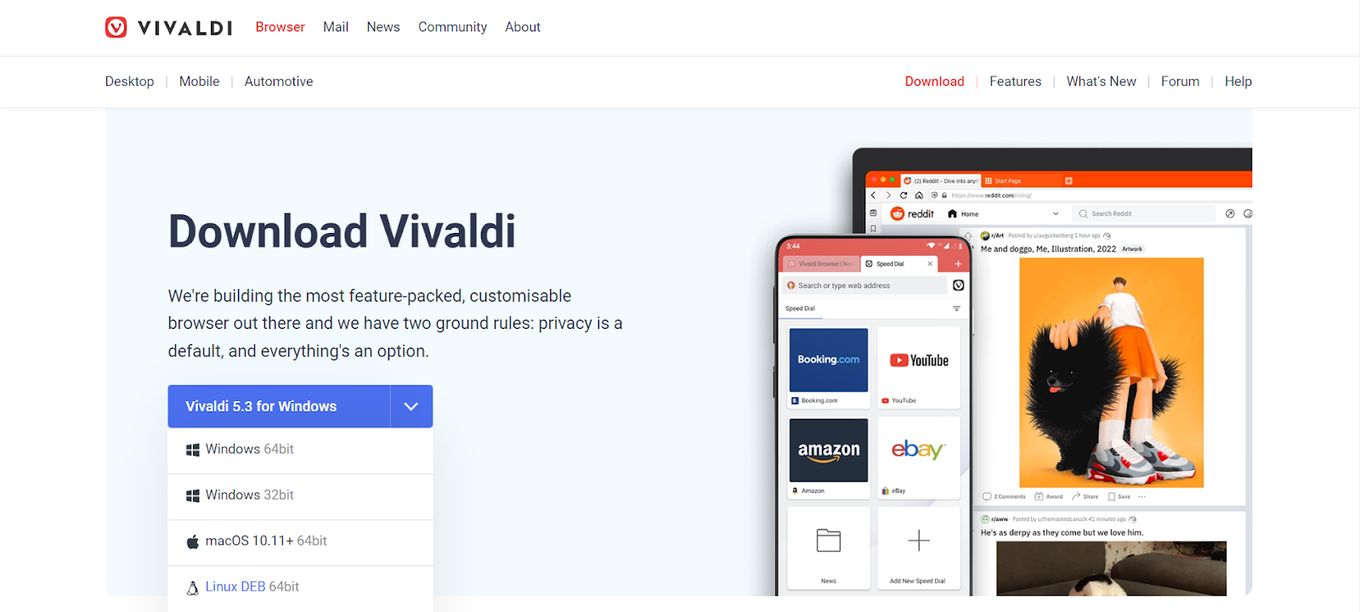
sudo apt install vivaldi-stable
Code language: Shell Session (shell)Vivaldi is an attractive option for users who want fully customized Chromebook browsers. You can choose from thousands of themes to fit your preferences, profile, and job.
The browser’s dark theme is among the most popular since it is easy on the eyes even after prolonged device use. The browser’s server also does not store user’s personal information, such as passwords and locations.
Related article: What is an evergreen browser?
Key Features
- Vivaldi has built-in translator allows people of different languages to understand the content.
- It also offers beta versions of Vivaldi email and calendar.
- It has an in-built ad blocker.
- Vivaldi lets you tile your tabs to view them all at once. You can choose either the grid or side-by-side format. Tab grouping is especially important for people who need to open several tabs simultaneously for work or other tasks.
Pros
- Vivaldi is based on the Chromium code, ensuring reliability and performance.
- It has a ready-to-use and customizable user interface (UI).
- The web browser has an in-built ad blocker and personalized tracker. You can set the ad blocker in three modes: no blocking, web tracker blocking, and blocking both trackers and ads.
Cons
- It is not the fastest Chromium-based web browser.
- Customization, running multiple tabs, privacy, security, and productivity features all consume memory and processor resources.
- It is too customizable to the point where it might overwhelm some users.
5. Mozilla Firefox Web Browser for Chrome
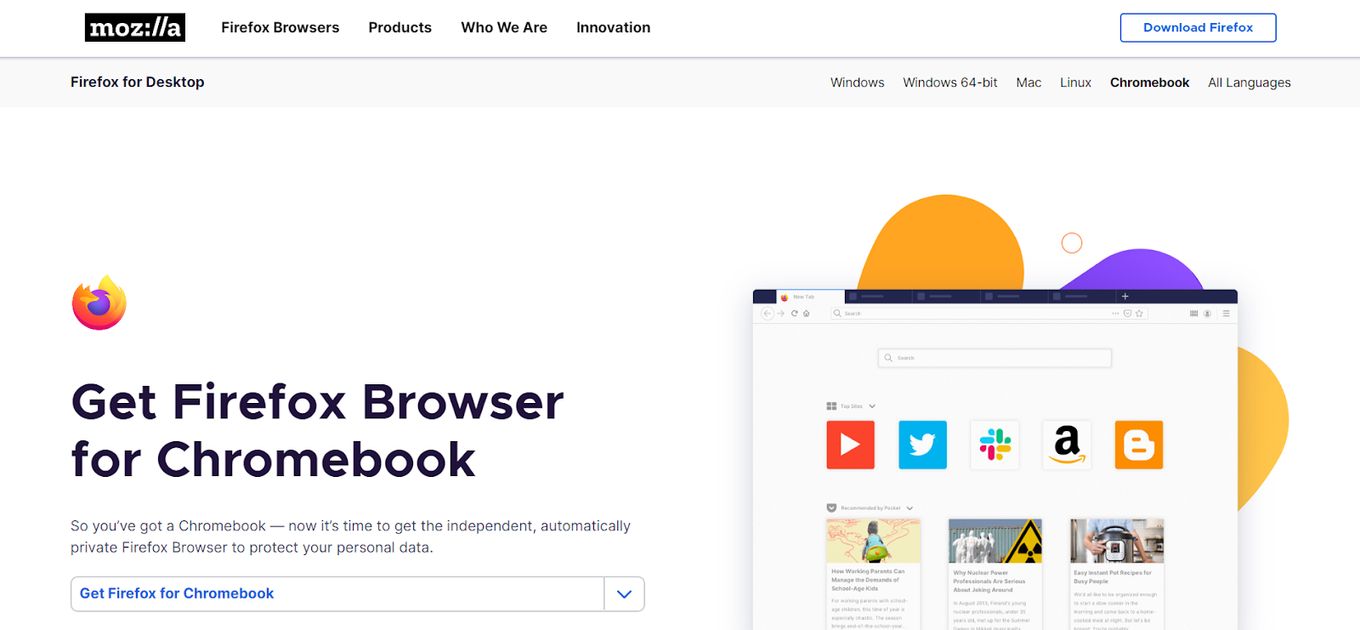
sudo apt install firefox-esr
Code language: Shell Session (shell)Mozilla Firefox browser for Chromebook is another suitable alternative to Chrome. While it is similar to Google Chrome in many ways, Firefox is considerably distinct because it runs on a quantum browser engine instead of a Chromium codebase.
This Chromebook browser allows users to install different extensions based on preferences. You can also customize the web browser to begin at the page you left off once you open it.
Another thing that makes Firefox an excellent browser for Chromebooks is its user-friendliness and flexibility that lets you customize it to your liking.
Related article: How to download a Youtube video on Chromebook
Key Features
- It has an expanded dark mode to protect users from eye damage caused by gadget screens.
- Firefox uses next-level user data protection.
- Customizable toolbar and menu.
- It allows many browser extensions to improve user comfort. You can tweak numerous things, including the user interface, toolbar, and styling.
Pros
- The web browser is actively improving security.
- It is among the fastest browsers on the market.
- It has a genuine ad blocker that allows the user to stay focused on the task.
- Firefox’s multi-tab feature enables users to multitask.
- It has private browsing capabilities, allowing users to browse without saving any history.
Cons
- Users face compatibility issues. Not all websites will open using this web browser. Having more than one web browser is always recommended when one browser might not be compatible with the website.
- A file will stop downloading instead of pausing like in other web browsers. This means that sometimes you will have to start over.
What Web Browser Should You Use for a Chromebook?
Chrome is the most compatible browser for a Chromebook since it is its default browser. However, several other options are worth exploring if you need an alternative. Each browser has its strengths and weaknesses, so trying different ones can help you find the best fit for your needs.
After considering everything in this article, we are sure you will be able to choose the best Chromebook browser for your particular situation.
![Web Browsers For Kodi in 2024 [How to Use Them] web browsers kodi share](https://alvarotrigo.com/blog/wp-content/uploads/2023/08/web-browsers-kodi-share-300x150.png)
![9+ Fastest Web Browsers For Mac [Reviewed & Ranked] fastest web browser mac share](https://alvarotrigo.com/blog/wp-content/uploads/2023/08/fastest-web-browser-mac-share-300x150.png)
![How to Get & Play Valorant on Chromebook [ ✓ Solved ] valorant chromebook share](https://alvarotrigo.com/blog/wp-content/uploads/2023/08/valorant-chromebook-share-300x150.png)
![16 Best Chromium Browsers 2024 [Ranked & Reviewed] best chromium browsers share](https://alvarotrigo.com/blog/wp-content/uploads/2023/08/best-chromium-browsers-share-300x150.png)
![Use Multiple Monitors for Chrome Remote Desktop [ ✓ Solved ] chrome remote desktop monitors share](https://alvarotrigo.com/blog/wp-content/uploads/2023/08/chrome-remote-desktop-monitors-share-300x150.png)