While Chromebooks have gained popularity for their affordability, unravelling the layers beneath the shiny surface is essential.
These budget-friendly devices, often celebrated for their economic allure, have drawbacks that could leave users questioning whether the cost savings are worth the compromises.
In this article, we’ll discuss why Chromebooks are so bad, what they are good for, some common errors, and how you can make them last.
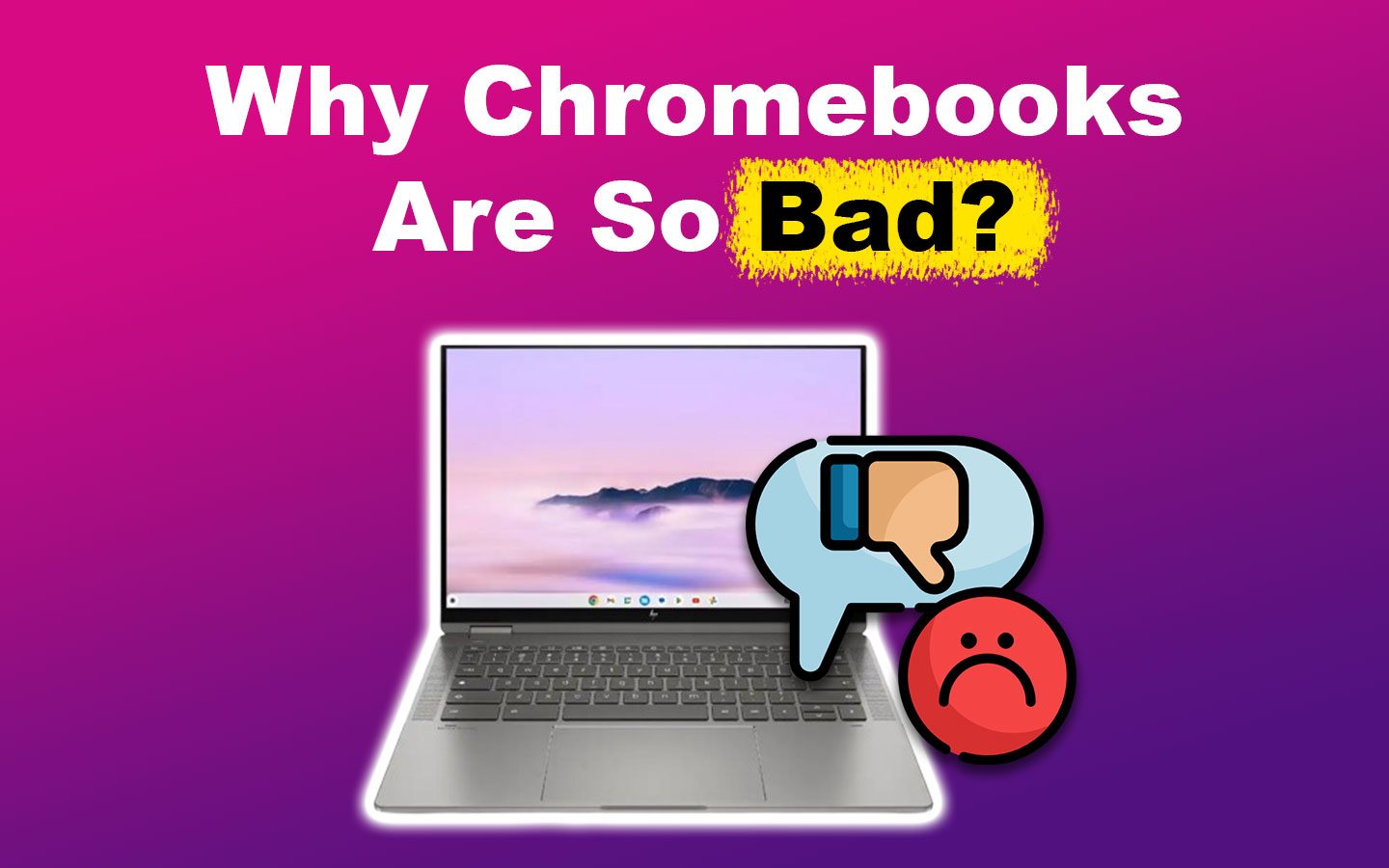
What Is a Chromebook Good For?
A Chromebook is good for collaborative work and real-time document sharing. They integrate with Google’s cloud-based productivity tools like Docs, Sheets, and Slides. They’re optimized for web browsing and online applications, making them great for email, social media, and internet research.
Chromebooks are known for their user-friendly design, making them accessible to diverse users. Their affordability appeals to budget-conscious individuals and schools.
Chromebooks provide a secure and efficient computing experience, emphasizing web applications and cloud-based productivity tools.
Why Are Chromebooks So Bad?
These are the things that make Chromebooks so bad:
1. It’s Inefficient
Chromebook’s use in a high school setting is suboptimal for productivity. School workloads demand devices capable of efficient handling, which the Chromebook often struggles with. This is particularly true for tasks like working on slides and sheets or conducting research.
School Chromebooks are so bad as they are not tailored for demanding tasks like high-end video editing. Individuals with more advanced computing needs may discover that the hardware limitations of Chromebooks do not meet their requirements.
2. It Has Limited Offline Functionality
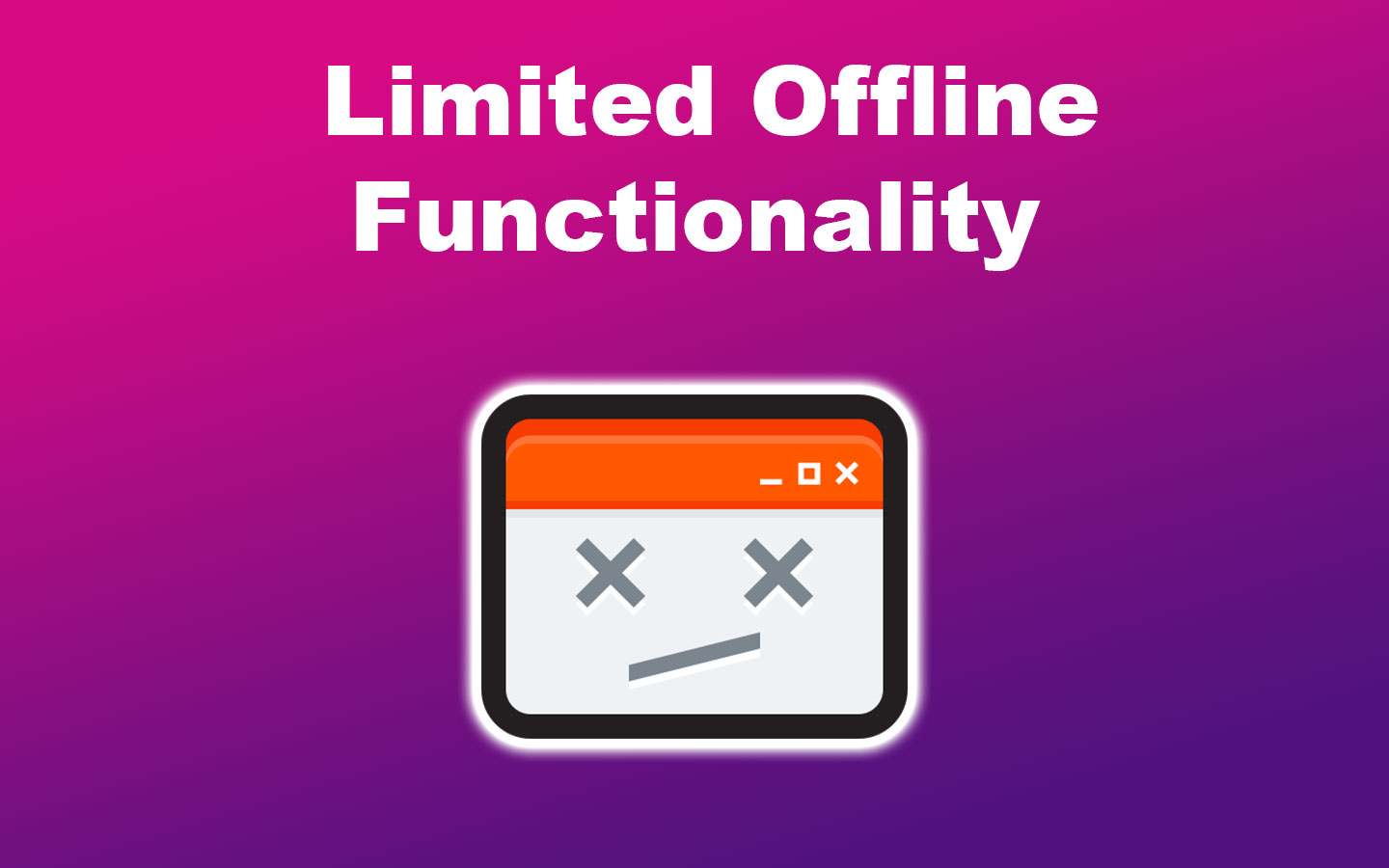
Although Chromebooks can perform various tasks offline, They’re designed for online usage. Certain applications and features require an internet connection for full functionality, which is a limitation for people who work in areas with restricted or no internet access.
One of Chromebook’s limitations is its reliance on cloud storage. Due to this, you need a consistent internet connection for optimal Chromebook utility.
3. It Has Software Compatibility Constraints
Chromebooks heavily depend on web-based applications and cloud services, excelling in online tasks like web browsing, email, document editing, and media streaming.
However, their compatibility with specialized software is limited, especially for applications exclusive to Windows or macOS. This is one of the reasons why Chromebooks are so bad.
You won’t find Microsoft Office or Adobe Creative Cloud on Chromebooks, so they’re unsuitable for those who need those programs. Installing applications like iTunes on a Chromebook can be cumbersome and involve additional steps.
4. It Has Low Storage and RAM

One of the reasons why Chromebooks are bad is because of the storage limitation. Chromebooks encourage users to use cloud storage for their files, which is a common feature. It can be a disadvantage for those who prefer or need more significant storage for local files and applications.
Most Chromebooks have hard drives ranging from 32 to 64 GB, limiting the offline download and use of numerous apps. While there are Chromebooks with larger hard drives, they typically come at a higher cost.
Chromebooks don’t have the most recent processors and typically have around 4 GB of RAM, which is half the capacity of a typical laptop.
As a result, you may experience a slowdown in performance when multitasking or having numerous tabs open. Additionally, the hardware in Chromebooks isn’t upgradable.
5. It Has a Limited Display Resolution
Most Chromebooks lack full HD screens, making them bad. Typically, the resolution hovers around 1366 × 768 or 1600 × 900, making images and videos appear less clear and crisp.
This feature can be considered disadvantageous for Chromebook users as most modern laptops have higher resolution.
While there are Chromebooks available with full HD (1900 x 1080) or even 4K (3840 x 2160) resolutions, these models tend to come at a considerably higher cost.
Find out what to do to a broken Chromebook screen.
5 Common Chromebook Errors
Here are some common Chromebook errors:
- Printing Issue.
If your printer is connected to your Chromebook but not working, check your printer information in your device’s settings for accuracy. If correct, remove the printer from your Chromebook and add it again. Consider updating your printer’s firmware, as this might resolve the issue. -
Crashing or Freezing Issue.
For recurring Chromebook crashes or freezes unrelated to a specific webpage, restart your device. If the issue persists, it may be due to a problematic app or extension.
- Missing Chrome OS Issue.
When this happens, an error message appears. A fix can be downloading Chromebook Recovery Utility from the Chrome Web Store and using the app to download a fresh copy of Chrome OS onto a 4GB removable media. - Slow Browser Issue.
Browser tabs on Chrome keep reloading, causing a slowdown. This issue is caused by limited system memory in Chromebooks and Chrome’s heavy memory usage, leaving little capacity for other programs. Improve performance by closing unnecessary tabs. - Bluetooth Connection Issue.
To reset connections for Bluetooth connection issues, toggle the feature off and on. Ensure accurate Bluetooth codes and proper device pairing. Consider physical space—objects and distance can cause connectivity problems.
Check Chromebook Help for more details on troubleshooting Chromebook issues.
How Much Is a Chromebook Worth?
Chromebooks are worth $50 up to $600, depending on the model and specifications of the particular device you are considering. You can choose Chromebook models from ASUS, Lenovo, Google, HP, Dell, Toshiba, or Samsung.
You can buy Chromebooks from electronics retailers like Best Buy, online platforms like Amazon and Walmart, official brand stores, local computer shops, and educational technology suppliers. Online marketplaces like eBay may have both new and used Chromebooks available.
Consider your specific needs, budget, and warranty information when purchasing.
Why Do Schools Prefer Chromebooks?
Schools prefer Chromebooks due to the following reasons:
- Secure and Straightforward Software.
The operating system is more straightforward and has limitations. Unlike Windows, there’s a restriction on installing unauthorized software, and even if it were possible, Chrome OS offers a minimal selection of software options. -
Easy to Use.
Chromebooks are easy-to-use tools for students and teachers, minimizing computer learning challenges. They have fast boot-up times, ample cloud storage for personalized learning, long battery life for uninterrupted use, and strong security against viruses without heavy maintenance.
- Extended Battery Life.
Chromebooks generally offer a lengthier battery lifespan in comparison to traditional laptops. This prolonged battery duration ensures the devices can endure an entire school day without frequent recharging. - Specialized Features for Education.
Google offers tools and services designed for educational purposes, including seamless integration with Chromebooks, like Google Classroom. These tools improve the overall educational experience by simplifying communication, distributing assignments, and facilitating grading. - Sturdiness.
Chromebooks are crafted with durability, especially for their deployment in educational environments where devices are prone to increased wear and tear. Most Chromebooks utilize SSDs as storage, making them more resilient than laptops equipped with traditional hard drives.
How Long Will a Chromebook Last?
A Chromebook can last between 5-8 years with proper maintenance. Google states that Chromebooks released in 2020 or later are eligible for 10 years of automatic updates. Note that the duration of your device’s lifespan is influenced by factors like its usage, maintenance, and hardware specifications.
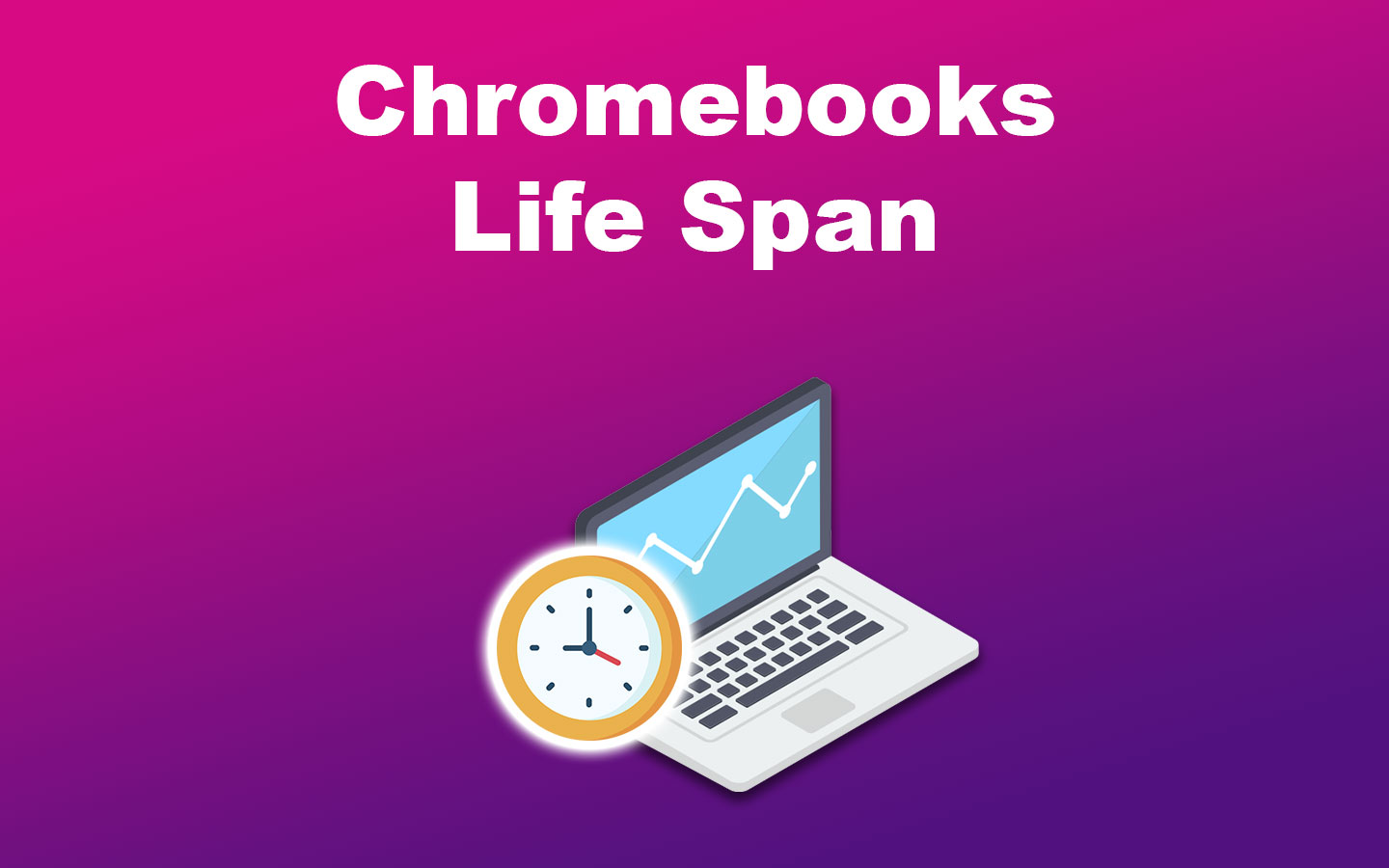
A Chromebook is set to receive a complete Chrome OS update approximately every four weeks for a minimum of 5 years from its release date. Although updates might persist beyond this timeframe, it is advised not to anticipate updates beyond that specific period.
How to Stop Your Chromebook From Dying
To stop your Chromebook from dying, you must take good care of it by turning down the brightness and unplugging connected peripherals. Charging your device only up to 80%, avoiding updates when running low on battery, and turning off Bluetooth when not in use can also help.
Avoid consistently keeping your Chromebook’s battery at 100%, as lithium-ion batteries stabilize between 20-80%, triggering protective measures beyond 80%.
Maintaining a charge between 20-80% doubles charging cycles, extending the battery’s lifespan. Never allow the battery to drain to 0%, as it damages the battery each time.
Storing a Chromebook at 0% can cause irreparable damage, as any remaining power will discharge completely. While vigilant monitoring is needed to maintain the 20-80% range, the key takeaway is to prevent the charge from hitting 0% and occasionally use the battery unplugged.
Unnecessary apps, extensions, high-intensity tasks, and not powering your Chromebook down are some factors that affect its service life. Avoid these so you can use your Chromebook for a few more years.
Did you know you can charge a Chromebook even without your charger?
Consider Both the Benefits and Drawbacks of Chromebooks
Thinking about snagging a Chromebook? Awesome choice! But before you hit that buy button, you should consider the good and bad stuff about Chromebooks.
On the bright side, they’re budget-friendly, quick to boot up, and super user-friendly. However, let’s not ignore that they might not be the best for heavy-duty tasks, and there could be some quirks with certain software.
By weighing these pros and cons, you can determine if a Chromebook aligns with your intended use, ensuring you make a well-rounded choice that meets your specific requirements.
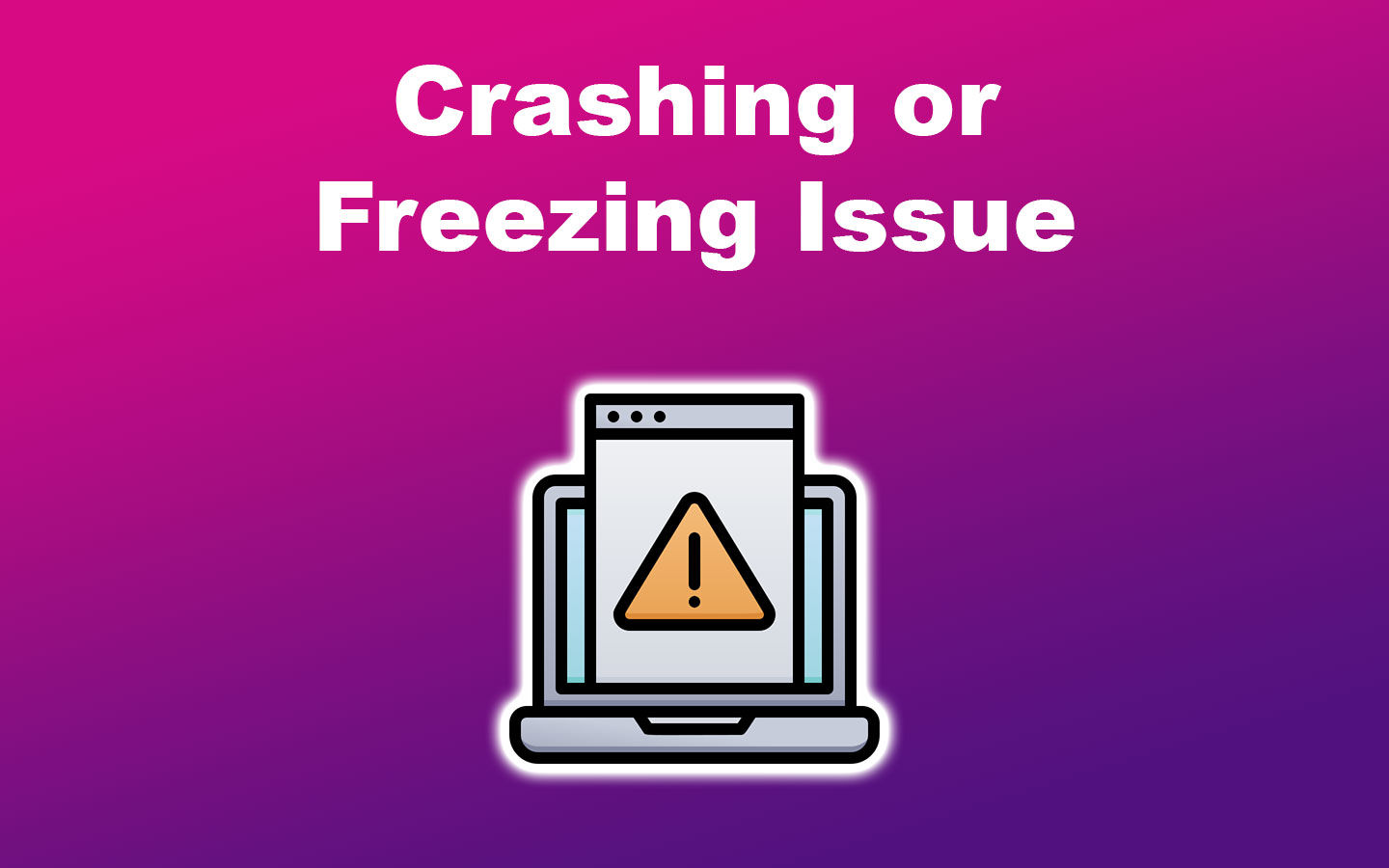
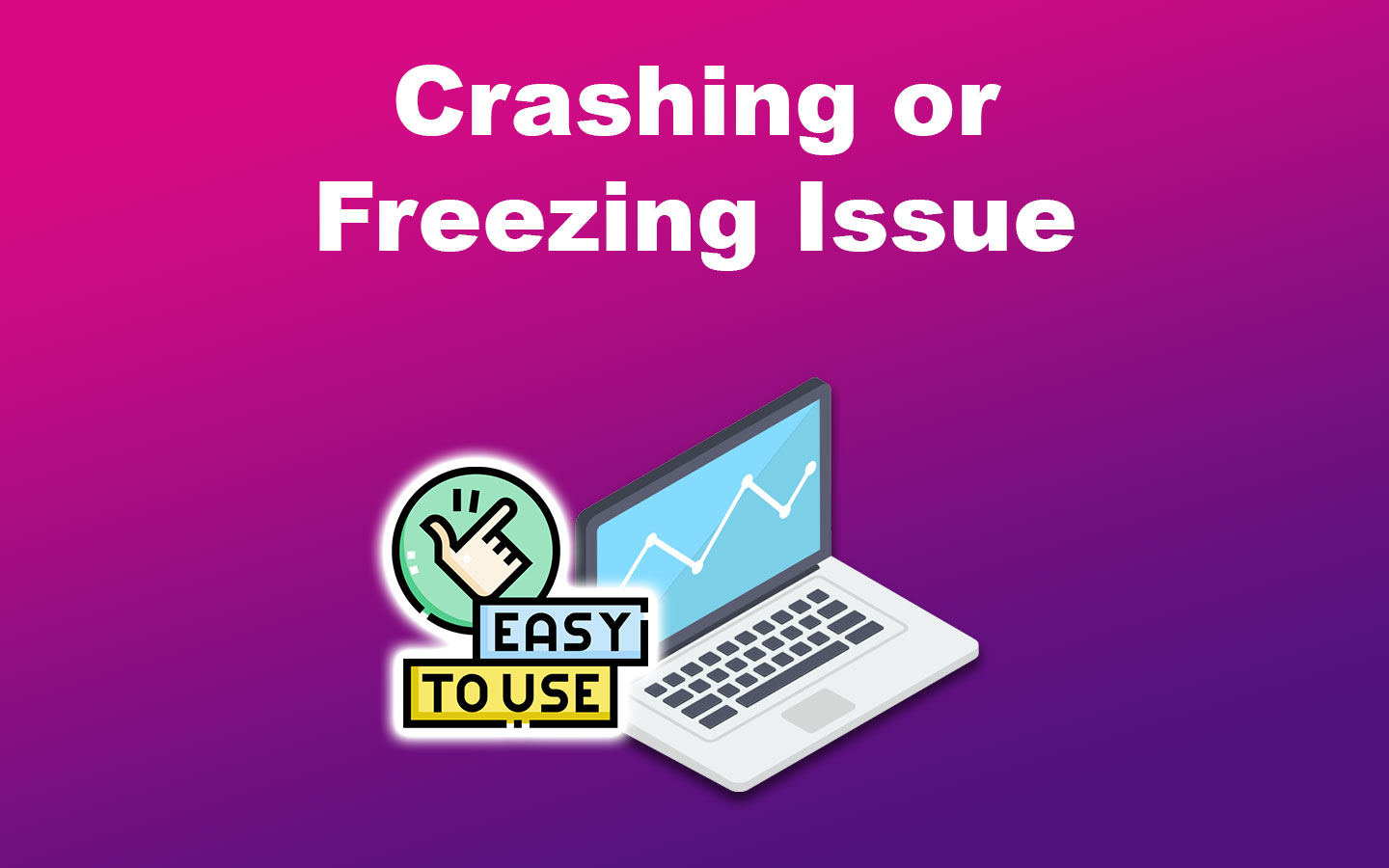
![How to Use Chromebook as Second Monitor [ 4 Ways ] use chromebook monitor share](https://alvarotrigo.com/blog/wp-content/uploads/2023/08/use-chromebook-monitor-share-300x150.png)
![10 Best DAWs for Chromebook [Reviewed & Ranked] daws chromebook share](https://alvarotrigo.com/blog/wp-content/uploads/2023/08/daws-chromebook-share-300x150.png)
![Lightroom on Chromebook [ How to Use + Best 3 Alternatives ] lightroom chromebook share](https://alvarotrigo.com/blog/wp-content/uploads/2023/08/lightroom-chromebook-share-300x150.png)
![Chromebook Keeps Disconnecting From Wi-Fi [Easy Fix] chromebook disconnecting wifi share](https://alvarotrigo.com/blog/wp-content/uploads/2023/09/chromebook-disconnecting-wifi-share-300x150.png)
![How to Get & Play Valorant on Chromebook [ ✓ Solved ] valorant chromebook share](https://alvarotrigo.com/blog/wp-content/uploads/2023/08/valorant-chromebook-share-300x150.png)
![How to Unlock Your Keyboard on Chromebook? [Easy Way] unlock keyboard chromebook share](https://alvarotrigo.com/blog/wp-content/uploads/2023/08/unlock-keyboard-chromebook-share-300x150.png)