Does PS4 Have a Web Browser?
Yes, the PS4 has an integrated web browser you can use to browser the web. Although it’s a limited browser that doesn’t support plugins or Flash, it allows you to access and interact with most websites.
The addition of a web browser on the PS4 was one of the features that made the PS4 so popular back then. Sony wanted to make a better console than its competitors and, as a result, it included interesting features for people playing online. One of them is the PS4 web browser.
Do you have a PS5? Then check how to use the PS5 web browser. The procedure is a bit different.
But… Where Is The PS4 Web Browser?
The PS4 browser is found within the PS4 console system menu. You can find it on the navigation panel under the name “Internet Browser”. It has an icon with “www” in it.
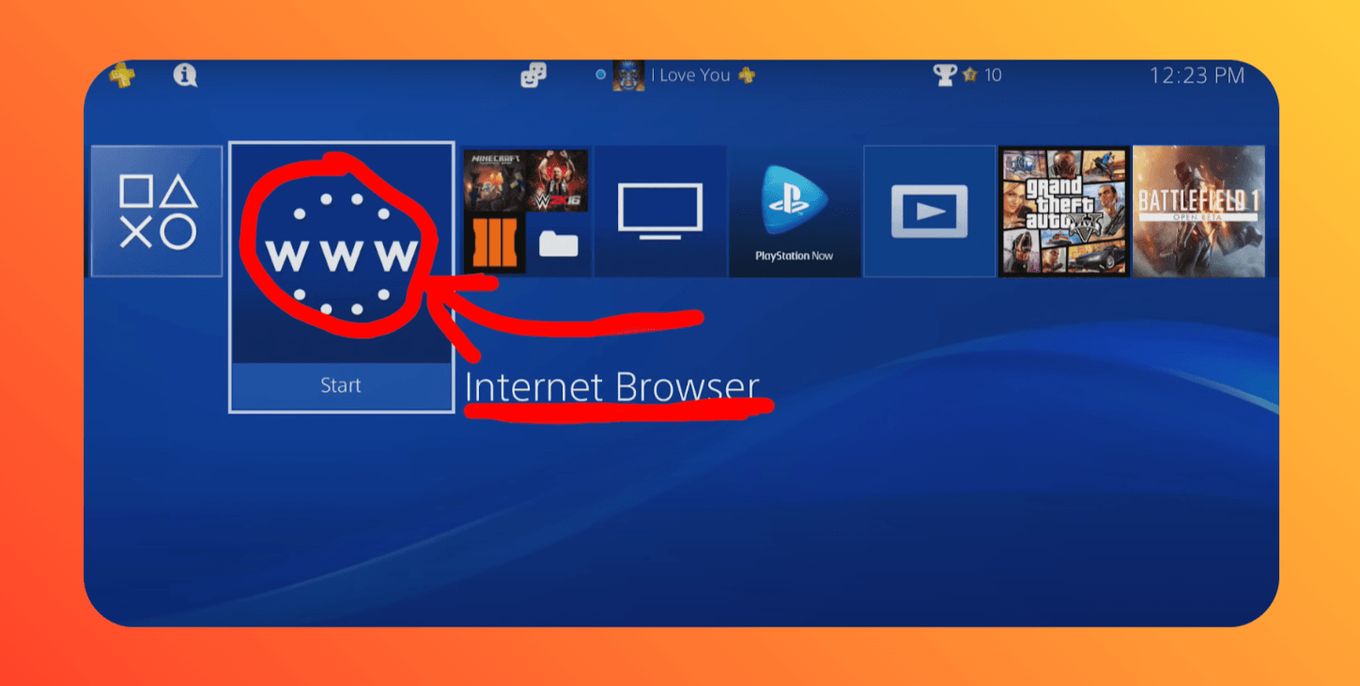
However, in some cases, it may be found in the apps within the library depending on how a user has set their console. In those cases just go to the “library”, press “search” and look for “internet”.
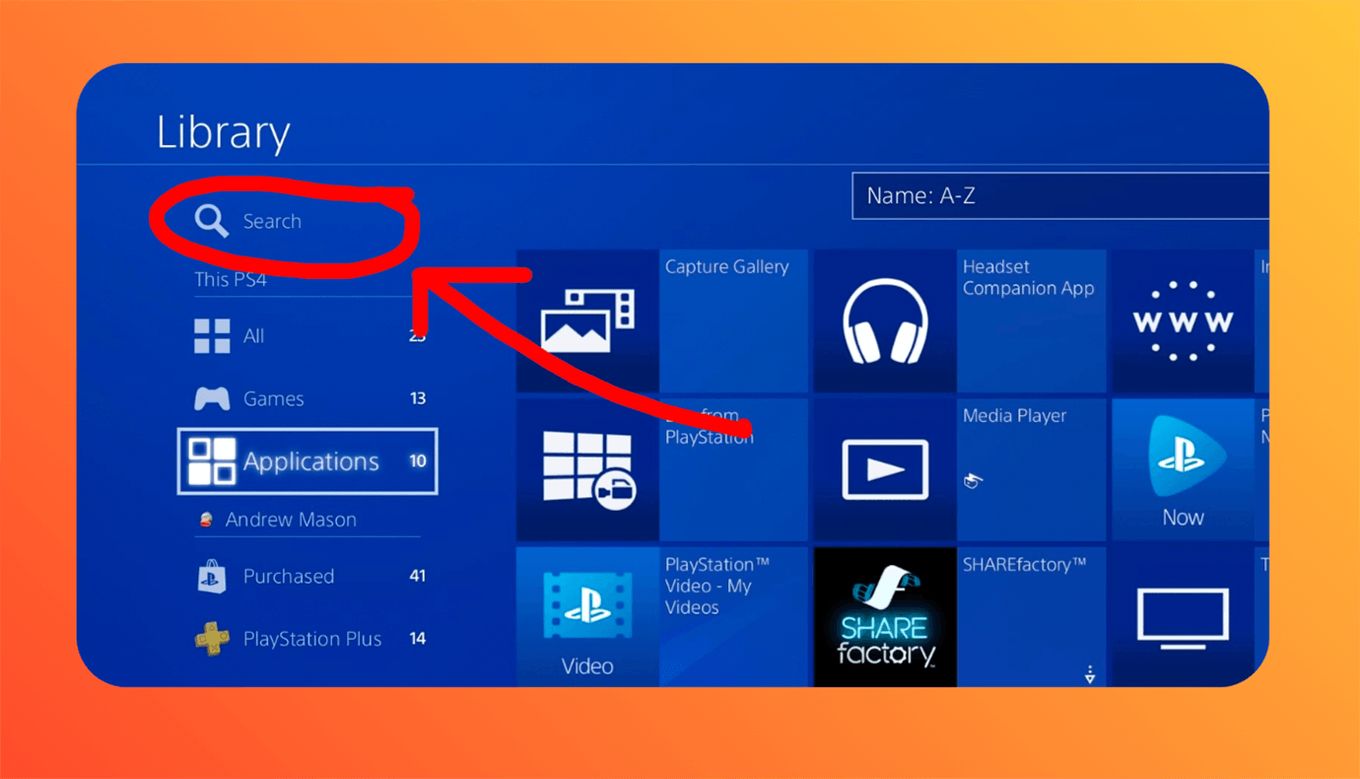
Discover how to connect hotspot to PS4 and enjoy playing online from anywhere!
How To Use The PS4 Web Browser?
Here are simple steps you should follow to use their PS4 web browser.
-
Start by powering on your PS4 console and wait for the home screen to display.
-
Navigate to the content area where you will find various icons of games, apps, accounts, and other services.

-
Look for an icon with the
wwwsymbol. That is the internet browser. Note: if you do not find it there, go to “library”, press on “search” and look for “internet”. You will find it there. -
Select the icon by pressing
X. -
Type the URL you want to browse and select
R2to load it.
Learn more about how to use the PS4 web browser at the official Playstation website.
Pros and Cons of PS4 Web Browser
Just like the web browsers for desktops and mobiles, the PS4 web browser also has its own set of advantages and disadvantages.
Advantages of PS4 Web Browser
- It lets you easily switch back and forth between a game and a website.
- It automatically updates to the latest version as part of your PS4 system updates.
- Browsing the web through your TV is possible.
- Accessing web pages without a smartphone or a desktop is one of its amazing capabilities.
- It is faster compared to other similar applications on gaming systems.
- You can use other platforms like Discord directly from your PS4!
Disadvantages of PS4 Web Browser
- Whenever several windows are open at the same time, slowing down of its performance might be observed from time to time.
- It does not provide extension support and other similar features available in other browsers.
- It has limited functionality on other websites due to the fact that it doesn’t support flash.
- Typing with the PS4 controller and the on-screen keyboard can be less comfortable compared to typing in a real one.
Other Functions of PS4 Web Browser
- How to open a new browser window? Press the R2 button.
- How to put Full-Screen mode either on or off? Press the Square button.
- How to enter an URL? Open/create a new window by pressing R2. Navigate to the section written “Enter URL”. Tap the X button. An on-screen keyboard will be displayed. Now enter the address. Once done, press R2 on the controller to load the page.
- Zooming active web pages. Use the R3 button on the controller. To activate the R3 button on PS4, long-press the right-hand stick down.
- Moving to a previous open window. Press the L2 button on the controller.
- How to Google search? To do a google search, one has to start by pressing the triangle button on the PS4 controller. A blinking cursor will appear on the search box, then an on-screen keyboard pops out. Next is to type search keywords and press R2 to submit the search command.
Related article: Can you use PS5 controller on PS4?
Can PS4 Web Browser Run Flash or Video?
No, PS4 web browser Flash support is not included. As a result, one will have difficulties visiting and using websites that require Flash. The flash elements will not function as expected.
However, one solution a user can try is switching to the mobile version of the website.
Learn more about why why did browsers stop supporting flash.
Can PS4 Play Videos On The Web Browser?
Yes, PS4 web browser allows users to play videos from various websites. One can open Youtube.com among other websites with videos and play from the browser. If you press the “Square” button you can go full-screen.
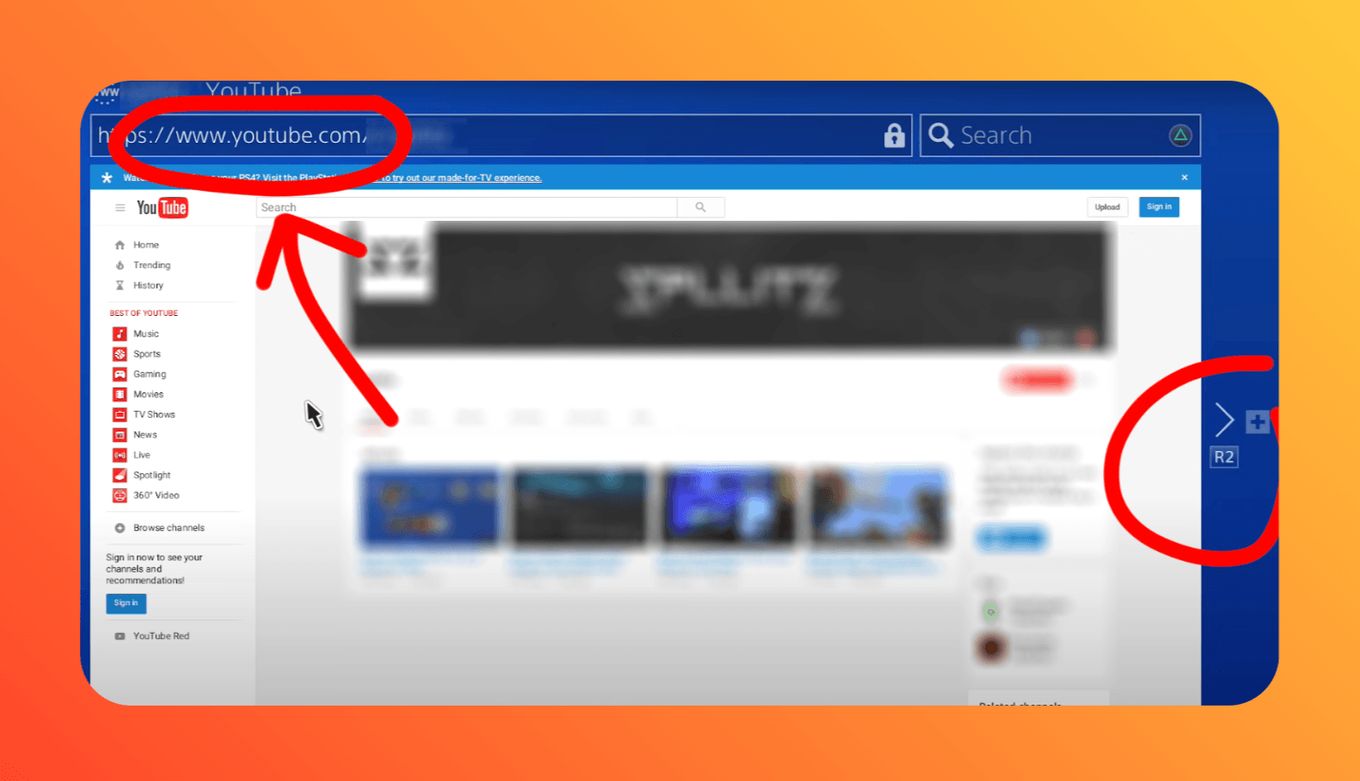
Does PS4 support Alternative Web Browsers?
There isn’t a PS4 alternative web browser available. The PS4 operating system does not function like Windows, Android, iOS, or other operating systems that support the download and use of alternative web browsers.
You will have to use the PS4-provided browser or use alternative methods like connecting a laptop to your TV through HDMI.
Does PS4 Allow Playing Video Games In The Web Browser?
Yes. PS4 web browser allows you to play video games. It functions like any other browser. As a result, it is possible to open games and websites with video games and play from this browser.
However, the functionality and controls may be a challenge. Once one gets to understand which controls to use for which game. Then it will be easy to do the rest.
Not Enough Memory While Using The Web Browser?
This can be an annoying case especially when you have some things to check on the browser. The main reason for getting this is that the PS4 browser does not get much RAM space from the console’s main system. As a result, a heavy browser can make it slow.
However, there are a few things that you can do to improve this situation.
-
Close all the tabs. Leave the only one you are using to reduce memory use
-
Restart the PS4 machine. This will allow the system to get rid of memory losses and refresh previous ones. (Check more on PS4 initialisation here)
-
Try clearing cookies and browser history. Just press “options” when you have the browser open and then go to “settings”. There you can delete cookies or website data.

How To Save Bookmarks On The PS4 Browser?
How To Store Active Web Pages as Bookmarks.
- Press OPTIONS on the controller
- A menu will appear on the right side of the screen, select Add Bookmark.
- You will get a new screen with text boxes. One the first one, indicate the Name, you want to give the page. One the second field, indicate Address. Here put the address of the page/URL to bookmark. Now select OK, to save.
How To View Saved Bookmarks:
- Go to your PS4 browser main menu by clicking OPTIONS.
- Select book Bookmarks on the menu.
- You will get a list of all the bookmarks. To load any of them, move through the list using the left stick, and click X.
How To Delete A Bookmark?
- Open the bookmarks list
- Select a bookmark and select OPTIONS.
- On the right side of the screen, you will get a menu, select Delete, and press X.
- You will then get a list of bookmarks and a check box against each to mark the ones to delete. Check mar the ones to delete using the X button.
- The final step is to scroll to the bottom of the page and select the Delete button.
How To Delete Cookies From Your PS4 Hard Drive?
- Press OPTIONS on the controller
- Select Settings are shown on the menu on the right side of the screen.
- Scroll to Delete Cookies and press X.
- Another screen will appear notifying cookies will be deleted. Select the OK button and hit X to clear the cookies.
How To Block Cookies From Your PS4?
- Open the menu by pressing OPTIONS on the controller.
- On the menu, press Settings
- Navigate to Allow Cookies section.
- Here, you will see a check box on the far edge of the text – Allow Cookies.
- Remove the check box to block cookies by pressing the X button.
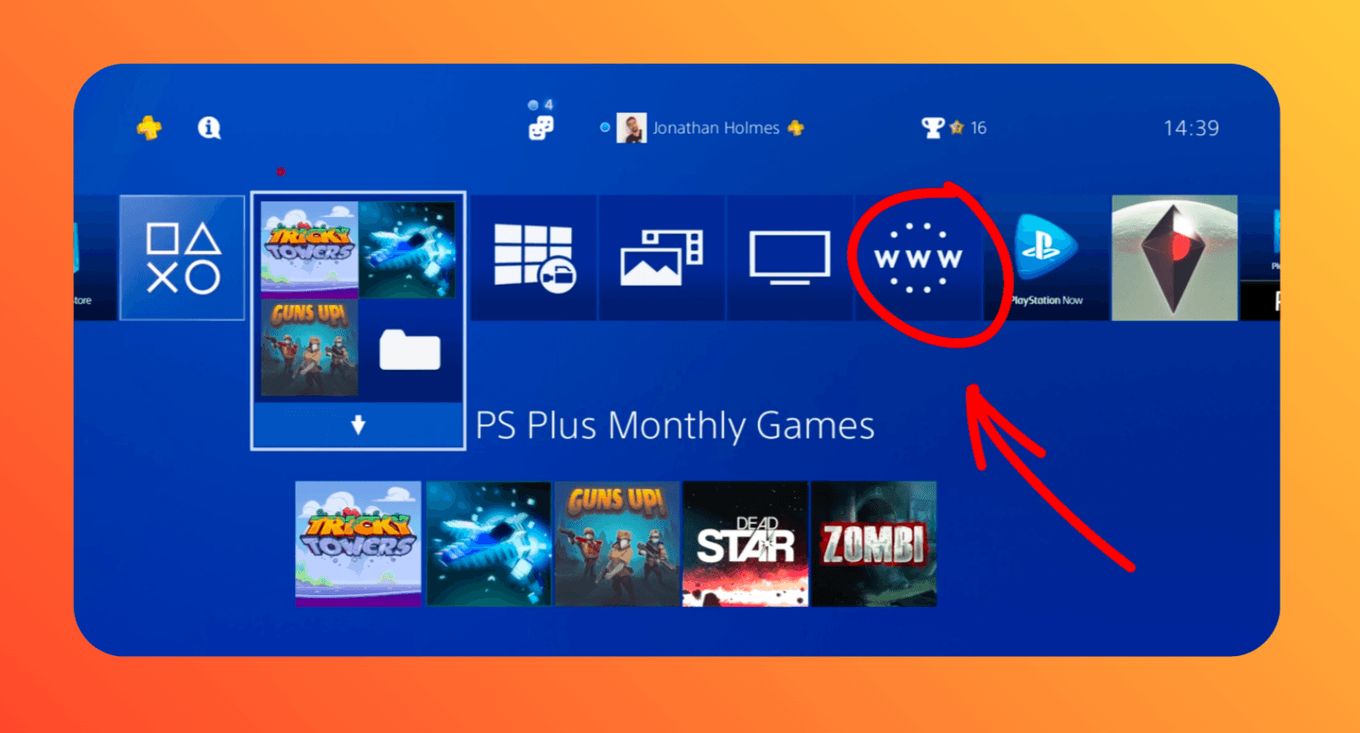
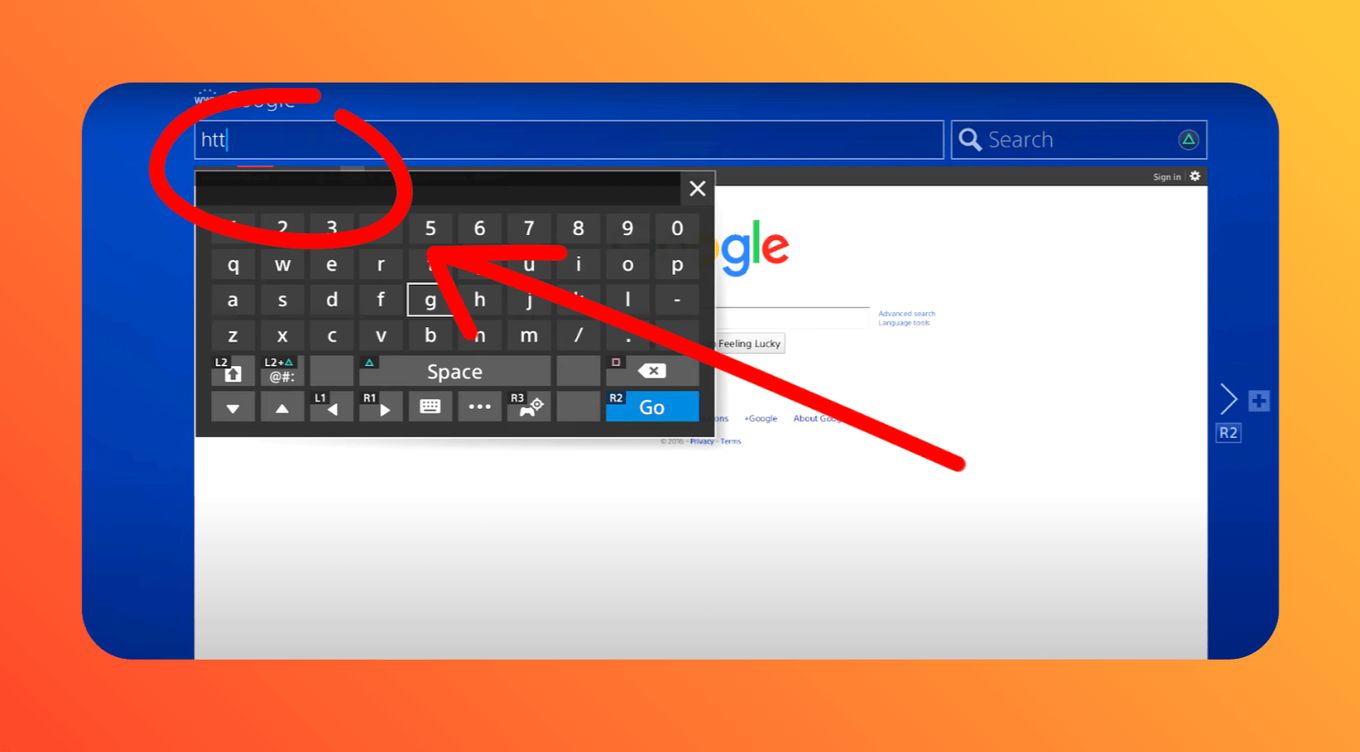
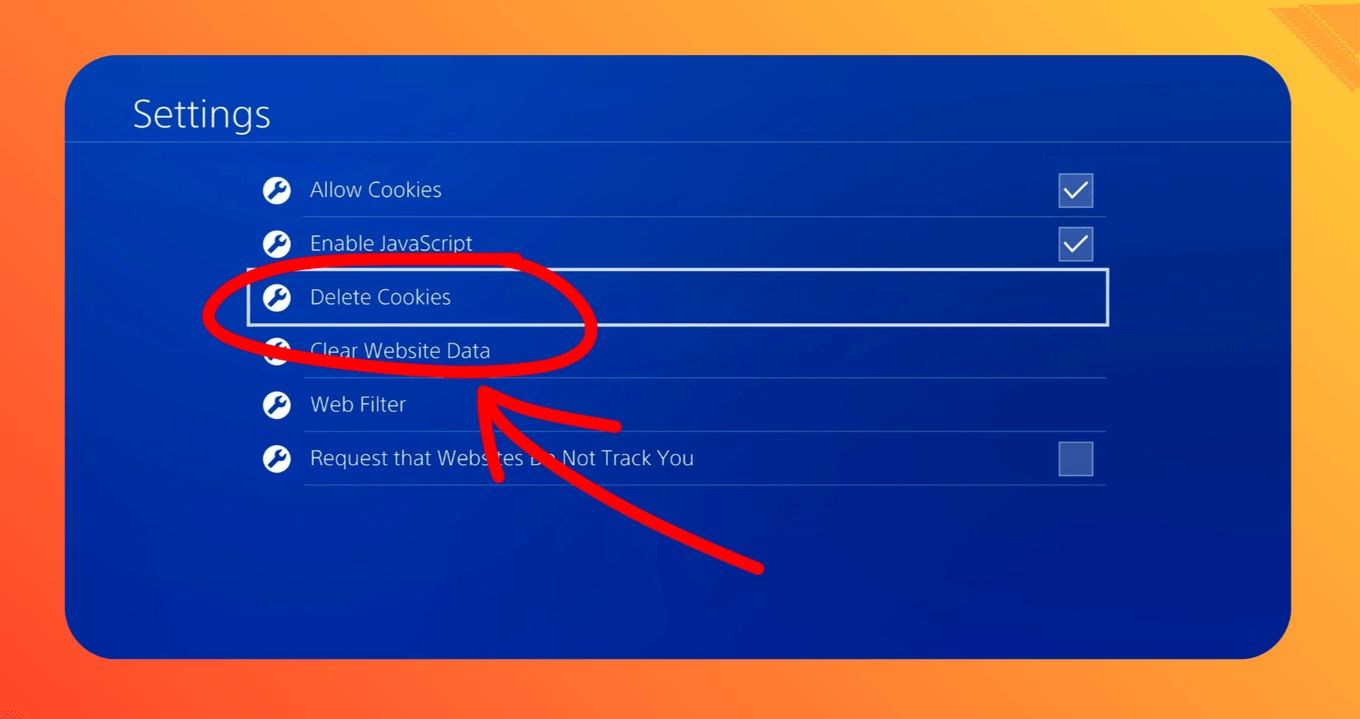
![Web Browsers That Support Flash [+ Why Others Don’t] web browsers support flash share](https://alvarotrigo.com/blog/wp-content/uploads/2023/08/web-browsers-support-flash-share-300x150.png)
![PS5 Warranty - What You Need to Know [Duration, Coverage...] ps5 warranty share](https://alvarotrigo.com/blog/wp-content/uploads/2023/08/ps5-warranty-share-300x150.png)
![Can't Use This Content PS5 [ ✓ Easy Fix] cant use this content ps5 share](https://alvarotrigo.com/blog/wp-content/uploads/2023/09/cant-use-this-content-ps5-share-300x150.png)
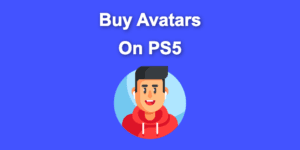
![PS5 Controller VS Xbox Controller [Full Comparison] ps5 vs xbox controller share](https://alvarotrigo.com/blog/wp-content/uploads/2023/08/ps5-vs-xbox-controller-share-300x150.png)
![Fix a PS5 Green Screen [✓ Easy Ways] fix-ps5-green-screen](https://alvarotrigo.com/blog/wp-content/uploads/2024/02/fix-ps5-green-screen-300x200.png)